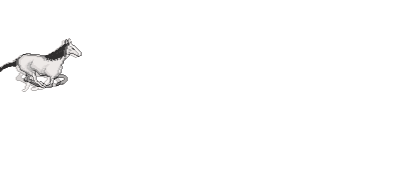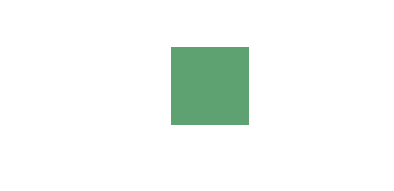1 QML Animation
上述两个章节都是用Qt Widget + C++实现的动画,在Qt Quick中,可以仅仅使用QML实现动画,不需要C++的参与(C++只负责后台,不负责GUI绘制)。
1.1 QML动画类别
在QML中,有8中不同的动画类别,需要添加动画时直接在qml文件中添加,不需要到C++代码文件添加操作:
- Anchor animation: Animates changes in anchor values
- Color animation: Animates changes in color values
- Number animation: Animates changes in qreal-type values
- Parent animation: Animates changes in parent values
- Path animation: Animates an item along a path
- Property animation: Animates changes in property values
- Rotation animation: Animates changes in rotation values
- Vector3d animation: Animates changes in QVector3D values
在qml中,这个动画类型都是属性层别的,可以针对同一个控件的不同属性设置不同的动画效果。
1.2 color animation示例
Rectangle{id:background;anchors.fill: parent;color: "blue";SequentialAnimation on color {ColorAnimation { to: "yellow"; duration: 1000 }ColorAnimation { to: "red"; duration: 1000 }ColorAnimation { to: "blue"; duration: 1000 }loops: Animation.Infinite;}}
在上面qml中,我们加入了一个color属性上的的顺序动画SequentialAnimation,依次变换颜色,动画不停循环,显示效果如下: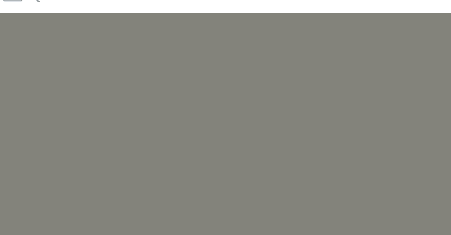
1.3 number animation示例
Text {id: txt;text: qsTr("Hello World");anchors.centerIn: parent;color: "white";font.pointSize: 15;SequentialAnimation on opacity {NumberAnimation { to: 0.0; duration: 1000}NumberAnimation { to: 1.0; duration: 1000}loops: Animation.Infinite;}}
在上面qml中,我们加入了一个opacity(透明度)属性上的顺序动画,透明度从1到0再到1,动画不停循环。效果如下:
1.4 state machine示例
和C++的实现类似,也需要三个部分的操作,只不过全都是在qml中定义的:
Rectangle{id:background;anchors.fill: parent;color: "blue";//1.add state machinestates: [State {name: "PRESSED"PropertyChanges { target: background; color: "blue" }},State {name: "RELEASED"PropertyChanges { target: background; color: "red" }}]//2.add animation transitiontransitions: [Transition {from: "PRESSED"to: "RELEASED"ColorAnimation { target: background; duration: 1000}},Transition {from: "RELEASED"to: "PRESSED"ColorAnimation { target: background; duration: 1000}}]//3.bind the event to the state changeMouseArea{anchors.fill: parent;onPressed: background.state = "PRESSED";onReleased: background.state = "RELEASED";}}
1.5 Easing curve in qml
//可以添加在任何一个animation type中easing.type: Easing.InOutElastic;easing.amplitude: 2.0;easing.period: 1.5;
1.6 QML Animator
Animator是直接在Qt Quick的场景中操作的动画类型。它不像一般的动画和QML组件那样,当UI线程阻塞的时候,动画渲染线程也阻塞。这个类型的属性值,在动画运行的时候,不会发生变化。只有当动画运行完毕,其属性才会更新。我们可以像使用其它动画类型那样去使用它。
QT中包括如下具体的类型:OpacityAnimator, RotationAnimator, ScaleAnimator, UniformAnimator, XAnimator, and YAnimator。
使用示例,和其他qml动画可以放在一个group中,而且格式没有太大差别:
Rectangle{id:myBox;anchors.horizontalCenter: parent.horizontalCenter;anchors.verticalCenter: parent.verticalCenter;width: 50;height: 50;color: "blue";ParallelAnimation {ColorAnimation {target: myBoxproperty: "color"from: "forestgreen"to: "lightsteelblue";duration: 1000}ScaleAnimator {target: myBoxfrom: 2to: 1duration: 1000}running: true}}
1.7 sprite animation
精灵图又叫帧动画,采用一张大图的形式来保存一个角色的所有帧信息(游戏中经常用)。Qt Quick可以将帧动画生成动画的形式(CSS也可以),需要用到AnimatedSprite:
一个帧动画的例子: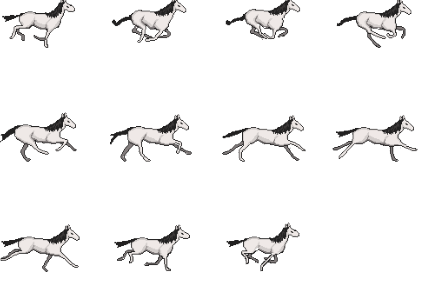
AnimatedSprite {id: sprite;width: 128;height: 128;source: "qrc:/horse_1.png";frameCount: 11; //帧数frameWidth: 128;frameHeight: 128;frameRate: 25;loops: Animation.Infinite;running: true;NumberAnimation {//添加平移动画,x坐标移动target: sprite;property: "x";from: -128;to: 512;duration: 3000;loops: Animation.Infinite;running: true;}}MouseArea {anchors.fill: parentonClicked: {//控制sprite的暂停if (sprite.paused)sprite.resume();elsesprite.pause();}}
帧动画动起来之后是这样的: