1. electron架构
项目文件中main.js用于main进程,renderer.js用于renderer进程
在渲染进程中,直接调用原生的GUI接口是十分危险的。如果你想在渲染进程中使用原生的GUI的功能,需要让渲染进程与主进程进行通信,再由主进程去调用对应接口。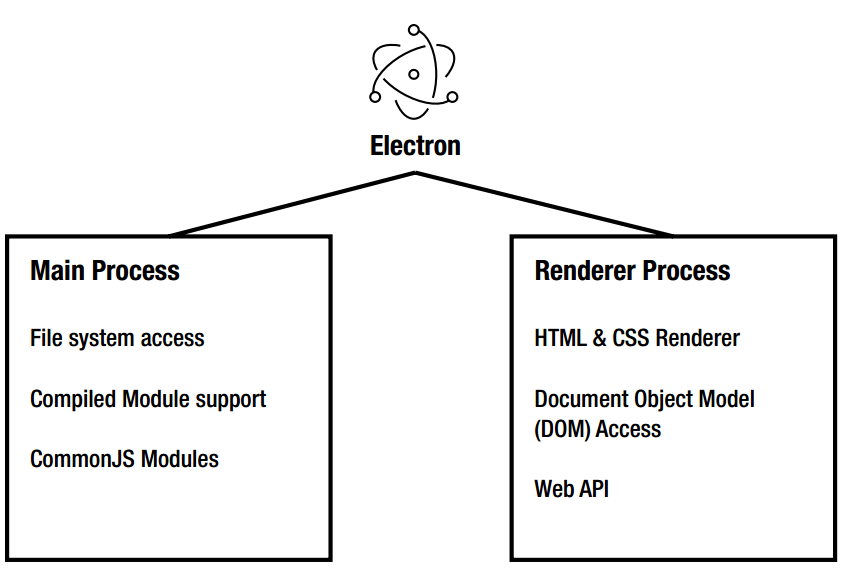
2. BrowserWindow对象
1. 基本窗口属性
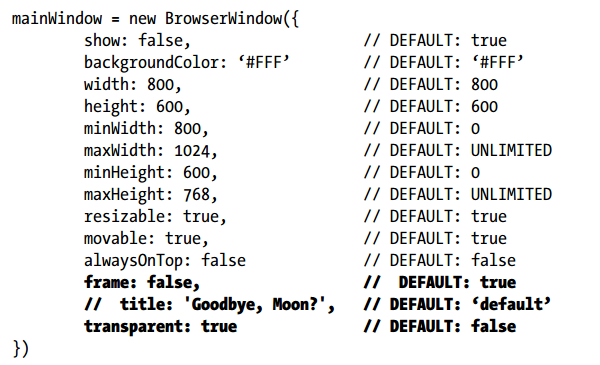
解释:
- title: 设置窗口标题,会被html中的title覆盖
- frame:是否只显示html内容,去除边框,工具栏等。注意在MAC上该选项无效,需要用titleBarStyle:’hidden’
- transparent: 设置是否透明
2. 设置任务栏进度条
mainWindow.setProgressBar(0.5);
显示样式如下:
3.Menu对象:自定义菜单
// create menu from templatelet template = [{label: 'Edit App',submenu: [{label: 'Undo', //菜单名称accelerator: 'CmdOrCtrl+Z', //快捷键role: 'undo' //点击时行为,可以使用内建},{type: 'separator' //菜单分割线},{label: 'item1',type: 'checkbox', //单选框,radio则为多选框checked: true //是否选中}}]}]const menu = Menu.buildFromTemplate(template)Menu.setApplicationMenu(menu)
1.内建role:定义好的行为,不需要代码定义行为
- undo
- redo
- cut
- copy
- paste
- pasteandmatchstyle
- selectall
- delete
- minimize - Minimize current window
- close - Close current window
- quit- Quit the application
- reload - Reload the current window
- toggledevtools - Toggle developer tools in the current window
- togglefullscreen- Toggle full screen mode on the current window
- resetzoom - Reset the focused page’s zoom level to the original size
- zoomin - Zoom in the focused page by 10%
- zoomout - Zoom out the focused page by 10%
mac特有的role:
- about - Map to the orderFrontStandardAboutPanel action
- hide - Map to the hide action
- hideothers - Map to the hideOtherApplications action
- unhide - Map to the unhideAllApplications action
- startspeaking - Map to the startSpeaking actionChapter
- stopspeaking - Map to the stopSpeaking action
- front - Map to the arrangeInFront action
- zoom - Map to the performZoom action
- window - The submenu is a “Window” menu
- help - The submenu is a “Help” menu
- services - The submenu is a “Services” menu
2. 自定义菜单行为
不使用role属性,改为click,后跟自己编写的函数名:
{
label: 'Generate Icon',
click: doGenerateIcon //函数名
}
//或
{
label: 'Reload',
accelerator: 'CmdOrCtrl+R',
click: function (item, focusedWindow) {
if (focusedWindow) {
// on reload, start fresh and close any old
// open secondary windows
if (focusedWindow.id === 1) {
BrowserWindow.getAllWindows().forEach(function (win) {
if (win.id > 1) {
win.close()
}
})
}
focusedWindow.reload()
}
}
}
对于自定义函数,Electron会传递如下三个参数作为函数参数:
- menuItem: 触发函数的菜单项
- browerWindow: 触发函数的窗口实例
- event: 触发的事件
3. 右键菜单
右键菜单只能在renderer进程中创建,无法在mian中创建。
在renderer.js中创建菜单:
//创建右键菜单
function createContextMenu() {
const { remote } = require('electron')
const { Menu, MenuItem } = remote
const menu = new Menu()
menu.append(new MenuItem({ label: 'MenuItem1', click() { console.log('item 1 clicked') } }))
menu.append(new MenuItem({ type: 'separator' }))
menu.append(new MenuItem({ label: 'MenuItem2', type: 'checkbox', checked: true }))
window.addEventListener('contextmenu', (e) => {
e.preventDefault()
menu.popup({ window: remote.getCurrentWindow() })
}, false)
}
4.IPC进程通信
1. sync同步通信
renderer进程需要使用ipcRenderer,使用sendSync向指定channel发送信息
//进程间同步通信
const ipc = require('electron').ipcRenderer
const syncMsgBtn = document.getElementById("sendSyncMsgBtn")
syncMsgBtn.addEventListener('click', function(){
const reply = ipc.sendSync("synchronous-message", "sync message from renderer process") //sendSync表示同步消息
document.getElementById("syncReply").innerHTML = reply
})
主进程中使用ipcMain监听指定channel,设置returnValue回复信息. arg为发送过来的数据
//进程间通信
const ipc = require('electron').ipcMain
ipc.on("synchronous-message", function(event, arg){
event.returnValue = "I know you!"
})
2. async异步通信
异步通信,两个进程都需要发送消息来通信,不能使用return value这同步的方式了。同时,进程发送完消息后,可以进行其他任务,只需要设置监听reply的函数即可,不需要一直等待回复。
renderer进程
//进程间异步通信
const asyncMsgBtn = document.getElementById("sendAsyncMsgBtn")
asyncMsgBtn.addEventListener("click", function(){
ipc.send("async-message", "async message sent to you")
})
//因为是异步,设置监听函数,不需要在send之后浪费时间继续等待
ipc.on("async-reply", function(event, arg){
document.getElementById("asyncReply").innerHTML = arg
})
主进程
//进程间异步通信
ipc.on("async-message", function(event, arg){
if(arg === "async message sent to you")
{
//因为是异步,需要发送消息指定channel,不能直接return value
event.sender.send("async-reply", "got your async message")
}
})
3. 删除监听
对于指定channel的监听,可以通过以下两个函数删除,对于ipcMain和ipcRenderer一样:
- removeListener(channel name, function): 删除指定监听函数
- removeAllListeners(channel): 删除所有监听
如果有个监听函数只需要使用一次,可以使用如下方法设置只有一次效果的监听:
- ipc.once(channel, listener)
5.dialog对话框
1. file open dialog
文件对话框类别:通过设置properties属性
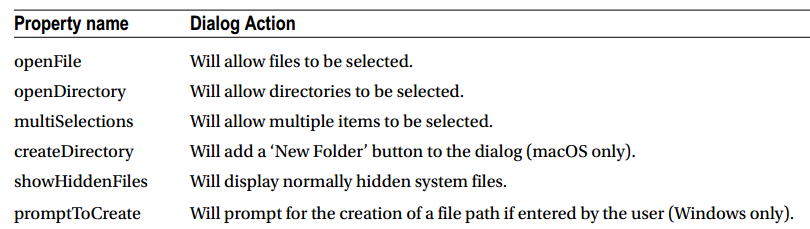
dialog实现示例
dialog需要在主进程中显示,因此需要renderer和mian进程进行通信,获取到选定的文件或文件名之后再返回给renderer进程:
//readerer.js:
//打开文件对话框,需要主进程来完成,这里用到同步通信
const selectDirBtn = document.getElementById("select-direcotry")
selectDirBtn.addEventListener("click", function (event) {
const path = ipc.sendSync('open-directory-dialog')
document.getElementById("selectedItem").innerHTML = path
})
//main.js
//接收renderer进程消息,打开对话框,获取选中文件或目录路径
const dia = dialog
ipc.on('open-directory-dialog', function (event) {
//dialog需要附着于主windows,不然主窗口将可以操作
dia.showOpenDialog(mainWindow, { properties: ['openDirectory'] }, function (file) {
if (file)
event.returnValue = file
})
})
2. file save dialog
dialog实现示例
//readerer.js:
//打开文件保存对话框
const saveBtn = document.getElementById("save-file")
saveBtn.addEventListener("click", function (event) {
ipc.sendSync('save-file-dialog')
})
//main.js
//文件保存对话框
ipc.on('save-file-dialog', function (event) {
//dialog需要附着于主windows,不然主窗口将可以操作
dia.showSaveDialog(mainWindow, { defaultPath: '/Users/<username>/Documents/' }, function (file) {
//文件保存在主进程中进行
if (file) {
var theStr = "hello barret!"
var FS = require('fs')
FS.writeFile(file, theStr, function (err) {
if (err === null)
console.log("saved")
else
console.log("error")
})
}
})
})
3. message dialog
//直接上main.js
dia.showMessageBox({
type: dialogType, //type可以为:info,error,question,none.并配有默认图标
buttons: ['Save', 'Cancel', 'Don\'t Save'],
defaultId: 0,
cancelId: 1,
title: 'Save Score',
message: 'Backup your score file?',
detail: 'Message detail'
}, function(index){
//选中哪个按钮
console.log(index)
})
4. error box
//error box只有主标题和附加信息两个参数,没有其他操作
dialog.showErrorBox('Frak!', 'Cyclons reported on the port hanger deck!')
6. Nodejs FS模块
1. open file
对于普通的write和read,不需要显式调用open,write和read可以自动打开文件。对于输入流格式,需要显式调用open函数打开文件:
fs.open(path, flags[, mode], callback)
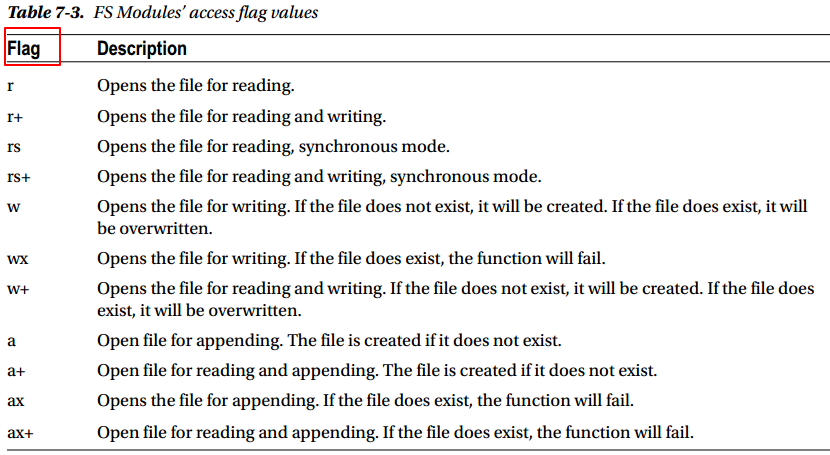
2. 获取文件状态
使用fs.stat函数:
fs.stat(filePath, function (err, stats) {
if (err) {
return console.error(err)
}
console.log(stats)
console.log("Got file info successfully!")
// Check file type
console.log("isFile ? " + stats.isFile())
console.log("isDirectory ? " + stats.isDirectory())
})
3. 读写文件
fs.writeFile(fileName, content, function (err) {
if(err){
console.log("An error occurred creating the file "+ err.message)
} else {
console.log ("The file has been successfully saved")
}
})
fs.readFile(filepath, 'utf-8', function (err, data) {
if(err){
alert("An error occurred reading the file :" + err.message)
return
}
//Display the file contents
console.log("The file content is : " + data)
})
Note: fs.readFileSync()用于异步读取文件内容
4.删除文件
if ( fs.existsSync(filePath) ) {
fs.unlink(filepath,function(err){
if(err){
console.log("An error ocurred updating the file"+ err.message)
return
}
console.log("File succesfully deleted")
})
}
5. 目录操作
//创建目录
fs.mkdir(myDir, function(err){
if (err) {
console.log('mkdir err:'+err)
}
console.log('New Directory Created')
})
//获取目录下文件
fs.readdir('./', function(err, files){
if (err) {
console.log(‘readdir err:'+err)
return
}
console.log(files)
})
//删除目录
fs.rmdir(myDir, function(err){
if (err) {
console.log('rmdir err:'+err)
return
}
console.log('deleted the directory')
})
7. webContents
1. webContents支持的event
webContents支持如下事件,可以使用BrowserWindow.webContents.on(‘eventname’, function(event))来设置监听:
| event | event | event |
|---|---|---|
| “before-input-event” | “certificate-error” | “context-menu” |
| “crashed” | “cursor-changed” | “destroyed” |
| “devtools-closed” | “devtools-focused” | “devtools-opened” |
| “devtools-reload-page” | “did-change-theme-color” | “did-fail-load” |
| “did-finish-load” | “did-frame-finish-load” | “did-get-response-details” |
| “did-get-redirect-request” | “did-navigate” | “did-navigate-in-page” |
| “did-start-loading” | “did-stop-loading” | “dom-ready” |
| “found-in-page” | “login” | “media-started-playing” |
| “media-paused” | “new-window” | “page-favicon-updated” |
| “paint” | “plugin-crashed” | “select-client-certificate” |
| “select-bluetooth-device” | “update-target-url” | “will-attach-webview” |
| “will-navigate” | “will-prevent-unload” |
2. capturePage截屏
//截屏并保存
ipc.on('capture-png', function (event) {
windowTobeCaptured = BrowserWindow.fromId(event.sender.webContents.id); //获取要截屏的webContents对象
bounds = windowTobeCaptured.getBounds(); //获取宽高,bouds保存x,y,widh,height
//调用capturePage,截屏
windowTobeCaptured.webContents.capturePage({ x: 0, y: 0, width: bounds.width, height: bounds.height }, function (image) {
desktop = app.getPath('desktop');//桌面路径
filePath = desktop + "/" + windowTobeCaptured.getTitle() + ".png";
console.log(filePath);
FS.writeFileSync(filePath, image.toPNG());//输入流形式写入文件
})
//调用capturePage,延时截屏, 等待500ms
setTimeout(() => {
windowTobeCaptured.webContents.capturePage({ x: 0, y: 0, width: bounds.width, height: bounds.height }, function (image) {
desktop = app.getPath('desktop');//获取桌面路径
filePath = desktop + "/" + windowTobeCaptured.getTitle() + ".png";
console.log(filePath);
FS.writeFileSync(filePath, image.toPNG());//输入流形式写入文件
})
}, 500);
});
3. printToPDF
//打印为PDF
ipc.on("print-pdf", function(event){
windowTobePrint = BrowserWindow.fromId(event.sender.webContents.id); //获取要打印的webContents对象
windowTobePrint.webContents.printToPDF({}, function(error, data){
desktop = app.getPath('desktop');//获取桌面路径
filePath = desktop + "/" + windowTobePrint.getTitle() + ".pdf";
if(data){
FS.writeFile(filePath, data, function(error){
if(error)
console.error(error.message);
});
}
});
});.
8. Screens
Screens module提供屏幕信息,可以监听屏幕元素增删,窗口大小变化等。
function getScreenInfo(){
var screen = require('electron').screen;
console.log('screen', screen.getAllDisplays());
console.log('screen', screen.getPrimaryDisplay());
}
9. 如何引用jquery等第三方库
先用npm安装好bootstrap和jquery,然后使用require来调用(如果无法安装,则加上–global参数)
然后将html页面改成
<link href="http://cdn.static.runoob.com/libs/bootstrap/3.3.7/css/bootstrap.min.css" rel="stylesheet">
<script>
window.$ = window.jQuery = require('jQuery');
</script>

