10-AntD框架的upload组件上传图片时使用customRequest方法自定义上传行为
本次做后台管理系统,采用的是 AntD 框架。涉及到图片的上传,用的是AntD的 upload 组件。
我在上一篇文章《前端AntD框架的upload组件上传图片时遇到的一些坑》中讲到:AntD 的 upload 组件有很多坑,引起了很多人的关注。折腾过的人,自然明白其中的苦楚。
今天这篇文章,我们继续来研究 AntD 的 upload 组件的另一个坑。
备注:本文写于2020-06-11,使用的 antd 版本是 3.13.6。
使用 AntD 的 upload 组件做图片的上传,效果演示
因为需要上传多张图片,所以采用的是照片墙的形式。上传成功后的界面如下:
(1)上传中:
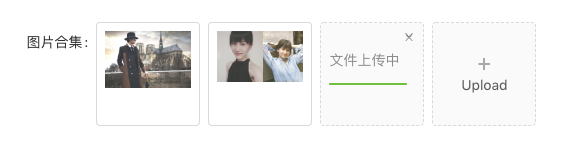
(2)上传成功:
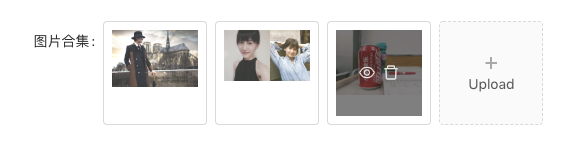
(3)图片预览:
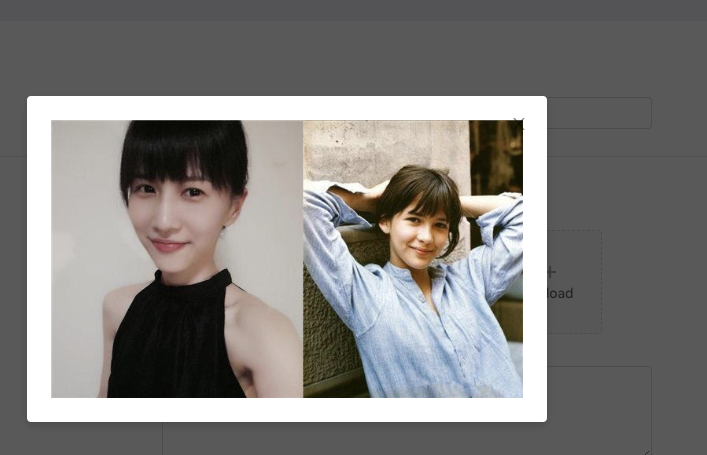
代码实现
首先,你需要让后台同学提供好图片上传的接口。上一篇文章中,我们是把接口调用直接写在了 <Upload> 标签的 action 属性当中。但如果你在调接口的时候,动作很复杂(比如根据业务要求,需要连续调两个接口才能上传图片,或者在调接口时还要做其他的事情),这个 action 方法就无法满足需求了。那该怎么做呢?
好在 AntD 的 upload 组件给我们提供了 customRequest这个方法:
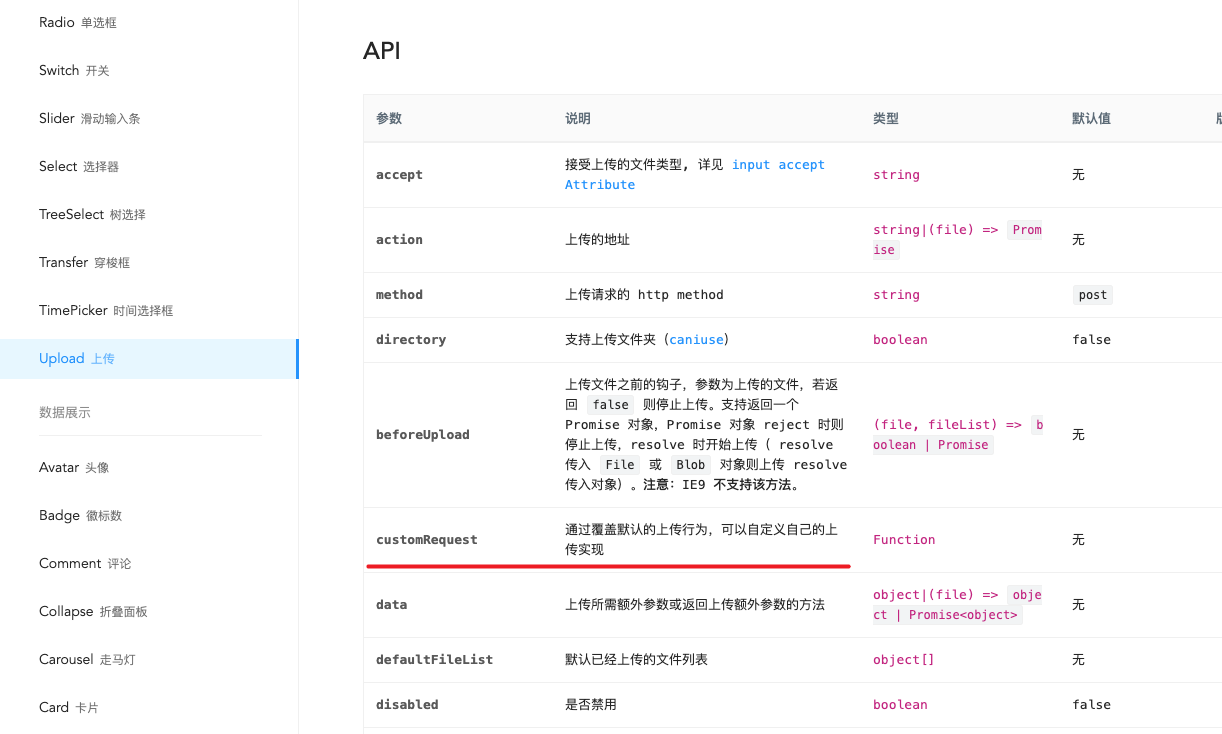
关于customRequest 这个方法, AntD 官方并没有给出示例,他们只是在 GitHub 上给出了这样一个简短的介绍:
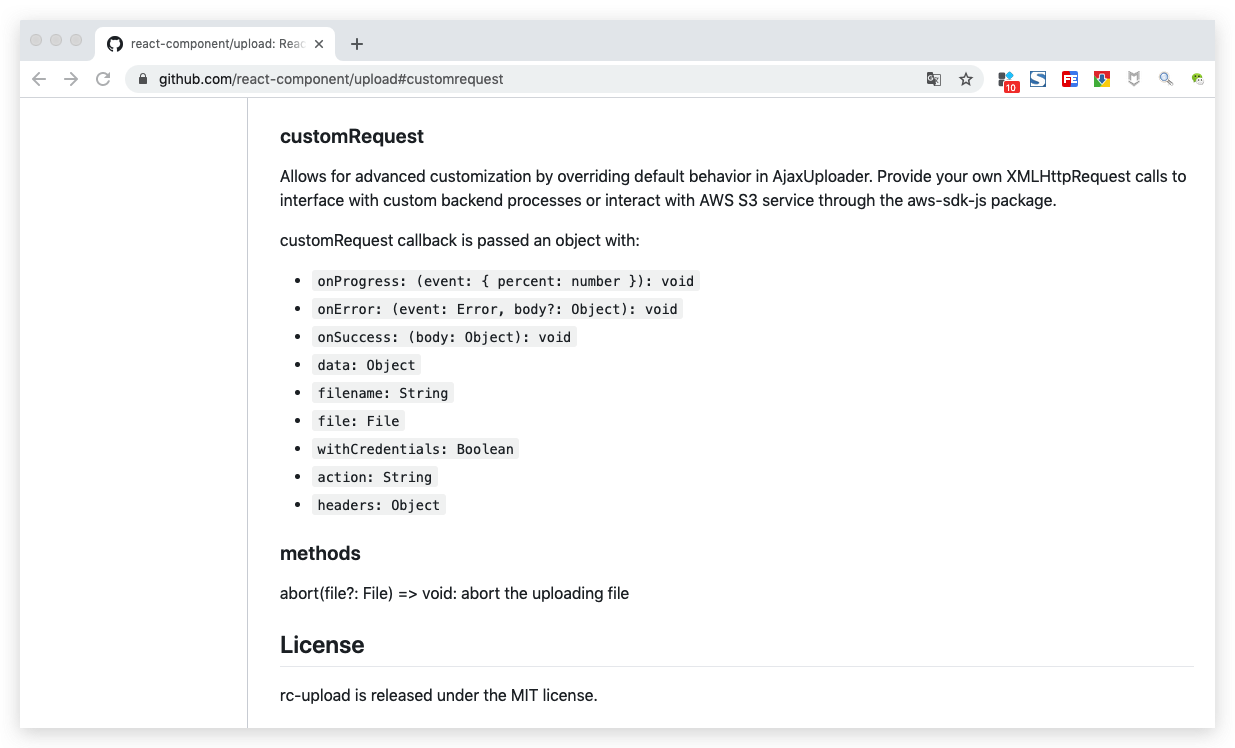
但这个方法怎么用呢?用的时候,会遇到什么问题呢?AntD 官方没有说。我在网上搜了半天,也没看到比较完整的、切实可行的 Demo。我天朝地大物博,网络资料浩如烟海,AntD 可是口口声声被人们号称是天朝最好用的管理后台的样式框架。可如今,却面临这样的局面。我看着你们,满怀羡慕。
既然如此,那我就自己研究吧。折腾了一天,总算是把 customRequest 的坑踩得差不多了。
啥也不说了,直接上代码。
采用 AntD框架的 upload 组件的 customRequest 方法,自定义上传行为。核心代码如下:
import React, { PureComponent } from 'react';import { Button, Card, Form, message, Upload, Icon, Modal, Row, Col } from 'antd';import { connect } from 'dva';import { queryMyData, submitData } from '../api';import { uploadImage } from '../../utils/wq.img.upload';import styles from '../../utils/form.less';const FormItem = Form.Item;@Form.create()export default class PicturesWall extends PureComponent {constructor(props) {super(props);const { id } = this.props.match.params;this.state = {id,img: undefined, // 从接口拿到的图片字段imgList: [], // 展示在 antd图片组件上的数据previewVisible: false,previewImage: '',};}componentDidMount() {const { id } = this.state;id && this.queryData();}// 调接口,查询已有的数据queryData() {const { id } = this.state;queryMyData({id,}).then(({ ret, data }) => {if (ret == 0 && data && data.list && data.list.length) {const item = data.list[0];const img = data.img;const imgList = item.img? [{uid: '1', // 注意,这个uid一定不能少,否则展示失败name: 'hehe.png',status: 'done',url: img,},]: [];this.setState({img,imgList,});} else {return Promise.reject();}}).catch(() => {message.error('查询出错,请重试');});}handleCancel = () => this.setState({ previewVisible: false });// 方法:图片预览handlePreview = (file) => {console.log('smyhvae handlePreview:' + JSON.stringify(file));this.setState({previewImage: file.url || file.thumbUrl,previewVisible: true,});};// 参考链接:https://www.jianshu.com/p/f356f050b3c9handleBeforeUpload = (file) => {console.log('smyhvae handleBeforeUpload file:' + JSON.stringify(file));console.log('smyhvae handleBeforeUpload file.file:' + JSON.stringify(file.file));console.log('smyhvae handleBeforeUpload file type:' + JSON.stringify(file.type));//限制图片 格式、size、分辨率const isJPG = file.type === 'image/jpeg';const isJPEG = file.type === 'image/jpeg';const isGIF = file.type === 'image/gif';const isPNG = file.type === 'image/png';const isLt2M = file.size / 1024 / 1024 < 1;if (!(isJPG || isJPEG || isPNG)) {Modal.error({'只能上传JPG、JPEG、PNG格式的图片~',});} else if (!isLt2M) {Modal.error({'图片超过1M限制,不允许上传~',});}return (isJPG || isJPEG || isPNG) && isLt2M;};// checkImageWH 返回一个promise 检测通过返回resolve 失败返回reject阻止图片上传checkImageWH(file) {return new Promise(function (resolve, reject) {let filereader = new FileReader();filereader.onload = (e) => {let src = e.target.result;const image = new Image();image.onload = function () {// 获取图片的宽高file.width = this.width;file.height = this.height;resolve();};image.onerror = reject;image.src = src;};filereader.readAsDataURL(file);});}// 图片上传doImgUpload = (options) => {const { onSuccess, onError, file, onProgress } = options;// start:进度条相关// 伪装成 handleChange里面的图片上传状态const imgItem = {uid: '1', // 注意,这个uid一定不能少,否则上传失败name: 'hehe.png',status: 'uploading',url: '',percent: 99, // 注意不要写100。100表示上传完成};this.setState({imgList: [imgItem],}); // 更新 imgList// end:进度条相关const reader = new FileReader();reader.readAsDataURL(file); // 读取图片文件reader.onload = (file) => {const params = {myBase64: file.target.result, // 把 本地图片的base64编码传给后台,调接口,生成图片的url};// 上传图片的base64编码,调接口后,返回 imageIduploadImage(params).then((res) => {console.log('smyhvae doImgUpload:' + JSON.stringify(res));console.log('smyhvae 图片上传成功:' + res.imageUrl);const imgItem = {uid: '1', // 注意,这个uid一定不能少,否则上传失败name: 'hehe.png',status: 'done',url: res.imageUrl, // url 是展示在页面上的绝对链接imgUrl: res.imageUrl, // imgUrl 是存到 db 里的相对链接// response: '{"status": "success"}',};this.setState({imgList: [imgItem],}); // 更新 imgList}).catch((e) => {console.log('smyhvae 图片上传失败:' + JSON.stringify(e || ''));message.error('图片上传失败,请重试');});};};handleChange = ({ file, fileList }) => {console.log('smyhvae handleChange file:' + JSON.stringify(file));console.log('smyhvae handleChange fileList:' + JSON.stringify(fileList));if (file.status == 'removed') {this.setState({imgList: [],});}};submit = (e) => {e.preventDefault();this.props.form.validateFields((err, fieldsValue) => {if (err) {return;}const { id, imgList } = this.state;const tempImgList = imgList.filter((item) => item.status == 'done'); // 筛选出 status = done 的图片const imgArr = [];tempImgList.forEach((item) => {imgArr.push(item.imgUrl);// imgArr.push(item.url);});submitData({id,img: imgArr[0] || '', // 1、暂时只传一张图片给后台。如果传多张图片,那么,upload组件需要进一步完善,比较麻烦,以后有需求再优化。2、如果图片字段是选填,那就用空字符串兜底}).then((res) => {if (res.ret == 0) {message.success(`${id ? '修改' : '新增'}成功,自动跳转中...`);} else if (res.ret == 201 || res.ret == 202 || res.ret == 203 || res.ret == 6) {return Promise.reject(res.msg);} else {return Promise.reject();}}).catch((e) => {message.error(e || '提交失败,请重试');});});};render() {const { id, imgList } = this.state;console.log('smyhvae render imgList:' + JSON.stringify(imgList));const { getFieldDecorator } = this.props.form;const formItemLayout = {labelCol: { span: 3 },wrapperCol: { span: 10 },};const buttonItemLayout = {wrapperCol: { span: 10, offset: 3 },};const uploadButton = (<div><Icon type="plus" /><div className="ant-upload-text">Upload</div></div>);return (<Card title={id ? '修改信息' : '新增信息'}><Form onSubmit={this.submit} layout="horizontal">{/* 新建图片、编辑图片 */}<FormItem label="图片" {...formItemLayout}>{getFieldDecorator('img', {rules: [{ required: false, message: '请上传图片' }],})(<Uploadaction="2"customRequest={this.doImgUpload}listType="picture-card"fileList={imgList}onPreview={this.handlePreview}beforeUpload={this.handleBeforeUpload}onChange={this.handleChange}>{imgList.length >= 1 ? null : uploadButton}</Upload>)}</FormItem><Row><Col span={3} /><Col span={18} className={styles.graytext}>注:图片支持JPG、JPEG、PNG格式,小于1M,最多上传1张</Col></Row><FormItem {...buttonItemLayout}><Button type="primary" htmlType="submit">提交</Button></FormItem></Form>{/* 图片点开预览 */}<Modal visible={this.state.previewVisible} footer={null} onCancel={this.handleCancel}><img alt="example" style={{ width: '100%' }} src={this.state.previewImage} /></Modal></Card>);}}
参考链接
注意file的格式:https://www.lmonkey.com/t/oREQA5XE1
Demo在线演示:
fileList 格式在线演示:
ant design Upload组件的使用总结:https://www.jianshu.com/p/0aa4612af987
antd上传功能的CustomRequest:https://mlog.club/article/3832743

