| 导读 | Linux是一个多任务的多用户的操作系统,好多linux爱好者在安装完linux后经常遇到一个问题——没有图形化桌面。今天小编在安装RHEL7的时候,一步留神没有安装图形化桌面,下面分享一下安装图形化桌面的过程。 |
|---|---|
一、RHEL7 系统安装——发现默认没有桌面
在安装的时候没有注意选择的是默认的“Minimal Install”,安装完后是这个样子的: 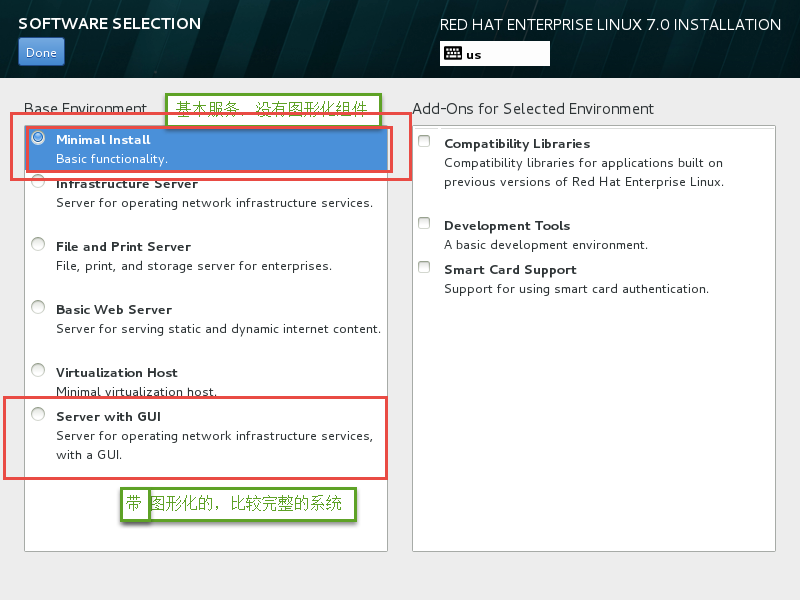
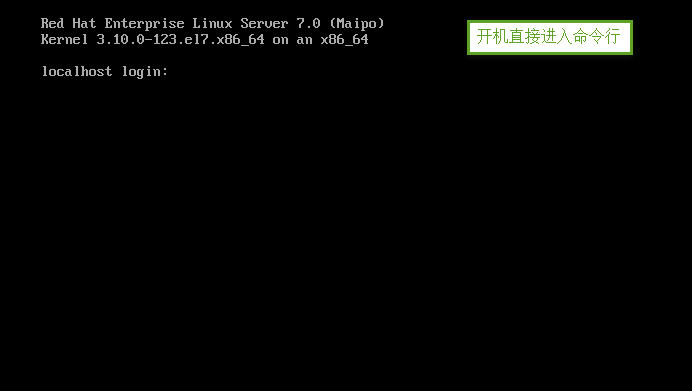 命令行的界面的,好不爽。登录进去,启动图形化试试:
命令行的界面的,好不爽。登录进去,启动图形化试试: 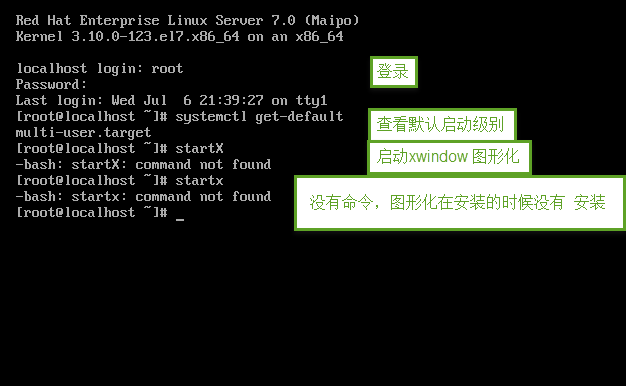 果然没有安装图形化。下面来进行图形化组件的安装。
果然没有安装图形化。下面来进行图形化组件的安装。
二、安装图形化组件
先挂载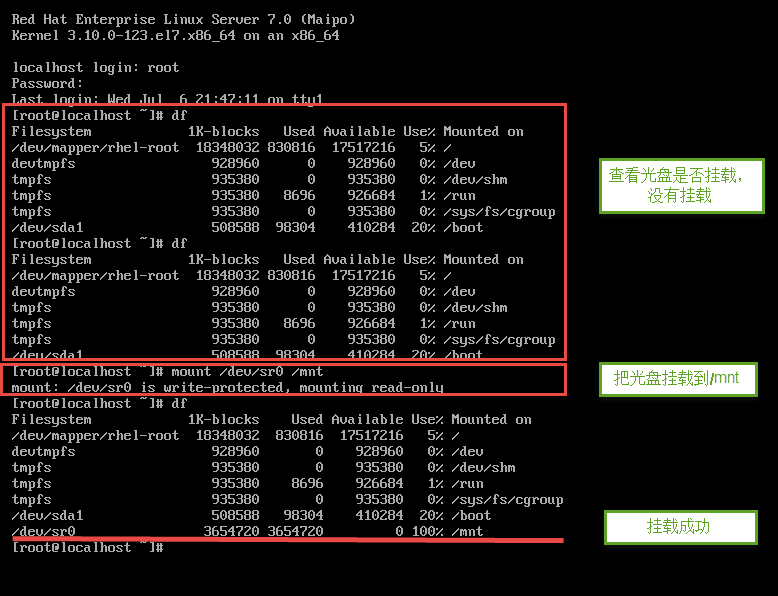
创建本地yum仓库
验证本地yum仓库,找出要需要安装组件组的包名称 
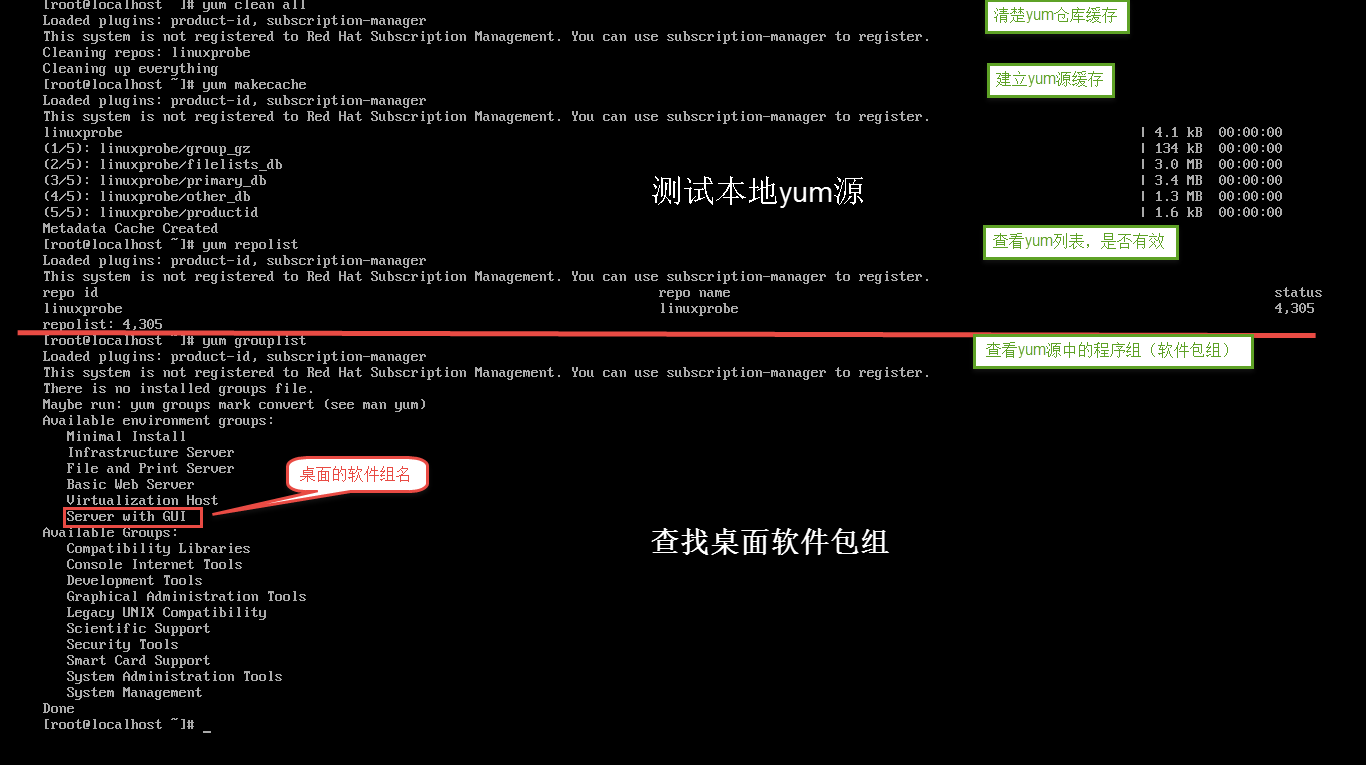 安装桌面组件包 #yum -y groupinstall “Server with GUI” \ 安装图形化程序组
安装桌面组件包 #yum -y groupinstall “Server with GUI” \ 安装图形化程序组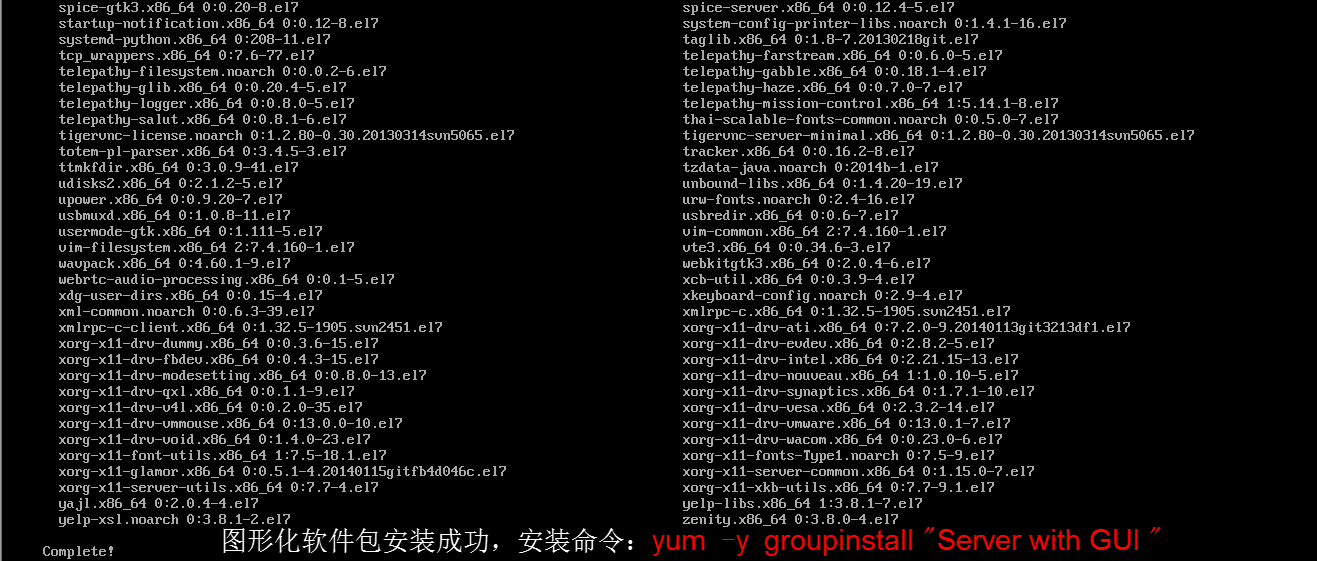
三、设置图形化默认启动
启动桌面——startx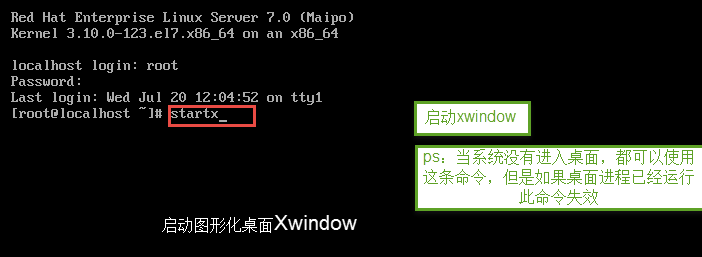
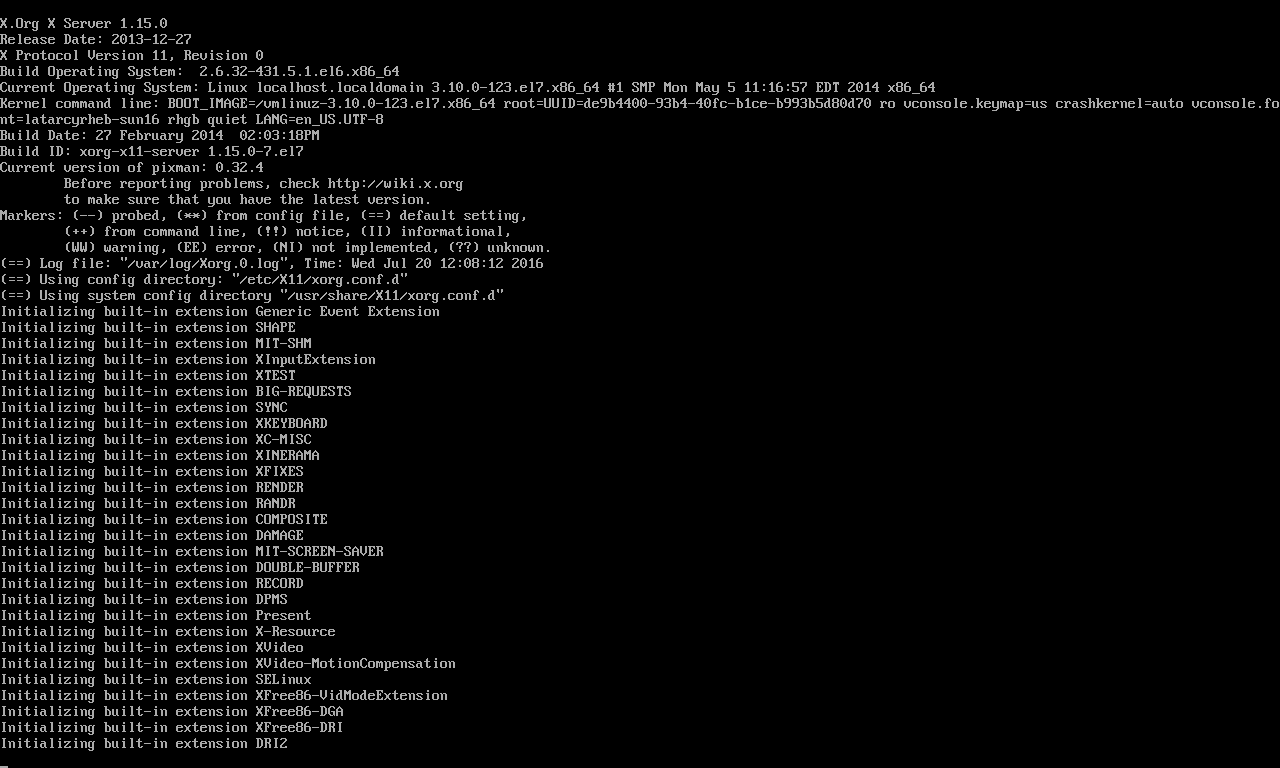 进入图形化,进行图形化的设置
进入图形化,进行图形化的设置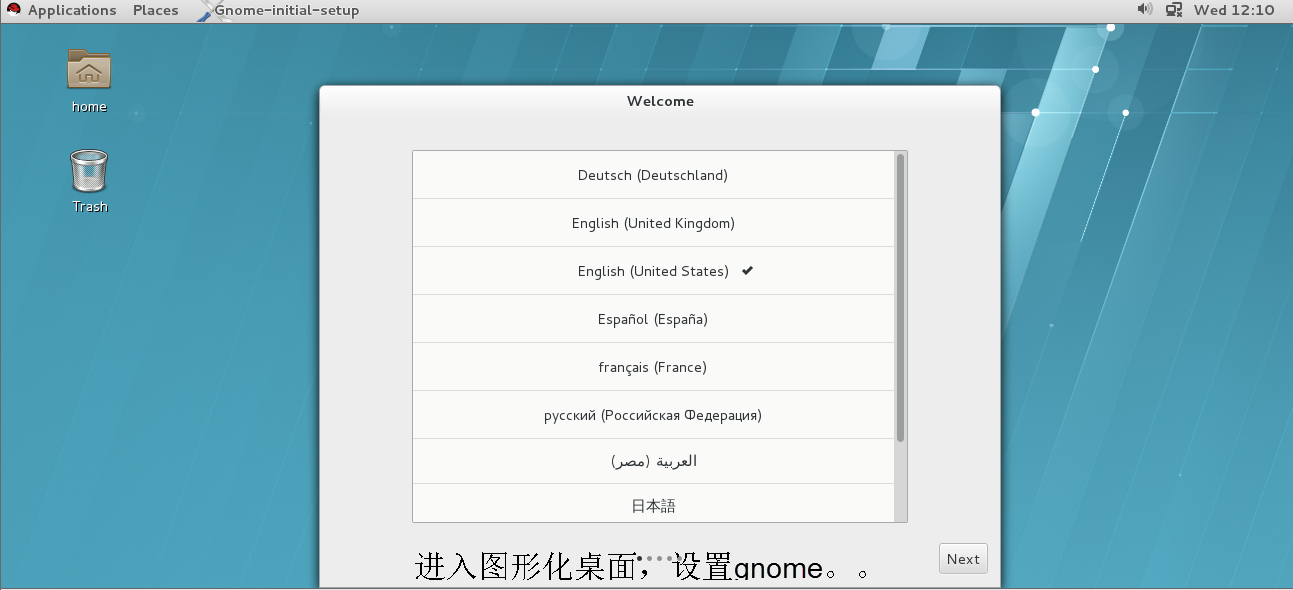
设置默认运行级别为图形化
By default, there are two main targets:multi-user.target: analogous to runlevel 3graphical.target: analogous to runlevel 5# # ln -sf /lib/systemd/system/.target /etc/systemd/system/default.target #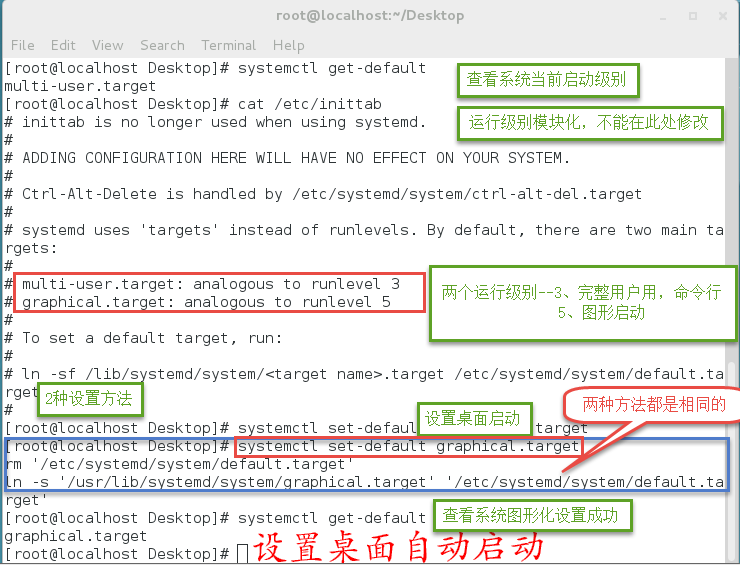
OK,图形化桌面已经安装好了!!!
ps:linux系统启动后没有进入图形化有以下原因:
本文原创地址:https://www.linuxprobe.com/rhelcentos7-install-gui.html作者:陶武杰,审核员:苏西云
本文原创地址:https://www.linuxprobe.com/rhelcentos7-install-gui.html编辑:public,审核员:暂无

