一、scroll事件允许对页面或元素滚动作出反应。
二、使用场景
1、根据用户在文档中的位置显示/隐藏其他控件或信息。
2、当用户向下滚动到页面末端时加载更多数据。
【示例1】显示当前滚动
window.addEventListener('scroll', function() {document.getElementbyId('showScroll').innerHTML = window.pageYOffeset + 'px';})
三、scroll事件在window和可滚动元素上都可以运行。
防止滚动
一、使某些东西不可滚动
1、方案1:onscroll监听器中使用event.preventDefault()来阻止滚动
结论:不可行
原因:它在滚动发生之后才触发。
2、方案2:在导致滚动的事件上(如pageUp, pageDown的keydown事件上),使用event.preventDefault()来阻止滚动。
结论:可行。
原因:如果我们向这些事件中添加事件处理程序,并向其中添加event.preventDefault(),那么滚动就不会开始。
二、启动滚动
1、使用CSS的overflow属性
示例
无限的页面
一、滚动的两个重要特性
1、滚动时“弹性”的。
(1)在某些浏览器/设备中,我们可以在文档的顶端或末端稍微多滚动出一点(超出部分显示的是空白区域,然后文档将自动“弹回”到正常状态)。
2、滚动并不精确。
(1)当我们滚动到页面末端时,实际上我们可能距真是的文档末端约0-50px
二、“滚动到末端”应该意味着访问者离文档末端的距离不超过100px
【示例1】创建一个无限的滚动页面。当访问者滚动到页面末端时,它会自动将日期时间附加到文本中(以便访问者可以滚动更多内容)。
function populate() {
while(true) {
// 文档末端
let windowRelativeBottom = document.documentElement.getBoundingClientRect().bottom; // 获取整个文档相对于窗口的坐标
// 如果用户将页面滚动的距离不够远(文档末端距窗口底部 >100px)
if (windowRelativeBottom > document.documentElement.clientHeight + 100) break;
// 让我们添加更多数据
document.body.insertAdjacentHTML("beforeend", `<p>Date: ${new Date()}</p>`);
}
}
Up/ down按钮
一、创建一个“到顶部”按钮来帮助页面滚动
二、运行:
1、页面向下滚动的距离没有超过窗口高度时:按钮不可见。
2、当页面向下滚动距离超过窗口高度时:在左上角出现一个“向上”的箭头。如果页面滚动回去,箭头就消失。
3、单击箭头时,页面将滚动到顶部。
三、示意图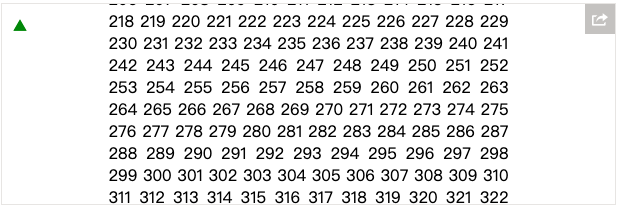
四、示例代码
<!DOCTYPE HTML>
<html>
<head>
<style>
body,
html {
height: 100%;
width: 100%;
padding: 0;
margin: 0;
}
#matrix {
width: 400px;
margin: auto;
overflow: auto;
text-align: justify;
}
#arrowTop {
height: 9px;
width: 14px;
color: green;
position: fixed;
top: 10px;
left: 10px;
cursor: pointer;
}
#arrowTop::before {
content: '▲';
}
</style>
<meta charset="utf-8">
</head>
<body>
<div id="matrix">
<script>
for (let i = 0; i < 2000; i++) document.writeln(i)
</script>
</div>
<div id="arrowTop" hidden></div>
<script>
arrowTop.onclick = function() {
window.scrollTo(pageXOffset, 0);
// after scrollTo, there will be a "scroll" event, so the arrow will hide automatically
};
window.addEventListener('scroll', function() {
arrowTop.hidden = (pageYOffset < document.documentElement.clientHeight);
});
</script>
</body>
</html>
加载可视化图像
一、场景:假设有一个速度较慢的客户端,并且希望节省它们在移动端的流量
二、方案:不立即显示图像,而是将其替换为转为占位符
<img src="placeholder.svg" width="128" height="128" data-src="real.jpg">
1、最初所有图像均为placeholder.svg。当页面滚动到用户可以看到图像位置时,我们就会将src更改为data-src的src,从而加载图像。
三、要求
1、加载页面时,屏幕上的那些图像应该在滚动之前立即加载。
2、有些图像可能是常规图像,没有data-src。代码不应该改动它们。
3、一旦图像被加载,它就不应该在滚动进/出时被重新加载。
四、示例代码
function isVisible(elem) {
let coords = elem.getBoundingClientRect();
let windowHeight = document.documentElement.clientHeight;
// 顶部元素边缘可见吗?
let topVisible = coords.top > 0 && coords.top < windowHeight;
// 底部元素边缘可见吗?
let bottomVisible = coords.bottom < windowHeight && coords.bottom > 0;
return topVisible || bottomVisible;
}
function showVisible() {
for (let img of document.querySelectorAll('img')) {
let realSrc = img.dataset.src;
if (!realSrc) continue;
if (isVisible(img)) {
img.src = realSrc;
img.dataset.src = '';
}
}
}
showVisible();
window.onscroll = showVisible;

