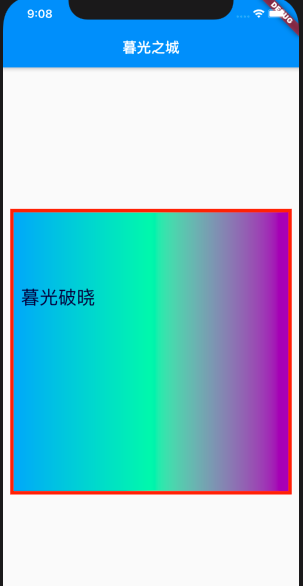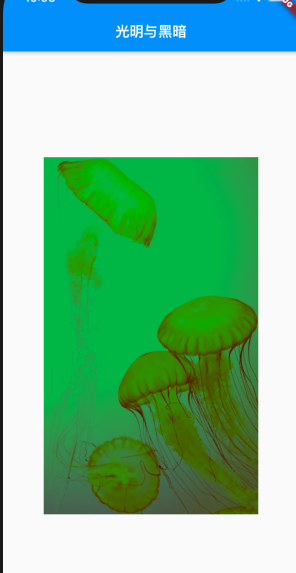Text
import 'package:flutter/material.dart';void main() => runApp(MyApp());class MyApp extends StatelessWidget { @override Widget build(BuildContext context) { return MaterialApp( title: 'Text widget', home: Scaffold( appBar: AppBar( title: Text('哈利波特') ), body: Center( child: Text( '哈利波特一共有八部,而我在2月份看了八部,里面哈利波特的勇敢,赫敏的睿智都给我留下了很深的印象。', textAlign: TextAlign.center, maxLines: 1, overflow: TextOverflow.ellipsis, style: TextStyle( fontSize: 24.0, color: Color.fromARGB(255, 255, 100, 100), decoration: TextDecoration.underline, decorationStyle: TextDecorationStyle.dashed, ), ), ), ), ); }}
Container
import 'package:flutter/material.dart';void main() => runApp(MyApp());class MyApp extends StatelessWidget { @override Widget build(BuildContext context) { return MaterialApp( title: 'Text Widget', home: Scaffold( appBar: AppBar( title: Text('暮光之城'), ), body: Center( child: Container( child: Text('暮光破晓', style: TextStyle(fontSize: 26.0, color: Color.fromARGB(255, 0, 0, 50))), alignment: Alignment.topLeft, width: 500.0, height: 400.0, // color: Colors.lightBlue, // padding: const EdgeInsets.all(10.0), padding: const EdgeInsets.fromLTRB(10.0, 100.0, 0.0, 0.0), margin: const EdgeInsets.all(10.0), decoration: new BoxDecoration( gradient: const LinearGradient( colors: [Colors.lightBlue, Colors.greenAccent, Colors.purple] ), border: Border.all(width: 5.0, color: Colors.red) ), ), ), ), ); }}在decoration下加渐变色、边框等。
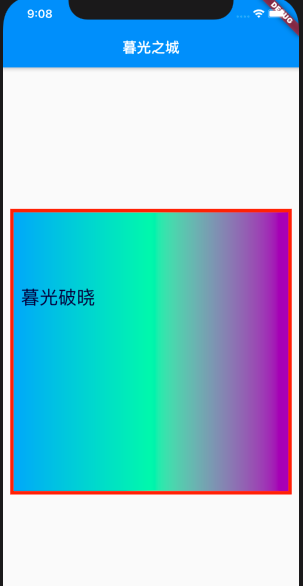
Image
import 'package:flutter/material.dart';void main() => runApp(MyApp());class MyApp extends StatelessWidget { @override Widget build(BuildContext context) { return MaterialApp( title: '应用描述', home: Scaffold( appBar: AppBar( title: Text('光明与黑暗') ), body: Center( child: Container( child: new Image.netWork( '图片链接', fit: BoxFit.cover, color: Colors.green, colorBlendMode: BlendMode.darken, repeat: ImageRepeat.noRepeat, ), width: 300.0, height: 500.0, color: Colors.green, ), ), ), ); }}
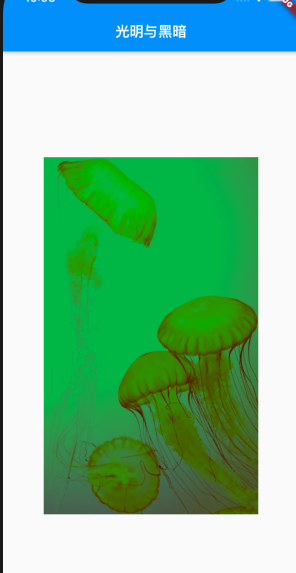
ListView
import 'package:flutter/material.dart';void main() => runApp(MyApp( items: List<String>.generate(1000, (i) => "I love you $i")));class MyApp extends StatelessWidget { final List<String> items; MyApp({Key key, @required this.items}):super(key: key); @override Widget build(BuildContext context) { return MaterialApp( title: '爱丽丝', home: Scaffold( appBar: AppBar( title: Text('爱丽丝'), ), body: ListView.builder( itemCount: items.length, itemBuilder: (context, index) { return ListTile( title: Text('${items[index]}') ); } ), ) ); }}
基础的路由跳转
import "package:flutter/material.dart";void main() => runApp(MaterialApp( title: '基础导航练习', home: FirstScreen()));class FirstScreen extends StatelessWidget { @override Widget build(BuildContext context) { return Scaffold( appBar: AppBar(title: Text('商品页')), body: Center( child: RaisedButton( child: Text('查看商品详情页'), onPressed: () { Navigator.push(context, MaterialPageRoute(builder: (context) => SecondScreen())); }, ), ), ); }}class SecondScreen extends StatelessWidget { @override Widget build(BuildContext context) { return Scaffold( appBar: AppBar(title: Text('商品详情页')), body: Center( child: RaisedButton( child: Text('返回到商品页'), onPressed: () { Navigator.pop(context); }, ) ), ); }}
通过route name跳转
import 'package:flutter/material.dart';void main() => runApp(MaterialApp( initialRoute: '/', routes: { '/': (context) => FirstScreen(), '/second': (context) => SecondScreen(), },));class FirstScreen extends StatelessWidget { @override Widget build(BuildContext context) { return Scaffold( appBar: AppBar(title: Text('/匹配的是第一页')), body: Center( child: RaisedButton( child: Text('/'), onPressed: () { Navigator.pushNamed(context, '/second'); }, ) ) ); }}class SecondScreen extends StatelessWidget { @override Widget build(BuildContext context) { return Scaffold( appBar: AppBar(title: Text('/second匹配的是第二页')), body: Center( child: RaisedButton( child: Text('go back'), onPressed: () { Navigator.pop(context); }, ) ), ); }}比如在app中许多地方都要导航到同一个页面,基础路由跳转会导致代码重复。解决方法就是 named routes。
页面跳转且传递数据
import 'package:flutter/material.dart';class Todo { final String title; final String description; Todo(this.title, this.description);}void main() => runApp(MaterialApp( title: '传数据', // todos 是传递给TodoScreen 的参数 home: TodoScreen( todos: List.generate(20, (i) => Todo('Todo $i', 'A description of what needs to be done for Todo $i',)) ),));class TodoScreen extends StatelessWidget { final List<Todo> todos; // 接收参数 todos TodoScreen({Key key, @required this.todos}) : super(key: key); @override Widget build(BuildContext context) { return Scaffold( appBar: AppBar(title: Text('Todos')), body: ListView.builder( itemCount: todos.length, itemBuilder: (context, index) { return ListTile( title: Text(todos[index].title), onTap: () { Navigator.push(context, MaterialPageRoute( builder: (context) => DetailScreen(todo: todos[index]) // 给 详情页传递数据 todo )); }, ); } ), ); }}class DetailScreen extends StatelessWidget { final Todo todo; // 接收参数 todo DetailScreen({Key key, @required this.todo}) : super(key: key); @override Widget build(BuildContext context) { return Scaffold( appBar: AppBar(title: Text(todo.title)), body: Padding( padding: EdgeInsets.all(16.0), child: Text(todo.description), ), ); }}
页面跳转并返回数据
import 'package:flutter/material.dart';void main() { runApp(MaterialApp( title: 'Returning Data', home: HomeScreen(), ));}class HomeScreen extends StatelessWidget { @override Widget build(BuildContext context) { return Scaffold( appBar: AppBar( title: Text('Returning Data Demo'), ), body: Center(child: SelectionButton()), ); }}class SelectionButton extends StatelessWidget { @override Widget build(BuildContext context) { return RaisedButton( child: Text('Pick an option, any option!'), onPressed: () { _navigateAndDisplaySelection(context); }, ); } // A method that launches the SelectionScreen and awaits the result from // Navigator.pop. _navigateAndDisplaySelection(BuildContext context) async { // Navigator.push returns a Future that completes after calling // Navigator.pop on the Selection Screen. final result = await Navigator.push( context, MaterialPageRoute(builder: (context) => SelectionScreen()), ); // After the Selection Screen returns a result, hide any previous snackbars // and show the new result. Scaffold.of(context) ..removeCurrentSnackBar() ..showSnackBar(SnackBar(content: Text("$result"))); }}class SelectionScreen extends StatelessWidget { @override Widget build(BuildContext context) { return Scaffold( appBar: AppBar( title: Text('Pick an option'), ), body: Center( child: Column( mainAxisAlignment: MainAxisAlignment.center, children: <Widget>[ Padding( padding: const EdgeInsets.all(8.0), child: RaisedButton( onPressed: () { // Close the screen and return "Yep!" as the result. Navigator.pop(context, 'Yep!'); }, child: Text('Yep!'), ), ), Padding( padding: const EdgeInsets.all(8.0), child: RaisedButton( onPressed: () { // Close the screen and return "Nope!" as the result. Navigator.pop(context, 'Nope.'); }, child: Text('Nope.'), ), ) ], ), ), ); }}