特性
- 较小的文件大小
- 新语法简化API
Part1 - 简化的API
使用新版本的GreenSock,我们不再需要决定是否要使用TweenMax,TweenLite,TimelineMax或TimelineLite。现在,所有内容都在一个简化的API中
<script>/*不再区分TweenLite、TimelineLite、TweenMax、TimelineMax全部合成gsap.以前的持续时间也将整合为duration*/gsap.from(".box-200", {duration: 3,y: 500,background: 'red'})</script>
以前,动画的持续时间在目标元素之后直接定义为其自己的参数。
# 2.x版本TweenMax.to('.box', 1, {})
在新版本中,持续时间与您要设置动画的其余属性在同一vars对象中定义,因此更加明确。
gsap.to(".box",{duration: 2,});
Part2 - 时间轴用法
创建时间表也很容易。现在,无需使用新的TimelineMax()或新的TimelineLite()来创建时间线,而只需使用gsap.timeline()
<script>const time = gsap.timeline();time.to(".box-200", {duration: 2,x: 300,}).to(".box-100", {duration: 1,y: 100})</script>
可以发现相同的事情写了多遍,那么有什么简便的方法吗?
通过传入default属性
<script>const time = gsap.timeline({defaults: { // Mainduration: 3}});time.to(".box-200", {x: 300,}).to(".box-100", {y: 100})</script>
在时间轴中使用前缀代替标签
通常,在创建时间轴时,我会创建标签,然后使用它们添加延迟或设置补间的位置。
gsap.timeline().add("s").to(“.box1", { ... }, "s").to(“.box2", { ... }, "s").to(“.box3", { ... }, "s+=0.8").to(“.box4", { ... }, "s+=0.8”);
Part3
传统的stagger 、staggerTo、staggerForm
<script>gsap.to(".box-200", {duration: 2,x: 500,ease: Power0.easeIn,stagger: 0.5 // 延迟秒数})</script>
Part4 - 函数功能
random(start,end) 使用字符串包起来
<script>gsap.to(".box-200", {duration: 'random(0.3,1.2)',x: 'random(100,500)',ease: Power0.easeIn,stagger: 0.5 // 延迟秒数})</script>
Part5 - 关键帧keyframes
引入了一个关键帧的数组属性
<script>gsap.to(".box-200", {keyframes: [{ # Mainduration: 1,x: 200}, {duration: 1.5,y: 200}, {duration: 1,x: 0,rotation: '360deg'}, {duration: 1,y: 0,background: 'red'}]})</script>
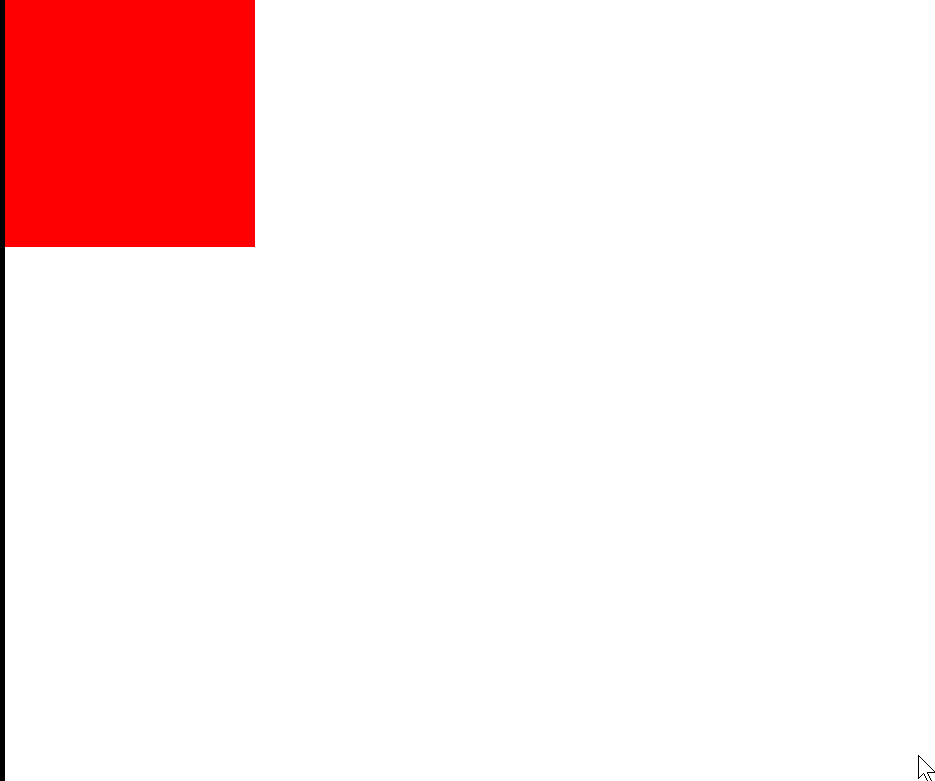
Part6 - repeatRefresh
默认使用repeat选择重复运行时,它会回到开始位置。重新开始
那么使用repeatRefresh:true时,会选择动画最后位置,再开始运动
<script>gsap.to(".box-200", {duration: 0.3,x: "+=100",repeat: 5,repeatRefresh: false})</script>
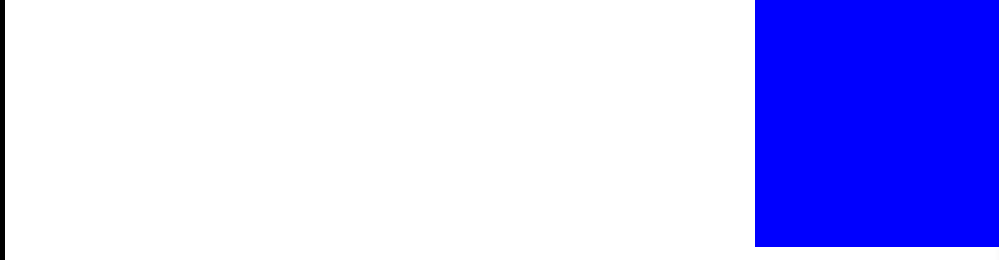
Part7 - 动画控制
<script>/*全局的自动控制 & 设定gsap.globalTimeline.timeScale(0.1) // 控制动画转化速率 0~1gsap.globalTimeline.pause(); // 停止动画gsap.globalTimeline.play(); // 开始动画gsap.globalTimeline.paused(); // 目前状态*/gsap.timeline().to(".box-200", {duration: 5,x: 500})console.log(gsap.globalTimeline.paused());var start = document.querySelector(".start")start.onclick = function() {gsap.globalTimeline.play();}var stop = document.querySelector(".stop");stop.onclick = function() {gsap.globalTimeline.pause();}</script>
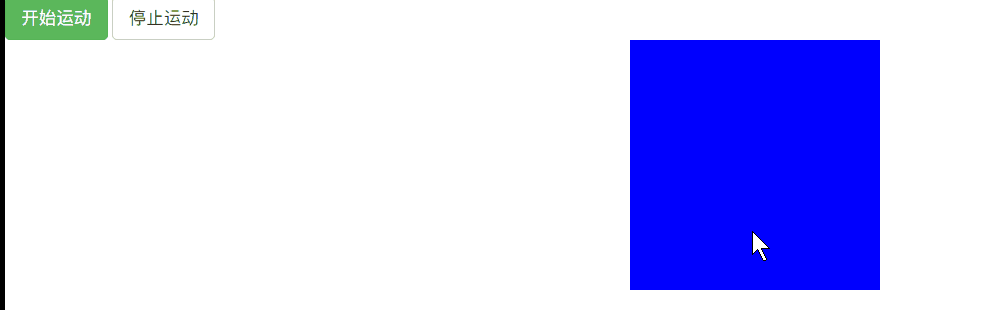
参考资料
https://tympanus.net/codrops/2019/11/14/the-new-features-of-gsap-3/

