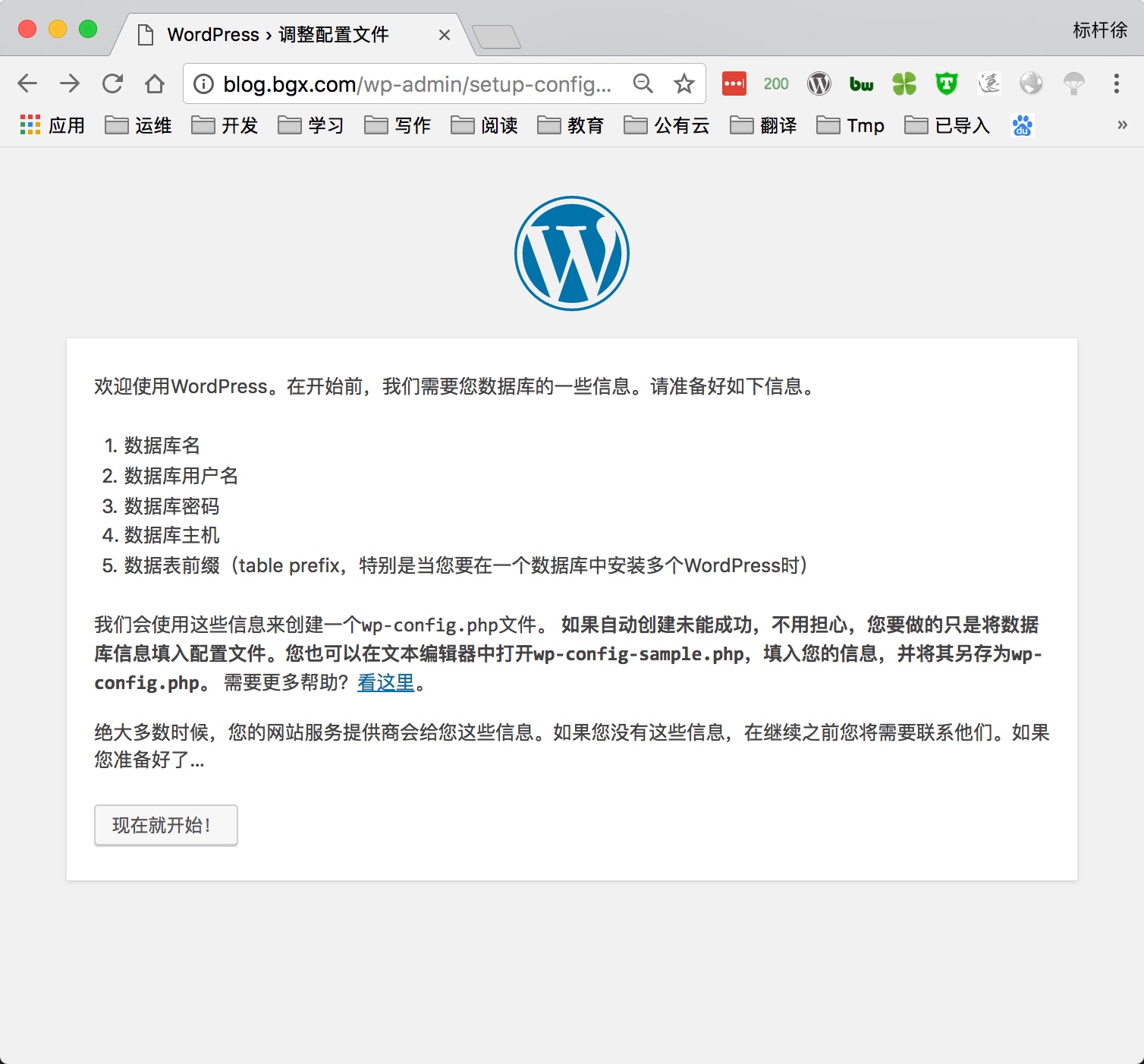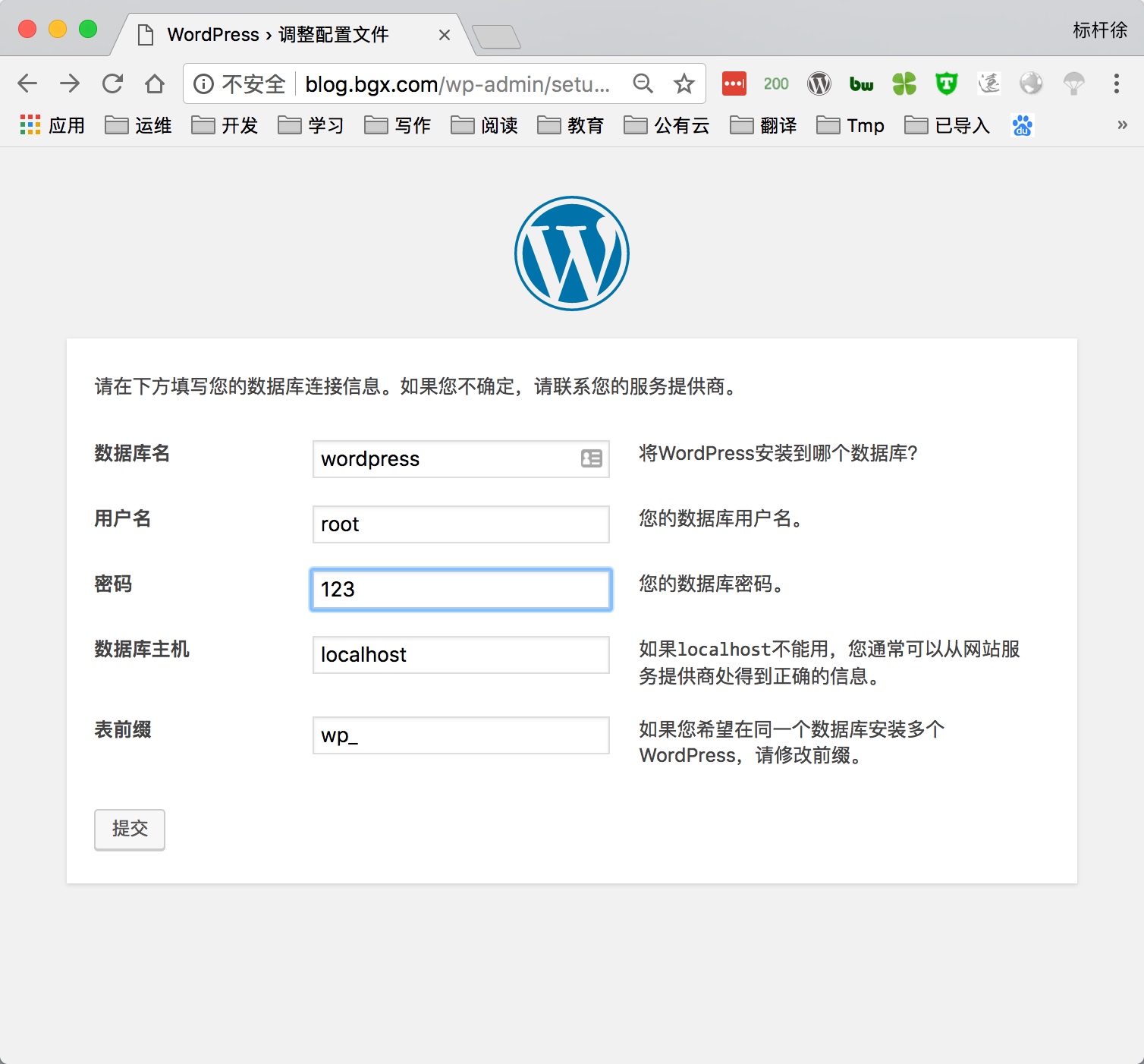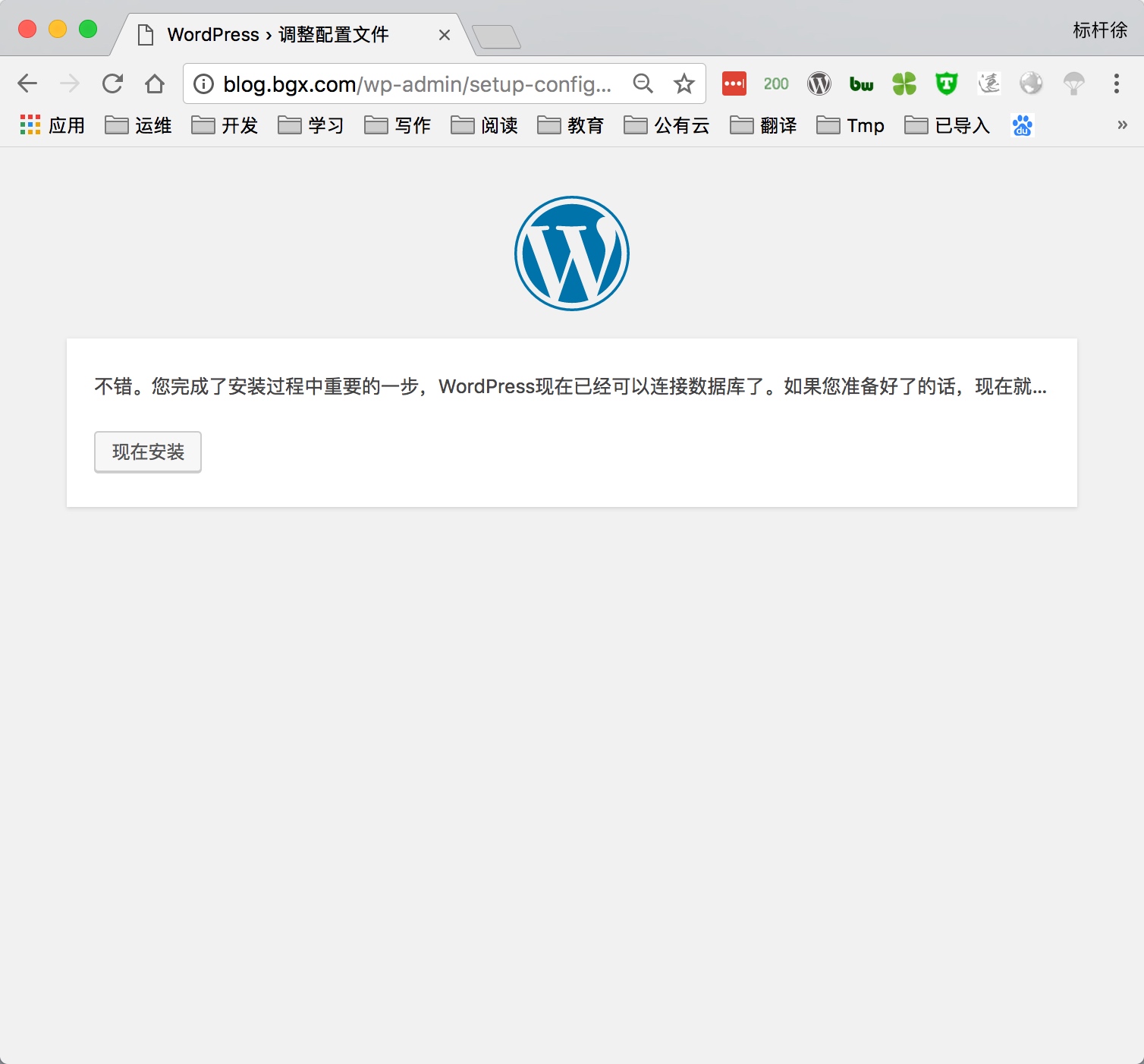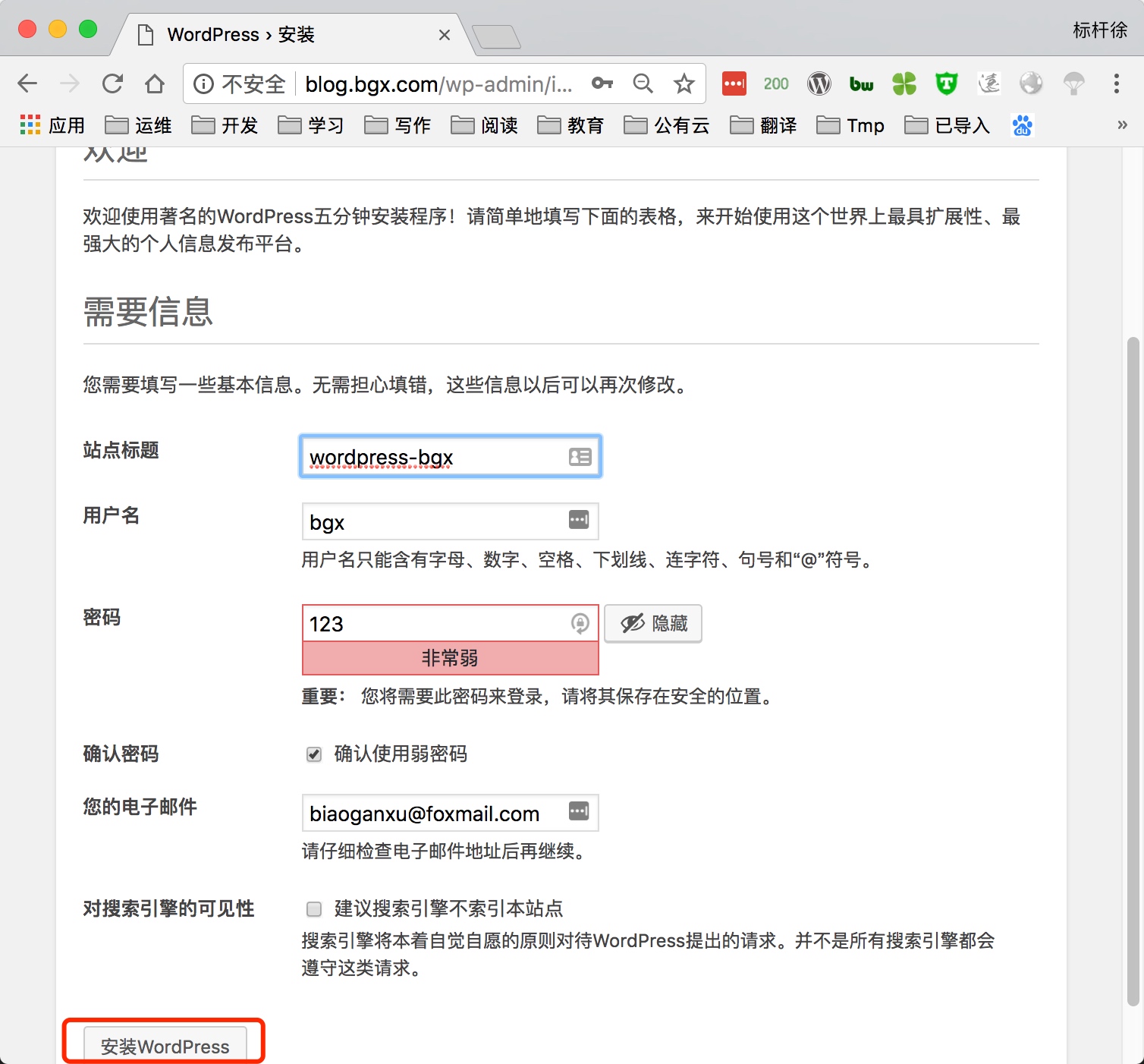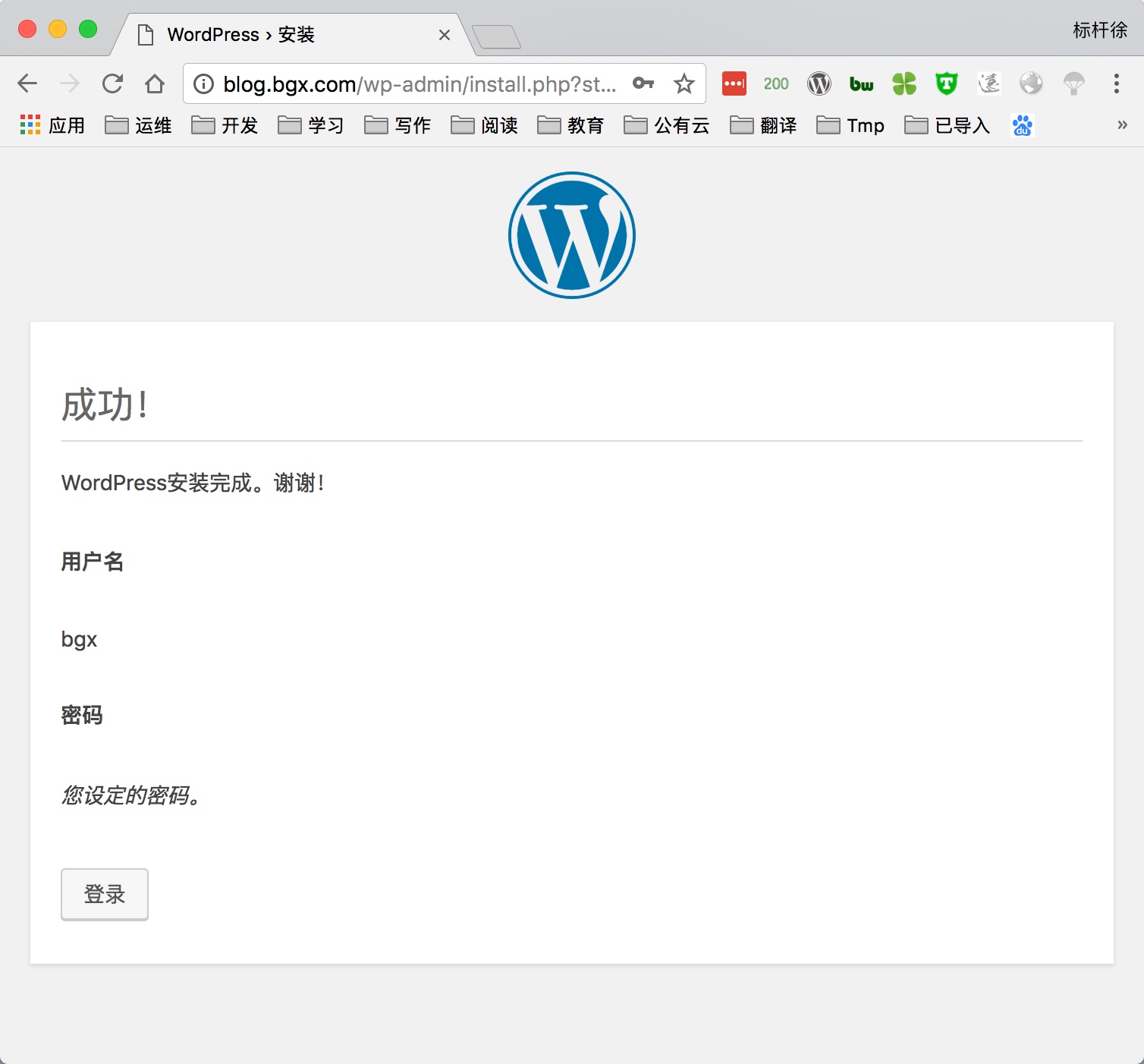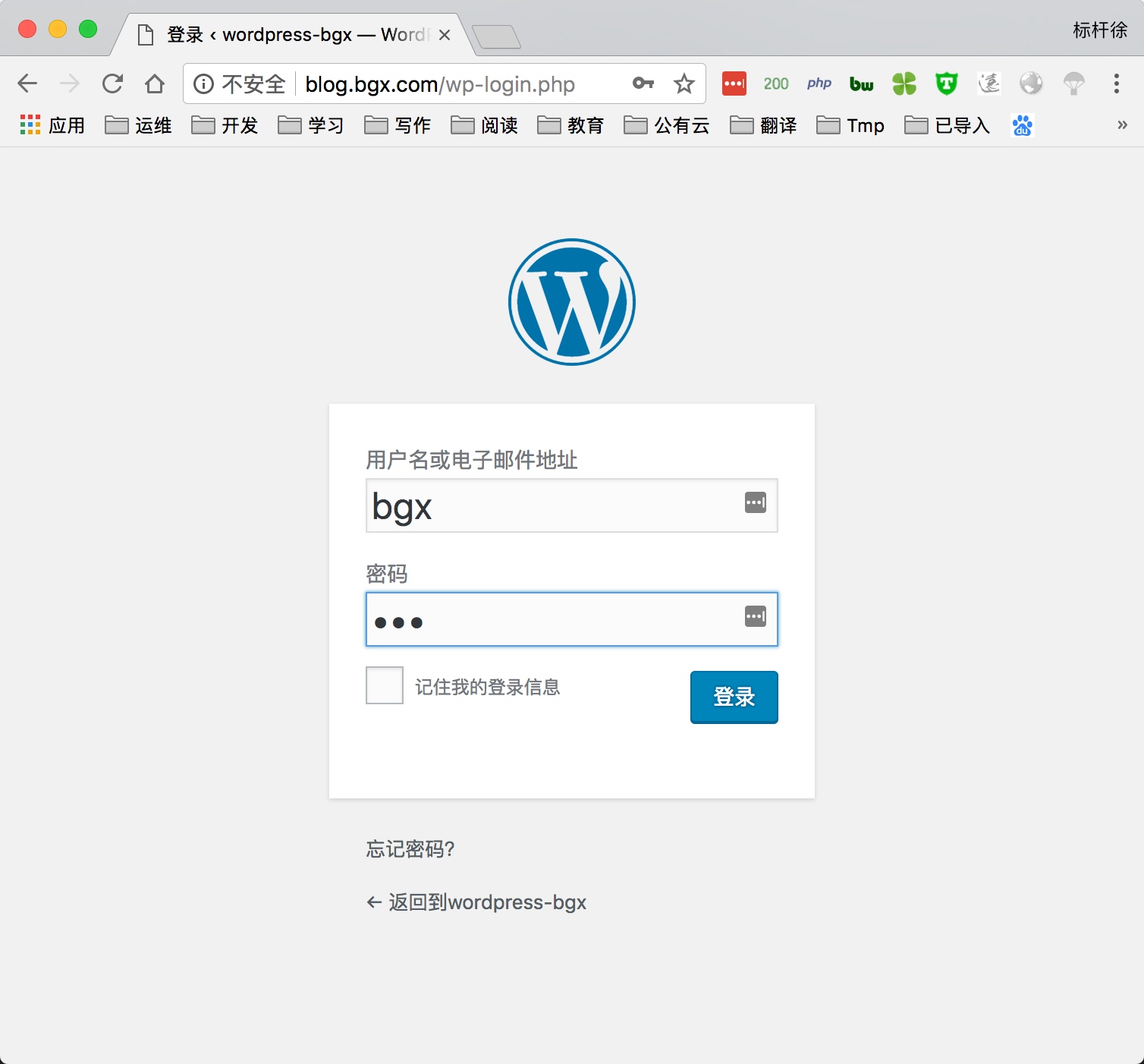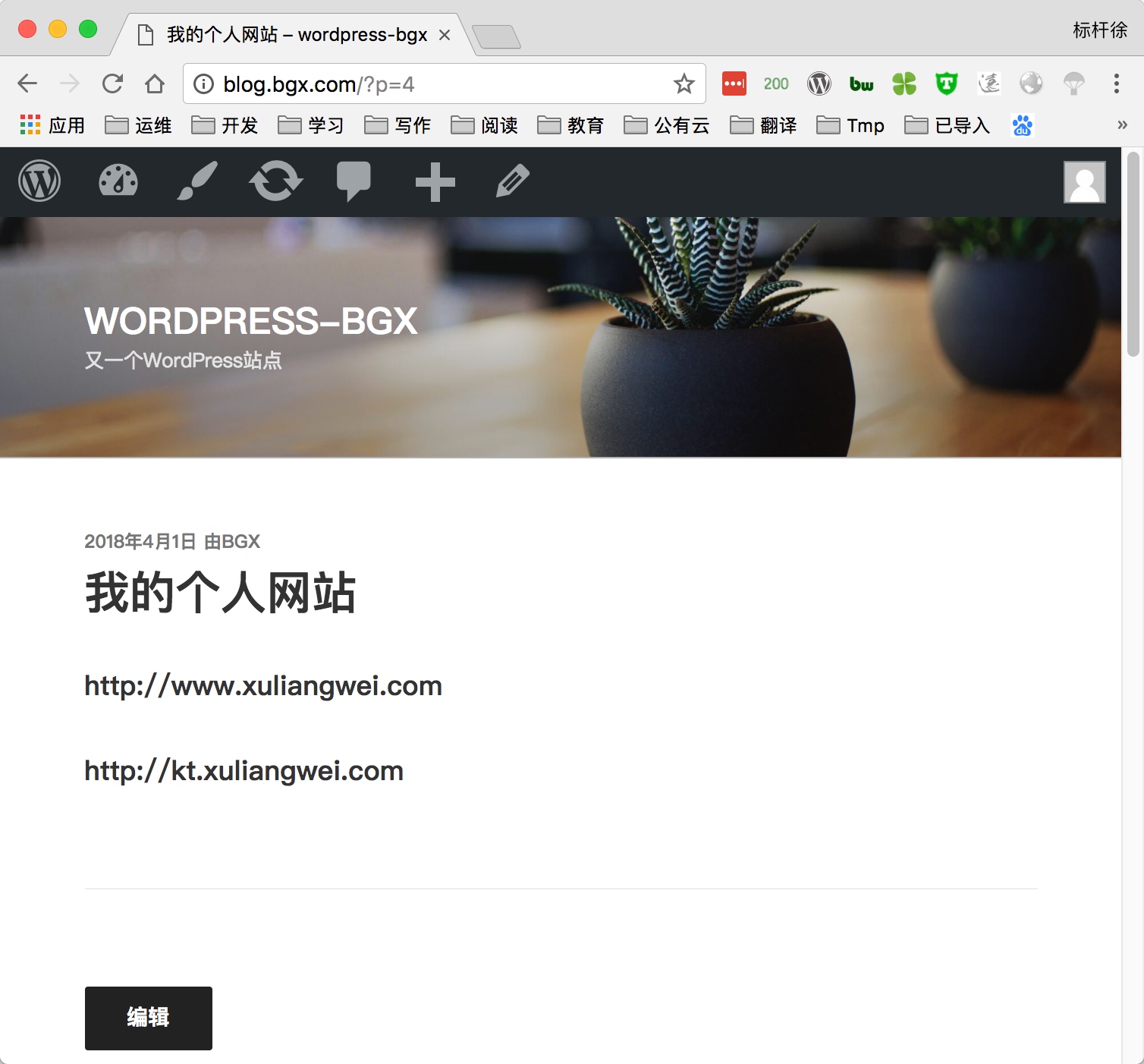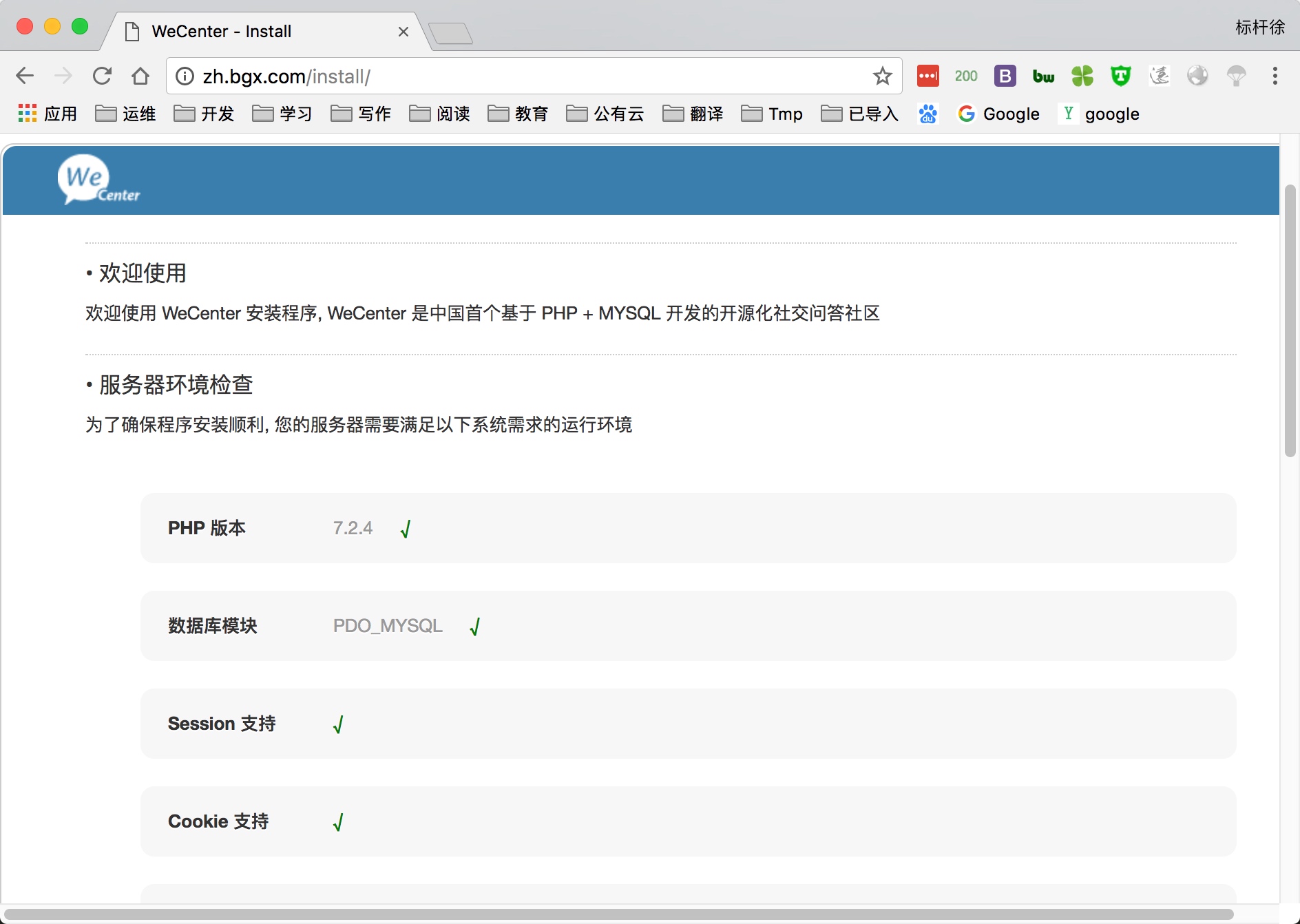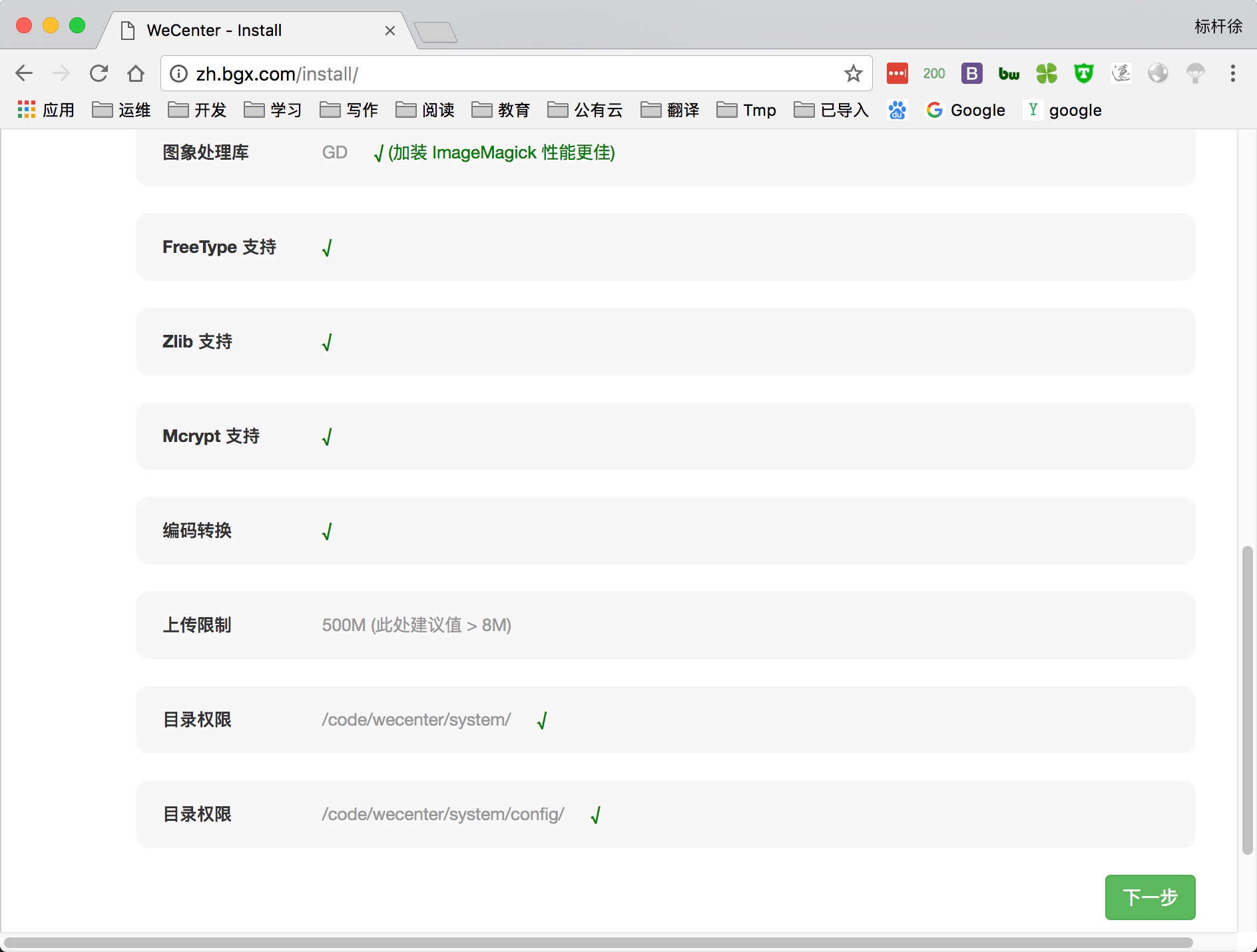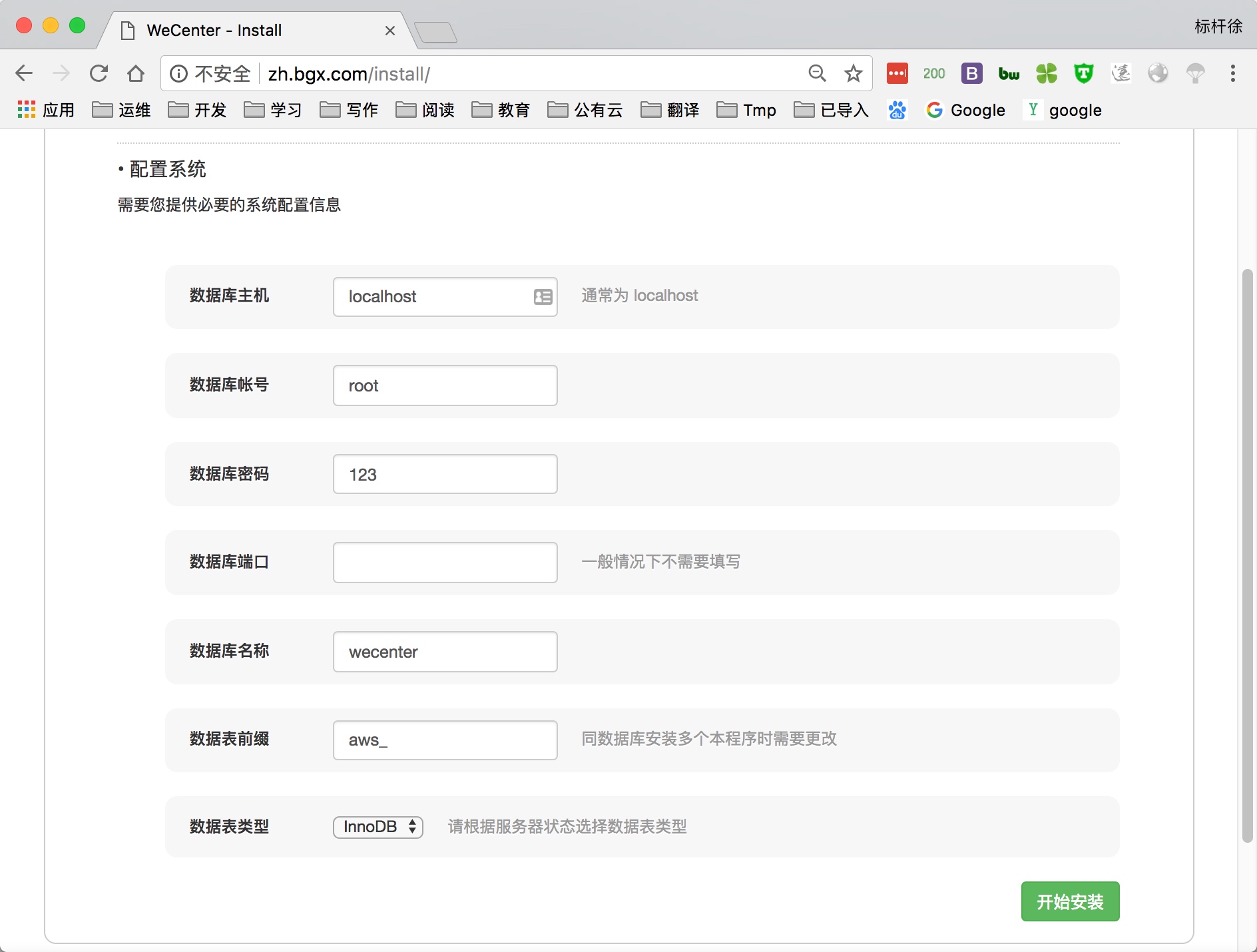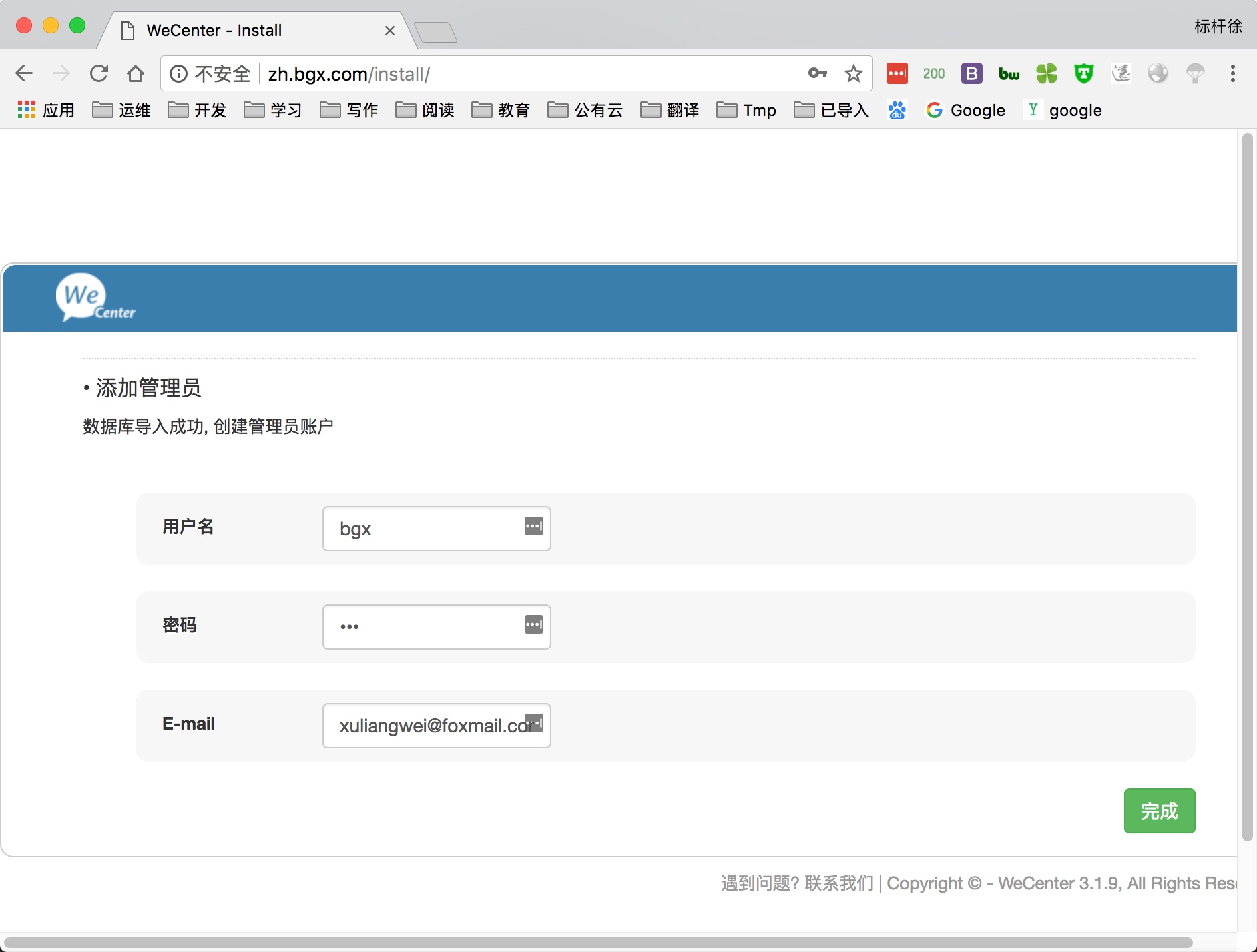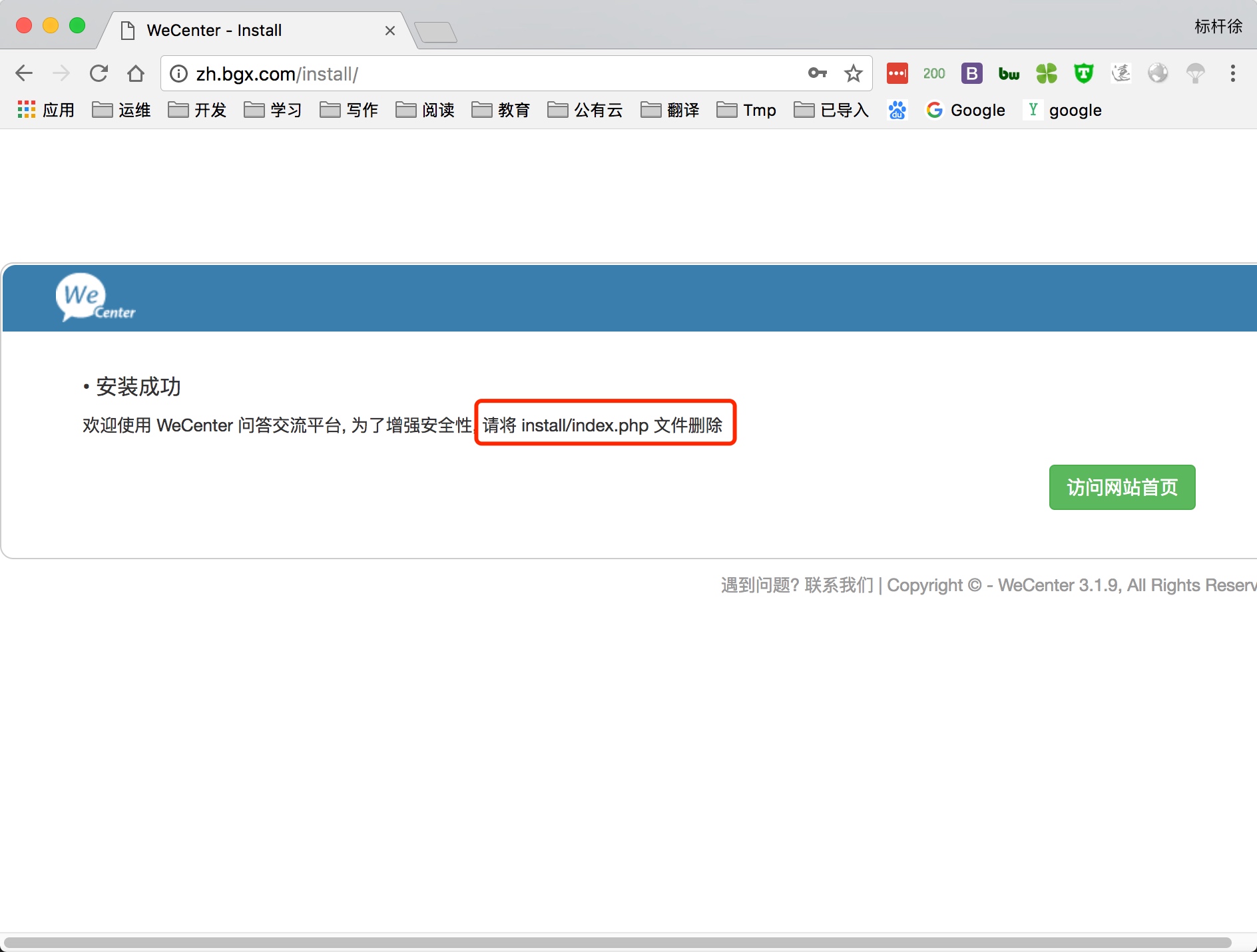1.LNMP架构概述
1.什么是LNMP
LNMP是一套技术的组合,L=Linux、N=Nginx、M~=MySQL、P~=PHP
2.LNMP架构是如何工作的
首先Nginx服务是不能处理动态请求,那么当用户发起动态请求时, Nginx又是如何进行处理的。
当用户发起http请求,请求会被Nginx处理,如果是静态资源请求Nginx则直接返回,如果是动态请求Nginx则通过fastcgi协议转交给后端的PHP程序处理,具体如下图所示
3.Nginx与Fast-CGI详细工作流程如下图所示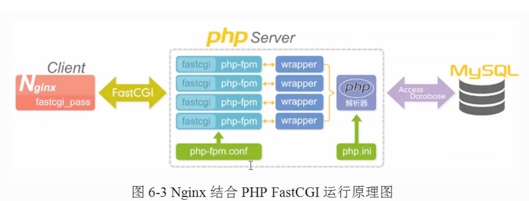
1.用户通过http协议发起请求,请求会先抵达LNMP架构中的Nginx
2.Nginx会根据用户的请求进行Location规则匹配
3.Location如果匹配到请求是静态,则由Nginx读取本地直接返回
4.Location如果匹配到请求是动态,则由Nginx将请求转发给fastcgi协议
5.fastgi收到后会将请求交给php-fpm管理进程,php-fpm管理进程接收到后会调用具体的工作进程warrap
6.warrap进程会调用php程序进行解析,如果只是解析代码,php直接返回
7.如果有查询数据库操作,则由php连接数据库(用户 密码 IP)发起查询的操作
8.最终数据由mysql->php->php-fpm->fastcgi->nginx->http->user
2.LNMP架构环境部署
1) 使用官方仓库安装Nginx
[root@nginx ~]# cat /etc/yum.repos.d/nginx.repo[nginx]name=nginx repobaseurl=http://nginx.org/packages/centos/7/$basearch/gpgcheck=0enabled=1#安装Nginx[root@nginx ~]# yum install nginx -y
2) 配置Nginx进程运行用户
[root@nginx ~]# groupadd -g666 www[root@nginx ~]# useradd -u666 -g666 www[root@nginx ~]# sed -i '/^user/c user www;' /etc/nginx/nginx.conf
3) 启动Nginx,并将Nginx加入开机自启
[root@nginx ~]# systemctl start nginx[root@nginx ~]# systemctl enable nginx
4) 使用第三方扩展源安装php7.1
#不要安装如下rpm会导致失败# rpm -Uvh https://dl.fedoraproject.org/pub/epel/epel-release-latest-7.noarch.rpm# rpm -Uvh https://mirror.webtatic.com/yum/el7/webtatic-release.rpm[root@nginx ~]# yum remove php-mysql-5.4 php php-fpm php-common[root@nginx ~]# cat /etc/yum.repos.d/php.repo[webtatic-php]name = php Repositorybaseurl = http://us-east.repo.webtatic.com/yum/el7/x86_64/gpgcheck = 0[root@nginx ~]# yum -y install php71w php71w-cli php71w-common php71w-devel php71w-embedded php71w-gd php71w-mcrypt php71w-mbstring php71w-pdo php71w-xml php71w-fpm php71w-mysqlnd php71w-opcache php71w-pecl-memcached php71w-pecl-redis php71w-pecl-mongodb
5) 配置php-fpm用户与Nginx的运行用户保持一致
[root@nginx ~]# sed -i '/^user/c user = www' /etc/php-fpm.d/www.conf[root@nginx ~]# sed -i '/^group/c group = www' /etc/php-fpm.d/www.conf
6) 启动php-fpm,并将其加入开机自启
[root@nginx ~]# systemctl start php-fpm[root@nginx ~]# systemctl enable php-fpm
7) 安装Mariadb数据库
[root@nginx ~]# yum install mariadb-server mariadb -y
8) 启动Mariadb数据库, 并加入开机自动
[root@nginx ~]# systemctl start mariadb[root@nginx ~]# systemctl enable mariadb
9) 给Mariadb配置登陆密码,并是新密码进行登录数据库
[root@nginx ~]# mysqladmin password 'Bgx123.com'[root@nginx ~]# mysql -uroot -pBgx123.com
2.LNMP架构环境配置
在将Nginx与PHP集成过程中, 需要先了解 Fastcgi代理配置语法
1.设置fastcgi服务器的地址,该地址可以指定为域名或IP地址,以及端口
Syntax: fastcgi_pass address;Default: —Context: location, if in location#语法示例fastcgi_pass localhost:9000;fastcgi_pass unix:/tmp/fastcgi.socket;
2.设置fastcgi默认的首页文件,需要结合fastcgi_param一起设置
Syntax: fastcgi_index name;Default: —Context: http, server, location
3.通过fastcgi_param设置变量,并将设置的变量传递到后端的fastcgi服务器
Syntax: fastcgi_param parameter value [if_not_empty];Default: —Context: http, server, location#语法示例fastcgi_index index.php;fastcgi_param SCRIPT_FILENAME /code$fastcgi_script_name;
4.通过图形方式展示fastcgi_index与fastcgi_param作用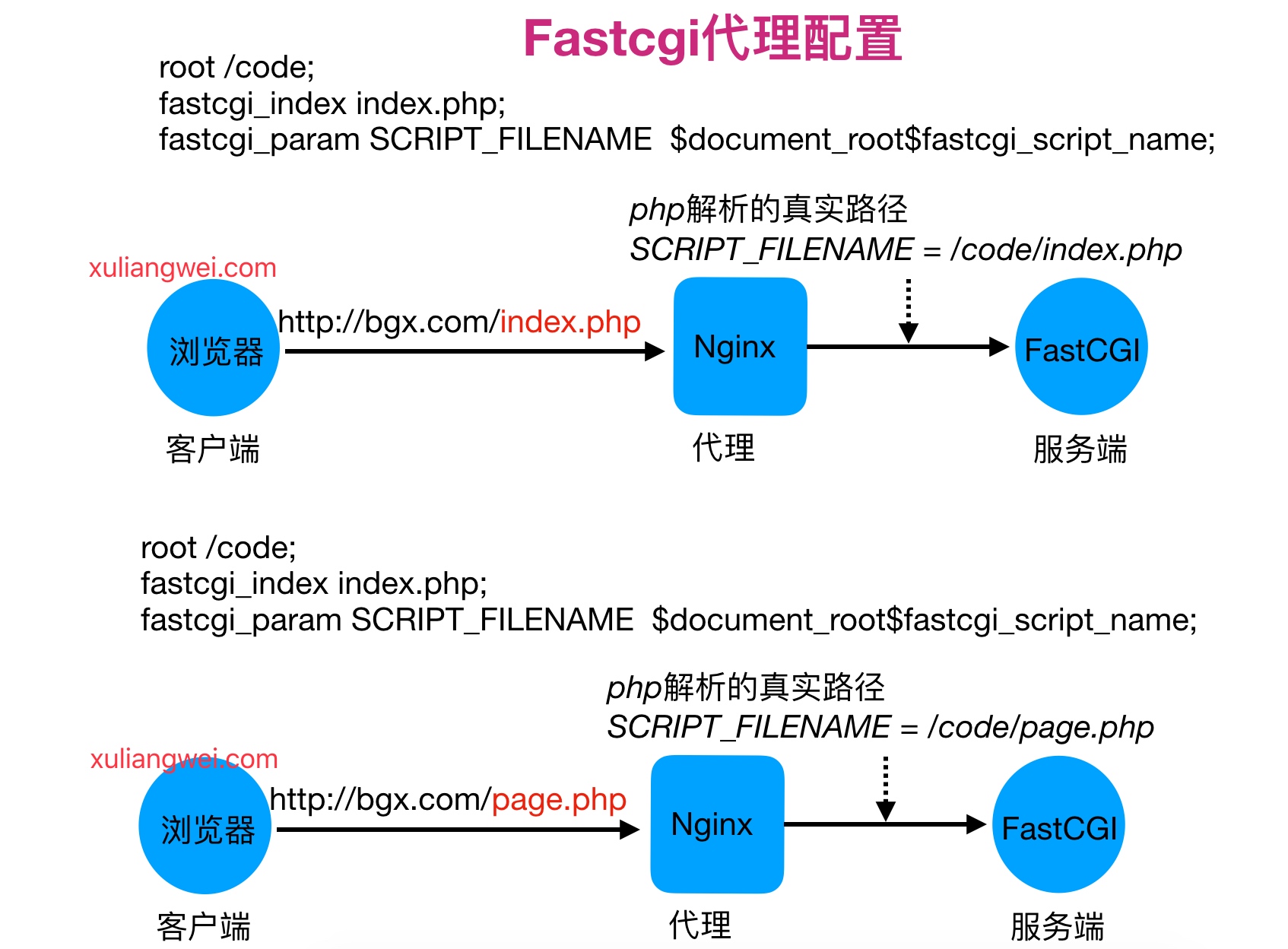
5.最终Nginx连接Fastcgi服务器配置如下
[root@nginx ~]# cat /etc/nginx/conf.d/php.confserver {server_name php.oldboy.com;listen 80;root /code;index index.php index.html;location ~ \.php$ {root /code;fastcgi_pass 127.0.0.1:9000;fastcgi_index index.php;fastcgi_param SCRIPT_FILENAME $document_root$fastcgi_script_name;include fastcgi_params;}}
6.在/code目录下创建info.php文件,测试能否通过浏览器访问,访问成功如下图
[root@nginx ~]# cat /code/info.php<?phpphpinfo();?>
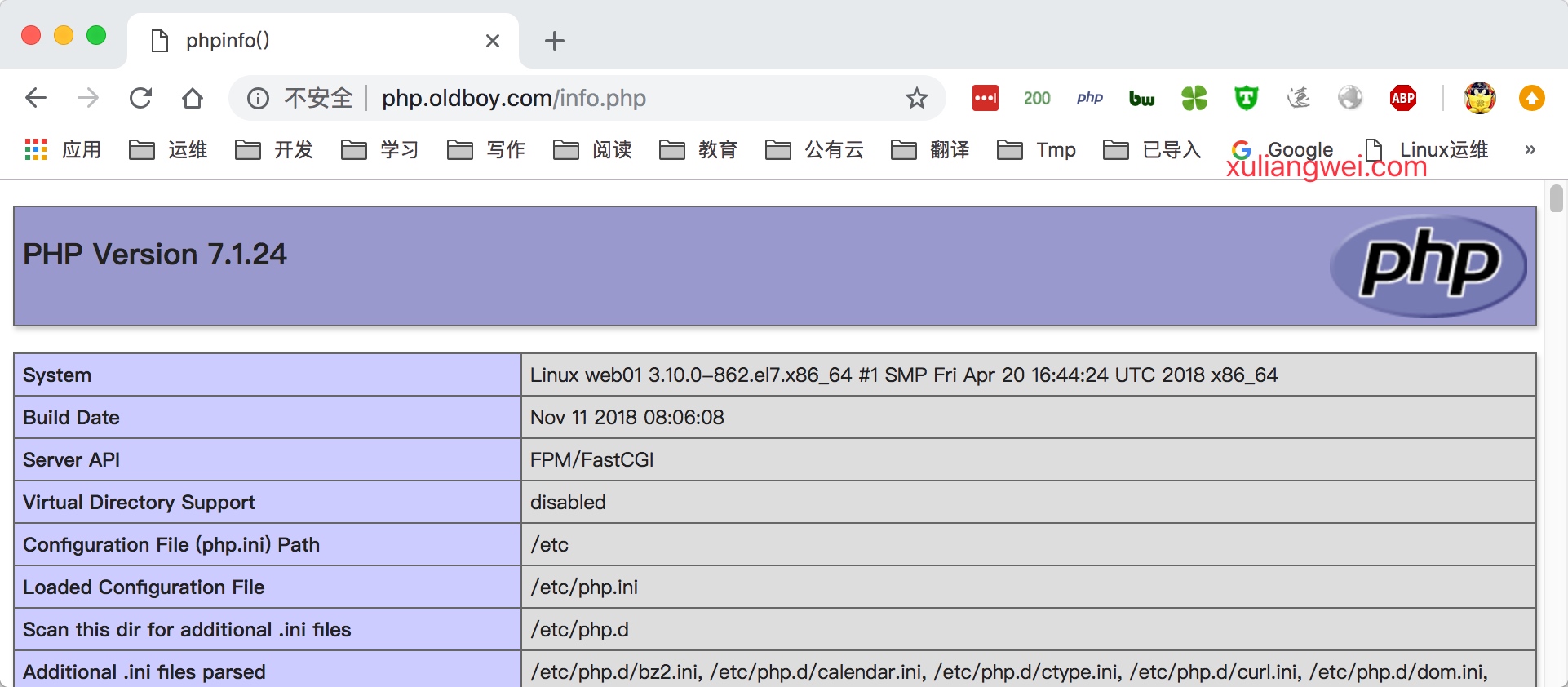
7 在/code目录下创建mysqli.php文件,填入对应的数据库IP、用户名、密码
[root@nginx ~]# cat /code/mysqli.php<?php$servername = "localhost";$username = "root";$password = "Bgx123.com";// 创建连接$conn = mysqli_connect($servername, $username, $password);// 检测连接if (!$conn) {die("Connection failed: " . mysqli_connect_error());}echo "php连接MySQL数据库成功";?>
8 最后通过浏览器访问/mysqli.php文件,如成功访问如下图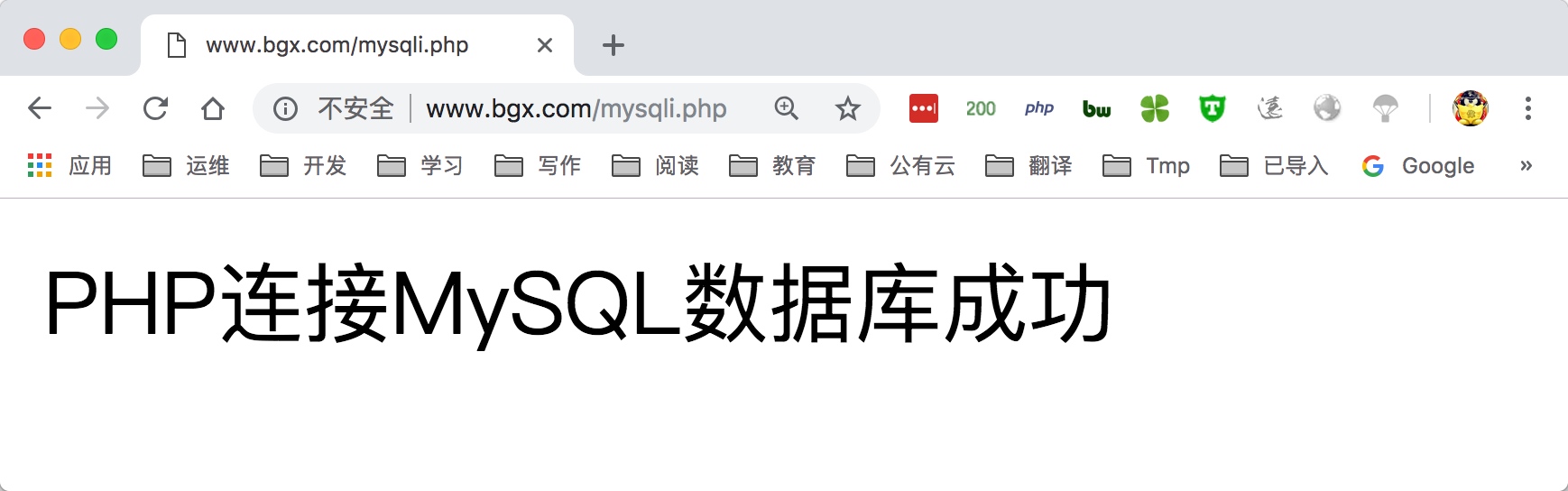
4.部署博客产品Wordpress
1) 配置Nginx虚拟主机站点,域名为blog.bgx.com
#1.nginx具体配置信息[root@nginx ~]# cat /etc/nginx/conf.d/wordpress.confserver {listen 80;server_name blog.bgx.com;root /code/wordpress;index index.php index.html;location ~ \.php$ {fastcgi_pass 127.0.0.1:9000;fastcgi_index index.php;fastcgi_param SCRIPT_FILENAME $document_root$fastcgi_script_name;include fastcgi_params;}}
2) 重启nginx服务
[root@nginx ~]# systemctl restart nginx
3) 获取wordpress产品,解压并部署wordress
[root@nginx ~]# mkdir /code[root@nginx ~]# cd /code[root@nginx code]# wget https://cn.wordpress.org/wordpress-4.9.4-zh_CN.tar.gz[root@nginx ~]# tar xf wordpress-4.9.4-zh_CN.tar.gz[root@nginx ~]# chown -R www.www /code/wordpress/
4) 由于wordpress产品需要依赖数据库, 所以需要手动建立数据库
[root@nginx ~]# mysql -uroot -pBgx123.commysql> create database wordpress;mysql> exit
5.部署知乎产品Wecenter
1.配置Nginx虚拟主机站点,域名为zh.bgx.com
[root@http-server ~]# cat /etc/nginx/conf.d/zh.confserver {listen 80;server_name zh.bgx.com;root /code/zh;index index.php index.html;location ~ \.php$ {root /code/zh;fastcgi_pass 127.0.0.1:9000;fastcgi_index index.php;fastcgi_param SCRIPT_FILENAME $document_root$fastcgi_script_name;include fastcgi_params;}}#重启nginx服务[root@http-server ~]# systemctl restart nginx
2.下载Wecenter产品,部署Wecenter并授权
[root@web02 ~]# wget http://ahdx.down.chinaz.com/201605/WeCenter_v3.2.1.zip[root@web02 ~]# unzip WeCenter_v3.1.9.zip[root@web02 ~]# mv UPLOAD/ /code/zh[root@web02 ~]# chown -R www.www /code/zh/
3.由于wecenter产品需要依赖数据库, 所以需要手动建立数据库
[root@http-server ~]# mysql -uroot -pBgx123.com #登陆数据库MariaDB [(none)]> create database zh; #创建zh数据库MariaDB [(none)]> exit
7.拆分数据库至至独立服务器
1.为什么要进行数据库的拆分
由于单台服务器运行LNMP架构会导致网站访问缓慢,当内存被吃满时,很容易导致系统出现oom,从而kill掉MySQL数据库,所以需要将web和数据库进行独立部署。
2.数据库拆分后解决了什么问题
1.缓解web网站的压力
2.增强数据库读写性能
3.提高用户访问的速度
3.数据库拆分架构演变过程,如下图所示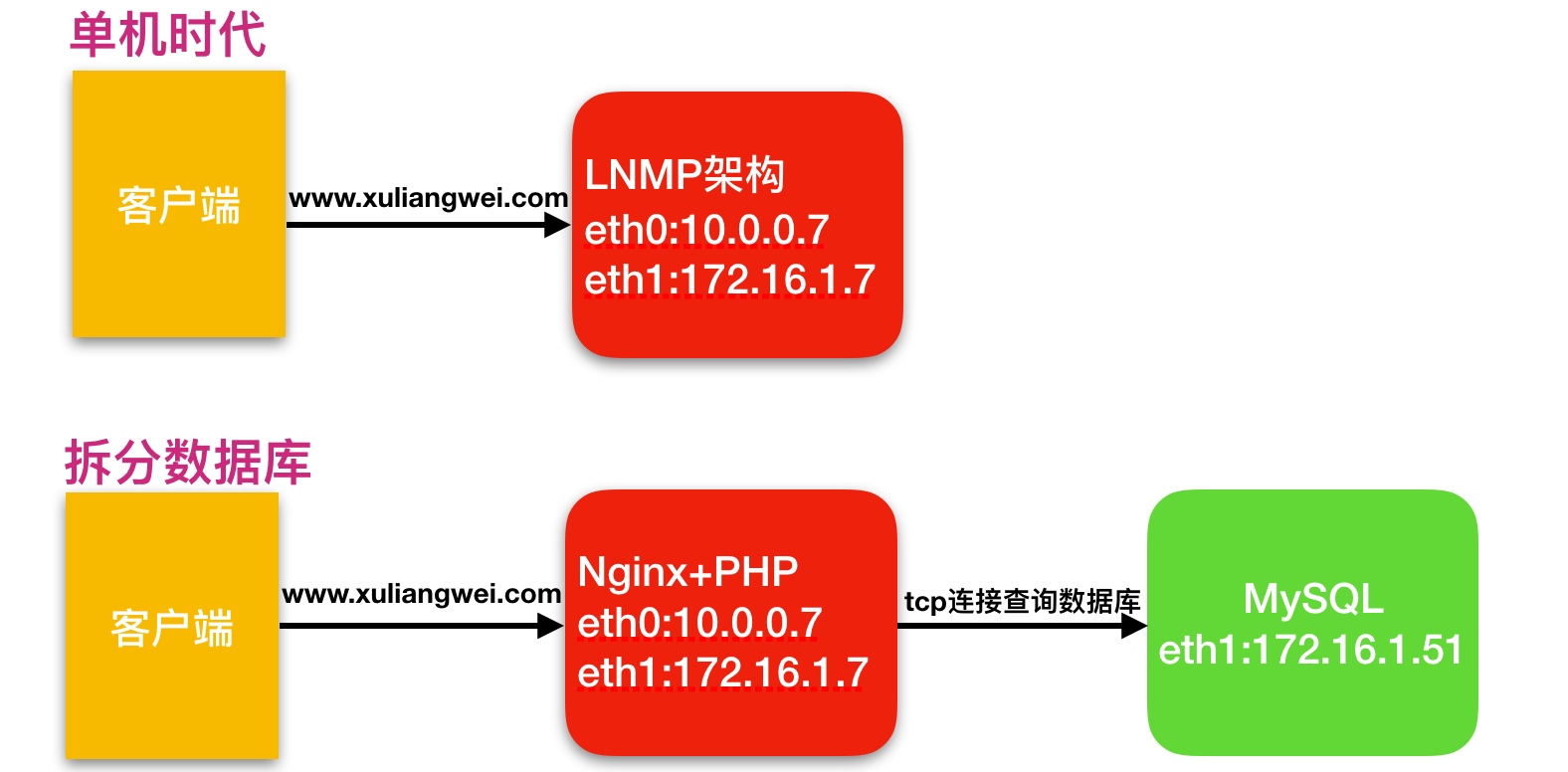
4.数据库拆分环境规划
| 主机名称 | 应用环境 | 外网地址 | 内网地址 |
|---|---|---|---|
| web01 | nginx+php | 10.0.0.7 | 172.16.1.7 |
| db01 | mysql | 172.16.1.51 |
5.数据库拆分架构详细步骤
1.web01网站服务器操作如下
1) 备份web01上的数据库,Bgx123.com是数据库密码
[root@web01 ~]# mysqldump -uroot -p'Bgx123.com' --all-databases --single-transaction > mysql-all.sql
2) 将web01上备份的数据库拷贝至db01服务器上
[root@web01 ~]# scp mysql-all.sql root@172.16.1.51:/tmp
2.db01数据库服务器操作如下
1) 将web01服务器上推送的数据库备份文件恢复至db01服务器新数据库中
[root@db01 ~]# yum install mariadb mariadb-server -y[root@db01 ~]# systemctl start mariadb[root@db01 ~]# systemctl enable mariadb[root@db01 ~]# mysql -uroot -p'Bgx123.com' < /tmp/mysql-all.sql
2) 数据库导入完成后,重启数据库,使用新密码进行登录,并检查数据库已被导入成功
[root@db01 ~]# systemctl restart mariadb[root@db01 ~]# mysql -uroot -pBgx123.commysql> show databases;
3) 在新数据库上授权, 允许所有网段, 通过all账户连接并操作该数据库
#授权所有权限 grant all privileges#授权所有库所有表 *.*#将授权赋予给哪个用户,这个用户只能通过哪个网段过来(%所有) 'all'@'%'#授权该用户登录的密码 identified bymysql> grant all on *.* to all@'%' identified by 'Bgx123.com';Query OK, 0 rows affected (0.00 sec)mysql> flush privileges;Query OK, 0 rows affected (0.00 sec)
3.web01修改代码连接新数据库环境
1) 修改Wordpress产品代码连接数据库的配置文件
[root@web01 ~]# vim /code/wordpress/wp-config.php# 数据库名称define('DB_NAME', 'wordpress');# 数据库用户define('DB_USER', 'all');# 数据库密码define('DB_PASSWORD', 'Bgx123.com');# 数据库地址define('DB_HOST', '172.16.1.51');
2) 修改wecenter产品代码连接数据库的配置文件
[root@web01 zh]# grep -iR "Bgx123.com"|grep -v cachesystem/config/database.php: 'password' => 'Bgx123.com',[root@web01 zh]# vim /code/zh/system/config/database.php'host' => '172.16.1.51','username' => 'all','password' => 'Bgx123.com','dbname' => 'zh',
8.扩展多台相同的Web服务器
1.为什么要扩展多台web节点
单台web服务器能抗住的访问量是有限的,配置多台web服务器能提升更高的访问速度。
2.扩展多台web解决了什么问题
1.单台web节点如果故障,会导致业务down机
2.多台web节点能保证业务的持续稳定,扩展性高
3.多台web节点能有效的提升用户访问网站的速度
3.多台web节点技术架构组成,如下图所示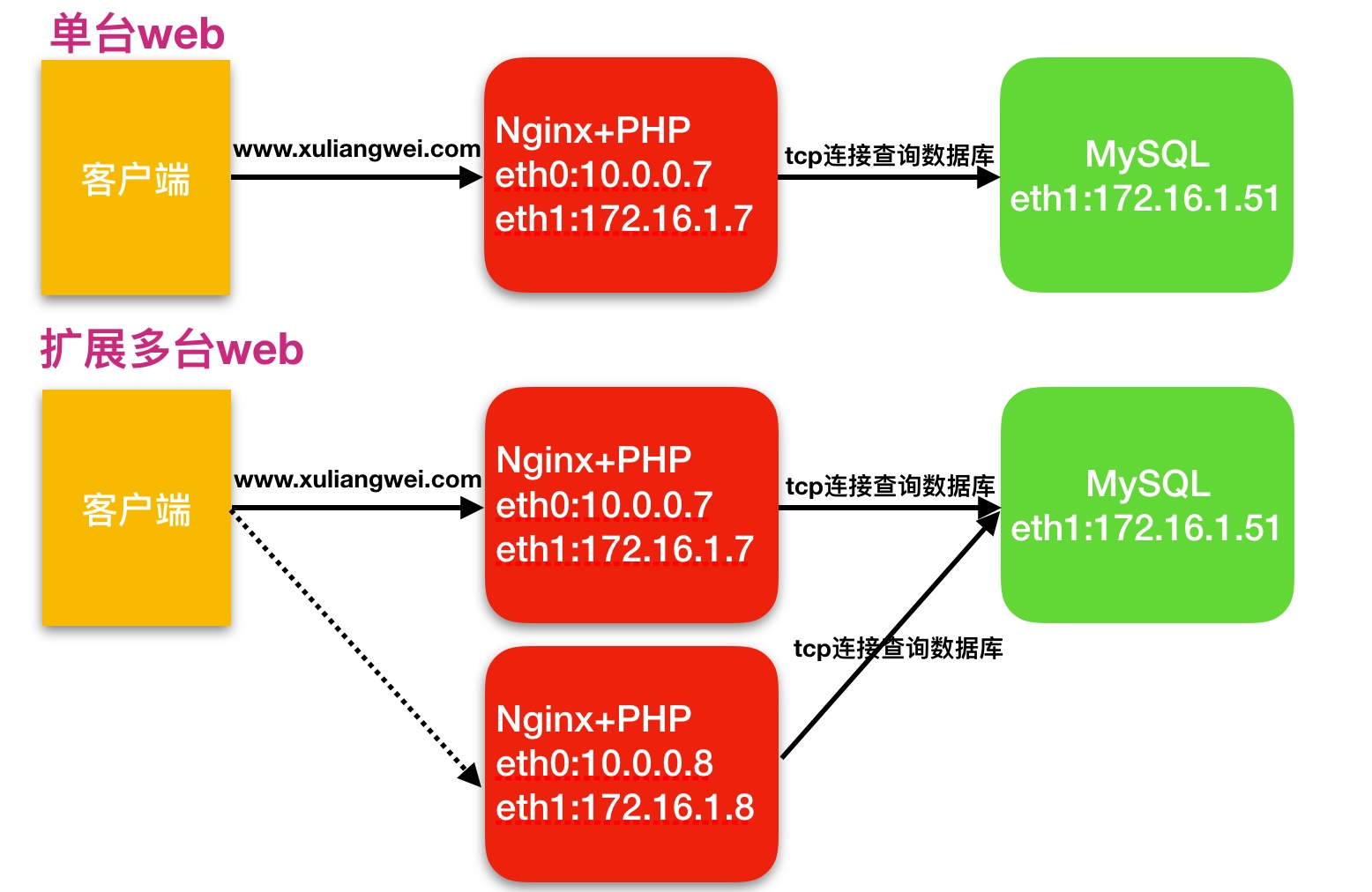
4.快速扩展一台web节点环境规划
| 主机名称 | 应用环境 | 外网地址 | 内网地址 |
|---|---|---|---|
| web01 | nginx+php | 10.0.0.7 | 172.16.1.7 |
| web02 | nginx+php | 10.0.0.8 | 172.16.1.8 |
| db01 | mysql | 172.16.1.51 |
5.快速扩展一台web节点详细步骤
通过web01现有环境快速的扩展一台web02的服务器,数据库统一使用db01
1) 创建www用户
[root@web02 ~]# groupadd -g666 www[root@web02 ~]# useradd -u666 -g666 www
2) 安装LNP
[root@web02 ~]# scp -rp root@172.16.1.7:/etc/yum.repos.d/* /etc/yum.repos.d/[root@web02 ~]# scp -rp root@172.16.1.7:/etc/pki/rpm-gpg/* /etc/pki/rpm-gpg/[root@web02 ~]# yum install nginx -y[root@web02 ~]# yum -y install php71w php71w-cli php71w-common php71w-devel php71w-embedded php71w-gd php71w-mcrypt php71w-mbstring php71w-pdo php71w-xml php71w-fpm php71w-mysqlnd php71w-opcache php71w-pecl-memcached php71w-pecl-redis php71w-pecl-mongodb
3) 将web01的nginx配置文件导入到web02
[root@web02 ~]# scp -rp root@172.16.1.7:/etc/nginx /etc/
4) 将web01的php配置文件导入到web02
[root@web02 ~]# scp -rp root@172.16.1.7:/etc/php-fpm.d /etc/
5) 将web01的产品代码打包传输到web02服务器上,在web1上线进行打包操作
[root@web01 ~]# tar czf code.tar.gz /code[root@web01 ~]# scp code.tar.gz root@172.16.1.8:/tmp#在web02服务器上进行解压[root@web02 ~]# tar xf /tmp/code.tar.gz -C /
6) 最后启动nginx与php-fpm,并加入开机自启
[root@web03 ~]# systemctl start nginx php-fpm[root@web03 ~]# systemctl enable nginx php-fpm
9.拆分静态资源至独立服务器
1.为什么拆分静态资源至独立存储服务器
当后端的web节点出现多台时,会导致用户上传的图片、视频附件等内容仅上传至一台web服务器,那么其他的web服务器则无法访问到该图片。
2.新增一台nfs存储解决了什么问题
1.保证了多台web节点静态资源一致。
2.有效节省多台web节点的存储空间。
3.统一管理静态资源,便于后期推送至CDN进行静态资源加速
3.多台web节点技术架构组成,如下图所示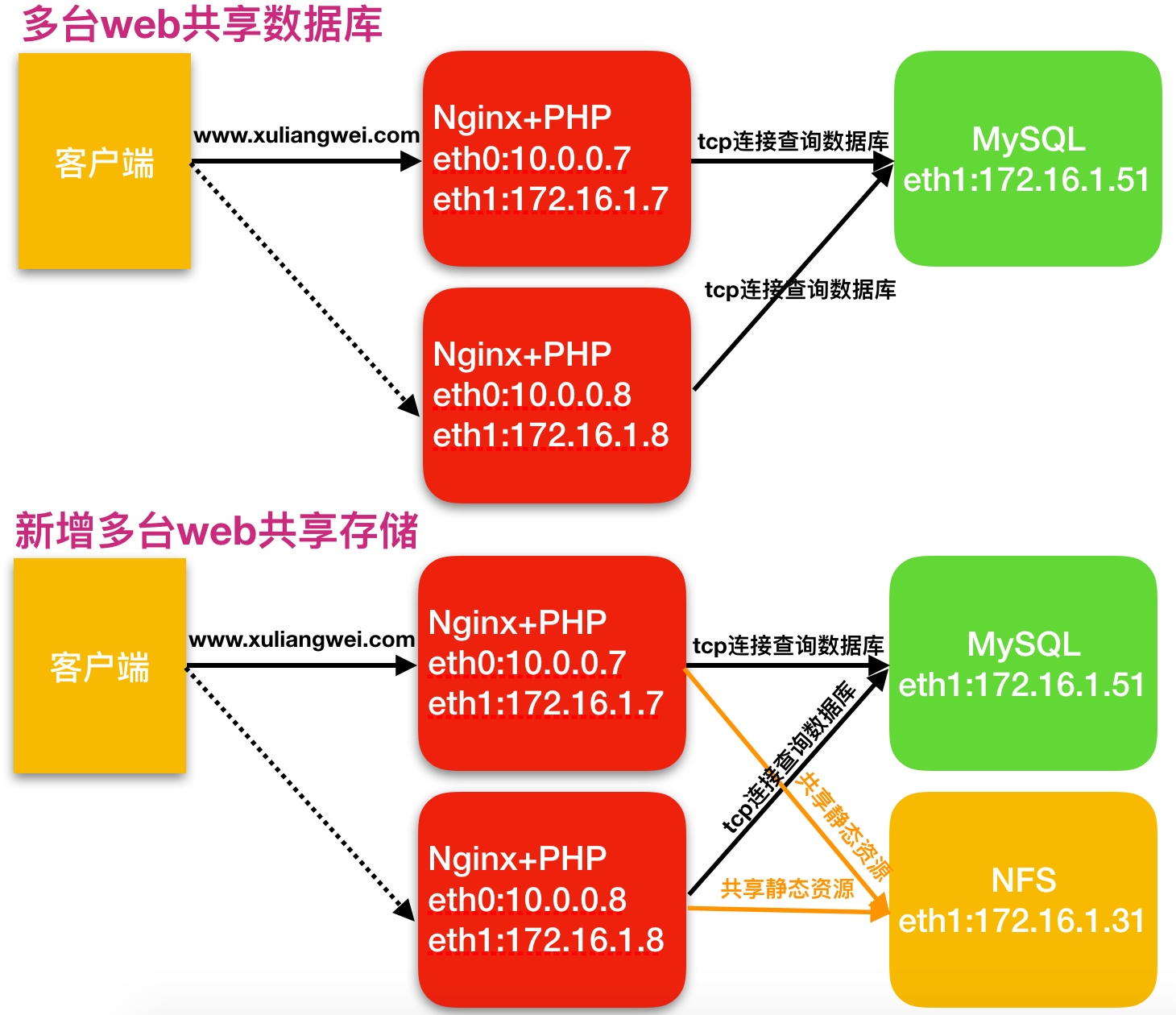
4.快速扩展一台web节点环境规划
| 主机名称 | 应用环境 | 外网地址 | 内网地址 |
|---|---|---|---|
| web01 | nginx+php | 10.0.0.7 | 172.16.1.7 |
| web02 | nginx+php | 10.0.0.8 | 172.16.1.8 |
| nfs | nfs | 172.16.1.31 | |
| db01 | mysql | 172.16.1.51 |
5.快速扩展一台web节点详细步骤
1.nfs服务端,操作步骤如下
1) 安装并配置nfs
[root@nfs ~]# yum install nfs-utils -y[root@nfs ~]# cat /etc/exports/data/blog 172.16.1.0/24(rw,sync,all_squash,anonuid=666,anongid=666)/data/zh 172.16.1.0/24(rw,sync,all_squash,anonuid=666,anongid=666)
2) 创建共享目录,并进行授权
[root@nfs01 ~]# mkdir /data/{blog,zh} -p[root@nfs01 ~]# chown -R www.www /data/
3) 启动nfs服务,并加入开机自启
[root@nfs01 ~]# systemctl restart nfs-server
2.web01端操作步骤如下
1) web01节点安装nfs,然后使用showmount查看服务端共享的资源
[root@web01 ~]# yum install nfs-utils -y[root@web01 ~]# showmount -e 172.16.1.31Export list for 172.16.1.31:/data/zh 172.16.1.0/24/data/blog 172.16.1.0/24
2) 如何查找Wordpress静态资源存放的位置
浏览器->右键->检查->Network->选择左上角的Select按钮->点击对应的图片,然后能获取到对应的url地址,如下# http://blog.oldboy.com/wp-content/uploads/2018/11/timg.gif
3) 备份web01服务器上Wordpress的静态资源,因为该服务器上的资源资源最全
[root@web01 ~]# cd /code/wordpress/wp-content[root@web01 wp-content]# cp uploads/ uploads_bak/
4) web01客户端执行挂载操作
[root@web01 wp-content]# mount -t nfs 172.16.1.31:/data/blog /code/wordpress/wp-content/uploads/#恢复对应的数据[root@web01 wp-content]# cp -rp uploads_bak/* uploads/
5) 将挂载信息加入开机自启
[root@web01 wp-content]# tail -1 /etc/fstab172.16.1.31:/data/blog /code/wordpress/wp-content/uploads nfs defaults 0 0[root@web01 wp-content]# mount -a
3.web02端,操作步骤如下
1) web02客户端直接挂载nfs即可
[root@web02 ~]# mount -t nfs 172.16.1.31:/data/blog /code/wordpress/wp-content/uploads/
2) 将挂载信息加入开机自启
[root@web02 ~]# tail -1 /etc/fstab172.16.1.31:/data/blog /code/wordpress/wp-content/uploads nfs defaults 0 0[root@web02 ~]# mount -a