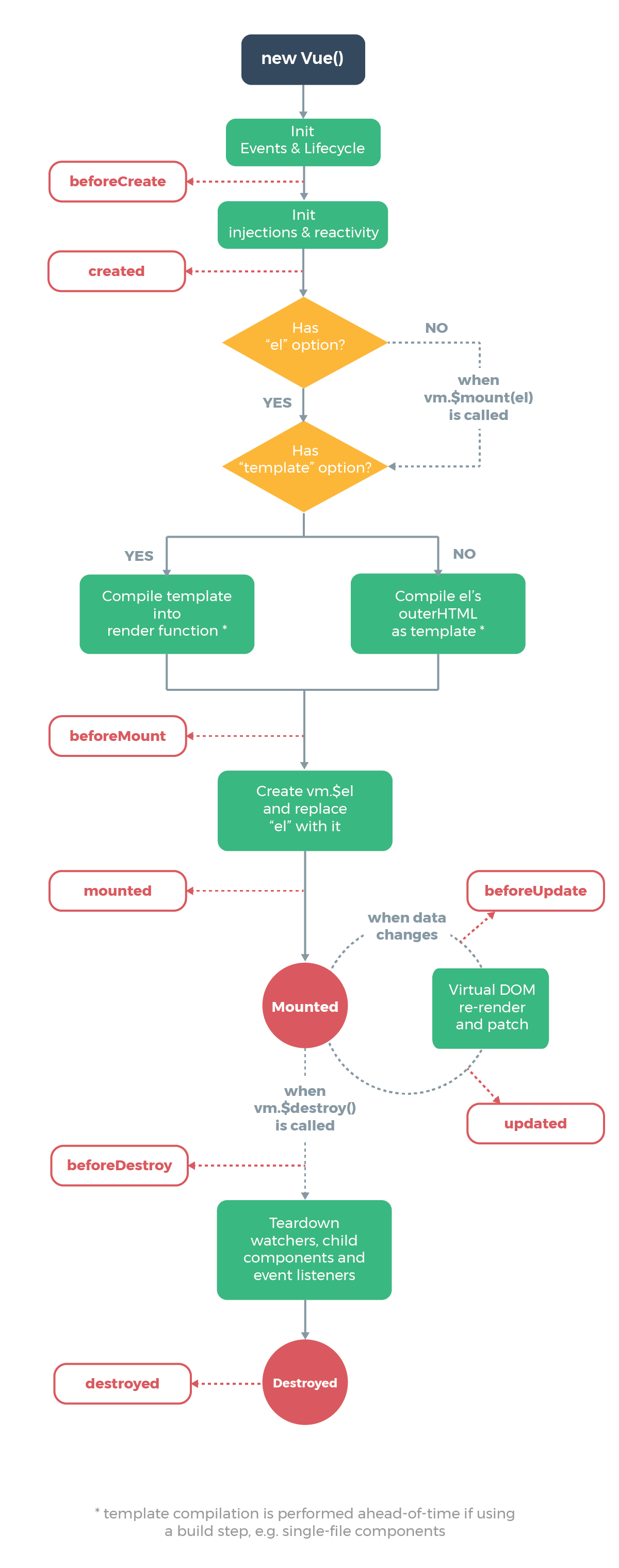元素。
<template v-if="ok">
<h1>Title</h1>
<p>Paragraph 1</p>
<p>Paragraph 2</p>
</template>
v-else
你可以使用 v-else 指令来表示 v-if 的“else 块”:
<div v-if="Math.random() > 0.5">
Now you see me
</div>
<div v-else>
Now you don't
</div>
v-else 元素必须紧跟在带 v-if 或者 v-else-if 的元素的后面,否则它将不会被识别。
十一、列表渲染
我们可以用 v-for 指令基于一个数组来渲染一个列表。v-for 指令需要使用 item in items 形式的特殊语法,其中 items 是源数据数组,而 item 则是被迭代的数组元素的别名。
<ul id="example-1">
<li v-for="item in items" :key="item.message">
{{ item.message }}
</li>
</ul>
var example1 = new Vue({
el: '#example-1',
data: {
items: [
{ message: 'Foo' },
{ message: 'Bar' }
]
}
})
在 v-for 块中,我们可以访问所有父作用域的 property。v-for 还支持一个可选的第二个参数,即当前项的索引。
<ul id="example-2">
<li v-for="(item, index) in items">
{{ parentMessage }} - {{ index }} - {{ item.message }}
</li>
</ul>
var example2 = new Vue({
el: '#example-2',
data: {
parentMessage: 'Parent',
items: [
{ message: 'Foo' },
{ message: 'Bar' }
]
}
})
你也可以用 of 替代 in 作为分隔符,因为它更接近 JavaScript 迭代器的语法:
<div v-for="item of items"></div>
十、事件绑定
监听事件
可以用 v-on 指令监听 DOM 事件,并在触发时运行一些 JavaScript 代码。
示例:
<div id="example-1">
<button v-on:click="counter += 1">Add 1</button>
<p>The button above has been clicked {{ counter }} times.</p>
</div>
var example1 = new Vue({
el: '#example-1',
data: {
counter: 0
}
})
事件处理方法
然而许多事件处理逻辑会更为复杂,所以直接把 JavaScript 代码写在 v-on 指令中是不可行的。因此 v-on 还可以接收一个需要调用的方法名称。
示例:
<div id="example-2">
<!-- `greet` 是在下面定义的方法名 -->
<button v-on:click="greet">Greet</button>
</div>
var example2 = new Vue({
el: '#example-2',
data: {
name: 'Vue.js'
},
// 在 `methods` 对象中定义方法
methods: {
greet: function (event) {
// `this` 在方法里指向当前 Vue 实例
alert('Hello ' + this.name + '!')
// `event` 是原生 DOM 事件
if (event) {
alert(event.target.tagName)
}
}
}
})
// 也可以用 JavaScript 直接调用方法
example2.greet() // => 'Hello Vue.js!'
内联处理器中的方法
除了直接绑定到一个方法,也可以在内联 JavaScript 语句中调用方法:
<div id="example-3">
<button v-on:click="say('hi')">Say hi</button>
<button v-on:click="say('what')">Say what</button>
</div>
new Vue({
el: '#example-3',
methods: {
say: function (message) {
alert(message)
}
}
})
有时也需要在内联语句处理器中访问原始的 DOM 事件。可以用特殊变量 $event 把它传入方法:
<button v-on:click="warn('Form cannot be submitted yet.', $event)">
Submit
</button>
// ...
methods: {
warn: function (message, event) {
// 现在我们可以访问原生事件对象
if (event) {
event.preventDefault()
}
alert(message)
}
}
事件修饰符
在事件处理程序中调用 event.preventDefault() 或 event.stopPropagation() 是非常常见的需求。尽管我们可以在方法中轻松实现这点,但更好的方式是:方法只有纯粹的数据逻辑,而不是去处理 DOM 事件细节。
为了解决这个问题,Vue.js 为 v-on 提供了事件修饰符。之前提过,修饰符是由点开头的指令后缀来表示的。
- .stop
- .prevent
- .capture
- .self
- .once
- .passive
```html
…
…
> 使用修饰符时,顺序很重要;相应的代码会以同样的顺序产生。因此,用 v-on:click.prevent.self 会阻止**所有的点击**,而 v-on:click.self.prevent 只会阻止对元素自身的点击。
<a name="FojxY"></a>
# 十二、表单输入绑定
<a name="XHF3V"></a>
## 基础用法
你可以用 v-model 指令在表单 <input>、<textarea> 及 <select> 元素上创建双向数据绑定。它会根据控件类型自动选取正确的方法来更新元素。尽管有些神奇,但 v-model 本质上不过是语法糖。它负责监听用户的输入事件以更新数据,并对一些极端场景进行一些特殊处理。
> v-model 会忽略所有表单元素的 value、checked、selected attribute 的初始值而总是将 Vue 实例的数据作为数据来源。你应该通过 JavaScript 在组件的 data 选项中声明初始值。
v-model 在内部为不同的输入元素使用不同的 property 并抛出不同的事件:
- text 和 textarea 元素使用 value property 和 input 事件;
- checkbox 和 radio 使用 checked property 和 change 事件;
- select 字段将 value 作为 prop 并将 change 作为事件。
<a name="sDwmK"></a>
### 文本
```html
<input v-model="message" placeholder="edit me">
<p>Message is: {{ message }}</p>
多行文本
<span>Multiline message is:</span>
<p style="white-space: pre-line;">{{ message }}</p>
<br>
<textarea v-model="message" placeholder="add multiple lines"></textarea>
在文本区域插值 () 并不会生效,应用 v-model 来代替。
复选框
<input type="checkbox" id="checkbox" v-model="checked">
<label for="checkbox">{{ checked }}</label>
多个复选框,绑定到同一个数组:
<input type="checkbox" id="jack" value="Jack" v-model="checkedNames">
<label for="jack">Jack</label>
<input type="checkbox" id="john" value="John" v-model="checkedNames">
<label for="john">John</label>
<input type="checkbox" id="mike" value="Mike" v-model="checkedNames">
<label for="mike">Mike</label>
<br>
<span>Checked names: {{ checkedNames }}</span>
new Vue({
el: '...',
data: {
checkedNames: []
}
})
单选按钮
<div id="example-4">
<input type="radio" id="one" value="One" v-model="picked">
<label for="one">One</label>
<br>
<input type="radio" id="two" value="Two" v-model="picked">
<label for="two">Two</label>
<br>
<span>Picked: {{ picked }}</span>
</div>
new Vue({
el: '#example-4',
data: {
picked: ''
}
})
选择框
<div id="example-5">
<select v-model="selected">
<option disabled value="">请选择</option>
<option>A</option>
<option>B</option>
<option>C</option>
</select>
<span>Selected: {{ selected }}</span>
</div>
new Vue({
el: '...',
data: {
selected: ''
}
})
十三、组件基础
基本示例
这里有一个 Vue 组件的示例:
// 定义一个名为 button-counter 的新组件
Vue.component('button-counter', {
data: function () {
return {
count: 0
}
},
template: '<button v-on:click="count++">You clicked me {{ count }} times.</button>'
})
组件是可复用的 Vue 实例,且带有一个名字:在这个例子中是 。我们可以在一个通过 new Vue 创建的 Vue 根实例中,把这个组件作为自定义元素来使用:
<div id="components-demo">
<button-counter></button-counter>
</div>
new Vue({ el: '#components-demo' })
因为组件是可复用的 Vue 实例,所以它们与 new Vue 接收相同的选项,例如 data、computed、watch、methods 以及生命周期钩子等。仅有的例外是像 el 这样根实例特有的选项。
组件的复用
你可以将组件进行任意次数的复用:
<div id="components-demo">
<button-counter></button-counter>
<button-counter></button-counter>
<button-counter></button-counter>
</div>
注意当点击按钮时,每个组件都会各自独立维护它的 count。因为你每用一次组件,就会有一个它的新实例被创建。
data必须是一个函数
当我们定义这个 组件时,你可能会发现它的 data 并不是像这样直接提供一个对象,取而代之的是,一个组件的 data 选项必须是一个函数,因此每个实例可以维护一份被返回对象的独立的拷贝:
data: function () {
return {
count: 0
}
}
如果 Vue 没有这条规则,点击一个按钮就可能会影响到其它所有实例
组件的组织
通常一个应用会以一棵嵌套的组件树的形式来组织:
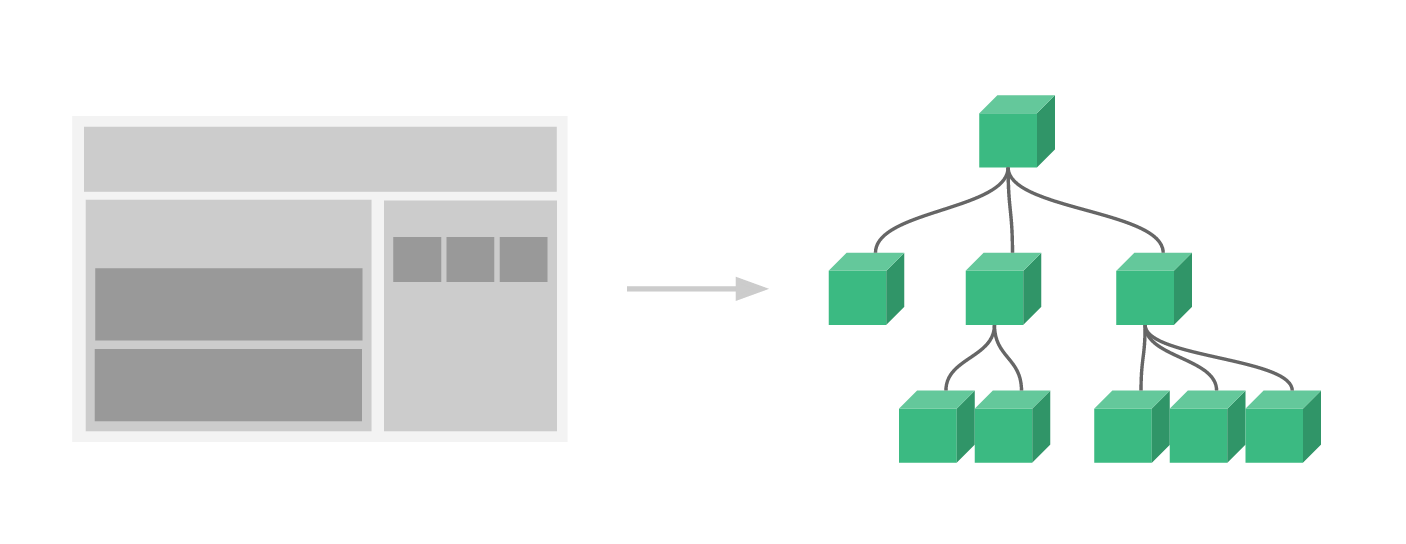
例如,你可能会有页头、侧边栏、内容区等组件,每个组件又包含了其它的像导航链接、博文之类的组件。
为了能在模板中使用,这些组件必须先注册以便 Vue 能够识别。这里有两种组件的注册类型:全局注册和局部注册。至此,我们的组件都只是通过 Vue.component 全局注册的:
Vue.component('my-component-name', {
// ... options ...
})
全局注册的组件可以用在其被注册之后的任何 (通过 new Vue) 新创建的 Vue 根实例,也包括其组件树中的所有子组件的模板中。
到目前为止,关于组件注册你需要了解的就这些了,如果你阅读完本页内容并掌握了它的内容,我们会推荐你再回来把组件注册读完。
通过 Prop 向子组件传递数据
Prop 是你可以在组件上注册的一些自定义 attribute。当一个值传递给一个 prop attribute 的时候,它就变成了那个组件实例的一个 property。为了给博文组件传递一个标题,我们可以用一个 props 选项将其包含在该组件可接受的 prop 列表中:
Vue.component('blog-post', {
props: ['title'],
template: '<h3>{{ title }}</h3>'
})
一个组件默认可以拥有任意数量的 prop,任何值都可以传递给任何 prop。在上述模板中,你会发现我们能够在组件实例中访问这个值,就像访问 data 中的值一样。
一个 prop 被注册之后,你就可以像这样把数据作为一个自定义 attribute 传递进来:
<blog-post title="My journey with Vue"></blog-post>
<blog-post title="Blogging with Vue"></blog-post>
<blog-post title="Why Vue is so fun"></blog-post>
然而在一个典型的应用中,你可能在 data 里有一个博文的数组:
new Vue({
el: '#blog-post-demo',
data: {
posts: [
{ id: 1, title: 'My journey with Vue' },
{ id: 2, title: 'Blogging with Vue' },
{ id: 3, title: 'Why Vue is so fun' }
]
}
})
并想要为每篇博文渲染一个组件:
<blog-post
v-for="post in posts"
v-bind:key="post.id"
v-bind:title="post.title"
></blog-post>
如上所示,你会发现我们可以使用 v-bind 来动态传递 prop。这在你一开始不清楚要渲染的具体内容,比如从一个 API 获取博文列表的时候,是非常有用的。
到目前为止,关于 prop 你需要了解的大概就这些了,如果你阅读完本页内容并掌握了它的内容,我们会推荐你再回来把 prop 读完。
当构建一个 组件时,你的模板最终会包含的东西远不止一个标题:
<h3>{{ title }}</h3>
最最起码,你会包含这篇博文的正文:
<h3>{{ title }}</h3>
<div v-html="content"></div>
然而如果你在模板中尝试这样写,Vue 会显示一个错误,并解释道 every component must have a single root element (每个组件必须只有一个根元素)。你可以将模板的内容包裹在一个父元素内,来修复这个问题,例如:
<div class="blog-post">
<h3>{{ title }}</h3>
<div v-html="content"></div>
</div>
看起来当组件变得越来越复杂的时候,我们的博文不只需要标题和内容,还需要发布日期、评论等等。为每个相关的信息定义一个 prop 会变得很麻烦:
<blog-post
v-for="post in posts"
v-bind:key="post.id"
v-bind:title="post.title"
v-bind:content="post.content"
v-bind:publishedAt="post.publishedAt"
v-bind:comments="post.comments"
></blog-post>
所以是时候重构一下这个 组件了,让它变成接受一个单独的 post prop:
<blog-post
v-for="post in posts"
v-bind:key="post.id"
v-bind:post="post"
></blog-post>
Vue.component('blog-post', {
props: ['post'],
template: `
<div class="blog-post">
<h3>{{ post.title }}</h3>
<div v-html="post.content"></div>
</div>
`
})
现在,不论何时为 post 对象添加一个新的 property,它都会自动地在 内可用。
监听子组件事件
在我们开发 组件时,它的一些功能可能要求我们和父级组件进行沟通。例如我们可能会引入一个辅助功能来放大博文的字号,同时让页面的其它部分保持默认的字号。
在其父组件中,我们可以通过添加一个 postFontSize 数据 property 来支持这个功能:
new Vue({
el: '#blog-posts-events-demo',
data: {
posts: [/* ... */],
postFontSize: 1
}
})
它可以在模板中用来控制所有博文的字号:
<div id="blog-posts-events-demo">
<div :style="{ fontSize: postFontSize + 'em' }">
<blog-post
v-for="post in posts"
v-bind:key="post.id"
v-bind:post="post"
></blog-post>
</div>
</div>
现在我们在每篇博文正文之前添加一个按钮来放大字号:
Vue.component('blog-post', {
props: ['post'],
template: `
<div class="blog-post">
<h3>{{ post.title }}</h3>
<button>
Enlarge text
</button>
<div v-html="post.content"></div>
</div>
`
})
问题是这个按钮不会做任何事:
<button>
Enlarge text
</button>
当点击这个按钮时,我们需要告诉父级组件放大所有博文的文本。幸好 Vue 实例提供了一个自定义事件的系统来解决这个问题。父级组件可以像处理 native DOM 事件一样通过 v-on 监听子组件实例的任意事件:
<blog-post
...
v-on:enlarge-text="postFontSize += 0.1"
></blog-post>
同时子组件可以通过调用内建的 $emit方法并传入事件名称来触发一个事件:
<button v-on:click="$emit('enlarge-text')">
Enlarge text
</button>
有了这个 v-on:enlarge-text=”postFontSize += 0.1” 监听器,父级组件就会接收该事件并更新 postFontSize 的值。
使用事件抛出一个值
有的时候用一个事件来抛出一个特定的值是非常有用的。例如我们可能想让 组件决定它的文本要放大多少。这时可以使用 $emit 的第二个参数来提供这个值:
<button v-on:click="$emit('enlarge-text', 0.1)">
Enlarge text
</button>
然后当在父级组件监听这个事件的时候,我们可以通过 $event 访问到被抛出的这个值:
<blog-post
...
v-on:enlarge-text="postFontSize += $event"
></blog-post>
或者,如果这个事件处理函数是一个方法:
<blog-post
...
v-on:enlarge-text="onEnlargeText"
></blog-post>
那么这个值将会作为第一个参数传入这个方法:
methods: {
onEnlargeText: function (enlargeAmount) {
this.postFontSize += enlargeAmount
}
}
在组件上使用v-model
自定义事件也可以用于创建支持 v-model 的自定义输入组件。记住:
<input v-model="searchText">
等价于:
<input
v-bind:value="searchText"
v-on:input="searchText = $event.target.value"
>
当用在组件上时,v-model 则会这样:
<custom-input
v-bind:value="searchText"
v-on:input="searchText = $event"
></custom-input>
为了让它正常工作,这个组件内的 必须:
- 将其 value attribute 绑定到一个名叫 value 的 prop 上
- 在其 input 事件被触发时,将新的值通过自定义的 input 事件抛出
写成代码之后是这样的:
Vue.component('custom-input', {
props: ['value'],
template: `
<input
v-bind:value="value"
v-on:input="$emit('input', $event.target.value)"
>
`
})
现在 v-model 就应该可以在这个组件上完美地工作起来了:
<custom-input v-model="searchText"></custom-input>
到目前为止,关于组件自定义事件你需要了解的大概就这些了,如果你阅读完本页内容并掌握了它的内容,我们会推荐你再回来把自定义事件读完。
通过插槽分发内容
和 HTML 元素一样,我们经常需要向一个组件传递内容,像这样:
<alert-box>
Something bad happened.
</alert-box>
幸好,Vue 自定义的 元素让这变得非常简单:
Vue.component('alert-box', {
template: `
<div class="demo-alert-box">
<strong>Error!</strong>
<slot></slot>
</div>
`
})
如你所见,我们只要在需要的地方加入插槽就行了——就这么简单!
到目前为止,关于插槽你需要了解的大概就这些了,如果你阅读完本页内容并掌握了它的内容,我们会推荐你再回来把插槽读完。
动态组件
有的时候,在不同组件之间进行动态切换是非常有用的,比如在一个多标签的界面里:
上述内容可以通过 Vue 的 元素加一个特殊的 is attribute 来实现:
<!-- 组件会在 `currentTabComponent` 改变时改变 -->
<component v-bind:is="currentTabComponent"></component>
动态组件
十四、(补充)HTTP协议
http 超文本传输协议
request: 包括请求头和请求体 请求方式: method: GET, POST
response
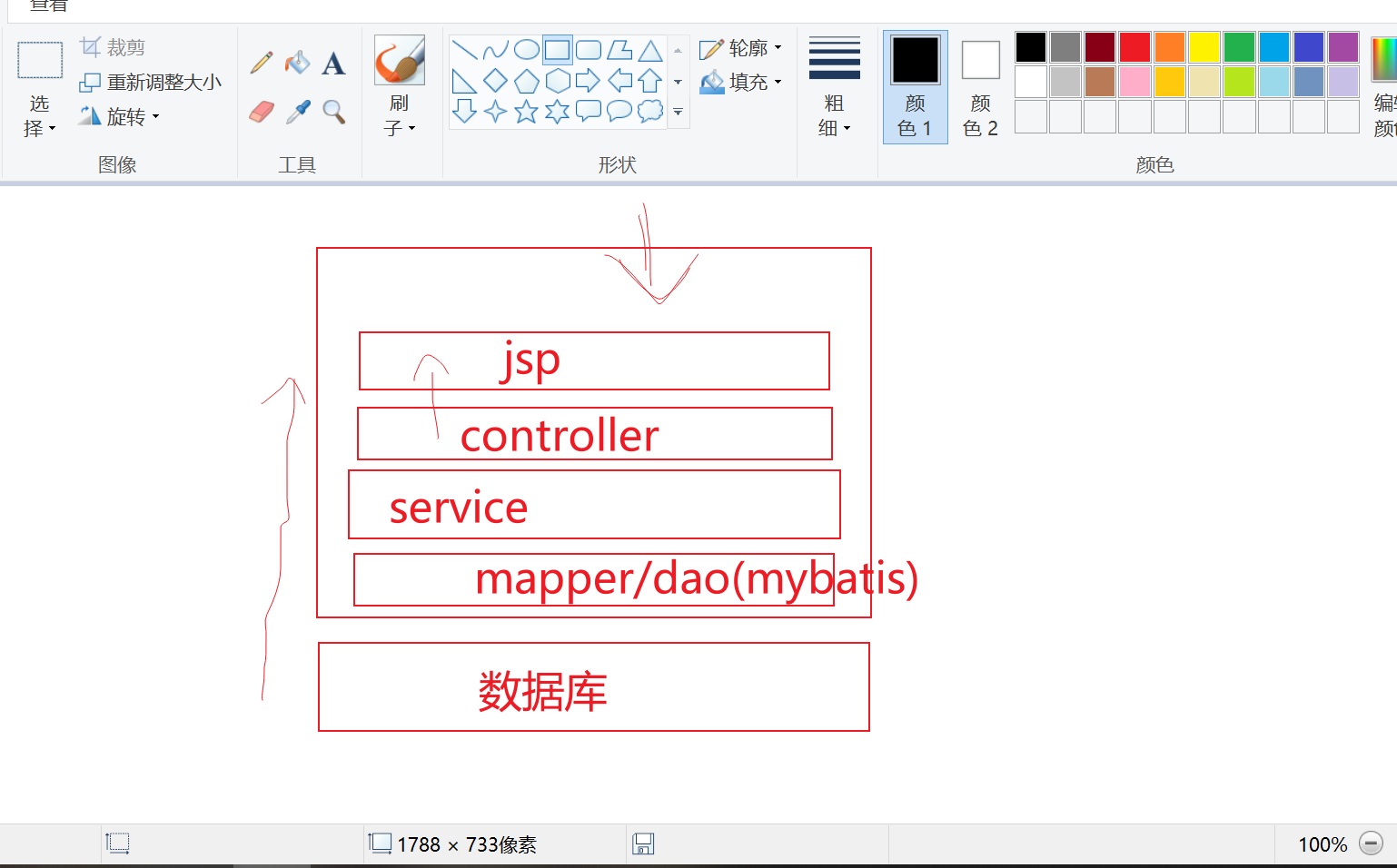
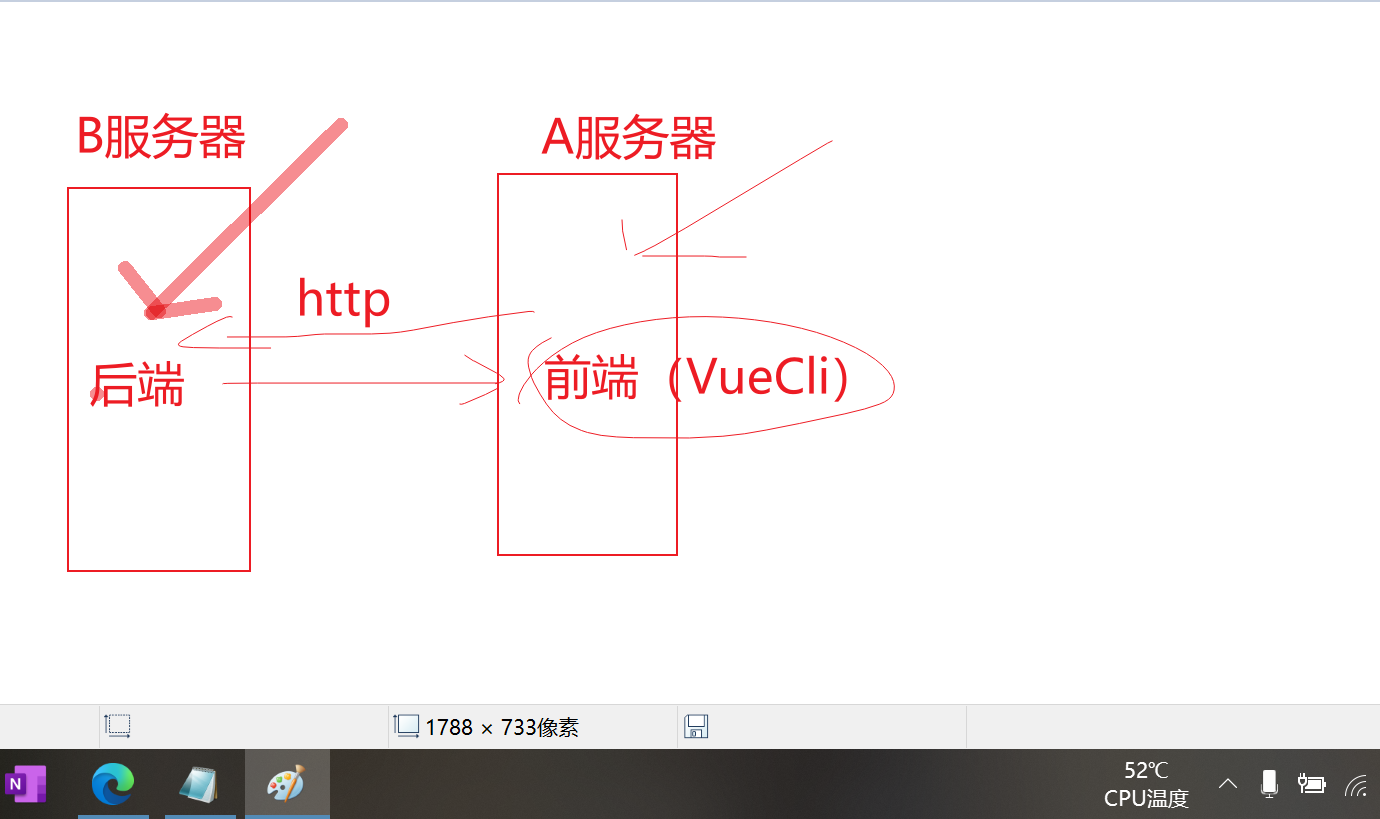 =
=