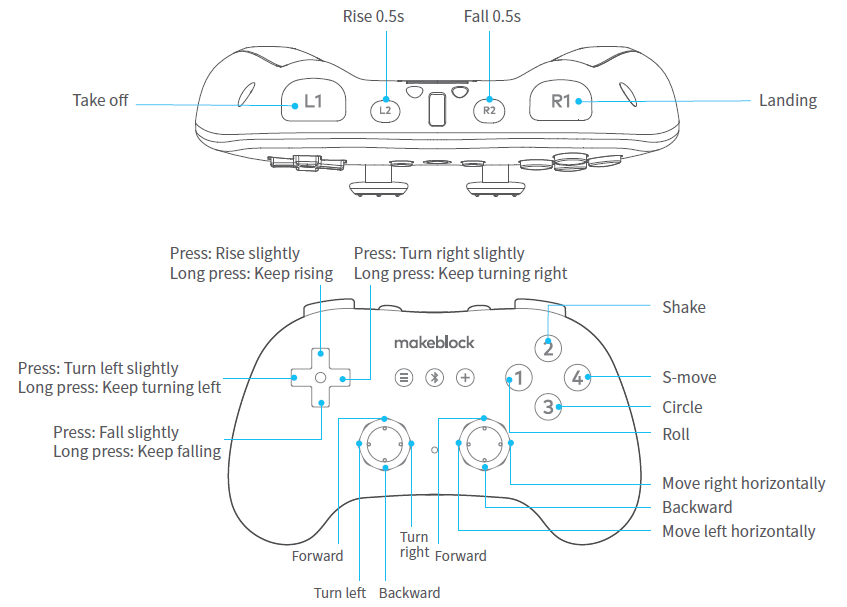1. Update the firmware of Airblock
:::info Note: To control your Airblock remotely through Bluetooth Controller, you need to update the firmware by using the Makeblock app first. :::
(1) Open the Makeblock app and connect Airblock to the app through Bluetooth.
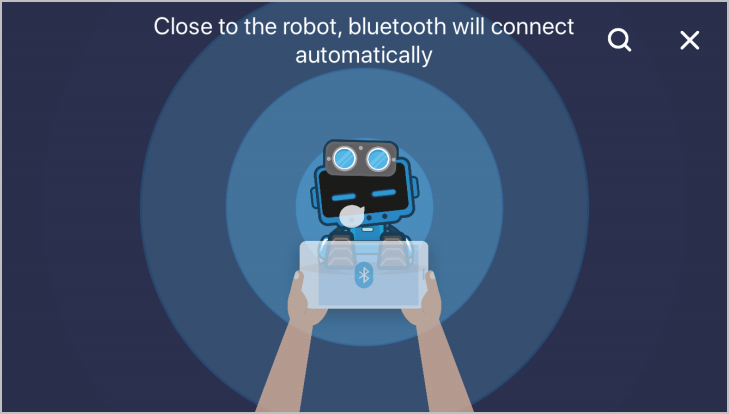
(2) Tab the  icon in the upper left corner and choose Settings > Firmware.
icon in the upper left corner and choose Settings > Firmware.
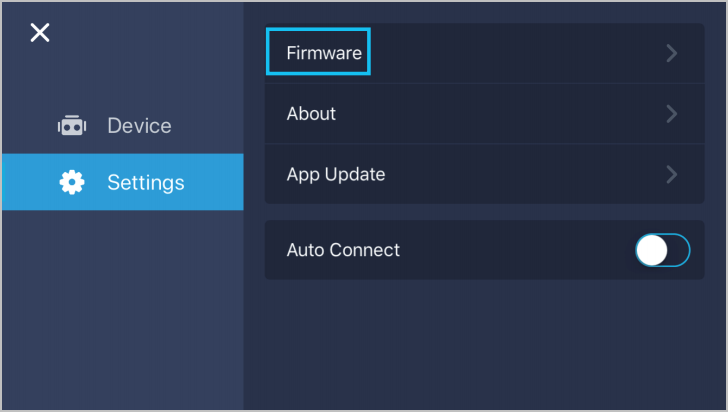
(3) Check the current version of the firmware. If it is not the latest version, update it.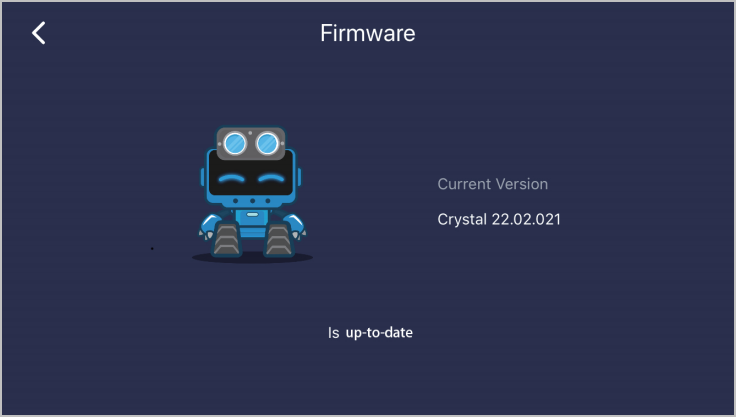
(4) Disconnect the Bluetooth connection and exit the app after the upgrade is complete.
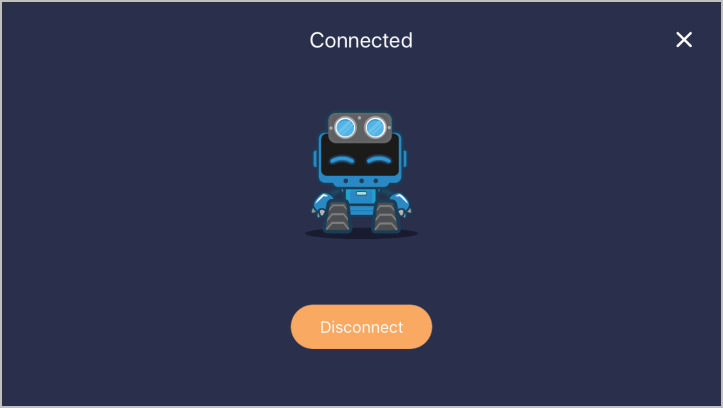
2. Pair Bluetooth Controller with Airblock through Bluetooth
(1) Turn on Bluetooth Controller. The indicator blinks slowly in blue.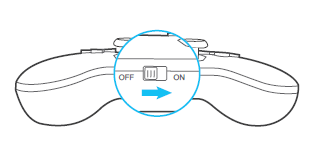
(2) Place Bluetooth Controller close to Airblock, press the Bluetooth button on the controller until the indicator blinks faster, and then release the button.
Pairing is automatically performed.
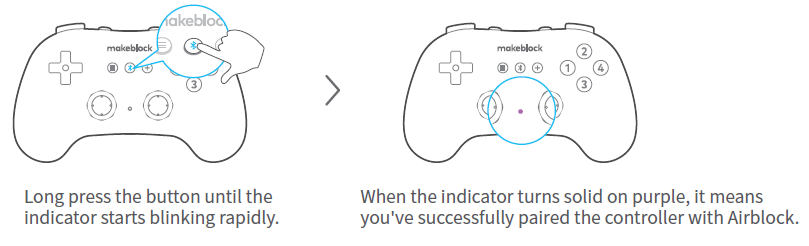
:::info
Note:
If you need to connect another Airblock, hold down the Bluetooth button again. Place the controller close to the new device and it connects to the device through Bluetooth automatically.
:::
3. Select a mode
Press the  button on Bluetooth Controller to select a mode. The color of the indicator indicates the mode. The default mode is Hovercraft (water mode).
button on Bluetooth Controller to select a mode. The color of the indicator indicates the mode. The default mode is Hovercraft (water mode).

:::tips Tips:
- Confirm the state of the indicator to ensure that the mode selection is correct. Otherwise, you may fail to control Airblock through Bluetooth Controller properly.
- Do not switch modes when the Airblock power module is in the operating state. Press the + button to turn off the power module first and then switch to a new mode. :::
4. AirblockTurn on Bluetooth to start controlling Airblock
:::tips
Tips:
When the indicator of Bluetooth controller is normally red, it indicates low battery. Replace the batteries.
:::
(1) Press button + on Airblock to start the power module. You can press it again to turn off the power module.
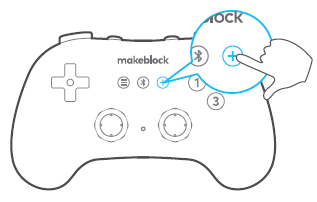
(2) The button functions of Bluetooth Controller in each mode are described as follows:
Hovercraft (Water Mode)
In this mode, the indicator of Bluetooth Controller is normally on in purple.
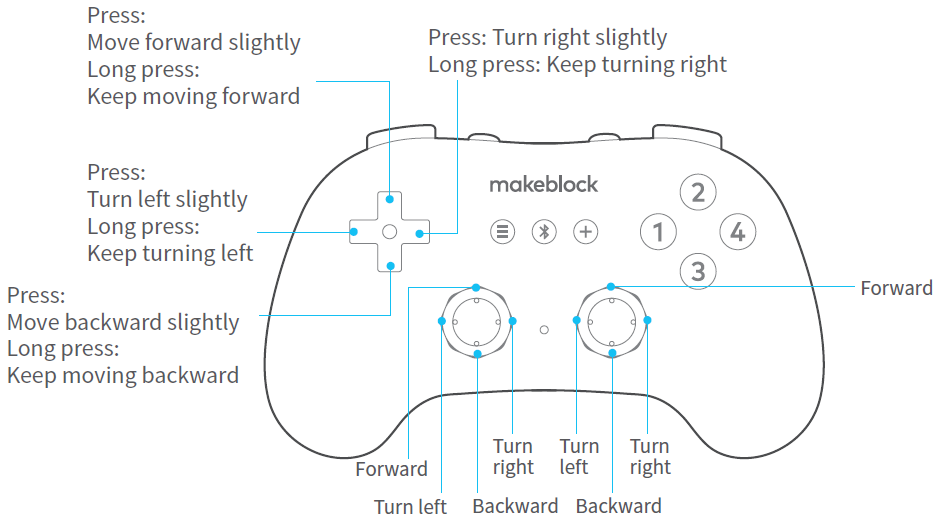
Hovercraft (Land Mode)
In this mode, the indicator of Bluetooth Controller blinks slowly in purple.
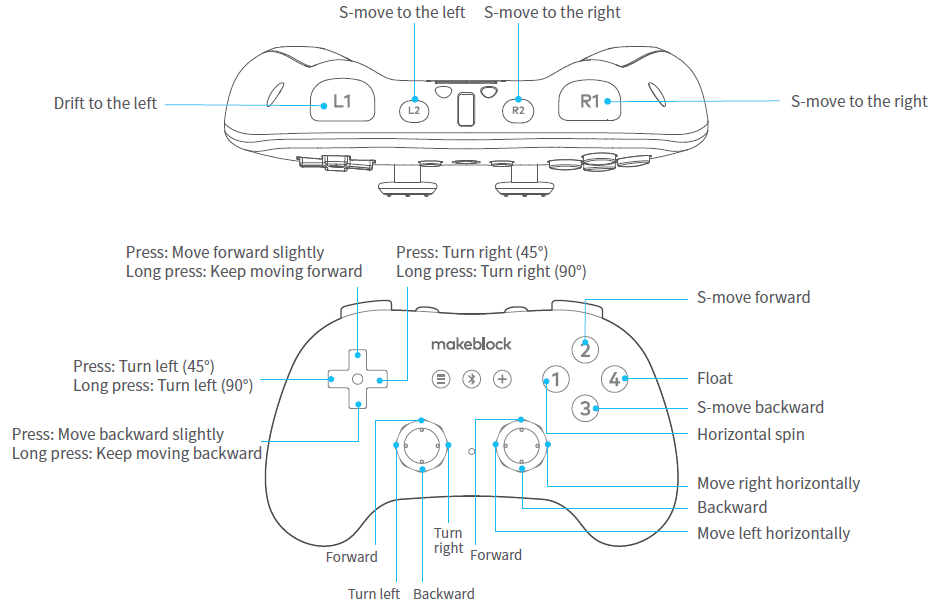
Aircraft Mode
In this mode, the indicator of Bluetooth Controller blinks fast in purple.
Precautions
- Ensure that the mode is correctly selected. The running program varies according to mode, and therefore Airblock may be damaged if you select a wrong mode.
- To ensure better experiences, it’s recommended that the max flying height for the Aircraft be 5 meters, the max distance for the Hovercraft (Land Mode) be 8 meters, and that for the Water Mode be 6 meters.
- Keep the max distance in mind when you are remotely controlling Airblock. Otherwise, the controller might lose control of Airblock due to Bluetooth disconnection.
- Get familiar with the functions of each button before getting started. Otherwise, incorrect operations may cause damage to Airblock.
- Do not turn off the power module when Airblock is still flying. Otherwise, the device will fall down and components may be damaged.
- Refer to the Airblock User Manual for Aircraft and Hovercraft mode precautions.
- Children should use this product under adult supervision.