问题背景
电脑上只装了Ubuntu,想要做个Windows的启动盘,查了好多博客。最终翻到了几个。我现在正在尝试https://www.cnblogs.com/mingxiazhichan/p/6923304.html中的方法,但是我看到https://itsfoss.com/bootable-windows-usb-linux/中的方法更加简单直接,所以我觉得可以摘录下后面和这个方法。版权属于原始作者,这里只是摘录。
Creating a Bootable Windows 10 USB in Linux
Prerequisite: Get Microsoft Windows 10 ISO and a USB of at least 8 GB in size
You can download Windows 10 ISO from Microsoft’s website. You have to specify the Windows 10 version, language and then you should see the link to download Windows 10.
Step 2: Properly format the USB for creating bootable Windows USB
Insert your USB. You have to format it so make sure that you don’t have important data on the USB key.
In Ubuntu, press Super key (Windows key) and search for ‘Disks’. You have to use this tool to format the USB key.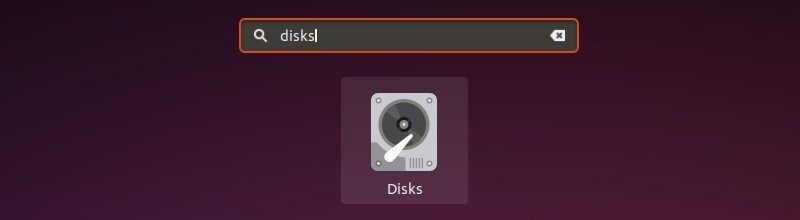 Disks Tool in Ubuntu
Disks Tool in Ubuntu
In the Disks tool, make sure to select your USB drive and hit format.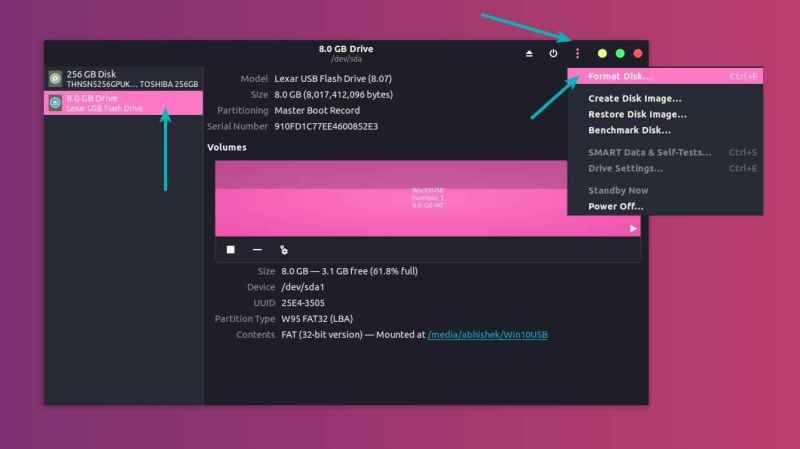 Format USB before creating Windows 10 Bootable USB
Format USB before creating Windows 10 Bootable USB
It will ask to choose a partitioning scheme. It could be either MBR or GPT. Select one of them and hit Format.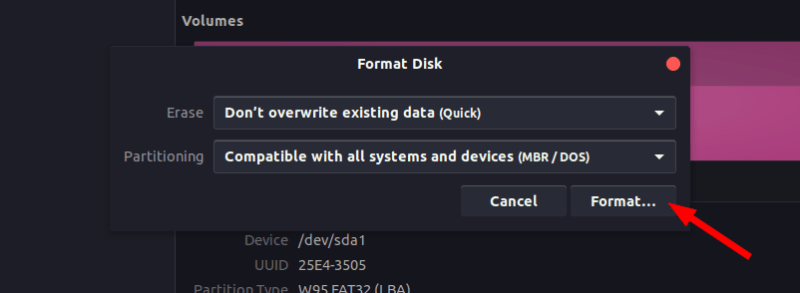 Choose either of MBR or GPT
Choose either of MBR or GPT
It will show you a warning that you data will be erased.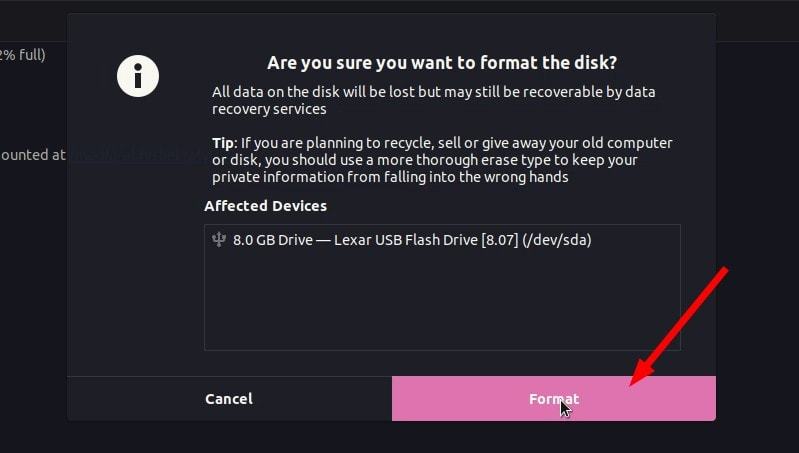 Format the USB
Format the USB
The formatting of USB is not over yet. Now, you need to create a partition on the newly formatted USB.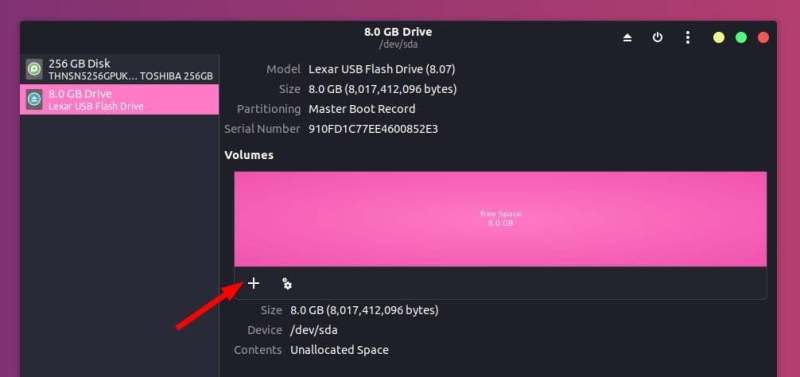 Create a partition on the formatted USB
Create a partition on the formatted USB
Select the entire USB disk as the partition size.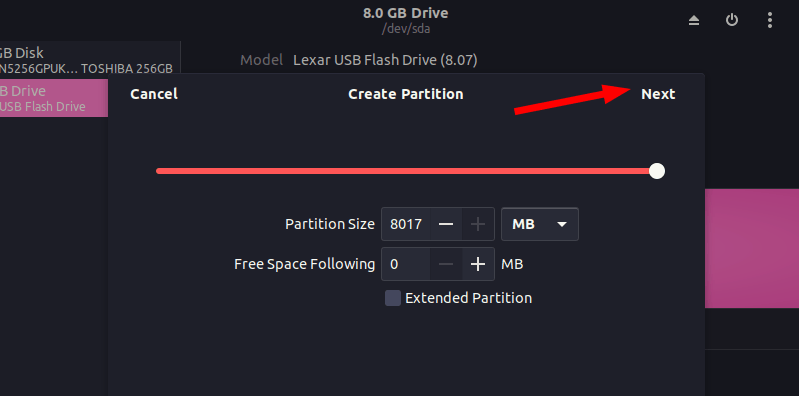 Creating partition on USB
Creating partition on USB
Give a name to your USB and hit Create button.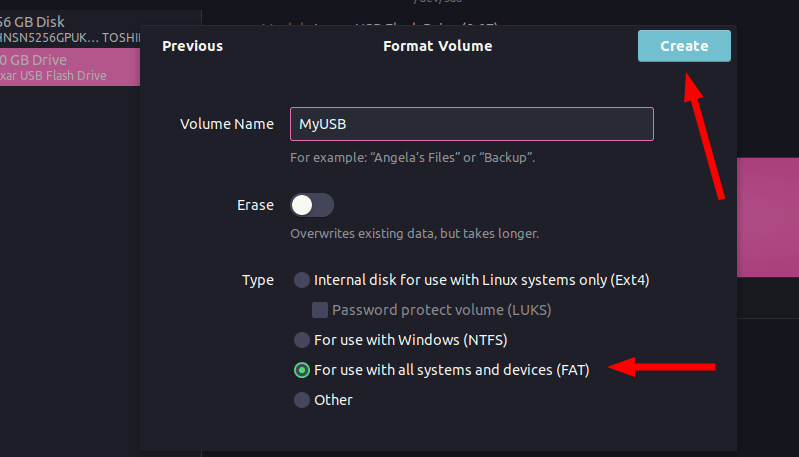 Give a name and hit Create
Give a name and hit Create
Once done, your USB should be automatically mounted. It is now ready for creating bootable Windows 10 USB disk.
Files larger than 4 GB?
Newer Windows 10 ISO might have files larger than 4GB. In that case, FAT filesystem won’t work as it doesn’t allow a single file of size greater than 4 GB.
You should then format the USB in ExFAT format. This newer format allows files bigger than 4 GB. Use this tutorial to learn > how to format a USB in ExFAT format in Linux.
Step 3: Copy the content of the ISO to USB
Now it’s time to copy the content of the Windows 10 ISO to the newly formatted USB.
You may ask, Abhishek, there is only one file and that is the ISO file itself. What are you talking about?
ISO is basically an archive format and you can see it’s content like any zip file in Linux. But to do that, you need to use ‘Disk Image Mounter’ tool that is installed by default in Ubuntu.
Go to your Windows 10 ISO, select it and right click on it. Now select ‘Open with other application’.Mount the Windows 10 ISO
In the applications list, select Disk Image Mounter:Mounting Windows 10 ISO
The ISO will be mounted. You may not see it in the left sidebar but if you click on the Other Locations, you should see it. Click on it to enter this mounted ISO folder.Windows 10 ISO Mounted
You’ll see its content. All you need to do is to select all the files (Ctrl+A), copy it (Ctrl+C) and paste it in the USB drive (Ctrl+V).Windows 10 ISO Content
Wait for the copying process to finish as it may take some time in copying 4-5 GB of data. Once it’s done, you have a bootable Windows 10 USB in your hand. Take out the USB and use it to any system you want, restart the system and change the boot settings to boot from the USB.参考链接

