常用参数变量
一些常用的参数变量,可以获取传给命令行的参数。
$0 脚本名,带有路径# 使用 basename 只获取名称$(basename $0)$1 ... $9, ${10}, ${11} ...# 在使用参数前注意检查是否存在if [ -n "$1" ]then...fi# 特殊参数变量$# 获取参数的个数${!#} 获取最后一个参数。如果没有参数,${!#} 返回的是脚本的名称# 这种方法也是返回参数的个数,如果没有参数,返回 0last=$#echo "The parameter number is $last"$* 把所有的输入当作一个整体$@ 会分割输入的参数,可使用 for 循环分别获取for param in "$@"do...done
传给命令行的参数如果有空格,需要使用引号:
$ ./test.sh "Rich Parker"
shift 命令移动变量
作用:将每个参数变量向左移动一个位置。变量 $0 的值不会变。
如果某个参数被移除,它的值就被丢弃了,无法再恢复。
#!/bin/bash# shift 后面也可以跟参数,表示一次移动多个count=1while [ -n "$1" ]doecho "Parameter #$count = $1"count=$((count+1))shiftdone# 使用 shift 之后,就无法再获取参数的值了echo "The second parameter is $2"# 运行结果是:$ ./test21-shift.sh rich barbara katie jessicaParameter #1 = richParameter #2 = barbaraParameter #3 = katieParameter #4 = jessicaThe second parameter is
处理选项
命令行选项后面可以带参数;
shell 会用双破折号来表明选项列表结束,在双破折号之后,就可以将剩下的命令行参数当作参数;
while [ -n "$1" ]docase "$1" in-a) echo "Found the -a option" ;;-b) echo "Found the -b option, with parameter value $2"shift ;;-c) echo "Found the -c option" ;;# 使用 -- 把命令选项和参数分隔开--) shiftbreak;;*) echo "$1 is not an option";;esac# 移动变量shiftdone# 读取参数count=1for param in "$@"doecho "Parameter #$count: $param"count=$((count+1))done# 测试$ sh testsh.sh -a -b 23 -c -d -- param1 param2Found the -a optionFound the -b option, with parameter value 23Found the -c option-d is not an optionParameter #1: param1Parameter #2: param2
弊端,将多个选项放在一起就不能用了,比如 -ab
使用 getopt
getopt optstring parametrs
optstring 中列出要在脚本中用到的每个命令行选项字母,在每个需要参数值的选项字母后加一个冒号。
$ getopt ab:cd -a -b test1 -cde test2 test3getopt: illegal option -- e-a -b test1 -c -d -- test2 test3
如果指定了一个不在 optstring 中的选项,会抛出错误信息,使用 -q 选项可以忽略。
在脚本中使用 getopt 命令:
set 命令的选项之一是双破折号(—),它会将命令行参数替换成 set 命令的命令行值。
# 使用 getopt 处理命令参数# getopt 处理带空格的参数有问题set -- $(getopt -q ab:cd "$@")# 剩下的和上面的处理一样
弊端,处理带空格的参数值有问题,它会将空格当作参数分隔符,而不是根据引号将二者当作一个参数。比如下面这个:
$ ./test.sh -a -b test1 -cd "test2 test3" test4Found the -a optionFound the -b option, with parameter value test1Found the -c option-d is not an optionParameter #1: test2Parameter #2: test3Parameter #3: test4
使用 getopts
getopts optstring variable
每次调用它时,只处理命令行上检测到的一个参数。处理完所有的参数之后,会退出并返回一个大于 0 的退出状态码。
要去掉错误消息的话,可以在 optstring 之前加一个冒号。
用到两个环境变量。如果选项需要跟一个参数值,OPTARG 环境变量就会保存这个值。OPTIND 环境变量保存了参数列表中 getopts 正在处理的参数位置。
#!/bin/bashwhile getopts :ab:c optdocase "$opt" in# 这边不需要单破折号a) echo "Found the -a option" ;;b) echo "Found the -b option, with value $OPTARG" ;;c) echo "Found the -c option" ;;*) echo "Unknown option: $opt"esacdone# 移动参数shift $((OPTIND - 1))count=1for param in "$@"doecho "Parameter #$count: $param"count=$((count+1))done# 使用示例# 选项可以放在一起$ ./test23.sh -ab test1 -cFound the -a optionFound the -b option, with value test1Found the -c option# 参数中可以有空格$ ./test23.sh -ab "test test" -cFound the -a optionFound the -b option, with value test testFound the -c option# 参数和选项不用空格分开$ ./test23.sh -abtestound the -a optionFound the -b option, with value test# 会将没有定义的选项输出为问号$ ./test23.sh -acdeFound the -a optionFound the -c optionUnknown option: ?Unknown option: ?
将选项标准化
有些字母选项在 Linux 世界里已经有了某种程度的标准含义。下表列出了一些常用的 Linux 命令选项: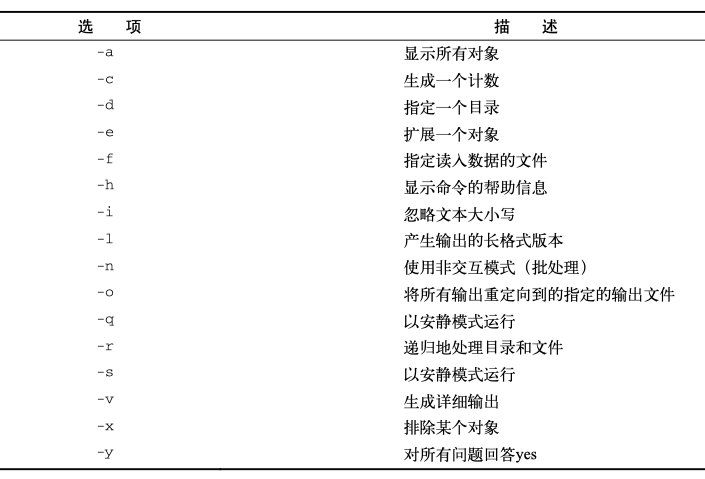
获取用户输入 read
使用 read 命令:-p 后面跟提示信息,即在输入前打印提示信息-s 安静模式,在输入字符时不再屏幕上显示,例如login时输入密码-n 后跟一个数字,定义输入文本的长度-t 后面跟秒数,定义输入字符的等待时间-r 屏蔽\,如果没有该选项,则\作为一个转义字符,有的话 \就是个正常的字符了
read nameecho "Your name is $name"# 使用 -p 参数read -p "Please input your name: " nameecho "Your name is $name"# read 一次性读入多个变量read -p "please input two number: " a becho "The sum of the two numbers is: $((a+b))"# 使用 -s 参数,隐藏输入内容read -s -p "Please input your password: " passwordecho "Is your password really $password?"# read 后面不指定变量,会放在 REPLY 环境变量中read -p "Enter your name: "echo "Your name is $REPLY"# 使用 -t 指定等待的秒数if read -t 5 -p "Please enter your name: " namethenecho "Hello $name"elseecho "Sorry, too slow!"fi# 使用 -n 指定输入的字符数。输入的字符数达到指定的值,就会自动回车完成输入read -n1 -p "Do you want to continue [Y/N]? " answercase $answer inY | y) echoecho "fine, continue on...";;N | n) echoecho "Ok, goodbye"exit;;esac
读取文件
可以用 read 命令来读取Linux系统上文件里保存的数据。每次调用 read 命令,它都 会从文件中读取一行文本。当文件中再没有内容时,read命令会退出并返回非零退出状态码。
$ cat test25-read-file.sh#!/bin/bashcount=1cat states | while read linedoecho "Line $count: $line"count=$((count+1))doneecho "Finished processing the file"$ cat statesAlabamaAlaskaArizonaArkasasCaliforniaNew York$ sh test25-read-file.shLine 1: AlabamaLine 2: AlaskaLine 3: ArizonaLine 4: ArkasasLine 5: CaliforniaFinished processing the file
另一个方式:
$ cat test25-read-file2.sh#!/bin/bashinput="users.csv"while IFS=',' read -r userid namedoecho "adding $userid"useradd -c "$name" -m "$userid"done < "$input"$ cat users.csvrich,Richard Blumchristine,Christine Bresnahanbarbara,Barbara Blum$ sh test25-read-file2.shadding richadding christineadding barbara# 查看刚才创建的账号$ tail -3 /etc/passwdrich:x:1001:1001:Richard Blum:/home/rich:/bin/bashchristine:x:1002:1002:Christine Bresnahan:/home/christine:/bin/bashbarbara:x:1003:1003:Barbara Blum:/home/barbara:/bin/bash

