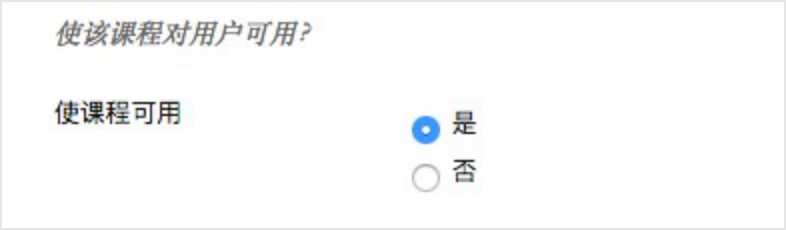- What are the browsers compatible with Bb platform?
- Where can I change the password of my personal account?
- How can teachers help students reset their passwords?
- Where is my course? How to enter?
- What contents and tools are there in the course?
- How to add curriculum menu columns?
- How to modify the course menu name?
- Can’t find the place to upload the courseware, can’t you see the menu bar?
- How to open the editing mode of the course?
- How to manage the course content?
- How to preview the edited course content?
- How to operate a class for multiple classes at the same time?
- How to copy the content of one course A into another course B?
- Can teachers add and delete students in the course?
This document provides solutions and guidelines to the common problems of using basic functions of the platform for new teachers using the Blackboard (Bb) platform. This document describes the functions and operations based on Bb9. If you cannot answer your questions, please contact the school system administrator or Bb account manager.
[
If you encounter problems that affect the use of the platform, such as a platform failure or abnormal function operation, please contact the school administrator in time for feedback and resolution; if your question is about how to use the function of Bb platform, please refer to this document and various help resources provided by Bb first, if these resources cannot answer your questions, please contact the school system administrator or Bb account manager.
[
You can obtain support for resources such as platform use help documentation through the following channels:
(1) Bb official help website (Chinese Version ): https://help.blackboard.com/zh-hans , This website provides guidance on using Bb to conduct course and teaching design and operation path of Bb related functions.
(2) Bb Chinese help course, which provides various resources such as the user manual of Bb platform, Operation screen of basic functions, etc:
https://www.blackboardchina.cn/webapps/blackboard/content/listContent.jsp?course_id=_1489_1&content_id=_35583_1
(3) contact the school administrator to obtain the help resources provided for the school.
(4) If your school is the Gold Medal Service or silver medal service customer of Bb, you can visit the service platform of Bb ( https://serv.blackboard.com.cn ) Obtain resources such as platform using training courses, high quality course cases, etc.
What are the browsers compatible with Bb platform? 3-
What should I do if I cannot log in to Bb platform successfully? 3-
Where can I change the password of my personal account? 3-
How can teachers help students reset their passwords? 3-
Where is my course? How to enter? 4-
What contents and tools are there in the course? 4-
How to add curriculum menu columns? 5-
How to modify the course menu name? 5-
Can’t find the place to upload the courseware, can’t you see the menu bar? 5-
How to open the editing mode of the course? 6-
How to manage the course content? 6-
What is the difference between “project” and “document” when editing the course content? 7
What is the difference between “folder” and “Learning Module? 7
How to preview the edited course content? 7
I want to have two courses. Do I need two accounts? 7
Can teachers create a new course? 7
Students have accounts, why can’t they see my courses? 7
How to operate a class for multiple classes at the same time? 8-
How to copy the content of one course A into another course B? 8-
How to modify the name of the course? 9-
Can teachers add and delete students in the course? 10
How to set the materials in the course to be visible only to some students? 10
Can you edit mathematical formulas? 10
How to insert pictures and videos into the course content? 10
How do teachers register students in the course? 11
Why can’t students see the courses I have made? 11
What are the browsers compatible with Bb platform?
Bb platform supports browsers and versions listed in the following table. From the experience effect, we recommend that you use Gu Ge and Firefox browser. 3-60The browser is not compatible, if you are using 360Browser, please switch to the speed mode, otherwise the white screen will be displayed.
| Chrome | 36+ |
| Edge | 20+ |
| Firefox | 31+ |
| Internet Explorer | 11+(仅限Windows) |
| Safari | 6+(仅限Mac) |
Please click the link:Browser authentication link, Verify whether your browser and version meet the requirements.
What should I do if I cannot log in to Bb platform successfully?
Unable to log inBbThe possible cause of the platform is that there is no corresponding user or user in the platform but the password is incorrect. Different schools have different authentication methods and account management mechanisms, so please contact the school system administrator to solve this problem.
Where can I change the password of my personal account?
After logging in to the platform, the personal name information will be displayed in the upper right corner of the system interface. Click the name to display the drop-down customized panel, and click “settings” in turn”———À”Personal information”, enter the personal information setting interface to change the password.
How can teachers help students reset their passwords?
Enter the “control panel” of the course and click “users and groups “———>”User”, find the student who needs to change the password, click the drop-down arrow on the right side of the user name, select “change user password”, and enter a new password. After logging in according to the reset password, students can change their own password in “personal information.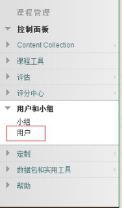
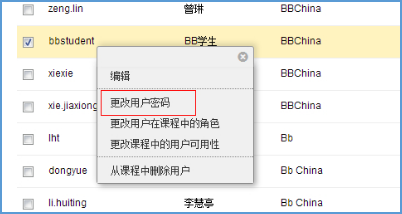
Where is my course? How to enter?
As shown in the following figure, after logging on to the platform, multiple tab links are displayed in the upper-right corner of the system, one of them is “My course” (The name may be changed to “course”, “online course”, “MOOC” and so on by the system administrator). Click to enter the interface of personal course list, then select the course name and click to enter the corresponding course.
What contents and tools are there in the course?
As shown in the figure, the course interface is mainly divided into three areas: menu bar (navigation bar), control panel and content area. Teachers of this course can edit and customize the content of menu bar and content area. Teachers can Upload courseware, video and other resources in the content area, and assign tasks such as homework.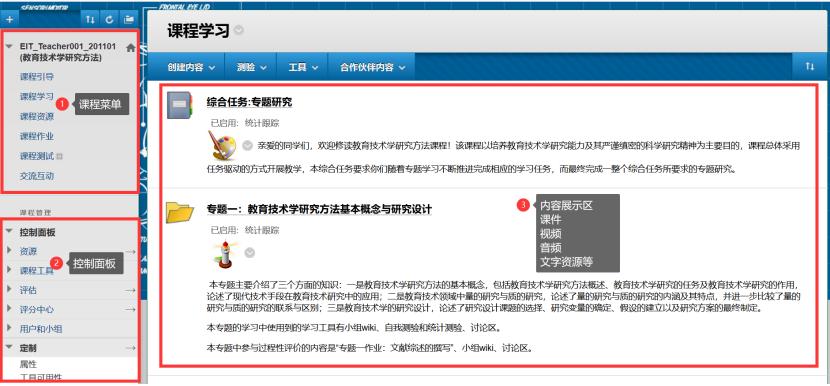
How to add curriculum menu columns?
Click the “+” button in the upper left corner of the course menu to add menu columns. The commonly used column type is “content area” (the page of uploading, editing and managing the course content) and “Web link” (add a link to an existing page ).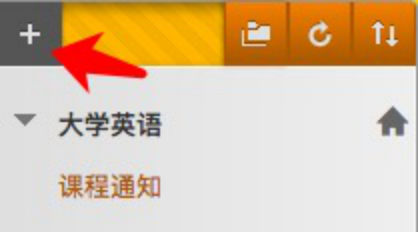
How to modify the course menu name?
Place the mouse on the menu column and the drop-down list icon as shown in the following figure will appear. Click the icon to edit the drop-down list, and then you can edit the icon accordingly. If the drop-down list does not appear when the mouse is placed on the menu column, check whether the “Edit mode” of the course is turned on.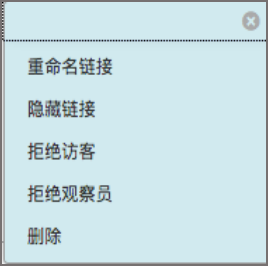

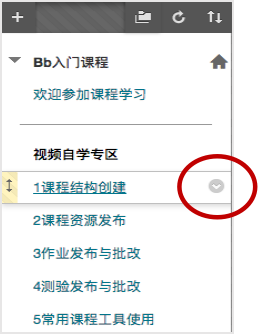
Can’t find the place to upload the courseware, can’t you see the menu bar?
It may be that the menu bar of the course is hidden. As shown in the following figure, place the mouse on the left side of the course interface, and a right arrow will appear. Click the arrow to display the course menu bar.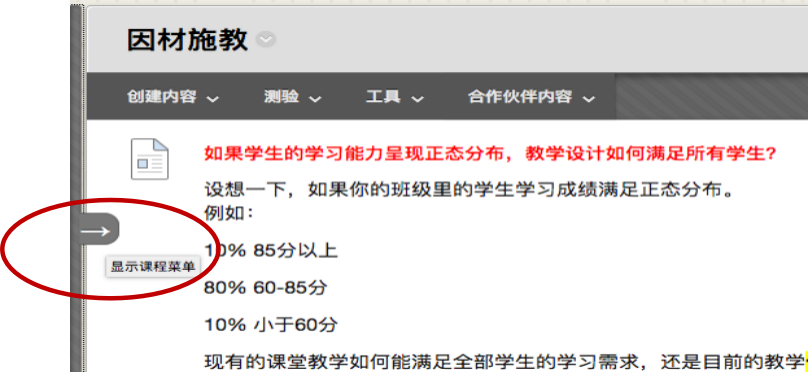
How to open the editing mode of the course?
As shown in the following figure, “Edit mode” is located in the upper right corner of the course interface, which can be opened and closed.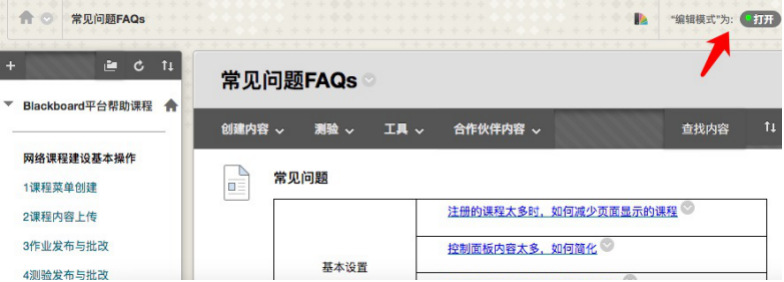
How to manage the course content?
When “edit mode” is on, the operation navigation bar shown in the following figure will appear in the course content area. Click the icon of each drop-down list to select the specific operation, for example, click the drop-down list next to “create content” to create a project or file.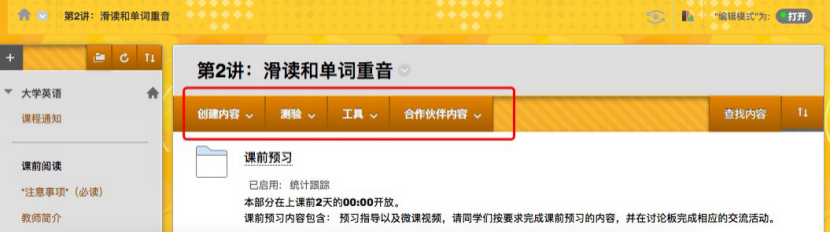
What is the difference between “project” and “document” when editing the course content?
The “file” function allows teachers to upload local computer documents to the content area of the course, such as word files and PDF files, which can be opened directly online by students; the “project” is a multimedia editor, allows teachers to edit the course content online. You can enter text, upload pictures, and attachments in the editor. For attachments uploaded in the “project”, students need to download and learn.
What is the difference between “folder” and “Learning Module?
Both can be used to organize teaching contents, and the creation method is similar. The main difference lies in the presentation of the content: in a folder, all items are displayed on the same page, and students can immediately see all the contents of a folder. In the learning unit, the project page displays that students browse item by item, which is helpful for teachers to set the order of learning activities, and to carry out learning of breaking through the barrier, etc.
How to preview the edited course content?
During the course editing process, the teacher can preview the course content as a student at any time. The specific method is to click the preview button pointed by the Red Arrow as shown in the following figure in the course interface to enter the student preview mode.
I want to have two courses. Do I need two accounts?
No, users only need one account to open or participate in multiple courses on the platform.
Can teachers create a new course?
From the perspective of platform function, teachers can create new courses by themselves. But in practical application, the authority of teachers to open new courses is managed by the same school. Usually, the teacher can submit the application and the school administrator will assist in setting up the application.
Students have accounts, why can’t they see my courses?
To check the course content, students need not only an account of Blackboard platform, but also register in the course, if the student account is not displayed in the “user” list under the “control panel” of the course, please contact the school system administrator. Or add users in the “user” interface.
How to operate a class for multiple classes at the same time?
After the content construction of a course is completed, there are two ways to open it to multiple classes. One is to copy multiple courses with the same content through the function of “course Copy”, and register students of each class respectively in these courses. The other is to register all the students in this course, and divide them into groups according to the class ownership. The teachers use the function of “selective release” to release teaching tasks to each group of students respectively. The first method is recommended by the new teachers.
How to copy the content of one course A into another course B?
Find “compression package and utility” under “control panel” in course A “———À”Course copy”, Enter the course copy page, “Copy type” select “Copy the course data to the existing course”; enter the course ID of course B in “target course ID; select the content you want to copy in the item “select course materials” and submit it.
Can non-course users visit the course content ?.
By default, Bb platform does not allow non-course users to access the course content. Teachers of the course can open the access permission through setting. The specific operation path is: “Control Panel “———À”Customization “———À”Visiting visitors and observers “.
How to modify the name of the course?
In general, the course name in Bb system should correspond to the course name in educational administration system, so the modification of the course name should be approved by the dean’s office, and the teacher generally cannot modify it by himself. “Control Panel “———À”Customization “———ÀProperty, modify it on the property editing page.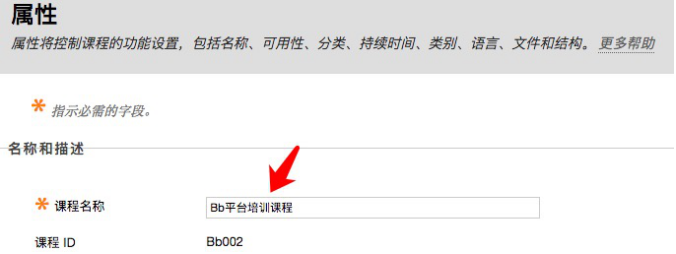
Can teachers add and delete students in the course?
From the perspective of platform function, teachers can add and delete students, but in order to keep the registration relationship of Bb system and educational administration system consistent, teachers should not add or delete students in the course at will. If you confirm that you need to perform this operation, please perform it on the “user” interface under the “control panel.
How to set the materials in the course to be visible only to some students?
By default, content items are visible to all course users. If teachers need to set the content items to be invisible to some students, they can use the “selective release” function. The specific operation path is: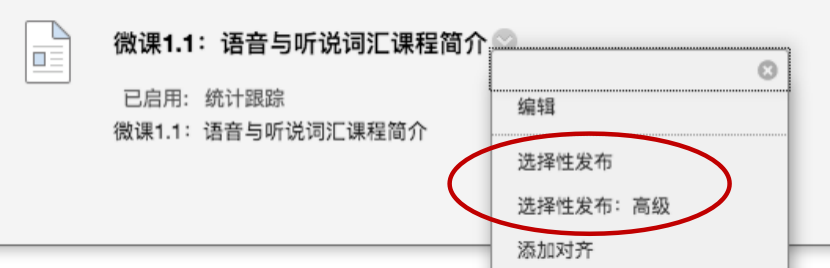
Can you edit mathematical formulas?
OK. As shown in the following figure, when creating the content, select “project”. After opening it, the identifier marked by the red arrow in the “text editor” represents the formula editor. Click the formula editor interface to edit the formula.
How to insert pictures and videos into the course content?
In the project editor, click the icon to insert images and videos. In the dialog box that appears, select the path of the file, which can be a file on the local hard disk or a file on the network.
How do teachers register students in the course?
In general, the system administrator will help teachers register students according to the teaching arrangements of the school. If teachers need to register their own students, they can follow the “control panel “———À”User “———À”Registered user “———À”Find the user to be registered”, input the student information in the pop-up searching page to find the corresponding student and click submit.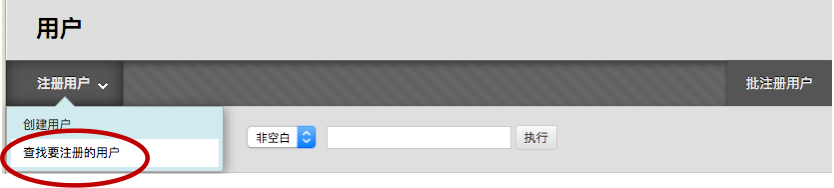
Why can’t students see the courses I have made?
The reason may be that the course status is unavailable. Click “control panel “———À”Customization “———À”Property”, in the “property” editing interface, set “course usability” to “yes “.