Students using Blackboard platform

Step 1, Log on to the Blackboard teaching platform
Figure1
Log in to the teaching platform:
Figure2-
Step 2, Modify personal information (my institution → tool→personal information)
Step 3, Browse teaching contents (my institution → my courses)
Enter the course: Figure5-
Figure5-
After entering the course, students can enter the learning of relevant courses, as shown in Figure 6 below:
Figure6-
Here we take “the experimental study of writing teaching based on WiKi” as an example to demonstrate, and click to enter the
interface shown in 
Figure 7:
Figure8-
Step 4, Classroom Interaction
Figure9-
View the content in the discussion board: 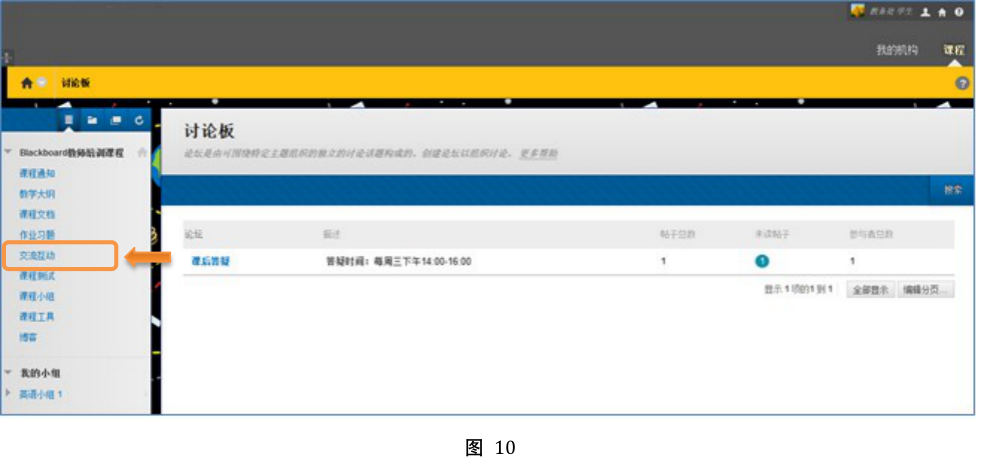
Click the online teaching forum to enter the topic browsing page, as shown in Figure 11 below: Figure11
Figure11
Select a topic and click enter to view the posts related to this topic, as shown in Figure 12 below: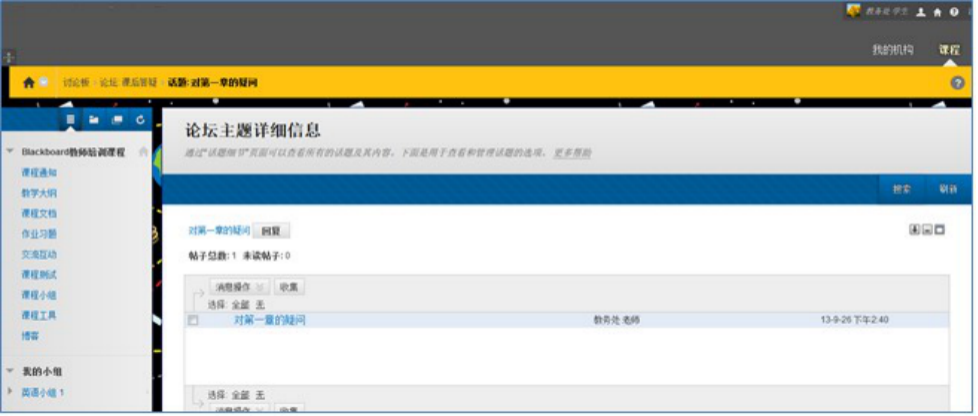
Figure12

Figure13
If you are interested in a post and want to reply, please click the “reply” button to reply. The specific demonstration is
shown in the following Figure 14:

After replying the post, when you check the post again, the system will display an additional one, as shown in the following Figure 16:
 步骤五、 步骤五、 |
 |
|---|---|

Figure17
There may be many different works in the course. Here, “Chapter 1 homework after class” is only used as an example of operation demonstration. Click
After that, the student user will enter the interface as shown in Figure 18 below:

