磁盘分区
磁盘分区是使用分区编辑器在磁盘上划分几个逻辑部分,碟片一旦划分成数个分区,不同的类的目录和文件可以存储进不同的分区。
主分区和推展分区可以有4个
拓展分区最多只能有一个
逻辑分区是拓展分区持续切割出来的分区
能够被格式化后作为数据访问的分区为主分区和逻辑分区,扩展分区不能格式化
格式化
格式化又称逻辑格式化,它是指根据用户选定的文件类型,在磁盘的特定区域写入特定的数据,在分区中划出一片用于存放文件分配表,目录表等用于文件管理的磁盘空间。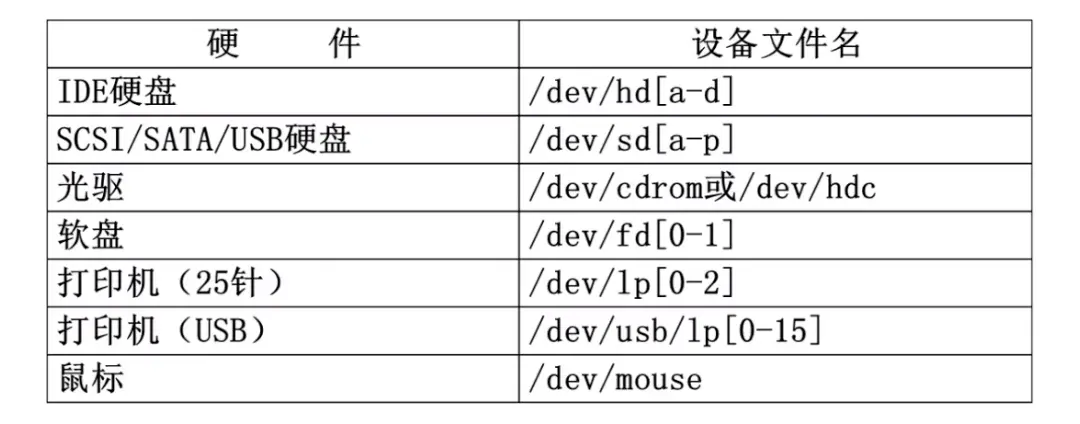
挂载
挂载就是利用一个目录当成进入点,将磁盘分区的数据放置在该目录下,也就是进入该目录就可以读取分区的意思,这个操作我们称之为挂载,那个进入点的目录我们称为挂载点
df
查看挂载磁盘总容量,使用容量,剩余容量,默认当时是kb
查看磁盘分区的使用状况
-l 仅显示本地磁盘(默认)
-a 显示所有文件系统的磁盘使用情况,包含比如/proc/(查看包括0字节文件)
-h 以1024进制计算最合适的单位显示磁盘容量
-H 以1000进制计算最合适的单位显示磁盘容量
-T 显示磁盘分区类型(各个分区使用的文件系统)
-t 显示指定类型文件系统的磁盘分区 例如:df -lhT -t ext4
-x 不显示指定类型文件系统的磁盘分区 例如:df -lhT -x ext4
# df文件系统 1K-块 已用 可用 已用% 挂载点/dev/mapper/centos-root 17811456 1117708 16693748 7% /devtmpfs 485820 0 485820 0% /devtmpfs 497948 0 497948 0% /dev/shmtmpfs 497948 7860 490088 2% /runtmpfs 497948 0 497948 0% /sys/fs/cgroup/dev/sda1 1038336 135296 903040 14% /boottmpfs 99592 0 99592 0% /run/user/1000tmpfs 99592 0 99592 0% /run/user/0
人性化的显示磁盘空间
# df -h
Filesystem Size Used Avail Use% Mounted on
/dev/vda1 40G 4.0G 34G 11% /
devtmpfs 909M 0 909M 0% /dev
tmpfs 920M 0 920M 0% /dev/shm
tmpfs 920M 448K 919M 1% /run
tmpfs 920M 0 920M 0% /sys/fs/cgroup
tmpfs 184M 0 184M 0% /run/user/0
fdisk
查找已经安装并且未格式化的磁盘 使用命令 fdisk -l 列出所有的磁盘,使用命令的例子以及结果如下:
fdisk -l
eg
# fdisk -l
磁盘 /dev/sda:21.5 GB, 21474836480 字节,41943040 个扇区
Units = 扇区 of 1 * 512 = 512 bytes
扇区大小(逻辑/物理):512 字节 / 512 字节
I/O 大小(最小/最佳):512 字节 / 512 字节
磁盘标签类型:dos
磁盘标识符:0x000c8e4e
设备 Boot Start End Blocks Id System
/dev/sda1 * 2048 2099199 1048576 83 Linux
/dev/sda2 2099200 41943039 19921920 8e Linux LVM
磁盘 /dev/mapper/centos-root:18.2 GB, 18249416704 字节,35643392 个扇区
Units = 扇区 of 1 * 512 = 512 bytes
扇区大小(逻辑/物理):512 字节 / 512 字节
I/O 大小(最小/最佳):512 字节 / 512 字节
磁盘 /dev/mapper/centos-swap:2147 MB, 2147483648 字节,4194304 个扇区
Units = 扇区 of 1 * 512 = 512 bytes
扇区大小(逻辑/物理):512 字节 / 512 字节
I/O 大小(最小/最佳):512 字节 / 512 字节
分区
$fdisk -l
Disk /dev/sdb: 10.7 GB, 10737418240 bytes, 20971520 sectors
Units = sectors of 1 * 512 = 512 bytes
Sector size (logical/physical): 512 bytes / 512 bytes
I/O size (minimum/optimal): 512 bytes / 512 bytes
$ fdisk /dev/sdb
Welcome to fdisk (util-linux 2.23.2).
Changes will remain in memory only, until you decide to write them.
Be careful before using the write command.
Device does not contain a recognized partition table
Building a new DOS disklabel with disk identifier 0xeedd314c.
Command (m for help): m
输入n
Command (m for help): n
Partition type:
p primary (0 primary, 0 extended, 4 free)
e extended
Select (default p):
输入p
Command (m for help): n
Partition type:
p primary (0 primary, 0 extended, 4 free)
e extended
Select (default p): p
Partition number (1-4, default 1): 1
First sector (2048-20971519, default 2048): 2048
Last sector, +sectors or +size{K,M,G} (2048-20971519, default 20971519):
Using default value 20971519
Partition 1 of type Linux and of size 10 GiB is set
Command (m for help): w
输入w保存
Command (m for help): w
The partition table has been altered!
Calling ioctl() to re-read partition table.
Syncing disks.
查看支持的文件系统
ls -l /lib/modules/$(uname -r)/kernel/fs
total 20
-rw-r--r--. 1 root root 5992 Nov 17 2020 binfmt_misc.ko.xz
drwxr-xr-x. 2 root root 25 Nov 30 2020 btrfs
drwxr-xr-x. 2 root root 30 Nov 30 2020 cachefiles
drwxr-xr-x. 2 root root 24 Nov 30 2020 ceph
drwxr-xr-x. 2 root root 24 Nov 30 2020 cifs
drwxr-xr-x. 2 root root 26 Nov 30 2020 cramfs
drwxr-xr-x. 2 root root 23 Nov 30 2020 dlm
drwxr-xr-x. 2 root root 26 Nov 30 2020 exofs
drwxr-xr-x. 2 root root 24 Nov 30 2020 ext4
drwxr-xr-x. 2 root root 60 Nov 30 2020 fat
drwxr-xr-x. 2 root root 27 Nov 30 2020 fscache
drwxr-xr-x. 2 root root 42 Nov 30 2020 fuse
drwxr-xr-x. 2 root root 24 Nov 30 2020 gfs2
drwxr-xr-x. 2 root root 25 Nov 30 2020 isofs
drwxr-xr-x. 2 root root 24 Nov 30 2020 jbd2
drwxr-xr-x. 2 root root 25 Nov 30 2020 lockd
-rw-r--r--. 1 root root 5224 Nov 17 2020 mbcache.ko.xz
drwxr-xr-x. 6 root root 137 Nov 30 2020 nfs
drwxr-xr-x. 2 root root 46 Nov 30 2020 nfs_common
drwxr-xr-x. 2 root root 24 Nov 30 2020 nfsd
drwxr-xr-x. 2 root root 4096 Nov 30 2020 nls
drwxr-xr-x. 2 root root 27 Nov 30 2020 overlayfs
drwxr-xr-x. 2 root root 27 Nov 30 2020 pstore
drwxr-xr-x. 2 root root 28 Nov 30 2020 squashfs
drwxr-xr-x. 2 root root 23 Nov 30 2020 udf
drwxr-xr-x. 2 root root 23 Nov 30 2020 xfs
格式化磁盘
mkfs -t xfs /dev/sdb1
meta-data=/dev/sdb1 isize=512 agcount=4, agsize=655296 blks
= sectsz=512 attr=2, projid32bit=1
= crc=1 finobt=0, sparse=0
data = bsize=4096 blocks=2621184, imaxpct=25
= sunit=0 swidth=0 blks
naming =version 2 bsize=4096 ascii-ci=0 ftype=1
log =internal log bsize=4096 blocks=2560, version=2
= sectsz=512 sunit=0 blks, lazy-count=1
realtime =none extsz=4096 blocks=0, rtextents=0
挂载目录
# mkdir /sdb1
# mount /dev/sdb1 /sdb1
查看挂载结果
# df -Th
开启挂载
[root@k8s-master data1]# echo "/dev/sdb1 /sdb1 xfs defaults 0 0" >> /etc/fstab
[root@k8s-master data1]# cat /etc/fstab
du
统计磁盘上的目录或文件大小
-b 以byte为单位统计文件
-k 以KB为单位统计文件
-m 以MB为单位统计文件
-h 按照1024进制以最适合的单位统计文件
-H 按照1000进制以最适合的单位统计文件
du -h --max-depth=1
parted
fdisk 【只支持MSDOS分区布局】
parted 【支持MSDOS、GPT分区布局】
分区有三个步骤:
第一个步骤就是用分区工具进行分区
第二个步骤就是创建文件系统(也就是格式化)因为只有创建文件系统了,才能往里面存取数据。
第三个步骤就是挂载,光分完区不对其进行挂载的话照样是白扯。
[root@k8s-master ~]# parted /dev/sdb
GNU Parted 3.1
Using /dev/sdb
Welcome to GNU Parted! Type 'help' to view a list of commands.
(parted) mktable
New disk label type? gpt
Warning: The existing disk label on /dev/sdb will be destroyed and all data on this disk will be lost. Do you want to continue?
Yes/No? yes
(parted) mkpart
Partition name? []? primary
File system type? [ext2]? xfs
Start? 0
End? 100%
Warning: The resulting partition is not properly aligned for best performance.
Ignore/Cancel? i
(parted) p
Model: VMware, VMware Virtual S (scsi)
Disk /dev/sdb: 10.7GB
Sector size (logical/physical): 512B/512B
Partition Table: gpt
Disk Flags:
Number Start End Size File system Name Flags
1 17.4kB 10.7GB 10.7GB primary
(parted) q
Information: You may need to update /etc/fstab.
gdisk
# gdisk /dev/sdb
GPT fdisk (gdisk) version 0.8.10
Partition table scan:
MBR: protective
BSD: not present
APM: not present
GPT: present
Found valid GPT with protective MBR; using GPT.
Command (? for help): d
Using 1
Command (? for help): p
Disk /dev/sdb: 20971520 sectors, 10.0 GiB
Logical sector size: 512 bytes
Disk identifier (GUID): 5D8297E1-CBEE-4E03-9575-872D7A48595A
Partition table holds up to 128 entries
First usable sector is 34, last usable sector is 20971486
Partitions will be aligned on 2-sector boundaries
Total free space is 20971453 sectors (10.0 GiB)
Number Start (sector) End (sector) Size Code Name
Command (? for help): n
Partition number (1-128, default 1):
First sector (34-20971486, default = 34) or {+-}size{KMGTP}:
Last sector (34-20971486, default = 20971486) or {+-}size{KMGTP}:
Current type is 'Linux filesystem'
Hex code or GUID (L to show codes, Enter = 8300):
Changed type of partition to 'Linux filesystem'
Command (? for help): w
Final checks complete. About to write GPT data. THIS WILL OVERWRITE EXISTING
PARTITIONS!!
Do you want to proceed? (Y/N): y
OK; writing new GUID partition table (GPT) to /dev/sdb.
The operation has completed successfully.
参考
https://blog.csdn.net/wudinaniya/article/details/82850798
https://www.cnblogs.com/shangpolu/p/8177481.html

