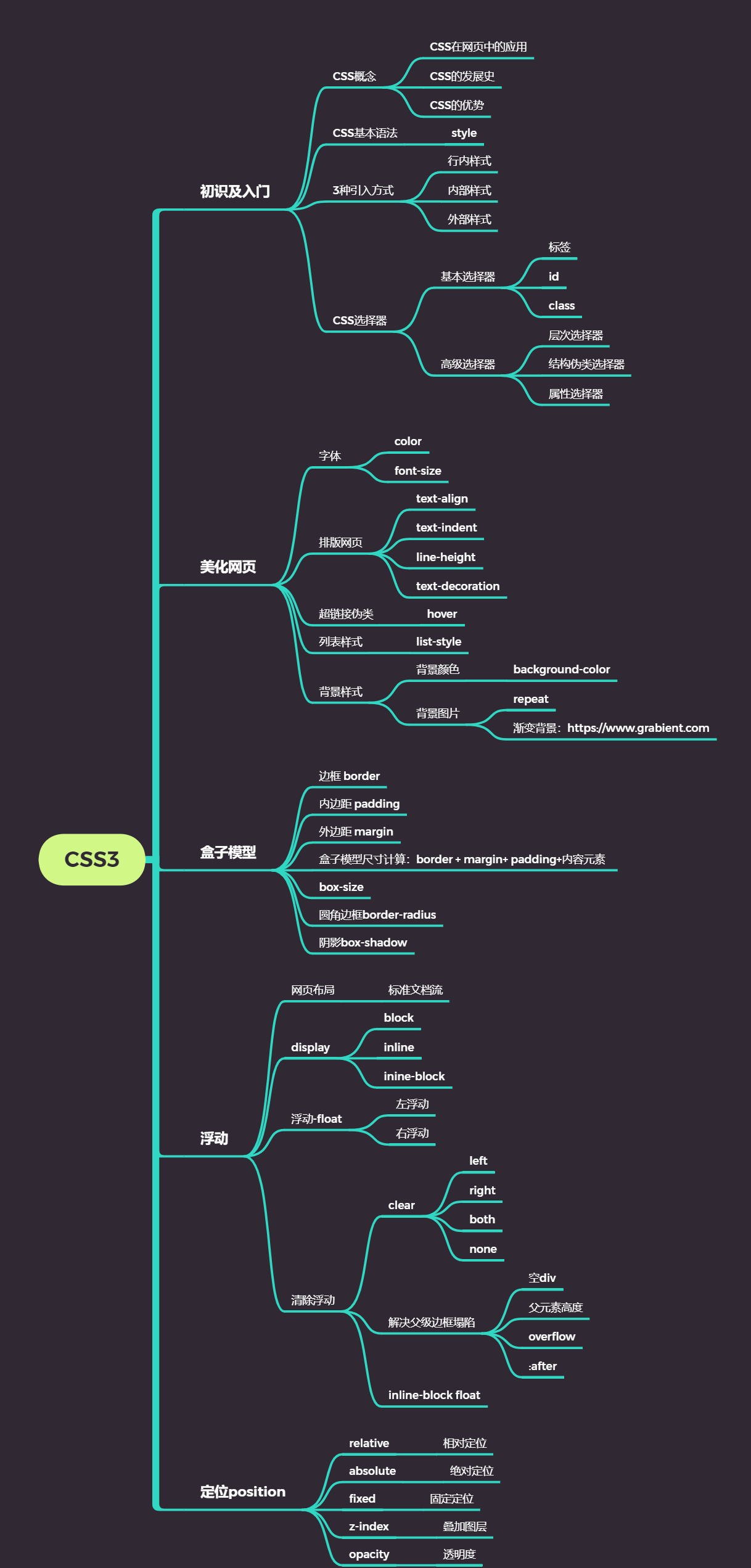1 什么是CSS
1.1 什么是CSS
Cascading Style Sheet 层叠样式表
CSS:表现(美化网页)
字体,颜色,边距,高度,宽度,背景图片,网页定位,网页浮动
1.2 发展史
CSS1.0
CSS2.0:DIV(块)+CSS,HTML与CSS结构分离的思想,网页变得简单,搜索引擎优化(SEO)
CSS2.1:浮动,定位
CSS3.0:圆角、阴影、动画…浏览器兼容性~
2 快速入门
2.1 练习格式
<!DOCTYPE html><html lang="en"><head><meta charset="UTF-8"><title>Title</title><!--规范,<style>可以编写CSS的代码,每一个声明最好以“;”结尾语法:选择器{声明1;声明2;声明3;}--><style>h1{color: crimson;}</style></head><body><h1>CSS测试</h1></body></html>

建议使用这种规范(单独写一个css文件,用link标签引入css文件效果)
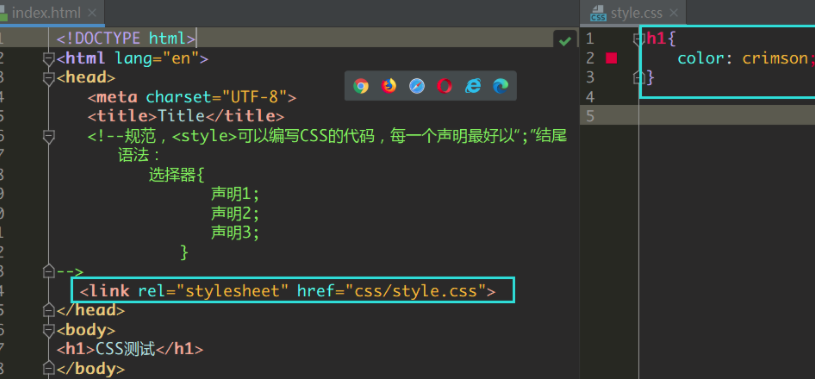
2.2 CSS的优势
- 内容和表现分离;
- 网页结构表现统一,可以实现复用
- 样式十分的丰富
- 建议使用独立于html的css文件
- 利用SEO,容易被搜索引擎收录!
2.3 CSS的3种常用导入方式
- 行内样式
- 内部样式表
- 外部样式表
<!DOCTYPE html><html lang="en"><head><meta charset="UTF-8"><title>Title</title><!--外部样式--><link rel="stylesheet" href="css/style.css" /><style><!--内部样式-->h1{color: green;}</style></head><body><!--优先级:就近原则 行内样式 > 内部样式 > 外部样式--><!--行内样式:在标签元素中,编写一个style属性,编写样式即可--><h1 style="color: red; font-size: 25px;">这是标签</h1></body></html>
拓展:外部样式两种方法
- 链接式
html - 导入式
@import是CSS2.1特有的!渐渐不用
<!--外部样式--><link rel="stylesheet" href="css/style.css" /><!--导入式--><style>@import url("css/style.css");</style>
2 选择器
作用:选择页面上的某一个后者某一类元素
2.1、基本选择器
标签选择器
选择一类标签
格式: 标签 { }
<head><meta charset="UTF-8"><title>Title</title><style>h1 {color: orange;background: blue;border-radius: 20px;}h3 {color: orange;background: blue;border-radius: 10px;}p {font-size: 40px;}</style></head><body><h1>标签选择器1</h1><p>标签选择器2</p><h3>标签选择器3</h3></body>
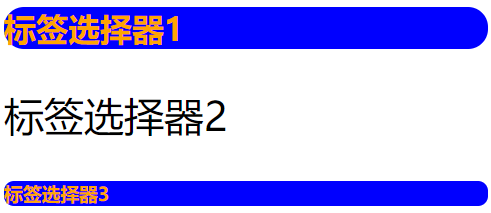
类选择器class
选择所有class一致的标签,跨标签
格式: .类名 { }
<head><meta charset="UTF-8"><title>Title</title><style>/*类选择器的格式 .class的名称{}好处:可以多个标签归类,是同一个class,可以复用*/.demo1 {color: blue;}.demo2 {color: red;}.demo3 {color: #5cdb32;}</style></head><body><h4 class="demo1">类选择器:demo1</h4><h4 class="demo2">类选择器:demo2</h4><h4 class="demo3">类选择器:demo3</h4><p class="demo3">p标签</p></body>
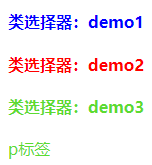
id 选择器
全局唯一
格式: #id名{}
<head><meta charset="UTF-8"><title>Title</title><style>/*id选择器:id必须保证全局唯一#id名称{}不遵循就近原则,优先级是固定的id选择器 > class类选择器 > 标签选择器*/#demo1 {color: red;}.demo2 {color: green;}#demo2 {color: orange;}h1 {color: blue;}</style></head><body><h1 id="demo1" class="demo2">id选择器:demo1</h1><h1 class="demo2" id="demo2">id选择器:demo2</h1><h1 class="demo2">id选择器:demo3</h1><h1>id选择器:demo4</h1><h1>id选择器:demo5</h1></body>
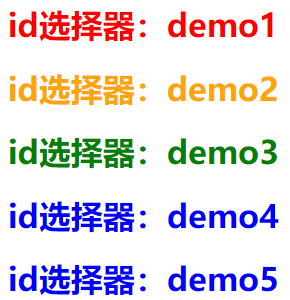
优先级:id > class > 标签
2.2 高级选择器
层次选择器
- 后代选择器:在某个元素的后面
body p {background:red;}
- 子选择器:一代
body > p {background: orange;}
- 相邻的兄弟选择器:选择紧接在一个元素后的元素,而且二者有相同的父元素
<!DOCTYPE HTML><html><head><style type="text/css">h3 + p {color: red;}</style></head><body><h3>This is a heading.</h3><p>This is paragraph.</p><p>This is paragraph.</p></body></html>
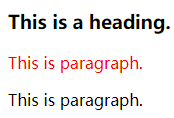
- 通用兄弟选择器: 当前选中元素的向下的所有兄弟元素
<!DOCTYPE HTML><html><head><style>.active ~ p {background: red;}</style><body><p>p0</p><p class="active">p1<p><p>p2</p><p>p3</p></body></html>
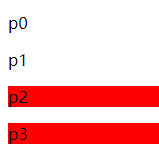
结构伪类选择器
<!DOCTYPE HTML><html lang="zh"><head><style>ul li:first-child { /*ul的第一个子元素*/background: aqua;}ul li:last-child { /*ul的最后一个子元素*/background: blue;}/*选中p1:定位到父元素,选择当前的第一个元素选择当前p元素的父级元素,选中父级元素的第一个,并且是当前元素才生效!*/p:nth-child(1) {background: orange;}p:nth-of-type(2) { /*选中父元素下的,第2个p元素*/background: red;}a:hover {color: green;}</style><title>结构伪类选择器</title></head><body><!-- <a href="">123</a> --><p>p1</p><p>p2</p><p>p3</p><h3>h3</h3><ul><li>1li1</li><li>1li2</li><li>1li3</li></ul><ul><li>2li1</li><li>2li2</li><li>2li3</li></ul><a href="https://www.baidu.com">百度</a></body></html>
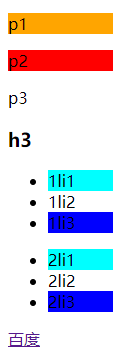
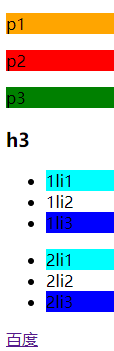
属性选择器(常用)
属性选择器可以根据元素的属性及属性值来选择元素
<!DOCTYPE HTML><html lang="zh"><head><meta charset="UTF-8"><title>Title</title><style>.demo a {float: left;display: block;margin-right: 5px;height: 50px;width: 50px;border-radius: 10px;background: aquamarine;text-align: center;color: gray;text-decoration: none;/*line-height:50px;*/font: bold 20px/50px Arial;}/* 属性名,属性名=属性值(正则)= 表示绝对等于*= 表示包含^= 表示以...开头$= 表示以...结尾存在id属性的元素a[id]{}*/a[id] {background: yellow;}a[id=first] { /*id=first的元素*/background: green;}a[class*="links"] { /*class 中有links的元素*/background: bisque;}a[href^=http] { /*选中href中以http开头的元素*/background: aquamarine;}a[href$=pdf] { /*选中href中以http开头的元素*/background: aquamarine;}</style></head><body><p class="demo"><a href="http:www.baidu.com" class="links item first" id="first">1</a><a href="" class="links item active" target="_blank " title="test">2</a><a href="images/123.html" class="links item">3</a><a href="images/1.png" class="links item">4</a><a href="images/1.jpg" class="links item">5</a><a href="abc" class="links item">6</a><a href="/a.pdf" class="links item">7</a><a href="/abc.pdf" class="links item">8</a><a href="abc.doc" class="links item">9</a><a href="abcd.doc" class="links item last">10</a></p></body></html>

3 美化网页元素
3.1 为什么要美化网页
- 有效的传递页面信息
- 美化网页,页面漂亮才能吸引客户
- 凸显页面的主题
- 提高用户的体验
span标签:重点要突出的字,使用span标签套起来
<!DOCTYPE HTML><html lang="zh"><head><meta charset="UTF-8"><title>Title</title><style>#title1 {font-size: 30px;}</style></head><body>学习语言<span id="title1">JAVA</span></body></html>

3.2 字体样式
- font-family:字体
- font-size:字体大小
- font-weight:字体粗细
- color:字体颜色
<head><meta charset="UTF-8"><title>Title</title><style>body {font-family:"Arial Black", 楷体;color: red;}h1 {font-size: 40px;}.p1 {font-weight: 600;color: gray;}</style></head><body><h1>标题</h1><p>正文11111</p><p class="p1">正文2222222</p><p>i love study java</p></body>
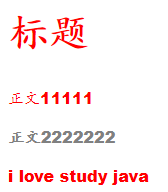
常用写法:
/*也可以填px,但不能超过900,相当于bloder*/font-weight:bolder;/*常用写法:*/font:oblique bloder 12px "楷体"
3.3 文本样式
- 颜色 color: rgb() / rgba() 多个透明度
- 文本对齐方式 text-align: center
- 首行缩进 text-indent: 2em
- 行高 line-height: 300px;
- 装饰 text-decoration: none; 去下划线
text-decoration:underline /*下划线*/text-decoration:line-through /*中划线*/text-decoration:overline /*上划线*/text-decoration:none /*超链接去下划线*/
- 图片、文字水平对齐 vertical-align
img, span {vertical-align:middle;}
3.4-5 文本,阴影和超链接伪类
<style>a { /*超链接有默认的颜色*/text-decoration:none;color:#000000;}a:hover{ /*鼠标悬浮的状态*/color:orange;}a:active{ /*鼠标按住未释放的状态*/color:green}a:visited{/*点击之后的状态*/color:red}a:link{background: bisque;}</style>
阴影:
/* 第一个参数:表示水平偏移第二个参数:表示垂直偏移第三个参数:表示模糊半径第四个参数:表示颜色*/text-shadow:5px 5px 5px 颜色
3.6 列表ul li
<!DOCTYPE html><html lang="en"><head><meta charset="UTF-8"><title>Title</title><link href="css/style.css" rel="stylesheet" type="text/css"></head><body><div id="nav"><h2 class="title">全部商品分类</h2><ul><li><a href="#">图书</a><a href="#">音像</a><a href="#">数字商品</a></li><li><a href="#">家用电器</a><a href="#">手机</a><a href="#">数码</a></li><li><a href="#">电脑</a><a href="#">办公</a></li><li><a href="#">家居</a><a href="#">家装</a><a href="#">厨具</a></li><li><a href="#">服饰鞋帽</a><a href="#">个性化妆</a></li><li><a href="#">礼品箱包</a><a href="#">钟表</a><a href="#">珠宝</a></li><li><a href="#">食品饮料</a><a href="#">保健食品</a></li><li><a href="#">彩票</a><a href="#">旅行</a><a href="#">充值</a><a href="#">票务</a></li></ul></div></body></html>
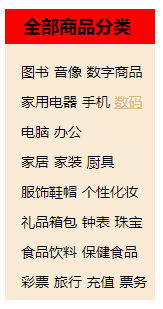
css代码:
list-style
#nav{width: 150px;background: antiquewhite;}.title{font-size: 18px;font-weight: bold;text-indent: 1em; /*缩进*/line-height: 35px;background: red;}/*ul li*//*list-style:non 去掉实心圆circle 空心圆square 正方形*//*ul{!*nav替换效果*!background: antiquewhite;}*/ul li{height: 30px;list-style: none;text-indent: -1.5em;}a {text-decoration: none;font-size: 14px;color: black;}a:hover {color: burlywood;text-decoration: underline;}
3.7 背景
- 背景颜色:background
- 背景图片
background-image:url("");/*默认是全部平铺的*/background-repeat:repeat-x/*水平平铺*/background-repeat:repeat-y/*垂直平铺*/background-repeat:no-repeat/*不平铺*/background: red url("xxx") 160px 10px no-repeat;/*背景红色 图片地址 位置 不平铺*/
3.8 渐变
渐变背景网址:https://www.grabient.com
径向渐变、圆形渐变
body{background-color: #4158D0;background-image: linear-gradient(43deg, #4158D0 0%, #C850C0 46%, #FFCC70 100%);}
4 盒子模型
4.1 什么是盒子模型
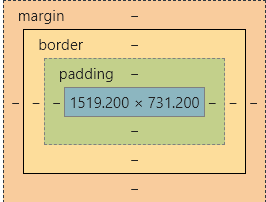
- margin:外边距
- border:边框 border:粗细 样式 颜色 border 1px solid red;
- padding:内边距
4.2 外边距——妙用:居中
margin-left/right/top/bottom–>表示四边,可分别设置,也可以同时设置如下
margin:0 0 0 0 /*分别表示上、右、下、左;从上开始顺时针*/margin:0 auto /*居中 auto表示左右自动*/margin:4px /*表示上、右、下、左都为4px*/margin:10px 20px 30px /*表示上为10px,左右为20px,下为30px*/
4.3 盒子的计算方式
margin+border+padding+内容的大小
总结:
body总有一个默认的外边距
常见操作:初始化 margin:0
4.4 圆角边框——border-radius
<style>div{width: 100px;height: 100px;border: 10px solid red;/*一个border-radius只管一个圆的1/4*/border-radius: 50px 20px 20px 30px;/*左上 右上 右下 左下 ,顺时针方向*/}</style>
4.5 盒子阴影
box-shadow: 10px 10px 1px black;
5 浮动
5.1 标准文档流
块级元素:独占一行 h1~h6 、p、div、 列表…
行内元素:不独占一行 span、a、img、strong
注: 块级元素可以包含行内元素,反之则不可以
5.2 display(重要)
display
- block:块元素
- inline:行内元素
- inline-block:是块元素,但是可以内联,在一行
这也是一种实现行内元素排列的方式,但是我们很多情况用float
<!DOCTYPE html><html lang="en"><head><meta charset="UTF-8"><title>Title</title><!--block 块元素inline 行内元素inline-block 是块元素,但是可以内联 ,在一行--><style>div{width: 100px;height: 100px;border: 1px solid red;display: inline-block;}span{width: 100px;height: 100px;border: 1px solid red;display: inline-block;}</style></head><body><div>div块元素</div><span>span行内元素</span></body></html>
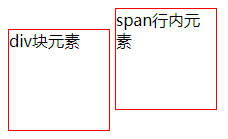
5.3 float:left/right 左右浮动
clear:both
5.4 overflow及父级边框塌陷问题
clear:
right:右侧不允许有浮动元素
left:左侧不允许有浮动元素
both:两侧不允许有浮动元素
none:
解决塌陷问题方案:
方案一:增加父级元素的高度;
方案二:增加一个空的div标签,清除浮动
<div class = "clear"></div><style>.clear{clear:both;margin:0;padding:0;}</style>
方案三:在父级元素中增加一个overflow属性
overflow:hidden /*隐藏超出部分*/overflow:scoll /*滚动*/
方案四:父类添加一个伪类:after
#father:after{content:'';display:block;clear:both;}
小结:
- 浮动元素增加空div ——> 简单、代码尽量避免空div
- 设置父元素的高度 ——-> 简单,但是元素假设有了固定的高度,可能就会超出范围
- overflow ——> 简单,下拉的一些场景避免使用
- 父类添加一个伪类:after(推荐)——> 写法稍微复杂,但是没有副作用,推荐使用
5.5 display与float对比
- display:方向不可以控制
- float:浮动起来的话会脱离标准文档流,所以要解决父级边框塌陷的问题。
6 定位
6.1 相对定位
相对定位:positon:relstive;
相对于自己原来的位置,进行指定的偏移,相对定位的话,它仍然在标准文档流中!原来的位置会被保留
top:-20px; /*向上偏移20px*/left:20px; /*向右偏移20px*/bottom:10px; /*向上偏移10px*/right:20px; /*向左偏移20px*/<!DOCTYPE html><html lang="en"><head><meta charset="UTF-8"><title>相对定位</title><!--相对定位相对于自己原来的位置进行偏移--><style>body{padding: 20px;}div{margin: 10px;padding: 5px;font-size: 12px;line-height: 25px;}#father {border: #ffa538 1px solid;padding: 0;}#first {border: #b3ff38 1px solid;background-color: #ffa538;position: relative; /*相对定位:上下左右*/top: -20px; /*向上偏移20px*/left: 20px; /*向右偏移20px*/}#second {border: #427b11 1px solid;background-color: #66c77f;}#third {background-color: #b3ff38;border: #38d7ff 1px solid;position: relative;bottom: 10px; /*向上偏移10px*/}</style></head><body><div id="father"><div id="first">第一个盒子</div><div id="second">第二个盒子</div><div id="third">第三个盒子</div></div></body></html>
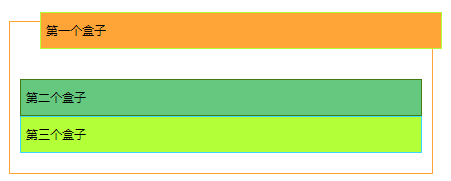
练习:
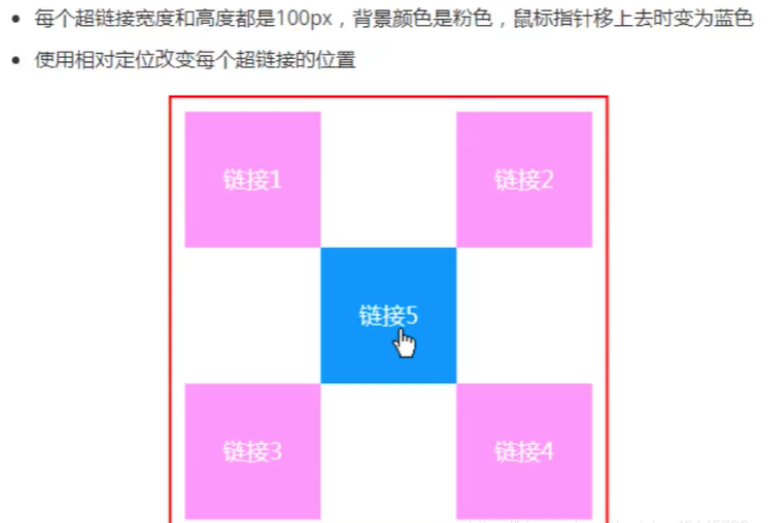
<style>#box{height: 300px;width: 300px;border: 2px red solid;padding: 10px;}a{height: 100px;width: 100px;background-color: #ee73b7;color: white;text-align: center;text-decoration: none;line-height: 100px; /*设置行距100px*/display: block; /*设置方块*/}a:hover{background: #4158D0;}.a2, .a4{position: relative;left: 200px;top: -100px;}.a5{position: relative;left: 100px;top: -300px;}</style></head><body><div id="box"><div class="a1"><a href="" >连接1</a></div><div class="a2"><a href="" >连接2</a></div><div class="a3"><a href="" >连接3</a></div><div class="a4"><a href="" >连接4</a></div><div class="a5"><a href="" >连接5</a></div></div></body>
6.2 绝对定位-absolute和固定定位-fixed
绝对定位
定位:基于xxx定位,上下左右~
1、没有父级元素定位的前提下,相对于浏览器定位
2、假设父级元素存在定位,我们通常会相对于父级元素进行偏移
3、在父级元素范围内移动
总结:相对一父级或浏览器的位置,进行指定的偏移,绝对定位的话,它不在标准文档流中,原来的位置不会被保留
<head><meta charset="UTF-8"><title>Title</title><style>body{height: 1000px;}div:nth-of-type(1){width: 100px;height: 100px;background-color: red;position: absolute; /*absolute 绝对定位*/right: 0;bottom: 0;}div:nth-of-type(2){width: 50px;height: 50px;background-color: #b3ff38;position: fixed; /*fixed 固定定位*/right: 0;bottom: 0;}</style></head><body><div>div1</div><div>div2</div></body>
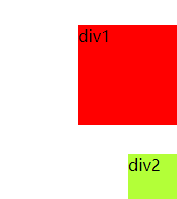
6.3 z-index
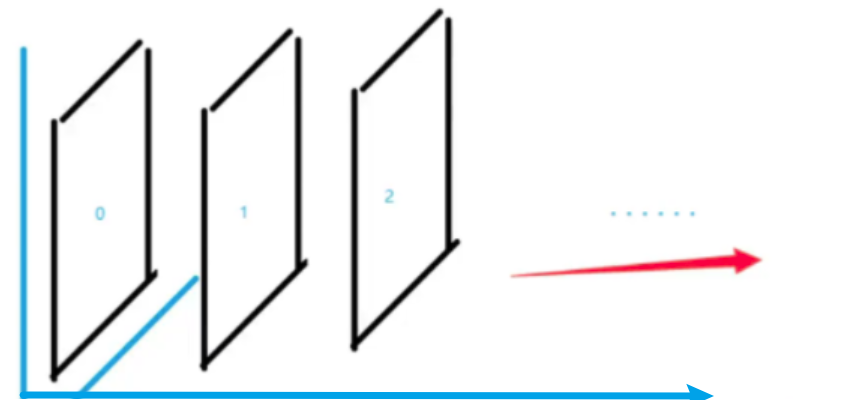
图层-z-index:默认是0,最高无限~999
<!DOCTYPE html><html lang="en"><head><meta charset="UTF-8"><title>Title</title><link rel="stylesheet" href="css/style.css" type="text/css"><style></style></head><body><div id="content"><ul><li><img src="images/2020.jpg" alt=""/></li><li class="tipText">学习</li><li class="tipBg"></li><li>时间:2099-01-01</li><li>地点:月球一号基地</li></ul></div></body></html>
css代码:
#content{width: 380px;padding: 0px;margin: 0px;overflow: hidden;font-size: 12px;line-height: 25px;border: 1px solid red;}ul,li{padding: 0px;margin: 0px;list-style: none;}/*父级元素相对定位*/#content ul{position: relative;}.tipText,.tipBg{position: absolute;width: 380px;height: 25px;top:216px}.tipText{color: white;z-index: 999;}.tipBg{background: orange;opacity: 0.5;/*背景透明度*/filter: alpha(opacity=50);}
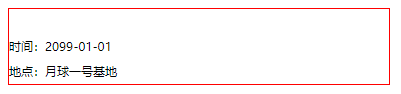
7 动画及视野拓展
css做动画过于繁琐,已有很多工具间接性做出
百度搜索canvas动画、卡巴斯基监控站(仅作了解)
8、总结