仓库概念
仓库(Repository)是集中存放镜像的地方。注册服务器(Registry)是管理仓库的具体服务器,每个服务器上可以有多个仓库,每个仓库下面有多个镜像。从这方面来说,仓库可以被认为是一个具体的项目或目录。
Docker Hub
Docker 官方维护了一个公共仓库 Docker Hub,其中已经包括了数量超过 15,000 的镜像。大部分需求都可以通过在 Docker Hub 中直接下载镜像来实现。
注册
在 https://hub.docker.com 免费注册一个 Docker 账号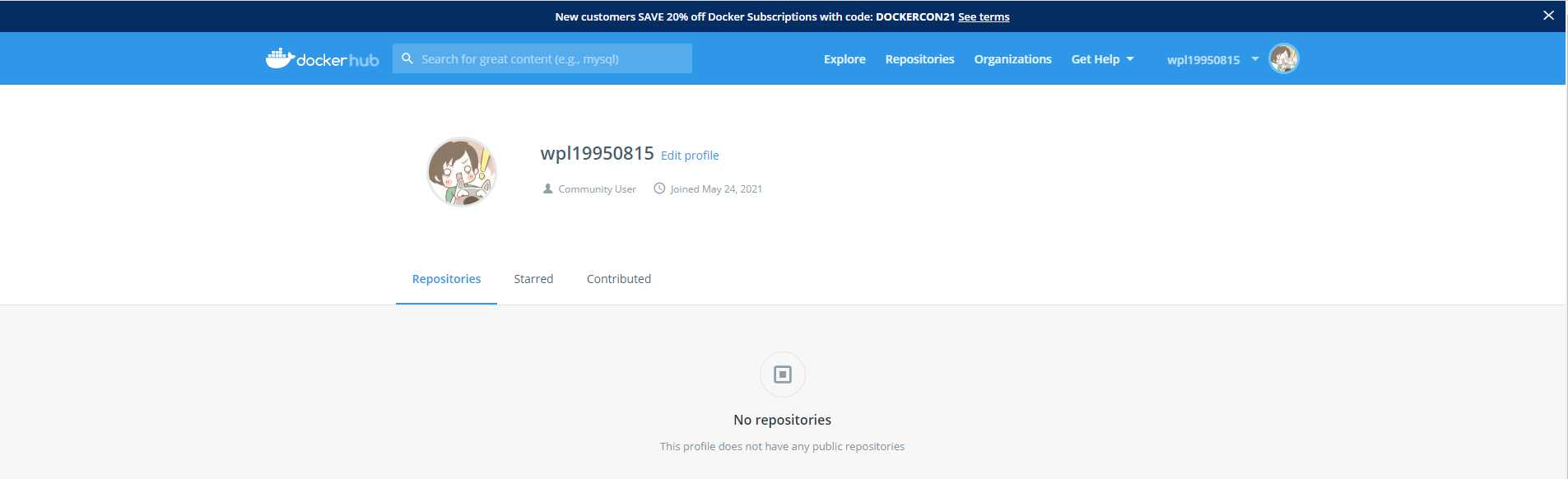
登录
通过执行 docker login 命令交互式的输入用户名及密码来完成在命令行界面登录 Docker Hub,通过 docker logout 退出登录。
拉取镜像
通过 docker search 命令查找官方仓库中的镜像,并利用 docker pull 命令来下载到本地,以 centos 为关键词为例
[root@wangpengliang ~]# docker search centosNAME DESCRIPTION STARS OFFICIAL AUTOMATEDcentos The official build of CentOS. 6582 [OK]ansible/centos7-ansible Ansible on Centos7 134 [OK]consol/centos-xfce-vnc Centos container with "headless" VNC session… 129 [OK]jdeathe/centos-ssh OpenSSH / Supervisor / EPEL/IUS/SCL Repos - … 118 [OK]centos/systemd systemd enabled base container. 99 [OK]imagine10255/centos6-lnmp-php56 centos6-lnmp-php56 58 [OK]tutum/centos Simple CentOS docker image with SSH access 48kinogmt/centos-ssh CentOS with SSH 29 [OK]pivotaldata/centos-gpdb-dev CentOS image for GPDB development. Tag names… 13guyton/centos6 From official centos6 container with full up… 10 [OK]centos/tools Docker image that has systems administration… 7 [OK]drecom/centos-ruby centos ruby 6 [OK]pivotaldata/centos Base centos, freshened up a little with a Do… 5mamohr/centos-java Oracle Java 8 Docker image based on Centos 7 3 [OK]pivotaldata/centos-gcc-toolchain CentOS with a toolchain, but unaffiliated wi… 3darksheer/centos Base Centos Image -- Updated hourly 3 [OK]pivotaldata/centos-mingw Using the mingw toolchain to cross-compile t… 3dokken/centos-7 CentOS 7 image for kitchen-dokken 2indigo/centos-maven Vanilla CentOS 7 with Oracle Java Developmen… 2 [OK]amd64/centos The official build of CentOS. 2pivotaldata/centos6.8-dev CentosOS 6.8 image for GPDB development 1mcnaughton/centos-base centos base image 1 [OK]blacklabelops/centos CentOS Base Image! Built and Updates Daily! 1 [OK]pivotaldata/centos7-dev CentosOS 7 image for GPDB development 0smartentry/centos centos with smartentry 0 [OK]
看到返回了很多包含关键字的镜像,其中包括镜像名字、描述、收藏数(表示该镜像的受关注程度)、是否官方创建(OFFICIAL)、是否自动构建
根据是否是官方提供,可将镜像分为两类:
- 类似
centos这样的镜像,被称为基础镜像或根镜像。这些基础镜像由 Docker 公司创建、验证、支持、提供。这样的镜像往往使用单个单词作为名字。 - 还有一种类型,比如
tianon/centos镜像,它是由 Docker Hub 的注册用户创建并维护的,往往带有用户名称前缀。可以通过前缀 username/ 来指定使用某个用户提供的镜像,比如 tianon 用户在查找的时候通过 —filter=stars=N 参数可以指定仅显示收藏数量为 N 以上的镜像
下载镜像
[root@wangpengliang ~]# docker pull centosUsing default tag: latestlatest: Pulling from library/centos7a0437f04f83: Pull completeDigest: sha256:5528e8b1b1719d34604c87e11dcd1c0a20bedf46e83b5632cdeac91b8c04efc1Status: Downloaded newer image for centos:latestdocker.io/library/centos:latest
推送镜像
可以在登录后通过 docker push 命令来将自己的镜像推送到 Docker Hub
以下命令中的 username 替换为你的 Docker 账号用户名
[root@wangpengliang ~]# docker image lsREPOSITORY TAG IMAGE ID CREATED SIZEnginx 2.0 546ad28bcf61 3 days ago 133MBredis 6.2.4 fad0ee7e917a 6 days ago 105MBredis latest fad0ee7e917a 6 days ago 105MBubuntu latest 7e0aa2d69a15 6 weeks ago 72.7MBhello-world latest d1165f221234 3 months ago 13.3kBcentos latest 300e315adb2f 6 months ago 209MB[root@wangpengliang ~]# docker loginLogin with your Docker ID to push and pull images from Docker Hub. If you dont have a Docker ID, head over to https://hub.docker.com to create oneUsername: wangpengliangPassword:WARNING! Your password will be stored unencrypted in /root/.docker/config.json.Configure a credential helper to remove this warning. Seehttps://docs.docker.com/engine/reference/commandline/login/#credentials-storeLogin Succeeded[root@wangpengliang ~]# docker tag nginx:2.0 wangpengliang/nginx:mytest[root@wangpengliang ~]# docker image lsREPOSITORY TAG IMAGE ID CREATED SIZEnginx 2.0 546ad28bcf61 3 days ago 133MBwangpengliang/nginx mytest 546ad28bcf61 3 days ago 133MBredis 6.2.4 fad0ee7e917a 6 days ago 105MBredis latest fad0ee7e917a 6 days ago 105MBubuntu latest 7e0aa2d69a15 6 weeks ago 72.7MBhello-world latest d1165f221234 3 months ago 13.3kBcentos latest 300e315adb2f 6 months ago 209MB[root@wangpengliang ~]# docker push wangpengliang/nginx:mytestThe push refers to repository [docker.io/wangpengliang/nginx]8be9905423d3: Pushed075508cf8f04: Mounted from library/nginx5c865c78bc96: Mounted from library/nginx134e19b2fac5: Mounted from library/nginx83634f76e732: Mounted from library/nginx766fe2c3fc08: Mounted from library/nginx02c055ef67f5: Mounted from library/nginxmytest: digest: sha256:05cb206e7659009b6cfe41d4891078aecf1656e527c5a075af609b9cfcad74df size: 1778
自动构建
有时候构建了镜像,安装了某个软件,当软件发布新版本则需要手动更新镜像。而自动构建允许通过 Docker Hub 指定跟踪一个目标网站(支持 GitHub 或 BitBucket)上的项目,一旦项目发生新的提交 (commit)或者创建了新的标签(tag),Docker Hub 会自动构建镜像并推送到 Docker Hub 中。自动构建(Automated Builds)功能对于需要经常升级镜像内程序来说十分方便。
要配置自动构建,包括如下步骤
1):登录 Docker Hub
2):在 Docker Hub 点击右上角头像,在账号设置(Account Settings)中关联(Linked Accounts)目标网站
3):在 Docker Hub 中新建或选择已有的仓库,在 Builds 选项卡中选择 Configure Automated Builds
4):选取一个目标网站中的项目(需要含 Dockerfile)和分支
5):指定 Dockerfile 的位置并保存之后,可以在 Docker Hub 的仓库页面的 Timeline 选项卡中查看每次构建的状态
私有仓库
创建Docker私有仓库的目的在于私密性,适用于团体内部,如公司部门,企业内部等需要在团体成员中共享docker相关资源的场景。[docker-registry](https://docs.docker.com/registry/) 是官方提供的工具,可以用于构建私有的镜像仓库。
1、下载registry镜像
[root@centos-01 ~]# docker pull registryUsing default tag: latestlatest: Pulling from library/registryddad3d7c1e96: Pull complete6eda6749503f: Pull complete363ab70c2143: Pull complete5b94580856e6: Pull complete12008541203a: Pull completeDigest: sha256:bac2d7050dc4826516650267fe7dc6627e9e11ad653daca0641437abdf18df27Status: Downloaded newer image for registry:latestdocker.io/library/registry:latest
2、启动registry容器,开放5000端口
[root@centos-01 ~]# docker run -d -p 5000:5000 --restart=always --name registry registry63411fb8a1475200da83a72aed4c584d329f2d02a6d473a09a00be06cce189a2
这将使用官方的 registry 镜像来启动私有仓库。默认情况下,仓库会被创建在容器的 **/var/lib/registry** 目录下
[root@centos-01 ~]# docker run -d -p 5000:5000 --restart=always --name registry registry63411fb8a1475200da83a72aed4c584d329f2d02a6d473a09a00be06cce189a2[root@centos-01 ~]# lsanaconda-ks.cfg[root@centos-01 ~]# cd /[root@centos-01 /]# lsbin boot dev etc home lib lib64 media mnt opt proc root run sbin srv sys tmp usr var[root@centos-01 /]# docker ps -aCONTAINER ID IMAGE COMMAND CREATED STATUS PORTS NAMES63411fb8a147 registry "/entrypoint.sh /etc…" About a minute ago Up About a minute 0.0.0.0:5000->5000/tcp, :::5000->5000/tcp registry[root@centos-01 /]# docker exec -it 63411fb8a147 /bin/sh/ # lsbin entrypoint.sh home media opt root sbin sys usrdev etc lib mnt proc run srv tmp var/ # cd /var/lib/registry//var/lib/registry # ls
可以通过 -v 参数来将镜像文件存放在本地的指定路径。例如下面的例子将上传的镜像放到本地的 /opt/data/registry 目录
$ docker run -d \-p 5000:5000 \-v /opt/data/registry:/var/lib/registry \registry
3、上传/搜索/下载镜像
创建好私有仓库后,就可以使用 docker tag 来标记一个镜像,然后推送到仓库。这里私有仓库地址为 192.168.31.32:5000
查看本机已有镜像
[root@centos-01 /]# docker image lsREPOSITORY TAG IMAGE ID CREATED SIZEnginx latest d1a364dc548d 2 weeks ago 133MBregistry latest 1fd8e1b0bb7e 8 weeks ago 26.2MB
使用 **docker tag** 将 **nginx:latest** 这个镜像标记为 **192.168.31.32:5000/nginx:latest**,格式为 :
docker tag IMAGE[:TAG] [REGISTRY_HOST[:REGISTRY_PORT]/]REPOSITORY[:TAG]
[root@centos-01 /]# docker tag nginx:latest 192.168.31.32:5000/nginx:latest[root@centos-01 /]# docker image lsREPOSITORY TAG IMAGE ID CREATED SIZE192.168.31.32:5000/nginx latest d1a364dc548d 2 weeks ago 133MBnginx latest d1a364dc548d 2 weeks ago 133MBregistry latest 1fd8e1b0bb7e 8 weeks ago 26.2MB
使用 **docker push** 上传标记的镜像
[root@centos-01 /]# docker push 192.168.31.32:5000/nginxUsing default tag: latestThe push refers to repository [192.168.31.32:5000/nginx]Get https://192.168.31.32:5000/v2/: http: server gave HTTP response to HTTPS client
这里发现无法成功推送镜像,原因是因为Docker 默认不允许以非 HTTPS 方式推送镜像。可以通过 Docker 的配置选项来取消这个限制。对于使用 systemd 的系统,请在 /etc/docker/daemon.json 中写入如下内容(如果文件不存在手动新建该文件)
daemon.json
{"registry-mirror": ["https://registry.docker-cn.com"],"insecure-registries": ["192.168.31.32:5000"]}
注意:该文件必须符合
json规范,否则 Docker 将不能启动
增加配置文件后,重启docker服务
systemctl daemon-reloadservice docker restart
再次测试 docker push
[root@centos-01 docker]# docker push 192.168.31.32:5000/nginxUsing default tag: latestThe push refers to repository [192.168.31.32:5000/nginx]075508cf8f04: Pushed5c865c78bc96: Pushed134e19b2fac5: Pushed83634f76e732: Pushed766fe2c3fc08: Pushed02c055ef67f5: Pushedlatest: digest: sha256:61191087790c31e43eb37caa10de1135b002f10c09fdda7fa8a5989db74033aa size: 1570
**curl** 查看仓库中的镜像
[root@centos-01 docker]# curl 192.168.31.32:5000/v2/_catalog{"repositories":["nginx"]}
看到 {"repositories":["nginx"]},表明镜像成功上传。
下面先删除已有镜像,再尝试从私有仓库中下载这个镜像
[root@centos-01 docker]# docker image lsREPOSITORY TAG IMAGE ID CREATED SIZEnginx latest d1a364dc548d 2 weeks ago 133MB192.168.31.32:5000/nginx latest d1a364dc548d 2 weeks ago 133MBregistry latest 1fd8e1b0bb7e 8 weeks ago 26.2MB[root@centos-01 docker]# docker rmi nginx:latestUntagged: nginx:latestUntagged: nginx@sha256:6d75c99af15565a301e48297fa2d121e15d80ad526f8369c526324f0f7ccb750[root@centos-01 docker]# docker image lsREPOSITORY TAG IMAGE ID CREATED SIZE192.168.31.32:5000/nginx latest d1a364dc548d 2 weeks ago 133MBregistry latest 1fd8e1b0bb7e 8 weeks ago 26.2MB[root@centos-01 docker]# docker rmi 192.168.31.32:5000/nginx:latestUntagged: 192.168.31.32:5000/nginx:latestUntagged: 192.168.31.32:5000/nginx@sha256:61191087790c31e43eb37caa10de1135b002f10c09fdda7fa8a5989db74033aaDeleted: sha256:d1a364dc548d5357f0da3268c888e1971bbdb957ee3f028fe7194f1d61c6fdeeDeleted: sha256:fcc8faba78fe8a1f75025781c8fa1841079b75b54fce8408d039f73a48b7a81bDeleted: sha256:a476b265974ace4c857e3d88b358e848f126297a8249840c72d5f5ea1954a4bfDeleted: sha256:56722ee1ee7e73a5c6f96ea2959fa442fb4db9f044399bcd939bb0a6eb7919dcDeleted: sha256:c657df997c75f6c1a9c5cc683e8e34c6f29e5b4c1dee60b632d3477fd5fdd644Deleted: sha256:e9e1f772d2a8dbbeb6a4a4dcb4f0d07ff1c432bf94fac7a2db2216837bf9ec5bDeleted: sha256:02c055ef67f5904019f43a41ea5f099996d8e7633749b6e606c400526b2c4b33[root@centos-01 docker]# docker image lsREPOSITORY TAG IMAGE ID CREATED SIZEregistry latest 1fd8e1b0bb7e 8 weeks ago 26.2MB[root@centos-01 docker]# docker pull 192.168.31.32:5000/nginx:latestlatest: Pulling from nginx69692152171a: Pull complete30afc0b18f67: Pull complete596b1d696923: Pull completefebe5bd23e98: Pull complete8283eee92e2f: Pull complete351ad75a6cfa: Pull completeDigest: sha256:61191087790c31e43eb37caa10de1135b002f10c09fdda7fa8a5989db74033aaStatus: Downloaded newer image for 192.168.31.32:5000/nginx:latest192.168.31.32:5000/nginx:latest[root@centos-01 docker]# docker image lsREPOSITORY TAG IMAGE ID CREATED SIZE192.168.31.32:5000/nginx latest d1a364dc548d 2 weeks ago 133MBregistry latest 1fd8e1b0bb7e 8 weeks ago 26.2MB
私有仓库高级配置
参考:https://www.bookstack.cn/read/docker_practice-v1.1.0/repository-registry_auth.md
Nexus 3
参考:https://www.bookstack.cn/read/docker_practice-v1.1.0/repository-nexus3_registry.md


