一、介绍:
一张图为背景图,一张图为悬浮图,当背景图移动时,悬浮图跟着移动,悬浮图移动时,背景图不动<br />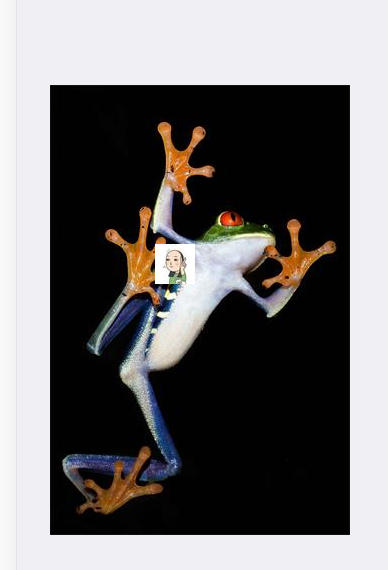
二、代码
一开始尝试用svg来写,后来发现高估了自己的能力( ̄へ ̄),经过多方尝试终于有那么一点点的成果了(✿✿ヽ(°▽°)ノ✿),根据需求,用的是mui框架,想要了解的可以去看(附上链接http://dev.dcloud.net.cn/mui/ui/,个人觉得还是蛮详细的),好了,上代码
<!DOCTYPE html>
<html>
<head>
<meta charset="utf-8">
<meta name="viewport" content="width=device-width,initial-scale=1,minimum-scale=1,maximum-scale=1,user-scalable=no" />
<title></title>
<style>
* {
touch-action: pan-y;
}
.aaa {
background:url(img/300x450.jpg);
width: 300px;
height: 450px;
position: relative;
}/**背景图片这里背景容器要写成相对位置*/
.bbb {
background:url(img/1.jpg);
width: 40px;
height: 40px;
position:absolute;
top:130px;
left: 125px;
} /**挡在前边的图,这里要是用相对位置*/
</style>
<script src="js/mui.min.js"></script>
<link href="css/mui.min.css" rel="stylesheet" />
<link href="css/style.css" />
<script src="http://code.jquery.com/jquery-1.7.2.min.js"></script>
<script type="text/javascript" charset="utf-8">
mui.init();
</script>
</head>
<body>
<div id="block" class="aaa">
<div id="hovering" class="bbb"></div>
</div>
<script>
/* 背景图 */
//获取节点
var block = document.getElementById("block");
var oW, oH;
//绑定touchstart事件
block.addEventListener("touchstart", function(e) {
var touches = e.touches[0];
oW = touches.clientX - block.offsetLeft;
oH = touches.clientY - block.offsetTop;
//阻止页面的滑动默认事件
document.addEventListener("touchmove", defaultEvent, false);
}, false)
block.addEventListener("touchmove", function(e) {
var touches = e.touches[0];
var oLeft = touches.clientX - oW;
var oTop = touches.clientY - oH;
if (oLeft < 0) {
oLeft = 0;
} else if (oLeft > document.documentElement.clientWidth - block.offsetWidth) {
oLeft = (document.documentElement.clientWidth - block.offsetWidth);
}
block.style.left = oLeft + "px";
block.style.top = oTop + "px";
}, false);
block.addEventListener("touchend", function() {
document.removeEventListener("touchmove", defaultEvent, false);
}, false);
function defaultEvent(e) {
e.preventDefault();
}
/* 悬浮小图 */
var hovering = document.getElementById("hovering");
var sW, sH;
//绑定touchstart事件
hovering.addEventListener("touchstart", function(e) {
//防止冒泡
e.stopPropagation();
var touches = e.touches[0];
sW = touches.clientX - hovering.offsetLeft;
sH = touches.clientY - hovering.offsetTop;
//阻止页面的滑动默认事件
document.addEventListener("touchmove", defaultEvent, false);
}, false)
hovering.addEventListener("touchmove", function(e) {
//防止冒泡
e.stopPropagation();
var touches = e.touches[0];
var sLeft = touches.clientX - sW;
var sTop = touches.clientY - sH;
if (sLeft < 0) {
sLeft = 0;
} else if (sLeft > document.documentElement.clientWidth - hovering.offsetWidth) {
sLeft = (document.documentElement.clientWidth - hovering.offsetWidth);
}
hovering.style.left = sLeft + "px";
hovering.style.top = sTop + "px";
}, false);
hovering.addEventListener("touchend", function() {
document.removeEventListener("touchmove", defaultEvent, false);
}, false);
function defaultEvent(e) {
e.preventDefault();
}
</script>
</body>
</html>
三、注意点
1、移动
写悬浮图移动的时候一定要加上防止冒泡,不然悬浮图移动的时候背景图也会跟着移动
2、”芝士”点
(1)offsetLeft参照元素左侧偏移量
(2)offsetTop参照元素上侧偏移量
(3)var block = document.getElementById(“block”); 获取节点
3、位置
两张图的位置:
<style>
/**背景图片这里背景容器要写成相对位置*/
.aaa {
background:url(img/300x450.jpg);
width: 300px;
height: 450px;
position: relative;
}
/**挡在前边的图,这里要是用相对位置*/
.bbb {
background:url(img/1.jpg);
width: 40px;
height: 40px;
position:absolute;
top:130px;
left: 125px;
}
</style>

