为什么安装 WSL Ubuntu?
- 物理机安装桌面版,配置国际互联网连接很困难,所以需要和Windows11 配合使用,无需担心学习过程中查资料的阻碍;
- 希望通过Anaconda配套的Python环境,来绘制函数图像,验证函数极限的一些计算,数形结合;
操作步骤
控制面板 —-> 开启或者关闭Windows更新,勾选 WSL和 Hyper-V

命令行操作
bcdedit /set hypervisorlaunchtype auto# 安装WSLwsl --install# 启用WSLdism.exe /online /enable-feature /featurename:Microsoft-Windows-Subsystem-Linux /all /norestart# 开启虚拟化dism.exe /online /enable-feature /featurename:VirtualMachinePlatform /all /norestart# 重启机器Restart-Computer# 将WSL设置为默认wsl.exe --set-default-version 2
安装 Windows Terminal
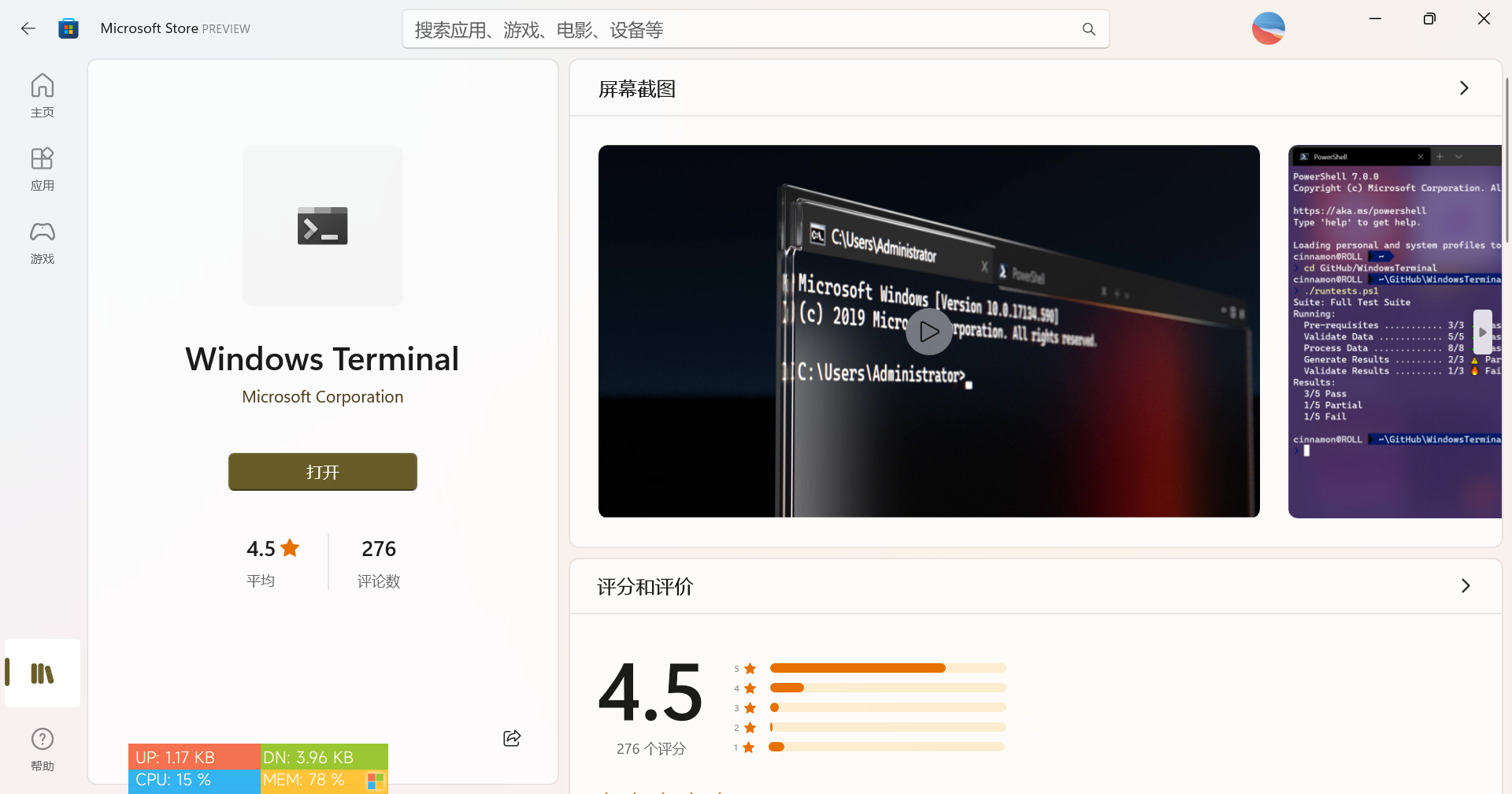
https://www.microsoft.com/store/productId/9N0DX20HK701
安装Ubuntu 1804
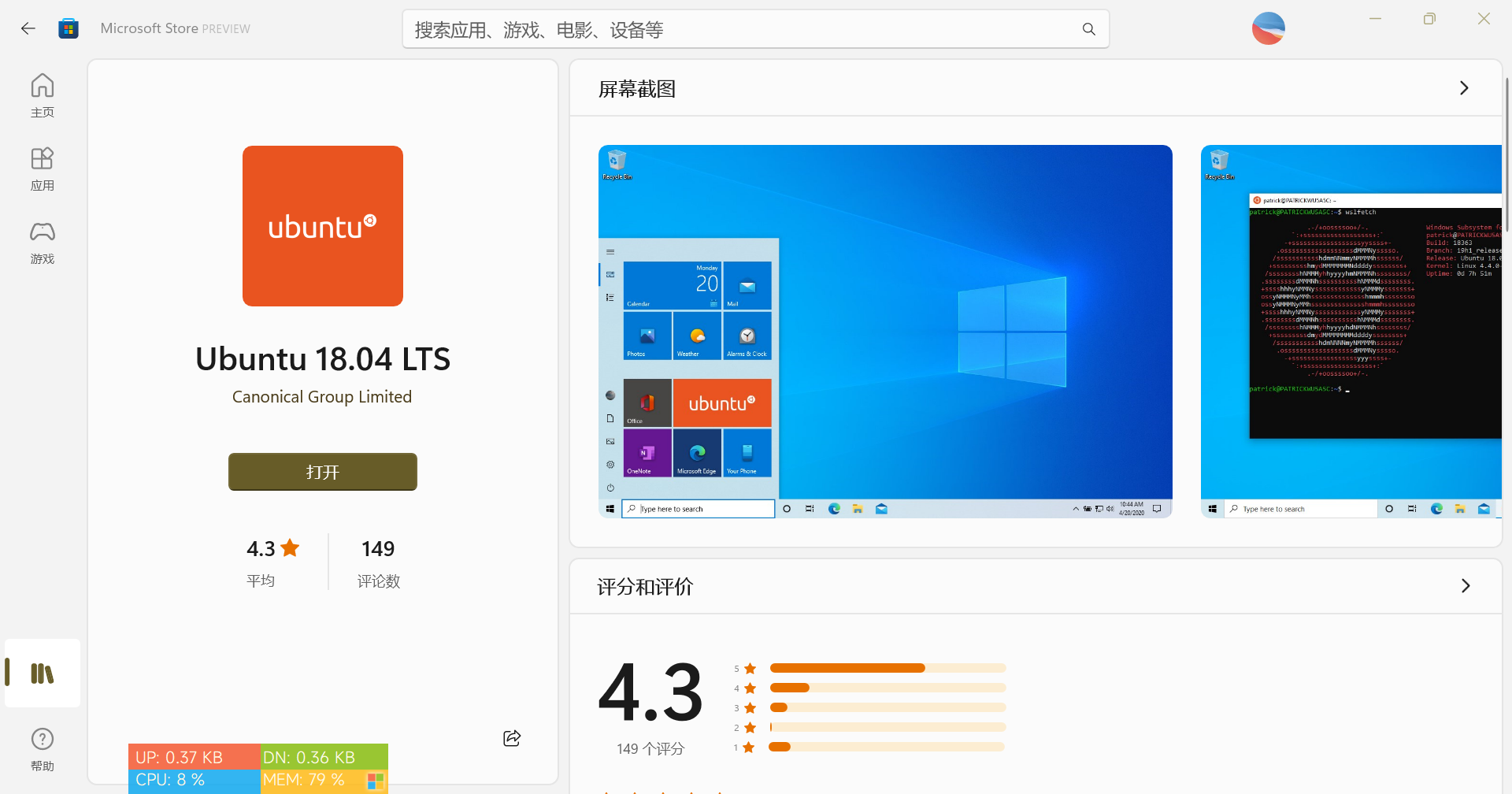
https://www.microsoft.com/store/productId/9N9TNGVNDL3Q
安装Powershell
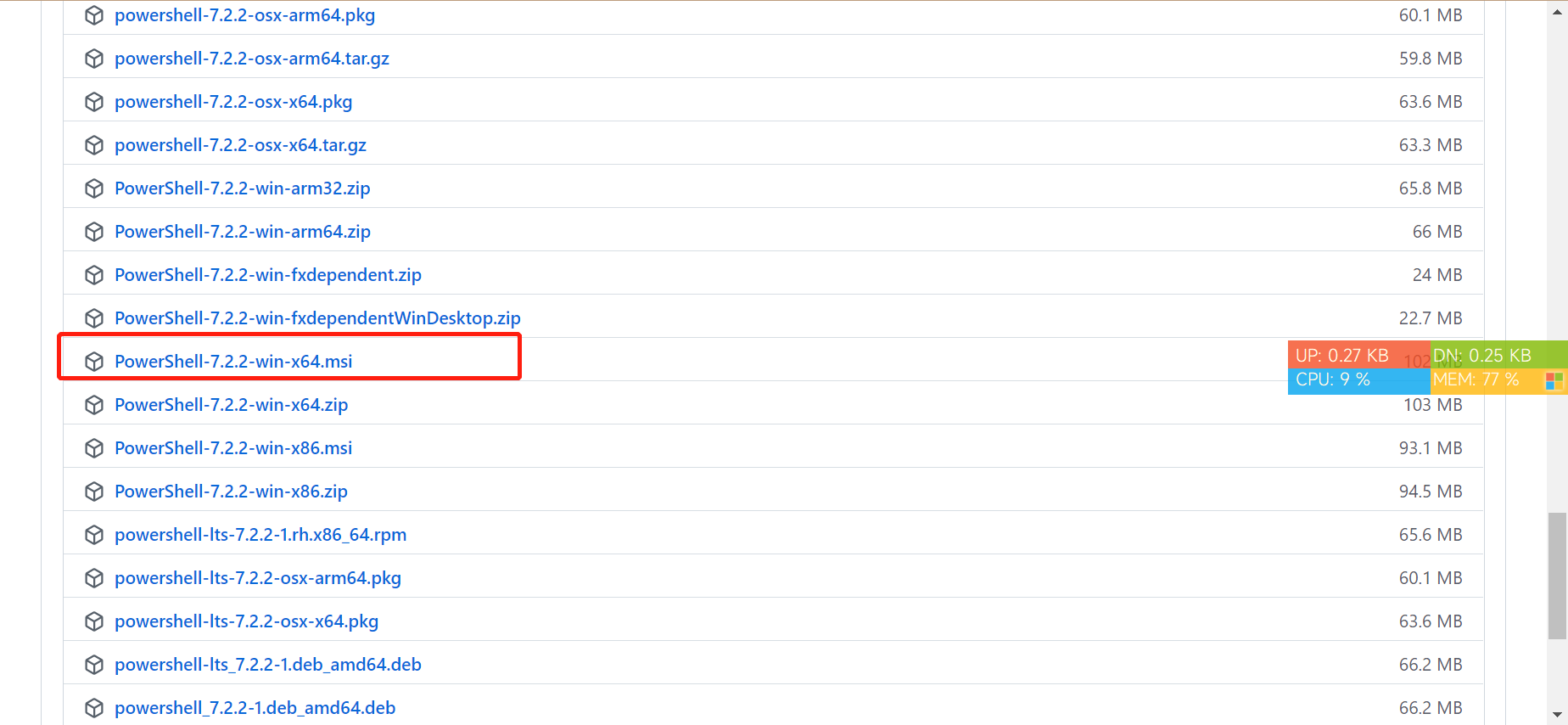
https://github.com/PowerShell/PowerShell/releases/tag/v7.2.2
更新Ubuntu
注意:
- 实测更新速度为 2M/s,基本满足需要,无需换源;
- 创建用户等同于Root用户,因此普通用户下执行安装命令
sudo apt-get updatesudo apt-get full-upgrade
下载以及安装
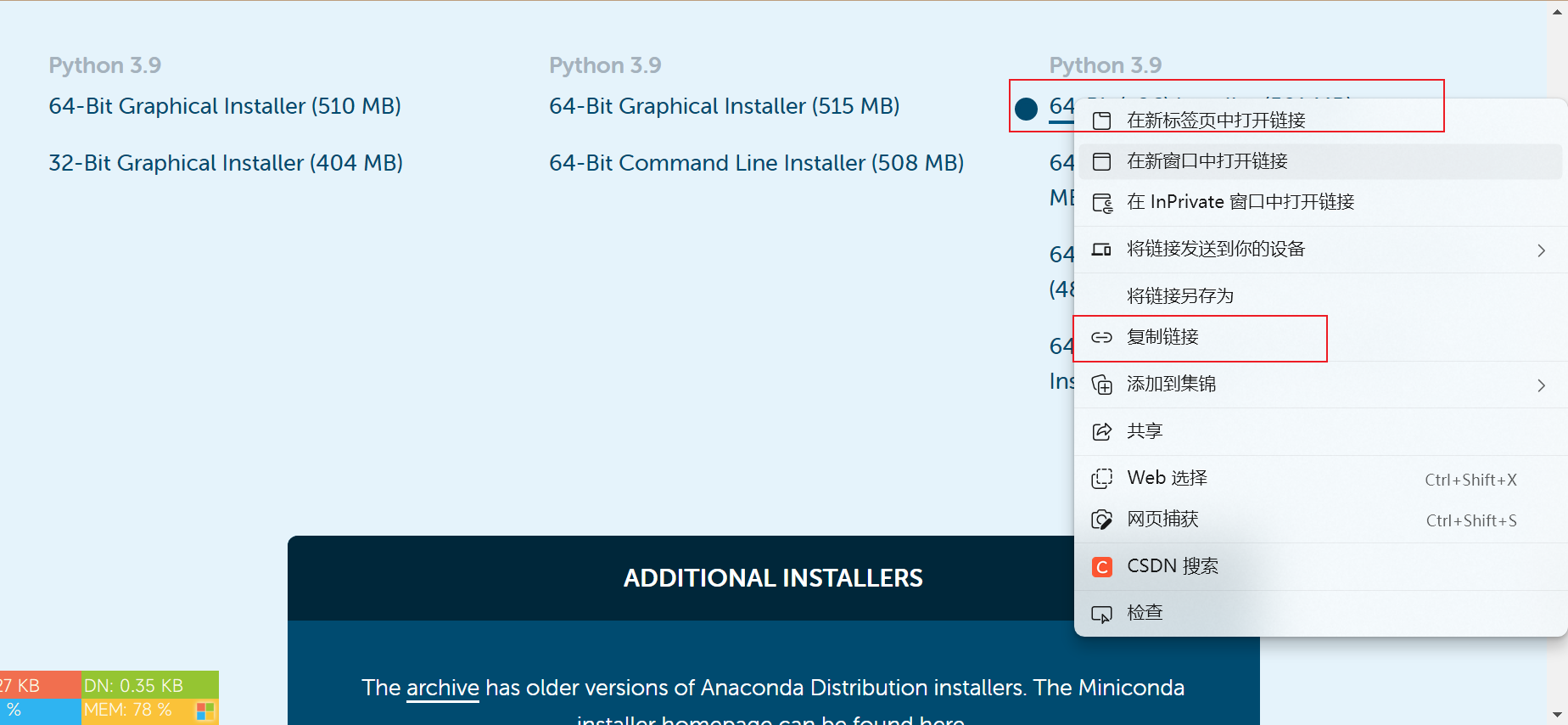
cd /surpass/homemkdir downloadsudo suweget https://repo.anaconda.com/archive/Anaconda3-2021.11-Linux-x86_64.shexitbash Anaconda3-2021.11-Linux-x86_64.sh
更新conda
更新所有库conda update --all更新 conda 自身conda update conda更新 anaconda 自身conda update anaconda
安装及启动 Jupyter notebook
pip install jupyter notebookjupyter notebook
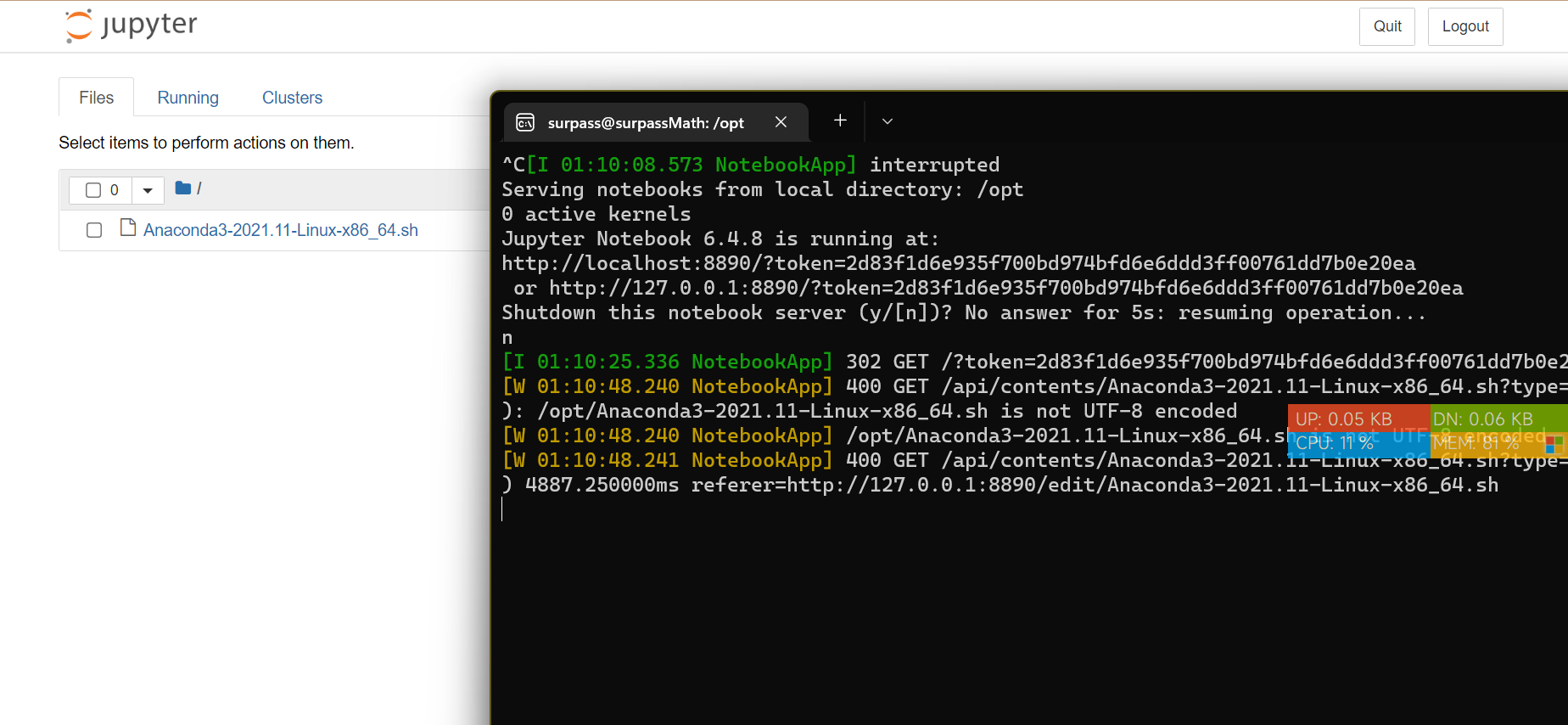
参考与引用
https://zhuanlan.zhihu.com/p/462737849https://zhuanlan.zhihu.com/p/475462241https://zhuanlan.zhihu.com/p/462737849# WSL官方文档https://docs.microsoft.com/zh-cn/windows/wsl/basic-commands#:~:text=wsl%20--install%20--distribution%20%3CDistribution%20Name%3E%20%E9%80%9A%E8%BF%87%E5%B0%86%20%3CDistribution%20Name%3E,Linux%20%E5%8F%91%E8%A1%8C%E7%89%88%E8%BF%9B%E8%A1%8C%E5%AE%89%E8%A3%85%E3%80%82%20%E6%AD%A4%E5%91%BD%E4%BB%A4%E4%B9%9F%E5%8F%AF%E8%BE%93%E5%85%A5%E4%B8%BA%EF%BC%9A%20wsl%20-d%20%3CDistribution%20Name%3E%20%E3%80%82# 固定IP【未操作】https://blog.csdn.net/guo_ridgepole/article/details/121031044# 解决内存占用过高的问题【未操作】https://blog.csdn.net/w15802080081/article/details/121619261

