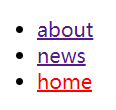一、设置路由
在powershell创建的时候
选择add router (yes)
二、配置路由
添加好组件后
在app-routing.module.ts中的const routes: Routes = []里可以配置路由
如果是跳转页面要写在前面 否则会转到”“**
const routes: Routes = [{path:'home',component:HomeComponent},{path:'news',component:NewsComponent},{path:"about",component:AboutComponent}];
三、错误导向页面配置
在app-routing.module.ts中的const routes: Routes = []里可以配置
{path:"**",component:ErrorComponent}
四、路由重定向
在app-routing.module.ts中的const routes: Routes = []里可以配置
{//匹配没有设置的路由path:"",redirectTo:"home",pathMatch:"full"}
五、app.component.html
<router-outlet></router-outlet>//约等于 <router-view>
六、route-link
<li><a [routerLink]="['/home']" >home</a></li><li><a [routerLink]="['/about']" >about</a></li><li><a [routerLink]="['/news']" >news</a></li>
七、routerLinkActive设置当前router
<ul><li><a [routerLink]="['/about']" routerLinkActive="router-link-active" >about</a></li><li><a [routerLink]="['/news']" routerLinkActive="router-link-active" >news</a></li><li><a [routerLink]="['/home']" routerLinkActive="router-link-active" >home</a></li></ul><router-outlet></router-outlet>
然后css内改样式
.router-link-active{color: red;}