企业版微信没有提供linux版本,要想在linux下使用最好的办法就是通过wine安装。下面记录一下Ubuntu18.04安装企业版微信的完整流程,避免走弯路。
安装wine
ubunt官网源里就有wineu,但那个太旧了是3.0版本的,安装微信会出错。所以要添加wine官方的repo进行安装。
sudo dpkg --add-architecture i386wget -O - https://dl.winehq.org/wine-builds/winehq.key | sudo apt-key add -sudo apt-add-repository 'deb https://dl.winehq.org/wine-builds/ubuntu/ bionic main'sudo add-apt-repository ppa:cybermax-dexter/sdl2-backportsudo apt-get updatesudo apt-get install --install-recommends winehq-stablesudo apt-get install winehq-stable
检查wine版本号
$ wine --versionwine-5.0.3
配置wine
winecfg
这步会弹出缺少mono和gecko,微信不需要可以取消。但如果空间充足也可以安装,以后其他软件可能会需要。
安装微信
到微信官网下载企业版微信Windows客户端,然后执行下面的命令。
wine WeCom_3.1.1.3001.exe
如果没问题的话这步就可以看到微信安装界面了,和Windows一样正常安装就行。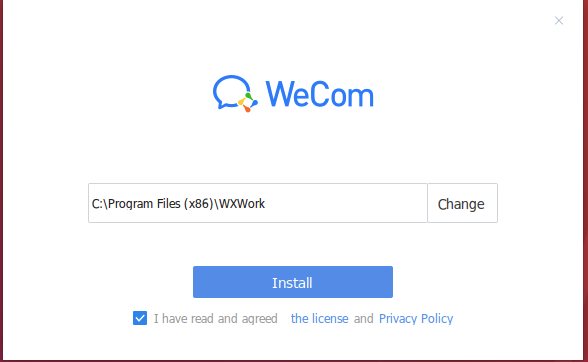
安装完之后会在桌面出现一个图标,双击启动。第一次启动时会弹出提示,选trust就可以了。
解决安装的应用输入框输入文字不显示的问题
sudo apt install winetrickswinetricks riched20
安装字体
可以用Windows下的微软字体,也可以用开源的字体,比如文泉驿。
sudo apt install fonts-wqy-microhei fonts-wqy-zenhei
安装完之后将字体文件复制到wine中。
cp /usr/share/fonts/truetype/wqy/wqy-* ~/.wine/drive_c/windows/Fonts/
创建一个注册表文件
gedit ~/.wine/ch_font.reg
里面输入内容
REGEDIT4[HKEY_LOCAL_MACHINE\Software\Microsoft\Windows NT\CurrentVersion\FontLink\SystemLink]"Lucida Sans Unicode"="wqy-microhei.ttc""Microsoft Sans Serif"="wqy-microhei.ttc""MS Sans Serif"="wqy-microhei.ttc""Tahoma"="wqy-microhei.ttc""Tahoma Bold"="wqy-microhei.ttc""SimSun"="wqy-microhei.ttc""Arial"="wqy-microhei.ttc""Arial Black"="wqy-microhei.ttc"
打开注册表编辑器
wine regedit
导入刚创建的ch_font.reg文件。
重启。
普通版微信在英文系统下可能中文会显示方框,需要设置LC_ALL=zh_CN.UTF-8环境变量。可以加到桌面链接文件中。
[Desktop Entry]Name=WeChatExec=env LC_ALL=zh_CN.UTF-8 WINEPREFIX="/home/yan/.wine" wine C:\\\\windows\\\\command\\\\start.exe /Unix /home/yan/.wine/dosdevices/c:/users/Public/Desktop/WeChat.lnkType=ApplicationStartupNotify=truePath=/home/yan/.wine/dosdevices/c:/Program Files (x86)/Tencent/WeChatIcon=06F2_WeChat.0StartupWMClass=wechat.exe
安装系统托盘
打开的微信点击关闭后就找不到了,在Windows下会在系统托盘有个图标,但Ubuntu18.04的桌面默认没有这个功能,需要手动安装。
打开Ubuntu Software,搜索TopIcons Plus,点击安装。
装完之后就能在顶部状态栏看到微信图标了。

