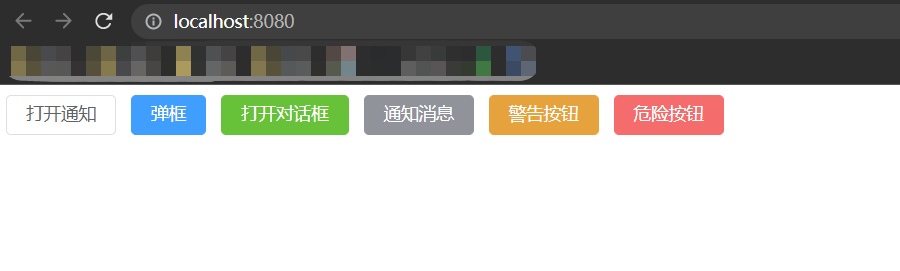一、初始化 vue3 项目
在终端中进入存放项目路径文件夹,然后使用命令:
vue create project
二、安装 element-plus
在项目路径底下使用以下命令进行安装:
npm install element-plus —save
三、引入 element-plus
3.1 main.js
import { createApp } from 'vue'import ElementPlus from 'element-plus'import 'element-plus/dist/index.css'import App from './App.vue'const app = createApp(App)app.use(ElementPlus)app.mount('#app')
3.2 引入 Element 组件
3.2.1 在 component 目录下新建 MyElButton.vue 组件
<template><div><el-row><el-button @click="openMessage">打开通知</el-button><el-button type="primary" >弹框</el-button><el-button type="success" >打开对话框</el-button><el-button type="info" >通知消息</el-button><el-button type="warning">警告按钮</el-button><el-button type="danger">危险按钮</el-button></el-row></div></template><script>import { ElMessage} from 'element-plus'export default {name: "MyElButton",setup(){/*** 打开通知按钮点击事件的响应*/let openMessage =() =>{ElMessage({message: "成功",type: "success"})}return{openMessage}}}</script><style scoped>#app {font-family: Avenir, Helvetica, Arial, sans-serif;-webkit-font-smoothing: antialiased;-moz-osx-font-smoothing: grayscale;text-align: center;color: #2c3e50;margin-top: 60px;}</style>
3.2.2 在 App.vue 中加载 MyElButton 组件
<template><div id = "app"><MyElButton></MyElButton></div></template><script>import MyElButton from './components/MyElButton.vue'export default {name: 'app',// 注册导入的组件components: {MyElButton}}</script>
四、运行结果
输入 npm run serve 运行项目,访问