首页模块
首页主体-左侧分类-结构渲染
目的: 实现首页主体内容-左侧分类
大致步骤:
- 准备左侧分类组件和基础布局
- 从vuex中拿出9个分类数据,且值需要两个子分类,但是左侧是10个,需要补充一个品牌数据。
- 使用计算属性完成上面逻辑
- 渲染组件
落地代码:src/api/constants.js
const category = ['居家','美食','服饰','母婴','个护','严选','运动','杂项','品牌',]
- 准备组件:
src/views/home/components/home-categroy.vue
<template><div class='home-category'><ul class="menu"><li v-for="i in 10" :key="i"><RouterLink to="/">居家</RouterLink><RouterLink to="/">洗漱</RouterLink><RouterLink to="/">清洁</RouterLink></li></ul></div></template><script>export default {name: 'HomeCategory'}</script><style scoped lang='less'></style>
- 预览组件:
src/views/home/index.vue
<template><div class="page-home"><div class="home-entry"><div class="container"><!-- 左侧分类 --><HomeCategory /></div></div></div></template><script>import HomeCategory from './components/home-category'export default {name: 'PageHome',components: { HomeCategory }}</script><style scoped lang="less"></style>
- 从vuex中拿出分类,取出子分类中的前两项。给一级分类追加一项品牌,进行渲染。
<template><div class="home-category"><ul class="menu"><li v-for="item in list" :key="item.id"><!-- 一级分类 --><RouterLink to="/">{{ item.name }}</RouterLink><!-- 二级分类 --><template v-if="item.children"><RouterLinkv-for="sub in item.children":key="sub.id":to="`/category/sub/${sub.id}`">{{ sub.name }}</RouterLink></template></li></ul></div></template><script>import { useStore } from 'vuex'import { computed } from 'vue'export default {name: 'HomeCategory',setup () {// 左侧分类底部添加一个品牌const brand = {id: 'brand',name: '品牌',children: [{ id: 'brand-chilren', name: '品牌推荐' }]}const store = useStore()const list = computed(() => {// 获取原始的分类数据const cates = store.state.cate.list// 左侧二级分类仅仅需要两个const result = cates.map(item => {// 获取数组的前两项数据item.children = item.children.slice(0, 2)return item})result.push(brand)return result})return { list }}}</script><style scoped lang="less">.home-category {width: 250px;height: 500px;background: rgba(0, 0, 0, 0.8);position: relative;z-index: 99;.menu {li {padding-left: 40px;height: 50px;line-height: 50px;&:hover {background: @xtxColor;}a {margin-right: 4px;color: #fff;&:first-child {font-size: 16px;}}}}}</style><template><div class='home-category'><ul class="menu"><li v-for="item in menuList" :key="item.id"><RouterLink :to="`/category/${item.id}`">{{item.name}}</RouterLink><template v-if="item.children"><RouterLinkv-for="sub in item.children":key="sub.id":to="`/category/sub/${sub.id}`">{{sub.name}}</RouterLink></template></li></ul></div></template><script>import { useStore } from 'vuex'import { reactive, computed } from 'vue'export default {name: 'HomeCategory',// 1. 获取vuex的一级分类,并且只需要两个二级分类// 2. 需要在组件内部,定义一个品牌数据// 3. 根据vuex的分类数据和组件中定义品牌数据,得到左侧分类完整数据(9分类+1品牌)数组// 4. 进行渲染即可setup () {const brand = reactive({id: 'brand',name: '品牌',children: [{ id: 'brand-chilren', name: '品牌推荐' }]})const store = useStore()const menuList = computed(() => {const list = store.state.cate.list.map(item => {return {id: item.id,name: item.name,// 防止初始化没有children的时候调用slice函数报错children: item.children && item.children.slice(0, 2)}})list.push(brand)return list})return { menuList }}}</script><style scoped lang='less'>.home-category {width: 250px;height: 500px;background: rgba(0,0,0,0.8);position: relative;z-index: 99;.menu {li {padding-left: 40px;height: 50px;line-height: 50px;&:hover {background: @xtxColor;}a {margin-right: 4px;color: #fff;&:first-child {font-size: 16px;}}}}}</style>
首页主体-左侧分类-弹层展示
目的: 实现首页主体内容-左侧分类-鼠标进入弹出
大致步骤:
- 准备布局
得到数据
- 鼠标经过记录ID
- 通过ID得到分类推荐商品,使用计算属性
- 完成渲染
落地代码:
- 准备布局:
src/views/home/components/home-categroy.vue
<!-- 弹层 --><div class="layer"><h4>分类推荐 <small>根据您的购买或浏览记录推荐</small></h4><ul><li v-for="i in 9" :key="i"><RouterLink to="/"><img src="https://yanxuan-item.nosdn.127.net/5a115da8f2f6489d8c71925de69fe7b8.png" alt=""><div class="info"><p class="name ellipsis-2">【定金购】严选零食大礼包(12件)</p><p class="desc ellipsis">超值组合装,满足馋嘴欲</p><p class="price"><i>¥</i>100.00</p></div></RouterLink></li></ul></div>
.layer {width: 990px;height: 500px;background: rgba(255,255,255,0.8);position: absolute;left: 250px;top: 0;display: none;padding: 0 15px;h4 {font-size: 20px;font-weight: normal;line-height: 80px;small {font-size: 16px;color: #666;}}ul {display: flex;flex-wrap: wrap;li {width: 310px;height: 120px;margin-right: 15px;margin-bottom: 15px;border: 1px solid #eee;border-radius: 4px;background: #fff;&:nth-child(3n) {margin-right: 0;}a {display: flex;width: 100%;height: 100%;align-items: center;padding: 10px;&:hover {background: #e3f9f4;}img {width: 95px;height: 95px;}.info {padding-left: 10px;line-height: 24px;width: 190px;.name {font-size: 16px;color: #666;}.desc {color: #999;}.price {font-size: 22px;color: @priceColor;i {font-size: 16px;}}}}}}}&:hover {.layer {display: block;}}
- 渲染逻辑:
src/views/home/components/home-categroy.vue
- 定义一个数据记录当前鼠标经过分类的ID,使用计算属性得到当前的分类推荐商品数据
<ul class="menu">+ <li v-for="item in list" :key="item.id" @mouseenter="categoryId=item.id">
+ // 获取当前分类逻辑+ const categoryId = ref(null)+ const currCategory = computed(()=>{+ return list.value.find(item => item.id === categoryId.value)+ })+ return { list, categoryId, currCategory }
- 渲染模版
<!-- 弹层 --><div class="layer"><h4>{{currCategory&&currCategory.id==='brand'?'品牌':'分类'}}推荐 <small>根据您的购买或浏览记录推荐</small></h4><ul v-if="currCategory && currCategory.goods && currCategory.goods.length"><li v-for="item in currCategory.goods" :key="item.id"><RouterLink to="/"><img :src="item.picture" alt=""><div class="info"><p class="name ellipsis-2">{{item.name}}</p><p class="desc ellipsis">{{item.desc}}</p><p class="price"><i>¥</i>{{item.price}}</p></div></RouterLink></li></ul></div>
首页主体-左侧分类-处理品牌
目的: 品牌展示特殊,需要额外获取数据和额外的布局。
大致步骤:
- 定义API接口,在
home-category.vue组件获取数据。 - 完成基础布局,根据数据进行渲染。
- 处理左侧分类激活显示。
落地代码:
- 定义API接口,在
home-category.vue组件获取数据。
src/api/home.js
export const findBrand = (limit) => {return request('/home/brand', 'get', {limit})}
src/views/home/components/home-category.vue
const brand = reactive({id: 'brand',name: '品牌',children: [{ id: 'brand-children', name: '品牌推荐' }],+ brands: []})
+import { findBrand } from '@/api/home.js'// ... 省略代码setup () {// ... 省略代码+ findBrand().then(data=>{+ brand.brandsgoods = data.result+ })return { list, categoryId, currCategory }}
- 进行渲染:
src/views/home/components/home-category.vue
- 布局样式
<ul><li class="brand" v-for="i in 6" :key="i"><RouterLink to="/"><img src="http://zhoushugang.gitee.io/erabbit-client-pc-static/uploads/brand_goods_1.jpg" alt=""><div class="info"><p class="place"><i class="iconfont icon-dingwei"></i>北京</p><p class="name ellipsis">DW</p><p class="desc ellipsis-2">DW品牌闪购</p></div></RouterLink></li></ul>
li.brand {height: 180px;a {align-items: flex-start;img {width: 120px;height: 160px;}.info {p {margin-top: 8px;}.place {color: #999;}}}}
- 进行渲染
+ <ul v-if="currCategory && currCategory.brands && currCategory.brands.length">+ <li class="brand" v-for="item in currCategory.brands" :key="item.id">+ <RouterLink to="/">+ <img :src="item.picture" alt="">+ <div class="info">+ <p class="place"><i class="iconfont icon-dingwei"></i>{{item.place}}</p>+ <p class="name ellipsis">{{item.name}}</p>+ <p class="desc ellipsis-2">{{item.desc}}</p>+ </div>+ </RouterLink>+ </li>+ </ul>
- 处理左侧分类激活显示
src/views/home/components/home-category.vue
- 激活类active
.menu {li {padding-left: 40px;height: 50px;line-height: 50px;+ &:hover,&.active {background: @xtxColor;}
- 绑定类
<ul class="menu">+ <li :class="{active:categoryId===item.id}"
- 移除类
+ <div class='home-category' @mouseleave="categoryId=null"><ul class="menu">
总结: 品牌数据需要请求后台,再汇总到所有数据中,然后渲染,然后激活当前的分类。
首页主体-左侧分类-骨架效果
目的: 为了在加载的过程中等待效果更好,封装一个骨架屏组件。
大致步骤:
- 需要一个组件,做占位使用。这个占位组件有个专业术语:骨架屏组件。
- 暴露一些属性:高,宽,背景,是否有闪动画。
- 这是一个公用组件,需要全局注册,将来这样的组件建议再vue插件中定义。
- 使用组件完成左侧分类骨架效果。
落的代码:
- 封装组件:
src/components/lib/xtx-skeleton.vue
<template><div class="xtx-skeleton" :style="{width,height}" :class="{shan:animated}"><!-- 1 盒子--><div class="block" :style="{backgroundColor:bg}"></div><!-- 2 闪效果 xtx-skeleton 伪元素 ---></div></template><script>export default {name: 'XtxSkeleton',// 使用的时候需要动态设置 高度,宽度,背景颜色,是否闪下props: {bg: {type: String,default: '#efefef'},width: {type: String,default: '100px'},height: {type: String,default: '100px'},animated: {type: Boolean,default: false}}}</script><style scoped lang="less">.xtx-skeleton {display: inline-block;position: relative;overflow: hidden;vertical-align: middle;.block {width: 100%;height: 100%;border-radius: 2px;}}.shan {&::after {content: "";position: absolute;animation: shan 1.5s ease 0s infinite;top: 0;width: 50%;height: 100%;background: linear-gradient(to left,rgba(255, 255, 255, 0) 0,rgba(255, 255, 255, 0.3) 50%,rgba(255, 255, 255, 0) 100%);transform: skewX(-45deg);}}@keyframes shan {0% {left: -100%;}100% {left: 120%;}}</style>
- 封装插件:插件定义
src/componets/library/index.js使用插件src/main.js
// 扩展vue原有的功能:全局组件,自定义指令,挂载原型方法,注意:没有全局过滤器。// 这就是插件// vue2.0插件写法要素:导出一个对象,有install函数,默认传入了Vue构造函数,Vue基础之上扩展// vue3.0插件写法要素:导出一个对象,有install函数,默认传入了app应用实例,app基础之上扩展import XtxSkeleton from './xtx-skeleton.vue'export default {install (app) {// 在app上进行扩展,app提供 component directive 函数// 如果要挂载原型 app.config.globalProperties 方式app.component(XtxSkeleton.name, XtxSkeleton)}}
import { createApp } from 'vue'import App from './App.vue'import router from './router'import store from './store'import './mock'+import ui from './components/library'import 'normalize.css'import '@/assets/styles/common.less'+// 插件的使用,在main.js使用app.use(插件)+createApp(App).use(store).use(router).use(ui).mount('#app')
- 最后使用组件完成左侧分类骨架效果:
src/views/home/components/home-category.vue
<ul class="menu"><li :class="{active:categoryId===item.id}" v-for="item in menuList" :key="item.id" @mouseenter="categoryId=item.id"><RouterLink to="/">{{item.name}}</RouterLink><template v-if="item.children"><RouterLink to="/" v-for="sub in item.children" :key="sub.id">{{sub.name}}</RouterLink></template>+ <span v-else>+ <XtxSkeleton width="60px" height="18px" style="margin-right:5px" bg="rgba(255,255,255,0.2)" />+ <XtxSkeleton width="50px" height="18px" bg="rgba(255,255,255,0.2)" />+ </span></li></ul>
.xtx-skeleton {animation: fade 1s linear infinite alternate;}@keyframes fade {from {opacity: 0.2;}to {opacity: 1;}}
首页主体-轮播图-基础布局
目的: 封装小兔鲜轮播图组件,第一步:基础结构的使用。
大致步骤:
- 准备xtx-carousel组件基础布局,全局注册
- 准备home-banner组件,使用xtx-carousel组件,再首页注册使用。
- 深度作用xtx-carousel组件的默认样式
落的代码:
- 轮播图基础结构
src/components/library/xtx-carousel.vue
<template><div class='xtx-carousel'><ul class="carousel-body"><li class="carousel-item fade"><RouterLink to="/"><img src="http://yjy-xiaotuxian-dev.oss-cn-beijing.aliyuncs.com/picture/2021-04-15/1ba86bcc-ae71-42a3-bc3e-37b662f7f07e.jpg" alt=""></RouterLink></li></ul><a href="javascript:;" class="carousel-btn prev"><i class="iconfont icon-angle-left"></i></a><a href="javascript:;" class="carousel-btn next"><i class="iconfont icon-angle-right"></i></a><div class="carousel-indicator"><span v-for="i in 5" :key="i"></span></div></div></template><script>export default {name: 'XtxCarousel'}</script><style scoped lang="less">.xtx-carousel{width: 100%;height: 100%;min-width: 300px;min-height: 150px;position: relative;.carousel{&-body {width: 100%;height: 100%;}&-item {width: 100%;height: 100%;position: absolute;left: 0;top: 0;opacity: 0;transition: opacity 0.5s linear;&.fade {opacity: 1;z-index: 1;}img {width: 100%;height: 100%;}}&-indicator {position: absolute;left: 0;bottom: 20px;z-index: 2;width: 100%;text-align: center;span {display: inline-block;width: 12px;height: 12px;background: rgba(0,0,0,0.2);border-radius: 50%;cursor: pointer;~ span {margin-left: 12px;}&.active {background: #fff;}}}&-btn {width: 44px;height: 44px;background: rgba(0,0,0,.2);color: #fff;border-radius: 50%;position: absolute;top: 228px;z-index: 2;text-align: center;line-height: 44px;opacity: 0;transition: all 0.5s;&.prev{left: 20px;}&.next{right: 20px;}}}&:hover {.carousel-btn {opacity: 1;}}}</style>
- 全局注册轮播图
src/components/library/index.js
import XtxSkeleton from './xtx-skeleton.vue'+import XtxCarousel from './xtx-carousel.vue'export default {install (app) {app.component(XtxSkeleton.name, XtxSkeleton)+ app.component(XtxCarousel.name, XtxCarousel)}}
- 首页广告组件基础结构
src/views/home/components/home-banner.vue
<template><div class="home-banner"><XtxCarousel /></div></template><script>export default {name: 'HomeBanner'}</script><style scoped lang="less">.home-banner {width: 1240px;height: 500px;position: absolute;left: 0;top: 0;z-index: 98}</style>
- 首页使用广告组件
<template>+ <!-- 首页入口 -->+ <div class="home-entry">+ <div class="container"><!-- 左侧分类 --><HomeCategory /><!-- 轮播图 --><HomeBanner /></div></div></template><script>import HomeCategory from './components/home-category'+import HomeBanner from './components/home-banner'export default {name: 'HomePage',components: {+ HomeCategory,HomeBanner}}</script><style scoped lang="less"></style>
- 覆盖轮播图组件样式
src/views/home/components/home-banner.vue
.xtx-carousel {::v-deep .carousel-btn.prev {left: 270px;}::v-deep .carousel-indicator {padding-left: 250px;}}
总结: 需要注意要覆盖样式,首页轮播图特殊些。
首页主体-轮播图-渲染结构
目的: 封装小兔鲜轮播图组件,第二步:动态渲染结构。
大致步骤:
- 定义获取广告图API函数
- 在home-banner组件获取轮播图数据,传递给xtx-carousel组件
- 在xtx-carousel组件完成渲染
落的代码:
- API函数
src/api/home.js
/*** 获取广告图* @returns Promise*/export const findBanner = () => {return request('/home/banner', 'get')}
- 广告组件获取数据,传给轮播图
src/views/home/components/home-banner.vue
<template><div class="home-banner">+ <XtxCarousel :sliders="sliders" /></div></template><script>import { ref } from 'vue'import { findBanner } from '@/api/home'export default {name: 'HomeBanner',+ setup () {+ const sliders = ref([])+ findBanner().then(data => {+ sliders.value = data.result+ })+ return { sliders }+ }}</script>
- 完成轮播图结构渲染
src/components/library/xtx-carousel.vue
<template><div class='xtx-carousel'><ul class="carousel-body">+ <li class="carousel-item" v-for="(item,i) in sliders" :key="i" :class="{fade:index===i}"><RouterLink to="/">+ <img :src="item.imgUrl" alt=""></RouterLink></li></ul><a href="javascript:;" class="carousel-btn prev"><i class="iconfont icon-angle-left"></i></a><a href="javascript:;" class="carousel-btn next"><i class="iconfont icon-angle-right"></i></a><div class="carousel-indicator">+ <span v-for="(item,i) in sliders" :key="i" :class="{active:index===i}"></span></div></div></template><script>+import { ref } from 'vue'export default {name: 'XtxCarousel',+ props: {+ sliders: {+ type: Array,+ default: () => []+ }+ },+ setup () {+ // 默认显示的图片的索引+ const index = ref(0)+ return { index }+ }}</script>
总结: fade是控制显示那张图片的,需要一个默认索引数据,渲染第一张图和激活第一个点。
首页主体-轮播图-逻辑封装
目的: 封装小兔鲜轮播图组件,第三步:逻辑功能实现。
大致步骤:
- 自动播放,暴露自动轮播属性,设置了就自动轮播
- 如果有自动播放,鼠标进入离开,暂停,开启
- 指示器切换,上一张,下一张
- 销毁组件,清理定时器
落地代码: src/components/library/xtx-carousel.vue
- 自动轮播实现
+import { ref, watch } from 'vue'export default {name: 'XtxCarousel',props: {sliders: {type: Array,default: () => []},+ duration: {+ type: Number,+ default: 3000+ },+ autoPlay: {+ type: Boolean,+ default: false+ }},setup (props) {// 默认显示的图片的索引const index = ref(0)+ // 自动播放+ let timer = null+ const autoPlayFn = () => {+ clearInterval(timer)+ timer = setInterval(() => {+ index.value+++ if (index.value >= props.sliders.length) {+ index.value = 0+ }+ }, props.duration)+ }+ watch(() => props.sliders, (newVal) => {+ // 有数据&开启自动播放,才调用自动播放函数+ if (newVal.length && props.autoPlay) {+ index.value = 0+ autoPlayFn()+ }+ }, { immediate: true })+return { index }}}
- 如果有自动播放,鼠标进入离开,暂停,开启
// 鼠标进入停止,移出开启自动,前提条件:autoPlay为trueconst stop = () => {if (timer) clearInterval(timer)}const start = () => {if (props.sliders.length && props.autoPlay) {autoPlayFn()}}return { index, stop, start }
+ <div class='xtx-carousel' @mouseenter="stop()" @mouseleave="start()">
使用需要加 auto-play <XtxCarousel auto-play :sliders="sliders" />
- 指示器切换,上一张,下一张
// 上一张下一张const toggle = (step) => {const newIndex = index.value + stepif (newIndex >= props.sliders.length) {index.value = 0return}if (newIndex < 0) {index.value = props.sliders.length - 1return}index.value = newIndex}return { index, stop, start, toggle }
- 销毁组件,清理定时器
// 组件消耗,清理定时器onUnmounted(() => {clearInterval(timer)})
总结: 按照思路步骤,一步步实现即可。
首页主体-面板封装
目的: 提取首页的公用面板进行复用
大致思路:
- 头部
- 标题和副标题由props传入
- 右侧内容由插槽传入
- 查看更多使用次数多封装成全局组件
主体
- 全部由插槽传入
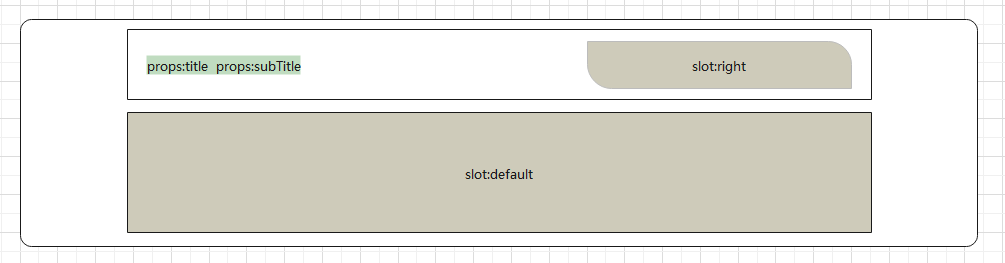
实现步骤:
- 查看更多全局组件实现
src/components/library/xtx-more.vue 定义
<template><RouterLink :to="path" class="xtx-more"><span>查看全部</span><i class="iconfont icon-angle-right"></i></RouterLink></template><script>export default {name: 'XtxMore',props: {path: {type: String,default: '/'}}}</script><style scoped lang='less'>.xtx-more {margin-bottom: 2px;span {font-size: 16px;vertical-align: middle;margin-right: 4px;color: #999;}i {font-size: 14px;vertical-align: middle;position: relative;top: 2px;color: #ccc;}&:hover {span,i {color: @xtxColor;}}}</style>
src/components/library/index.js 注册
import XtxSkeleton from './xtx-skeleton.vue'import XtxCarousel from './xtx-carousel.vue'+import XtxMore from './xtx-more.vue'export default {install (app) {app.component(XtxSkeleton.name, XtxSkeleton)app.component(XtxCarousel.name, XtxCarousel)+ app.component(XtxMore.name, XtxMore)}}
- 定义首页需要的面板组件
src/views/home/components/home-pannel.vue定义
<template><div class="home-panel"><div class="container"><div class="head"><h3>{{ title }}<small>{{ subTitle }}</small></h3><slot name="right" /></div><slot /></div></div></template><script>export default {name: 'HomePanel',props: {title: {type: String,default: ''},subTitle: {type: String,default: ''}}}</script><style scoped lang='less'>.home-panel {background-color: #fff;.head {padding: 40px 0;display: flex;align-items: flex-end;h3 {flex: 1;font-size: 32px;font-weight: normal;margin-left: 6px;height: 35px;line-height: 35px;small {font-size: 16px;color: #999;margin-left: 20px;}}}}</style>
首页主体-新鲜好物
目的: 使用面板组件完成新鲜好物模块。
大致步骤:
- 封装API调用接口
- 进行组件基础布局
- 调用接口渲染组件
落地代码:
src/api/home.js
// 获取新鲜好物接口数据export const findNew = () => {return request({method: 'get',url: 'home/new'})}
src/views/home/components/home-new.vue定义
<template><div class="home-new"><HomePanel title="新鲜好物" sub-title="新鲜出炉 品质靠谱"><!-- 具名插槽注入右侧内容 --><template #right><XtxMore path="/" /></template><!-- 面板内容:注入默认插槽中 --><ul class="goods-list"><li v-for="item in goods" :key="item.id"><RouterLink :to="`/product/${item.id}`"><img :src="item.picture" alt="" /><p class="name ellipsis">{{ item.name }}</p><p class="price">¥{{ item.price }}</p></RouterLink></li></ul></HomePanel></div></template><script>import { ref } from 'vue'import HomePanel from './home-pannel'import { findNew } from '@/api/home'export default {name: 'HomeNew',components: { HomePanel },setup () {const goods = ref([])findNew().then(data => {goods.value = data.result})return { goods }}}</script><style scoped lang="less">// 鼠标经过上移阴影动画.hoverShadow () {transition: all 0.5s;&:hover {transform: translate3d(0, -3px, 0);box-shadow: 0 3px 8px rgba(0, 0, 0, 0.2);}}.goods-list {display: flex;justify-content: space-between;height: 406px;li {width: 306px;height: 406px;background: #f0f9f4;.hoverShadow();img {width: 306px;height: 306px;}p {font-size: 22px;padding: 12px 30px 0 30px;text-align: center;}.price {color: @priceColor;}}}</style>
src/views/home/index.vue
<!-- 新鲜好物 -->+ <HomeNew /></div></template><script>import HomeCategory from './components/home-category'import HomeBanner from './components/home-banner'+import HomeNew from './components/home-new'export default {name: 'xtx-home-page',+ components: { HomeCategory, HomeBanner, HomeNew }}</script>
总结: vue3.0中 只支持v-slot指令,所以需要配合template来使用。
首页主体-人气推荐
目的: 完成人气推荐模块
大致步骤:
- 定义API函数
- 定义组件且完成渲染
- 在首页组件中导入使用
落地代码:
src/api/home.js
export const findHot = () => {return request('home/hot', 'get')}
src/views/home/components/home-hot.vue
<template><HomePanel title="人气推荐" sub-title="人气爆款 不容错过"><ul ref="pannel" class="goods-list"><li v-for="item in goods" :key="item.id"><RouterLink to="/"><img :src="item.picture" alt=""><p class="name">{{item.title}}</p><p class="desc">{{item.alt}}</p></RouterLink></li></ul></HomePanel></template><script>import { ref } from 'vue'import HomePanel from './home-panel'import { findHot } from '@/api/home'export default {name: 'HomeNew',components: { HomePanel },setup () {const goods = ref([])findHot().then(data => {goods.value = data.result})return { goods }}}</script><style scoped lang='less'>.goods-list {display: flex;justify-content: space-between;height: 426px;li {width: 306px;height: 406px;.hoverShadow();img {width: 306px;height: 306px;}p {font-size: 22px;padding-top: 12px;text-align: center;}.desc {color: #999;font-size: 18px;}}}</style>
src/views/home/index.vue
<!-- 新鲜好物 --><HomeNew /><!-- 人气推荐 -->+ <HomeHot /></div></template><script>import HomeCategory from './components/home-category'import HomeBanner from './components/home-banner'import HomeNew from './components/home-new'+import HomeHot from './components/home-hot'export default {name: 'xtx-home-page',+ components: { HomeCategory, HomeBanner, HomeNew, HomeHot }}</script>
首页主体-补充-vue动画
目标: 知道vue中如何使用动画,知道Transition组件使用。
当vue中,显示隐藏,创建移除,一个元素或者一个组件的时候,可以通过transition实现动画。
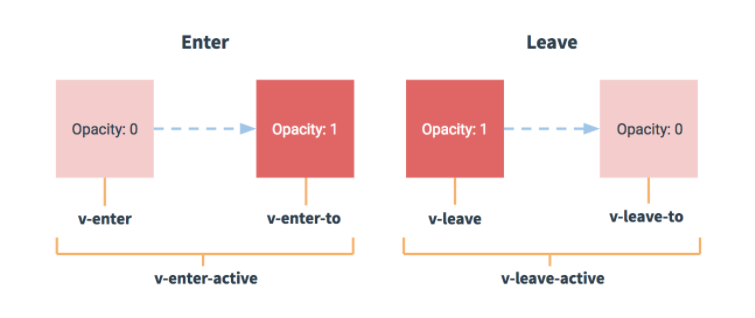
如果元素或组件离开,完成一个淡出效果:
<transition name="fade"><p v-if="show">100</p></transition>
.fade-leave {opacity: 1}.fade-leave-active {transition: all 1s;}.fade-leave-to {opcaity: 0}
- 进入(显示,创建)
- v-enter 进入前 (vue3.0 v-enter-from)
- v-enter-active 进入中
- v-enter-to 进入后
离开(隐藏,移除)
- v-leave 进入前 (vue3.0 v-leave-from)
- v-leave-active 进入中
- v-leave-to 进入后
多个transition使用不同动画,可以添加nam属性,name属性的值替换v即可。
首页主体-面板骨架效果
目的: 加上面板的骨架加载效果
定义一个骨架布局组件:
src/views/home/components/home-skeleton.vue
<template><div class='home-skeleton'><div class="item" v-for="i in 4" :key="i" :style="{backgroundColor:bg}"><XtxSkeleton bg="#e4e4e4" width="306px" height="306px" animated /><XtxSkeleton bg="#e4e4e4" width="160px" height="24px" animated /><XtxSkeleton bg="#e4e4e4" width="120px" height="24px" animated /></div></div></template><script>export default {name: 'HomeSkeleton',props: {bg: {type: String,default: '#fff'}}}</script><style scoped lang='less'>.home-skeleton {width: 1240px;height: 406px;display: flex;justify-content: space-between;.item {width: 306px;.xtx-skeleton ~ .xtx-skeleton{display: block;margin: 16px auto 0;}}}</style>
- 在
home-hot组件分别使用
<HomePanel title="人气推荐" sub-title="人气爆款 不容错过">+ <div style="position: relative;height: 426px;">+ <Transition name="fade">+ <ul v-if="goods.length" ref="pannel" class="goods-list"><li v-for="item in goods" :key="item.id"><RouterLink to="/"><img :src="item.picture" alt=""><p class="name">{{item.title}}</p><p class="desc">{{item.alt}}</p></RouterLink></li></ul>+ <HomeSkeleton v-else />+ </Transition>+ </div></HomePanel><script>+ import HomeSkeleton from './home-skeleton.vue'</script>
- 在
home-new组件分别使用
<template><HomePanel title="新鲜好物" sub-title="新鲜出炉 品质靠谱"><template v-slot:right><XtxMore /></template>+ <div style="position: relative;height: 406px;">+ <Transition name="fade">+ <ul v-if="goods.length" ref="pannel" class="goods-list"><li v-for="item in goods" :key="item.id"><RouterLink to="/"><img :src="item.picture" alt=""><p class="name">{{item.name}}</p><p class="price">¥{{item.price}}</p></RouterLink></li></ul>+ <HomeSkeleton bg="#f0f9f4" v-else />+ </Transition>+ </div></HomePanel></template><script>+ import HomeSkeleton from './home-skeleton.vue'</script>
在 src/assets/styles/common.less 定义动画
.fade{&-leave {&-active {position: absolute;width: 100%;transition: opacity .5s .2s;z-index: 1;}&-to {opacity: 0;}}}
注意:
- 动画的父容器需要是定位,防止定位跑偏。
首页主体-组件数据懒加载
目的: 实现当组件进入可视区域在加载数据。
我们可以使用 @vueuse/core 中的 useIntersectionObserver 来实现监听进入可视区域行为,但是必须配合vue3.0的组合API的方式才能实现。
大致步骤:
- 理解
useIntersectionObserver的使用,各个参数的含义 - 改造 home-new 组件成为数据懒加载,掌握
useIntersectionObserver函数的用法 - 封装
useLazyData函数,作为数据懒加载公用函数 - 把
home-new和home-hot改造成懒加载方式
落的代码:
- 先分析下这个
useIntersectionObserver函数:
// stop 是停止观察是否进入或移出可视区域的行为+ // 1. 参数一target表示被监听的DOM元素+ // 2.参数二是回调函数,用于通知监听的动作(回调函数的第一个形参isIntersecting表示被监听的元素已经进入可视区域)const { stop } = useIntersectionObserver(// target 是观察的目标dom容器,必须是dom容器,而且是vue3.0方式绑定的dom对象target,// isIntersecting 是否进入可视区域,true是进入 false是移出// observerElement 被观察的dom([{ isIntersecting }], observerElement) => {// 在此处可根据isIntersecting来判断,然后做业务},)
- 开始改造
home-new组件:rc/views/home/components/home-new.vue
- 进入可视区后获取数据
<div ref="box" style="position: relative;height: 406px;">// 省略。。。<script>import HomePanel from './home-panel'import HomeSkeleton from './home-skeleton'import { findNew } from '@/api/home'import { ref } from 'vue'import { useIntersectionObserver } from '@vueuse/core'export default {name: 'HomeNew',components: { HomePanel, HomeSkeleton },setup () {const goods = ref([])const box = ref(null)const { stop } = useIntersectionObserver(box,([{ isIntersecting }]) => {if (isIntersecting) {stop()findNew().then(data => {goods.value = data.result})}})return { goods, box }}}</script>
- 由于首页面板数据加载都需要实现懒数据加载,所以封装一个钩子函数,得到数据。
src/hooks/index.js
// hooks 封装逻辑,提供响应式数据。import { useIntersectionObserver } from '@vueuse/core'import { ref } from 'vue'// 数据懒加载函数export const useLazyData = (apiFn) => {// 需要// 1. 被观察的对象// 2. 不同的API函数const target = ref(null)const result = ref([])const { stop } = useIntersectionObserver(target,([{ isIntersecting }], observerElement) => {if (isIntersecting) {stop()// 调用API获取数据apiFn().then(data => {result.value = data.result})}})// 返回--->数据(dom,后台数据)return { target, result }}
- 再次改造
home-new组件:rc/views/home/components/home-new.vue
import { findNew } from '@/api/home'+import { useLazyData } from '@/hooks'export default {name: 'HomeNew',components: { HomePanel, HomeSkeleton },setup () {+ const { target, result } = useLazyData(findNew)+ return { goods: result, target }}}
- 然后改造
home-hot组件:src/views/home/components/home-hot.vue
+ <div ref="target" style="position: relative;height: 426px;">
import { findHot } from '@/api/home'import HomePanel from './home-panel'import HomeSkeleton from './home-skeleton'+import { useLazyData } from '@/hooks'export default {name: 'HomeHot',components: { HomePanel, HomeSkeleton },setup () {+ const { target, result } = useLazyData(findHot)+ return { target, list: result }}}
首页主体-热门品牌
目的: 实现品牌的展示,和切换品牌效果。
基本步骤:
- 准备基础布局组件
- 获取数据实现渲染,完成切换效果
- 加上骨架效果和数据懒加载
落的代码:
- 基础结构:
src/views/home/components/home-brand.vue
<template><HomePanel title="热门品牌" sub-title="国际经典 品质保证"><template v-slot:right><a href="javascript:;" class="iconfont icon-angle-left prev"></a><a href="javascript:;" class="iconfont icon-angle-right next"></a></template><div class="box" ref="box"><ul class="list" ><li v-for="i in 10" :key="i"><RouterLink to="/"><img src="http://zhoushugang.gitee.io/erabbit-client-pc-static/uploads/brand_goods_1.jpg" alt=""></RouterLink></li></ul></div></HomePanel></template><script>import HomePanel from './home-panel'export default {name: 'HomeBrand',components: { HomePanel }}</script><style scoped lang='less'>.home-panel {background:#f5f5f5}.iconfont {width: 20px;height: 20px;background: #ccc;color: #fff;display: inline-block;text-align: center;margin-left: 5px;background: @xtxColor;&::before {font-size: 12px;position: relative;top: -2px}&.disabled {background: #ccc;cursor: not-allowed;}}.box {display: flex;width: 100%;height: 345px;overflow: hidden;padding-bottom: 40px;.list {width: 200%;display: flex;transition: all 1s;li {margin-right: 10px;width: 240px;&:nth-child(5n) {margin-right: 0;}img {width: 240px;height: 305px;}}}}</style>
- 使用组件:
src/views/home/index.vue
<!-- 人气推荐 --><HomeHot /><!-- 热门品牌 -->+ <HomeBrand />
+import HomeBrand from './components/home-brand'export default {name: 'xtx-home-page',+ components: { HomeCategory, HomeBanner, HomeNew, HomeHot, HomeBrand }}
- 获取数据和切换效果:
- 由于最后会使用到数据懒加载,那么我们也会使用组合API实现。
- 业务上,只有两页数据切换,0—->1 或者 1—->0 的方式。
<template><HomePanel title="热门品牌" sub-title="国际经典 品质保证"><template v-slot:right><a @click="toggle(-1)" :class="{disabled:index===0}" href="javascript:;" class="iconfont icon-angle-left prev"></a><a @click="toggle(1)" :class="{disabled:index===1}" href="javascript:;" class="iconfont icon-angle-right next"></a></template><div class="box"><ul v-if="brands.length" class="list" :style="{transform:`translateX(${-index*1240}px)`}"><li v-for="item in brands" :key="item.id"><RouterLink to="/"><img :src="item.picture" alt=""></RouterLink></li></ul></div></HomePanel></template><script>import { ref } from 'vue'import HomePanel from './home-panel'import { findBrand } from '@/api/home'import { useLazyData } from '@/hooks'export default {name: 'HomeBrand',components: { HomePanel },setup () {// 获取数据const brands = ref([])findBrand(10).then(data => {brands.value = data.result})// 切换效果,前提只有 0 1 两页const index = ref(0)// 1. 点击上一页// 2. 点击下一页const toggle = (step) => {const newIndex = index.value + stepif (newIndex < 0 || newIndex > 1) returnindex.value = newIndex}return { brands, toggle, index }}}</script>
- 加上数据懒加载和骨架效果
<template><HomePanel title="热门品牌" sub-title="国际经典 品质保证"><template v-slot:right><a @click="toggle(-1)" :class="{disabled:index===0}" href="javascript:;" class="iconfont icon-angle-left prev"></a><a @click="toggle(1)" :class="{disabled:index===1}" href="javascript:;" class="iconfont icon-angle-right next"></a></template>+ <div ref="target" class="box">+ <Transition name="fade">+ <ul v-if="brands.length" class="list" :style="{transform:`translateX(${-index*1240}px)`}"><li v-for="item in brands" :key="item.id"><RouterLink to="/"><img :src="item.picture" alt=""></RouterLink></li></ul>+ <div v-else class="skeleton">+ <XtxSkeleton class="item" v-for="i in 5" :key="i" animated bg="#e4e4e4" width="240px" height="305px"/>+ </div>+ </Transition></div></HomePanel></template><script>import { ref } from 'vue'import HomePanel from './home-panel'import { findBrand } from '@/api/home'+import { useLazyData } from '@/hooks'export default {name: 'HomeBrand',components: { HomePanel },setup () {// 获取数据// const brands = ref([])// findBrand(10).then(data => {// brands.value = data.result// })+ // 注意:useLazyData需要的是API函数,如果遇到要传参的情况,自己写函数再函数中调用API+ const { target, result } = useLazyData(() => findBrand(10))// 切换效果,前提只有 0 1 两页const index = ref(0)// 1. 点击上一页// 2. 点击下一页const toggle = (step) => {const newIndex = index.value + stepif (newIndex < 0 || newIndex > 1) returnindex.value = newIndex}+ return { brands: result, toggle, index, target }}}</script>
.skeleton {width: 100%;display: flex;.item {margin-right: 10px;&:nth-child(5n) {margin-right: 0;}}}
总结: 注意下useLazyData传参的情况。
首页主体-商品区块
目的: 完成商品区域展示。
大致步骤:
- 准备一个商品盒子组件
home-goods展示单个商品 - 定义产品区块组件
home-product使用home-goods完成基础布局 - 在首页中使用
home-product组件 - 定义API函数,获取数据,进行渲染
- 处理板块需要进入可视区太多内容才能加载数据问题。
落地代码:
- 单个商品组件:
src/views/home/components/home-goods.vue
<template><div class="goods-item"><RouterLink to="/" class="image"><img src="http://zhoushugang.gitee.io/erabbit-client-pc-static/uploads/fresh_goods_1.jpg" alt="" /></RouterLink><p class="name ellipsis-2">美威 智利原味三文鱼排 240g/袋 4片装</p><p class="desc">海鲜年货</p><p class="price">¥108.00</p><div class="extra"><RouterLink to="/"><span>找相似</span><span>发现现多宝贝 ></span></RouterLink></div></div></template><script>export default {name: 'HomeGoods'}</script><style scoped lang='less'>.goods-item {width: 240px;height: 300px;padding: 10px 30px;position: relative;overflow: hidden;border: 1px solid transparent;transition: all .5s;.image {display: block;width: 160px;height: 160px;margin: 0 auto;img {width: 100%;height: 100%;}}p {margin-top: 6px;font-size: 16px;&.name {height: 44px;}&.desc {color: #666;height: 22px;}&.price {margin-top: 10px;font-size: 20px;color: @priceColor;}}.extra {position: absolute;left: 0;bottom: 0;height: 86px;width: 100%;background: @xtxColor;text-align: center;transform: translate3d(0,100%,0);transition: all .5s;span {display: block;color: #fff;width: 120px;margin: 0 auto;line-height: 30px;&:first-child {font-size: 18px;border-bottom:1px solid #fff;line-height: 40px;margin-top: 5px;}}}&:hover {border-color: @xtxColor;.extra {transform: none;}}}</style>
- 产品区块组件:
src/views/home/components/home-product.vue
<template><div class="home-product"><HomePanel title="生鲜" v-for="i in 4" :key="i"><template v-slot:right><div class="sub"><RouterLink to="/">海鲜</RouterLink><RouterLink to="/">水果</RouterLink><RouterLink to="/">蔬菜</RouterLink><RouterLink to="/">水产</RouterLink><RouterLink to="/">禽肉</RouterLink></div><XtxMore /></template><div class="box"><RouterLink class="cover" to="/"><img src="http://zhoushugang.gitee.io/erabbit-client-pc-static/uploads/fresh_goods_cover.jpg" alt=""><strong class="label"><span>生鲜馆</span><span>全场3件7折</span></strong></RouterLink><ul class="goods-list"><li v-for="i in 8" :key="i"><HomeGoods /></li></ul></div></HomePanel></div></template><script>import HomePanel from './home-panel'import HomeGoods from './home-goods'export default {name: 'HomeProduct',components: { HomePanel, HomeGoods }}</script><style scoped lang='less'>.home-product {background: #fff;height: 2900px;.sub {margin-bottom: 2px;a {padding: 2px 12px;font-size: 16px;border-radius: 4px;&:hover {background: @xtxColor;color: #fff;}&:last-child {margin-right: 80px;}}}.box {display: flex;.cover {width: 240px;height: 610px;margin-right: 10px;position: relative;img {width: 100%;height: 100%;}.label {width: 188px;height: 66px;display: flex;font-size: 18px;color: #fff;line-height: 66px;font-weight: normal;position: absolute;left: 0;top: 50%;transform: translate3d(0,-50%,0);span {text-align: center;&:first-child {width: 76px;background: rgba(0,0,0,.9);}&:last-child {flex: 1;background: rgba(0,0,0,.7);}}}}.goods-list {width: 990px;display: flex;flex-wrap: wrap;li {width: 240px;height: 300px;margin-right: 10px;margin-bottom: 10px;&:nth-last-child(-n+4) {margin-bottom: 0;}&:nth-child(4n) {margin-right: 0;}}}}}</style>
- 使用组件:
src/views/home/index.vue
<!-- 人气推荐 --><HomeHot /><!-- 热门品牌 --><HomeBrand /><!-- 商品区域 -->+ <HomeProduct />
+import HomeProduct from './components/home-product'export default {name: 'xtx-home-page',+ components: { HomeCategory, HomeBanner, HomeNew, HomeHot, HomeBrand, HomeProduct }}
- 获取数据渲染:
- 定义API
src/api/home.js
// 获取商品信息数据export const findGoods = () => {return request({method: 'get',url: 'home/goods'})}
- 进行渲染
src/views/home/components/home-product.vue
<template><div class="home-product" ref="homeProduct">+ <HomePanel :title="cate.name" v-for="cate in data" :key="cate.id"><template v-slot:right><div class="sub">+ <RouterLink v-for="sub in cate.children" :key="sub.id" to="/">{{sub.name}}</RouterLink></div><XtxMore /></template><div class="box"><RouterLink class="cover" to="/">+ <img :src="cate.picture" alt=""><strong class="label">+ <span>{{cate.name}}馆</span>+ <span>{{cate.saleInfo}}</span></strong></RouterLink><ul class="goods-list">+ <li v-for="item in cate.goods" :key="item.id">+ <HomeGoods :goods="item" /></li></ul></div></HomePanel></div></template><script>import HomePanel from './home-panel'import HomeGoods from './home-goods'+import { findGoods } from '@/api/home'+import { useLazyData } from '@/hooks'export default {name: 'HomeProduct',components: { HomePanel, HomeGoods },+ setup () {+ const { container, data } = useLazyData(findGoods)+ return { homeProduct: container, data }+ }}</script>
src/views/home/components/home-goods.vue
<template><div class="goods-item"><RouterLink to="/" class="image">+ <img :src="goods.picture" alt="" /></RouterLink>+ <p class="name ellipsis-2">{{goods.name}}</p>+ <p class="desc">{{goods.tag}}</p>+ <p class="price">¥{{goods.price}}</p><div class="extra"><RouterLink to="/"><span>找相似</span><span>发现现多宝贝 ></span></RouterLink></div></div></template><script>export default {name: 'HomeGoods',+ props: {+ goods: {+ type: Object,+ default: () => {}+ }+ }}</script>
- 处理问题:
- 产品区域需要滚动比较多才能去加载数据。
const { stop } = useIntersectionObserver(container,([{ isIntersecting }], dom) => {if (isIntersecting) {stop()apiFn && apiFn().then(({ result }) => {data.value = result})}+ }, {+ threshold: 0+ })
- threshold 容器和可视区交叉的占比(进入的面积/容器完整面试) 取值,0-1 之间,默认比0大,所以需要滚动较多才能触发进入可视区域事件。
首页主体-最新专题
目的: 完成最新专题展示。
基础布局:src/views/home/components/home-special.vue
<template><HomePanel title="最新专题"><template v-slot:right><XtxMore /></template><div class="special-list" ref="homeSpecial"><div class="special-item" v-for="i in 3" :key="i"><RouterLink to="/"><img src="http://zhoushugang.gitee.io/erabbit-client-pc-static/uploads/topic_goods_1.jpg" alt /><div class="meta"><p class="title"><span class="top ellipsis">看到撒娇的撒娇的凯撒就</span><span class="sub ellipsis">倒萨倒萨倒萨</span></p><span class="price">¥19.99起</span></div></RouterLink><div class="foot"><span class="like"><i class="iconfont icon-hart1"></i>100</span><span class="view"><i class="iconfont icon-see"></i>100</span><span class="reply"><i class="iconfont icon-message"></i>100</span></div></div></div></HomePanel></template><script>import HomePanel from './home-panel'export default {name: 'HomeSpecial',components: { HomePanel }}</script><style scoped lang='less'>.home-panel {background: #f5f5f5;}.special-list {height: 380px;padding-bottom: 20px;display: flex;justify-content: space-between;.special-item {width: 404px;background: #fff;.hoverShadow();a {display: block;width: 100%;height: 288px;position: relative;img {width: 100%;height: 100%;}.meta {background-image: linear-gradient(to top,rgba(0, 0, 0, 0.8),transparent 50%);position: absolute;left: 0;top: 0;width: 100%;height: 288px;.title {position: absolute;bottom: 0px;left: 0;padding-left: 16px;width: 70%;height: 70px;.top {color: #fff;font-size: 22px;display: block;}.sub {display: block;font-size: 19px;color: #999;}}.price {position: absolute;bottom: 25px;right: 16px;line-height: 1;padding: 4px 8px 4px 7px;color: @priceColor;font-size: 17px;background-color: #fff;border-radius: 2px;}}}.foot {height: 72px;line-height: 72px;padding: 0 20px;font-size: 16px;i {display: inline-block;width: 15px;height: 14px;margin-right: 5px;color: #999;}.like,.view {float: left;margin-right: 25px;vertical-align: middle;}.reply {float: right;vertical-align: middle;}}}}</style>
使用组件:src/views/home/index.vue
<!-- 商品区域 --><HomeProduct /><!-- 最新专题 -->+ <HomeSpecial />
+import HomeSpecial from './components/home-special'export default {name: 'xtx-home-page',+ components: { HomeCategory, HomeBanner, HomeNew, HomeHot, HomeBrand, HomeProduct, HomeSpecial }}
获取数据:
- 定义API
src/api/home.js
export const findSpecial = () => {return request('home/special', 'get')}
- 渲染组件
src/views/home/components/home-speical.vue
<template><HomePanel title="最新专题"><template v-slot:right><XtxMore /></template><div class="special-list" ref="homeSpecial">+ <div class="special-item" v-for="item in list" :key="item.id"><RouterLink to="/">+ <img :src="item.cover" alt /><div class="meta">+ <p class="title">{{item.title}}<small>{{item.summary}}</small></p>+ <span class="price">¥{{item.lowestPrice}}起</span></div></RouterLink><div class="foot">+ <span class="like"><i class="iconfont icon-hart1"></i>{{item.collectNum}}</span>+ <span class="view"><i class="iconfont icon-see"></i>{{item.viewNum}}</span>+ <span class="reply"><i class="iconfont icon-message"></i>{{item.replyNum}}</span></div></div></div></HomePanel></template><script>import HomePanel from './home-panel'+import { findSpecial } from '@/api/home'+import { useLazyData } from '@/hooks'export default {name: 'HomeSpecial',components: { HomePanel },+ setup () {+ const { container, data } = useLazyData(findSpecial)+ return { homeSpecial: container, list: data }+ }}</script>
首页主体-图片懒加载
目的: 当图片进入可视区域内去加载图片,且处理加载失败,封装成指令。
介绍一个webAPI:IntersectionObserver
// 创建观察对象实例const observer = new IntersectionObserver(callback[, options])// callback 被观察dom进入可视区离开可视区都会触发// - 两个回调参数 entries , observer// - entries 被观察的元素信息对象的数组 [{元素信息},{}],信息中isIntersecting判断进入或离开// - observer 就是观察实例// options 配置参数// - 三个配置属性 root rootMargin threshold// - root 基于的滚动容器,默认是document// - rootMargin 容器有没有外边距// - threshold 交叉的比例// 实例提供两个方法// observe(dom) 观察哪个dom// unobserve(dom) 停止观察那个dom
基于vue3.0和IntersectionObserver封装懒加载指令
src/components/library/index.js
export default {install (app) {app.component(XtxSkeleton.name, XtxSkeleton)app.component(XtxCarousel.name, XtxCarousel)app.component(XtxMore.name, XtxMore)+ defineDirective(app)}}
import defaultImg from '@/assets/images/200.png'// 指令const defineDirective = (app) => {// 图片懒加载指令app.directive('lazyload', {mounted (el, binding) {const observer = new IntersectionObserver(([{ isIntersecting }]) => {if (isIntersecting) {observer.unobserve(el)el.onerror = () => {el.src = defaultImg}el.src = binding.value}}, {threshold: 0.01})observer.observe(el)}})}
使用指令:
src/views/home/component/home-product.vue
<RouterLink class="cover" to="/">+ <img alt="" v-lazyload="cate.picture"><strong class="label"><span>{{cate.name}}馆</span><span>{{cate.saleInfo}}</span></strong></RouterLink>
src/views/home/component/home-goods.vue
<RouterLink to="/" class="image">+ <img alt="" v-lazyload="goods.picture" /></RouterLink>
`src/views/home/component/home-product.vue
<RouterLink class="cover" to="/">+ <img v-lazyload="item.picture" alt=""><strong class="label"><span>{{item.name}}馆</span><span>{{item.saleInfo}}</span></strong></RouterLink>
总结:
- 在img上使用使用v-lazyload值为图片地址,不设置src属性。


