1、Uni-APP蓝牙使用流程
在阅读这篇内容之前,建议您详细浏览一遍uni-app官方关于蓝牙和低功耗蓝牙(BLE)使用教程文档
uni-app官方低功耗蓝牙接口,如果您有微信小程序方面的开发经验,那您看这篇文章会很快上手,uni-app官方的蓝牙模块接口均是按照微信小程序的蓝牙模块接口编写。
思路流程
手机上打开蓝牙,设备打开蓝牙
APP初始化蓝牙模块
APP调用蓝牙搜寻设备
APP存储搜寻到的指定设备deviceId
APP根据指定deviceId连接蓝牙设备
APP连接设备之后获取设备的服务列表serviceId
APP根据serviceId获取设备的特征值列表characteristicId
APP根据指定特征值属性开启notify订阅特征值
APP根据指定特征值属性向设备发送写入控制指令
设备根据APP发送指令作出相应操作
设备通过特征值数据改变,APP的notify订阅查看改变的值
详细流程
首先要初始化蓝牙模块openBluetoothAdapter,即查看蓝牙是否可用,若初始化失败,则是蓝牙未打开,提示用户打开蓝牙。若已经打开蓝牙,则准备进行蓝牙搜索。
搜索蓝牙startBluetoothDevicesDiscovery,执行搜索方法,开始搜索蓝牙设备。这一步需要和关闭搜索蓝牙stopBluetoothDevicesDiscovery成对使用,长时间占用搜索设备,浪费资源,在查找到需要的设备连接之后需要主动去停止搜索设备。
查看所有已经发现的蓝牙设备getBluetoothDevices。在这一步可以查看到以前已经获取到的蓝牙设备deviceId。可以在这一步中查看以前已经连接到的设备,主动去尝试连接这个设备。
监听寻找到新设备的事件onBluetoothDeviceFound在这里查看搜索蓝牙已经搜索到的设备,可以在这里通过设备名称(name)或其他已知信息(deviceId等)判断是否已经搜寻到需要的指定设备。
在上两步已经获取到需要连接的设备之后,通过设备ID(deviceId)来连接低功耗蓝牙设备createBLEConnection。在这里如果APP若是已经连接过此低功耗蓝牙设备,可以直接传入之前设备ID进行尝试连接。这一步的连接操作需要和关闭连接closeBLEConnection成对操作。如果多次调用创建连接,有可能会导致系统持有一个设备的多个连接实例,导致在调用关闭连接的时候不能真正关闭连接。
在连接设备之后,APP需要主动去获取蓝牙设备getBLEDeviceServices的所有服务(services),设备会返回给APP设备的服务列表(services)包含设备服务的UUID,该服务是否为主服务。
在获取设备的服务列表之后,根据自己设备的蓝牙协议接口文档,根据指定的服务ID(serviceId)使用获取服务特征值方法getBLEDeviceCharacteristic传入两个参数设备ID(deviceId)和服务ID(serviceId)向设备获取该服务中的所有的特征值(characteristic),设备会向APP返回该服务中的所有特征值列表,列表包含设备特征值的UUID,该特征值支持的操作类型。
启用低功耗蓝牙设备特征值变化时候的notify通知功能,订阅特征值notifyBLECharacteristicValueChange。只有设备的该特征值支持notify或者indicate才可以调用此方法。在此之外,需要注意,只有调用了订阅特征值方法notifyBLECharacteristicValueChange,才能监听设备的特征值改变事件characteristicValueChange。在特征值订阅成功后,只有设备的特征值主动更新,才会触发onBLECharacteristicValueChange回调,回调会显示改变的特征值。
在订阅特征值成功之后,可以向设备写入(发送)控制命令writeBLECharacteristicValue,此方法是向低功耗蓝牙设备特征值写入二进制数据。需要注意只有该特征值的属性支持write才可以调用此方法。在此方法调用成功后,设备特征值发生改变,就会触发onBLECharacteristicValueChange回调,主动返回特征值数据。
流程图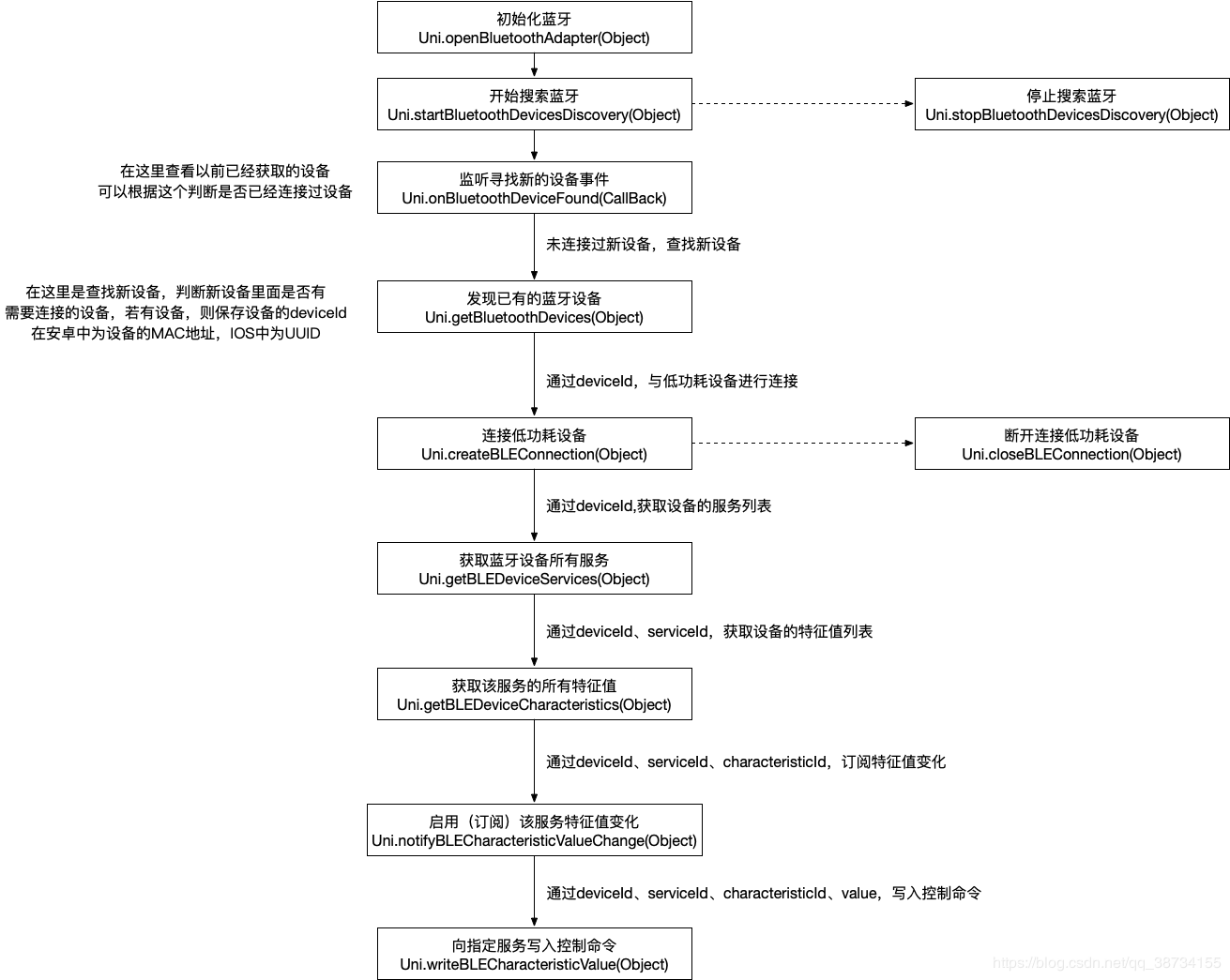
2、Uni-APP蓝牙使用案例
使用uni-app连接血压仪
这部分代码是我测试中写的,主要是按照上面总结的思路流程写的代码,写的有些乱,还又长,就像老太太的裹脚布那样,又臭又长,有的写的不好,无意中总会创造各种各样的BUG,在实际项目中改动了好多部分代码,做了一些蓝牙使用场景的判断,尽量去融合蓝牙设备使用中遇到的各式各样的问题,尽量去提高用户体验。
代码下载连接,拷贝进uni-app项目即可https://download.csdn.net/download/qq_38734155/11195286
1. <template>2. <view class="content">3. <view class="" v-for="device in devicesList" :key="device">4. <text>{{device}}</text>5. </view>6. <button type="primary" @tap="nextToDiscoveryBLE">下一步</button>7. <button type="primary" @tap="pickUpOnce">测量一次</button>8. <view class="">9. <text>动态血压值: {{measureResult[0].pressure}}</text>10. </view>11. <view class="">12. <text>收缩压值: {{measureResult[0].SYS}}</text>13. </view>14. <view class="">15. <text>舒张压值: {{measureResult[0].DIA}}</text>16. </view>17. <view class="">18. <text>脉搏值: {{measureResult[0].PUL}}</text>19. </view>20. </view>21. </template>22.23. <script>24. export default {25. components: {26. },27. data() {28. return {29. //是否已经打开蓝牙,默认为false,当蓝牙适配器初始化成功后为true30. isOpenBle: false,31. //主服务的UUID32. primaryUUID: "FFF0",33. //设备列表34. devicesList: [{35. "device": "初始设备"36. }],37. //设备Id38. deviceId: "",39. //服务Id40. serviceId: "",41. //特征值ID42. characteristicId: [{43. //支持写入操作的特征值44. writeId: "",45. //支持notify操作的特征值46. notifyId: ""47. }],48. //控制命令49. wirteControlCode: [{50. //开始测量命令51. beginMeasure: "0240DD04FFFD020198",52. //停止测量命令53. stopMeasure: "",54. //上传数据命令55. uploadData: "",56. //停止上传数据命令57. stopUploadData: "0240DD04FFFD02059C",58. //关机命令59. shutDown: ""60. }],61. //测量结果62. measureResult: [{63. //动态压力值64. pressure: "",65. //收缩压66. SYS: "",67. //舒张压68. DIA: "",69. //脉搏70. PUL: ""71. }]72. }73. },74. onLoad() {75. //在页面加载时候初始化蓝牙适配器76. uni.openBluetoothAdapter({77. success: e => {78. console.log('初始化蓝牙成功:' + e.errMsg);79. this.$data.isOpenBle = true;80. console.log(this.$data.isOpenBle);81. },82. fail: e => {83. console.log('初始化蓝牙失败,错误码:' + (e.errCode || e.errMsg));84. }85. });86. //同时监听蓝牙连接状态87. this.onBLEConnectionStateChange();88. },89. methods: {90. //下一步按钮91. nextToDiscoveryBLE() {92. //下一步去查找设备93. this.startBluetoothDeviceDiscovery();94. },95. //测量一次96. pickUpOnce() {97. this.notifyBLECharacteristicValue();98. let self = this;99. setTimeout(function() {100. self.writeBLECharacteristicValue(self.wirteControlCode[0].beginMeasure);101. }, 500);102. },103. startBluetoothDeviceDiscovery() {104. //在页面显示的时候判断是都已经初始化完成蓝牙适配器若成功,则开始查找设备105. let self = this;106. setTimeout(function() {107. if (self.isOpenBle) {108. console.log("开始搜寻智能设备");109. // 血压仪的主服务ID为FFF0110. uni.startBluetoothDevicesDiscovery({111. //services: ['fff0'],112. success: res => {113. //114. self.onBluetoothDeviceFound();115. },116. fail: res => {117. console.log("查找设备失败!");118. uni.showToast({119. icon: "none",120. title: "查找设备失败!",121. duration: 3000122. })123. }124. });125. } else {126. console.log("未初始化蓝牙是配饰器:" + self.isOpenBle);127. }128. }, 300);129. },130. /**131. * 停止搜索蓝牙设备132. */133. stopBluetoothDevicesDiscovery() {134. uni.stopBluetoothDevicesDiscovery({135. success: e => {136. console.log('停止搜索蓝牙设备:' + e.errMsg);137. },138. fail: e => {139. console.log('停止搜索蓝牙设备失败,错误码:' + e.errCode);140. }141. });142. },143. /**144. * 发现外围设备145. */146. onBluetoothDeviceFound() {147. console.log("监听寻找新设备");148. //this.getBluetoothDevices();149. uni.onBluetoothDeviceFound(devices => {150. console.log('开始监听寻找到新设备的事件');151. this.getBluetoothDevices();152. });153. },154. /**155. * 获取在蓝牙模块生效期间所有已发现的蓝牙设备。包括已经和本机处于连接状态的设备。156. */157. getBluetoothDevices() {158. console.log("获取蓝牙设备");159. uni.getBluetoothDevices({160. success: res => {161. console.log('获取蓝牙设备成功:' + res.errMsg);162. this.devicesList = res.devices;163. //在这里查找Belter_BT名称的血压仪164. for (let i = 0; i < this.devicesList.length; i++) {165. let eq = this.devicesList[i];166. if (eq.name === "Belter_BT") {167. this.deviceId = eq.deviceId;168. console.log("查找到了血压仪:设备deviceId:" + this.deviceId);169. //在这准备连接设备170. this.createBLEConnection();171. //停止搜索设备172. this.stopBluetoothDevicesDiscovery();173. break;174. }175. }176. },177. fail: e => {178. console.log('获取蓝牙设备错误,错误码:' + e.errCode);179. }180. });181. },182. /**183. * 连接设备184. */185. createBLEConnection() {186. //设备deviceId187. let deviceId = this.deviceId;188. let self = this;189. uni.createBLEConnection({190. // 这里的 deviceId 需要已经通过 createBLEConnection 与对应设备建立链接191. deviceId,192. success: res => {193. console.log("设备连接成功!");194. //延迟1.5s获取设备的services195. setTimeout(function() {196. console.log("获取设备的services");197. self.getBLEDeviceServices();198. }, 1500);199. },200. fail: res => {201. console.log(JSON.stringify(res));202. console.log("设备连接失败!");203. }204. });205. },206. /**207. * 获取设备的服务ID208. */209. getBLEDeviceServices() {210. let deviceId = this.deviceId;211. let serviceList = [];212. let self = this;213. uni.getBLEDeviceServices({214. // 这里的 deviceId 需要已经通过 createBLEConnection 与对应设备建立链接215. deviceId,216. success: res => {217. console.log(JSON.stringify(res));218. serviceList = res.services;219. for (let i = 0; i < serviceList.length; i++) {220. let service = serviceList[i];221. console.log(JSON.stringify(service) + "----serviceID:" + service.uuid);222. //比对service是否是FFF0服务223. if (service.uuid.indexOf(self.primaryUUID) != -1) {224. self.serviceId = service.uuid;225. console.log("设备的serviceId: " + self.serviceId);226. //开始获取指定服务的特征值227. self.getBLEDeviceCharacteristics();228. break;229. }230. }231. },232. fail: res => {233. console.log('device services:', res.services)234. }235. });236. },237. /**238. * 获取指定服务的特征值239. */240. getBLEDeviceCharacteristics() {241. let deviceId = this.deviceId;242. let serviceId = this.serviceId;243. let characteristicsList = [];244. let self = this;245. uni.getBLEDeviceCharacteristics({246. // 这里的 deviceId 需要已经通过 createBLEConnection 与对应设备建立链接247. deviceId,248. // 这里的 serviceId 需要在 getBLEDeviceServices 接口中获取249. serviceId,250. success: res => {251. console.log(JSON.stringify(res));252. console.log("获取的" + serviceId + "服务的特征值:" + JSON.stringify(res.characteristics));253. characteristicsList = res.characteristics;254. for (let i = 0; i < characteristicsList.length; i++) {255. let characteristic = characteristicsList[i];256. //判断服务特征值中的特征值FFF3 和 FFF4257. if (characteristic.uuid.indexOf("FFF3") != -1) {258. self.characteristicId[0].writeId = characteristic.uuid;259. console.log("设备的特征值写入ID: " + self.characteristicId[0].writeId);260. }261. if (characteristic.uuid.indexOf("FFF4") != -1) {262. self.characteristicId[0].notifyId = characteristic.uuid;263. console.log("设备的特征值notifyID: " + self.characteristicId[0].notifyId);264. }265. if (self.characteristicId[0].writeId != "" && self.characteristicId[0].notifyId != "") {266. break;267. }268. }269. },270. fail: res => {271. console.log('device getBLEDeviceCharacteristics failed:', JSON.stringify(res))272. }273. })274. },275. /**276. * 开启订阅特征值277. */278. notifyBLECharacteristicValue() {279. let deviceId = this.deviceId;280. let serviceId = this.serviceId;281. let characteristicId = this.characteristicId[0].notifyId;282. let notify = true;283. let self = this;284. uni.notifyBLECharacteristicValueChange({285. state: true, // 启用 notify 功能286. // 这里的 deviceId 需要已经通过 createBLEConnection 与对应设备建立链接287. deviceId,288. // 这里的 serviceId 需要在 getBLEDeviceServices 接口中获取289. serviceId,290. // 这里的 characteristicId 需要在 getBLEDeviceCharacteristics 接口中获取291. characteristicId,292. success(res) {293. console.log('notifyBLECharacteristicValueChange success:' + JSON.stringify(res));294.295. // ArrayBuffer转16进度字符串示例296. function ab2hex(buffer) {297. const hexArr = Array.prototype.map.call(298. new Uint8Array(buffer),299. function(bit) {300. return ('00' + bit.toString(16)).slice(-2)301. }302. )303. return hexArr.join('')304. }305. uni.onBLECharacteristicValueChange(function(res) {306. console.log(`characteristic ${res.characteristicId} has changed, now is ${JSON.stringify(res.value)}`)307. var value = ab2hex(res.value);308. console.log(value);309. if (value.length === 14){310. let result = parseInt(value.slice(10, 12), 16);311. console.log("动态压力值:" + result);312. self.measureResult[0].pressure = result;313. }314. if (value.length === 34){315. let sys = parseInt(value.slice(10, 14), 16);316. let dia = parseInt(value.slice(14, 18), 16);317. let pul = parseInt(value.slice(22, 26), 16);318. console.log("高压值 SYS:" + sys);319. console.log("低压值 DIA:" + dia);320. console.log("脉搏值 PUL:" + pul);321. self.measureResult[0].SYS = sys;322. self.measureResult[0].DIA = dia;323. self.measureResult[0].PUL = pul;324. //停止上传数据325. self.writeBLECharacteristicValue(self.wirteControlCode[0].stopUploadData);326. }327. console.log("----------------------------------------------");328. });329. },330. fail(res) {331. console.log('notifyBLECharacteristicValueChange failed:' + res.errMsg);332. var value = ab2hex(res.value);333. console.log(value);334. }335. });336. },337. /**338. * 写入控制命令339. * writeCode 写入的控制命令340. */341. writeBLECharacteristicValue(writeCode) {342. let deviceId = this.deviceId;343. let serviceId = this.serviceId;344. let characteristicId = this.characteristicId[0].writeId;345.346. //因为协议文档中,一个字节两个字符的控制命令,codeLength为命令字节数347. let codeLength = writeCode.length / 2;348. const buffer = new ArrayBuffer(codeLength);349. const dataView = new DataView(buffer)350.351. //在这里解析将要写入的值352. for (let i = 0; i < codeLength; i++) {353. dataView.setUint8(i, '0X' + writeCode.substring(i * 2, i * 2 + 2));354. console.log("次数:" + i + "-----" + writeCode.substring(2 * i, 2 * i + 2));355. }356.357. console.log("写入数据中deviceId:" + deviceId);358. console.log("写入数据中serviceId:" + serviceId);359. console.log("写入数据中characteristicId:" + characteristicId);360. console.log("分割线************************************");361.362. console.log("发送的数据:")363. for (let i = 0; i < dataView.byteLength; i++) {364. console.log("0x" + dataView.getUint8(i).toString(16))365. }366.367. uni.writeBLECharacteristicValue({368. // 这里的 deviceId 需要在 getBluetoothDevices 或 onBluetoothDeviceFound 接口中获取369. deviceId,370. // 这里的 serviceId 需要在 getBLEDeviceServices 接口中获取371. serviceId,372. // 这里的 characteristicId 需要在 getBLEDeviceCharacteristics 接口中获取373. characteristicId,374. // 这里的value是ArrayBuffer类型375. value: buffer,376. success(res) {377. console.log('writeBLECharacteristicValue success', res.errMsg)378. console.log('writeBLECharacteristicValue success', JSON.stringify(res))379. //this.notifyCharacteristicValueChange();380. },381. fail(res) {382. console.log("写入数据失败", res.errMsg)383. }384. });385. },386. /**387. * 监听低功耗蓝牙连接状态的改变事件。包括开发者主动连接或断开连接,设备丢失,连接异常断开等等388. */389. onBLEConnectionStateChange() {390. let count = 0;391. uni.onBLEConnectionStateChange(res => {392. // 该方法回调中可以用于处理连接意外断开等异常情况393. console.log(`蓝牙连接状态 -------------------------->`);394. console.log(JSON.stringify(res));395. if (!res.connected) {396. if (this.isStop) return;397. console.log('断开低功耗蓝牙成功:');398.399. uni.showToast({400. icon: "none",401. title: "蓝牙已经断开!",402. mask: false,403. duration: 3000404. });405.406. //在这里尝试重连407. //this.createBLEConnection();408. //关闭连接409. this.closeBluetoothAdapter();410. }411. });412. },413. /**414. * 断开蓝牙连接415. */416. closeBluetoothAdapter() {417. uni.closeBluetoothAdapter({418. success: res => {419. console.log('断开蓝牙模块成功');420.421. uni.showToast({422. icon: "none",423. title: "蓝牙已经断开!",424. mask: false,425. duration: 3000426. });427. }428. });429. }430. }431. }432. </script>433.434. <style>435. .content {}436. </style>

