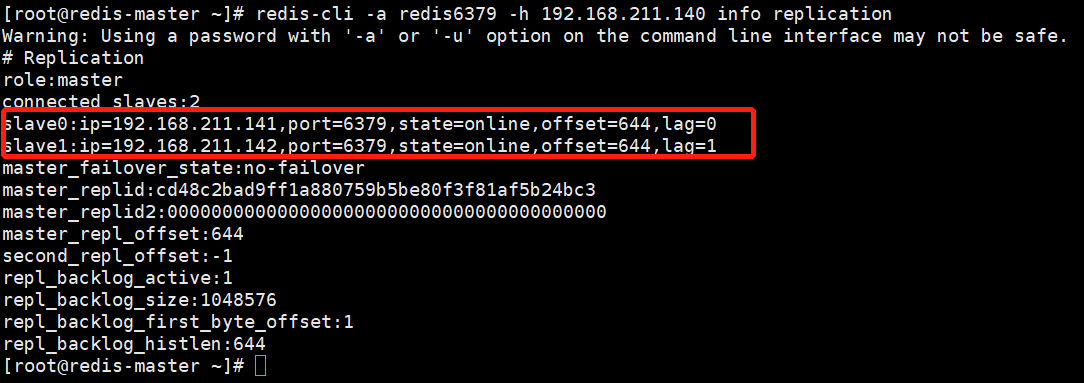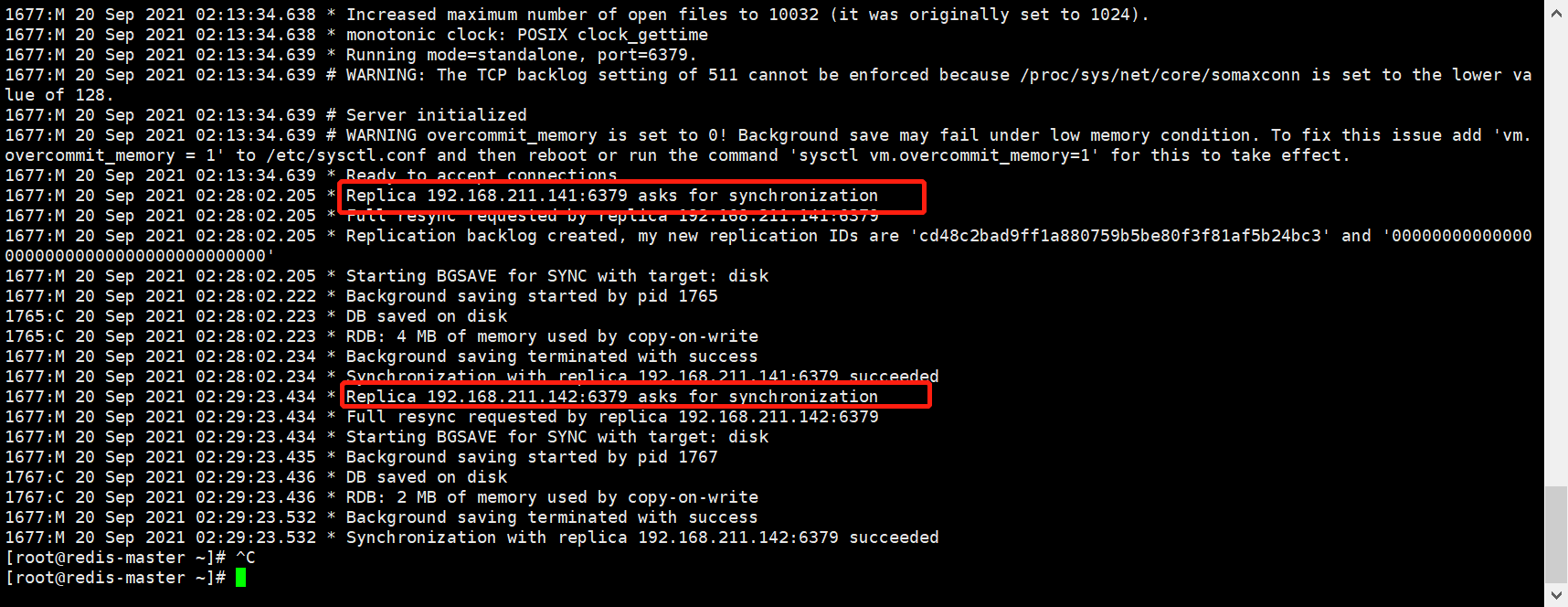采用1主2从搭建Redis主从架构,版本使用redis6.2.1
本次采用一主二从
| 192.168.211.140 | master |
|---|---|
| 192.168.211.141 | replica1 |
| 192.168.211.142 | replica2 |
搭建编译环境,下载安装包并解压到OPT目录下并进入
yum install -y gcc gcc-c++ makewget https://download.redis.io/releases/redis-6.2.1.tar.gztar xzf redis-6.2.1.tar.gz -C /optcd /opt/redis-6.2.1
创建安装目录,小软件安装在/user/local中,大软件安装在opt中
mkdir /usr/local/redis
编译并安装到指定目录
make && make PREFIX=/usr/local/redis install
执行服务器安装脚本
cd /opt/redis-6.2.1/utils
#执行安装,如果出现保存则看下一步后在回来进行安装
./install_server.sh
回车四次,下一步需要手动输入
Please select the redis executable path [] /usr/local/redis/bin/redis-server
#挂载软连接
如果出现错误无法安装执行下列操作
#进入安装文件
vim install_server.sh
#找到下面代码进行注释
#bail if this system is managed by systemd
#_pid_1_exe="$(readlink -f /proc/1/exe)"
#if [ "${_pid_1_exe##*/}" = systemd ]
#then
# echo "This systems seems to use systemd."
# echo "Please take a look at the provided example service unit files in this directory, and adapt and install them. Sorry!"
# exit 1
#fi
配置文件详解
Master配置
# vim /etc/redis/6379.conf
bind 0.0.0.0 # 修改bind 项,0.0.0.0监听所有网段
port:6379 # 工作端口
protected-mode:no # 关闭保护模式
daemonize yes # 开启守护进程
logfile /var/log/redis_6379.log # 指定日志文件目录
dir /var/lib/redis/6379 # 指定本地数据存放位置
appendonly yes # 开启AOF持久化功能
requirepass:pwdtest@2021 # 设置 redis 连接密码
masterauth:pwdtest@2021 # 设置slave 服务连接 master 的密码
/etc/init.d/redis_6379 restart # 重启redis
Slave配置
# vim /etc/redis/6379.conf
bind 0.0.0.0 # 修改bind 项,0.0.0.0监听所有网段
port:6379 # 工作端口
protected-mode:no # 关闭保护模式
daemonize yes # 开启守护进程
logfile /var/log/redis_6379.log # 指定日志文件目录
dir /var/lib/redis/6379 # 指定本地数据存放位置
appendonly yes # 开启AOF持久化功能
requirepass:pwdtest@2021 # 设置 redis 连接密码
masterauth:pwdtest@2021 # 设置slave 服务连接 master 的密码
/etc/init.d/redis_6379 restart # 重启redis
验证slave是否连接到master
cat /var/log/redis_6379.log
登录redis查看reids服务器信息也可验证