问题描述
用nginx反向代理方法把.Net Core Web API项目部署到二级虚拟目录,Swagger调试时二级目录路径没有,报404!同时Swagger页面有不生产Servers选项。
如下图: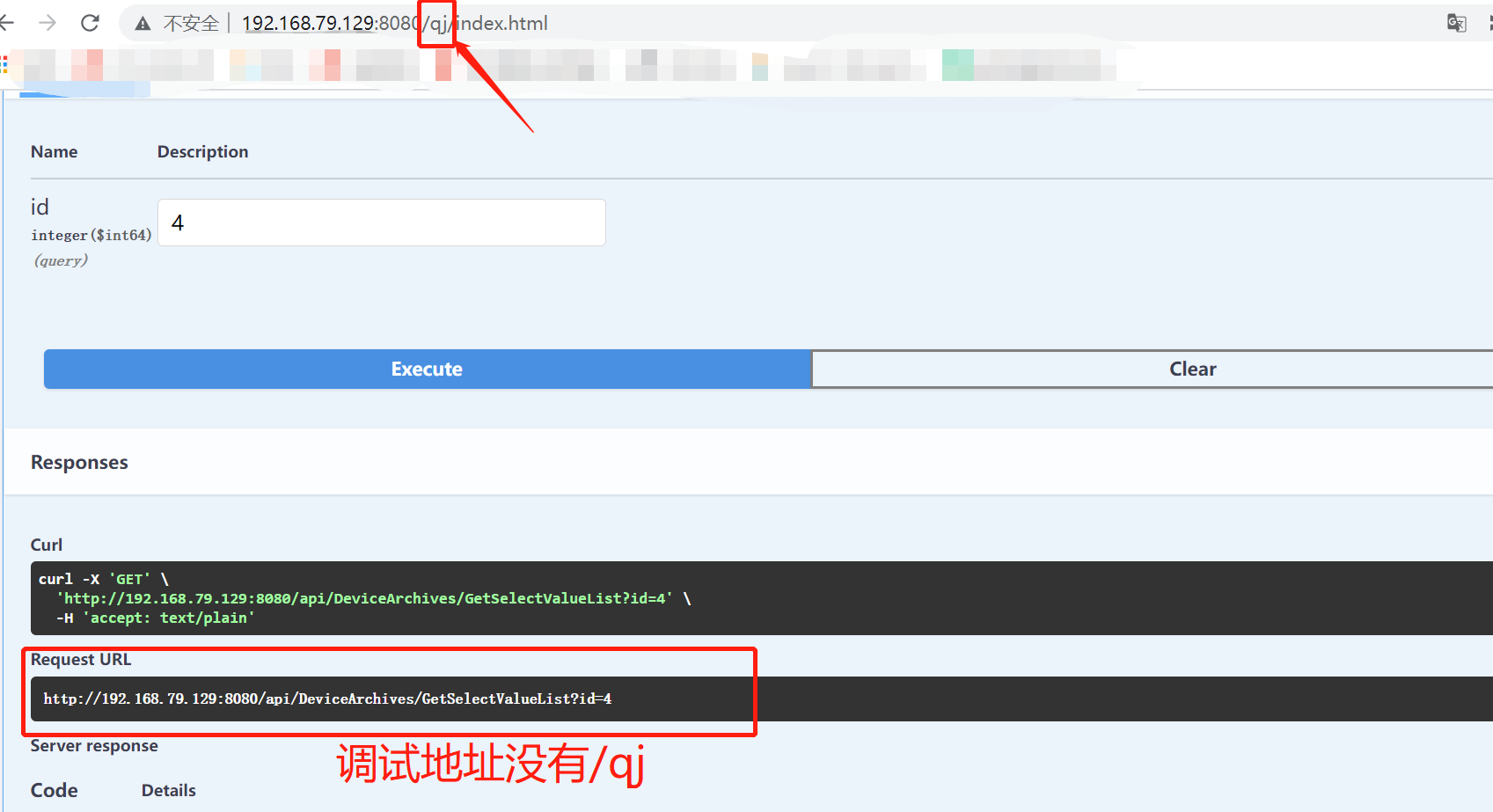
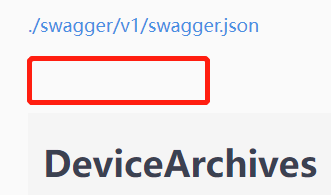
注:.Net Core 5、Swashbuckle swagger 6.2.3
问题查找
出现问题解决问题,虽说这个问题对于项目推进影响不是很大,顶多通过Postman调试就OK了,但总就觉得差那么一点,因此开启了“漫长的百度、谷歌之旅”。
链接1:https://www.cnblogs.com/shanfeng1000/p/13476831.html
链接2:https://www.cnblogs.com/weihanli/p/servers-in-swagger.html
链接3:https://www.cnblogs.com/cuiguoliang/articles/15183664.html
链接4:https://github.com/domaindrivendev/Swashbuckle.AspNetCore#working-with-virtual-directories-and-reverse-proxies
以上参考链接都给到了或多或少的启示,最终通过链接1同“没有星星的夏季”的对话“悟了”!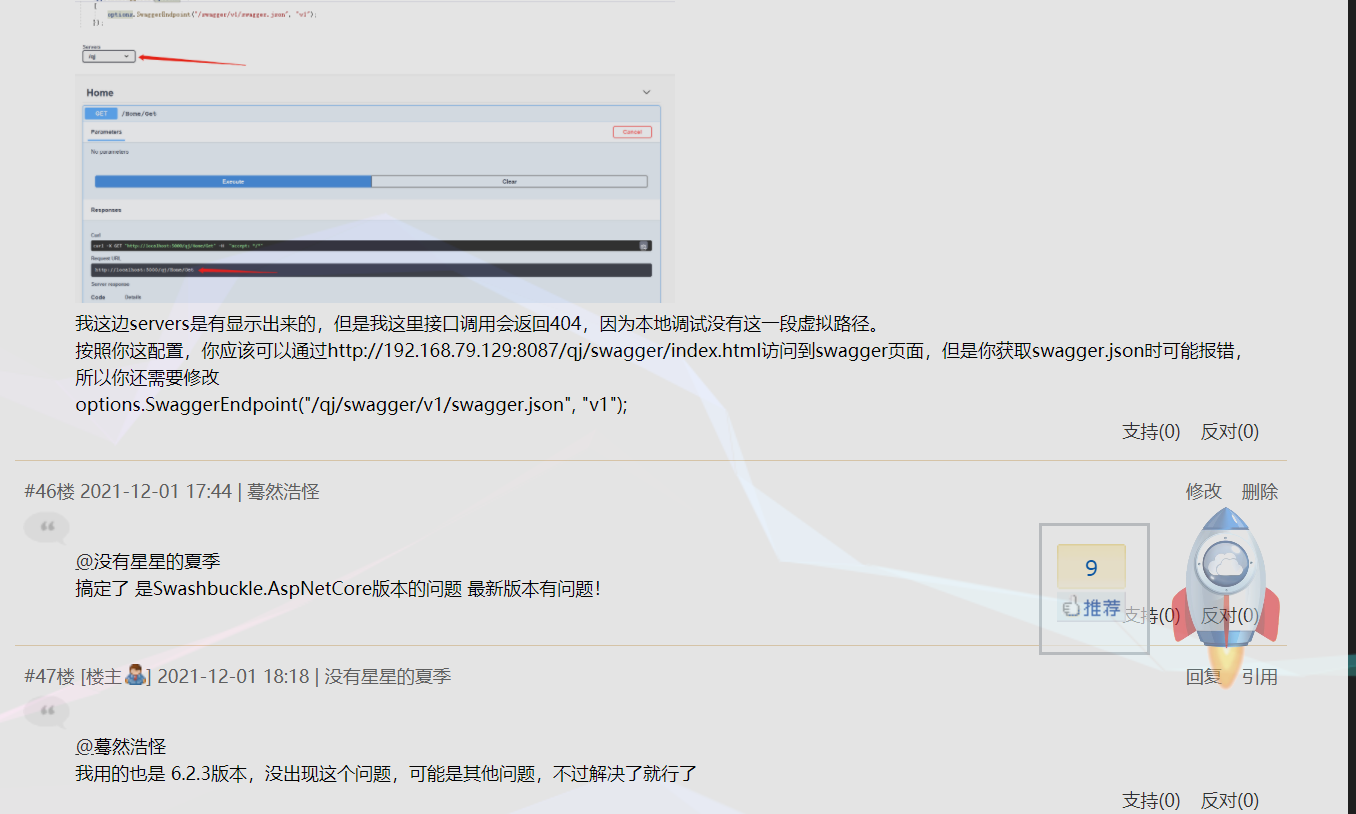
不过今早看到回复,还是没有想通为啥我的6.2.3版本就是有问题!!!(待后续再研究吧)
解决方案
1、创建.Net Core5 Web API项目(注:Swashbuckle.AspNetCore为5.6.3)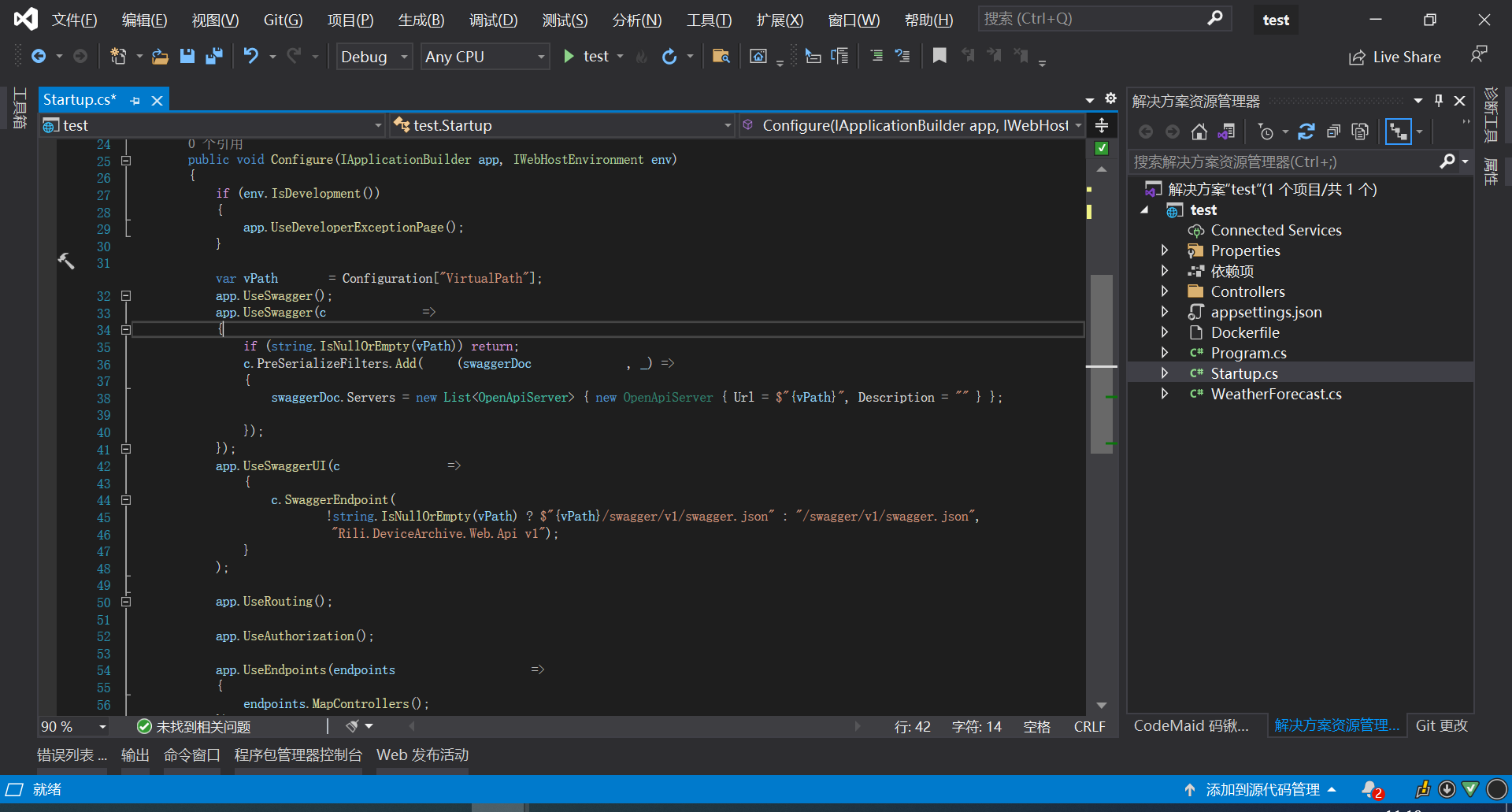
appsettings.json配置
{"VirtualPath": "/test", //二级目录或虚拟目录"Logging": {"LogLevel": {"Default": "Information","Microsoft": "Warning","Microsoft.Hosting.Lifetime": "Information"}},"AllowedHosts": "*"}
Startup.cs配置
using Microsoft.AspNetCore.Builder;
using Microsoft.AspNetCore.Hosting;
using Microsoft.Extensions.Configuration;
using Microsoft.Extensions.DependencyInjection;
using Microsoft.Extensions.Hosting;
using Microsoft.OpenApi.Models;
using System.Collections.Generic;
namespace test
{
public class Startup
{
public Startup(IConfiguration configuration)
{
Configuration = configuration;
}
public IConfiguration Configuration { get; }
// This method gets called by the runtime. Use this method to add services to the container.
public void ConfigureServices(IServiceCollection services)
{
services.AddControllers();
services.AddSwaggerGen(c =>
{
c.SwaggerDoc("v1", new OpenApiInfo { Title = "test", Version = "v1" });
});
}
// This method gets called by the runtime. Use this method to configure the HTTP request pipeline.
public void Configure(IApplicationBuilder app, IWebHostEnvironment env)
{
if (env.IsDevelopment())
{
app.UseDeveloperExceptionPage();
}
var vPath = Configuration["VirtualPath"];
app.UseSwagger();
app.UseSwagger(c =>
{
if (string.IsNullOrEmpty(vPath)) return;
c.PreSerializeFilters.Add((swaggerDoc, _) =>
{
swaggerDoc.Servers = new List<OpenApiServer> { new OpenApiServer { Url = $"{vPath}", Description = "" } };
});
});
app.UseSwaggerUI(c =>
{
c.SwaggerEndpoint(
!string.IsNullOrEmpty(vPath) ? $"{vPath}/swagger/v1/swagger.json" : "/swagger/v1/swagger.json",
"Rili.DeviceArchive.Web.Api v1");
}
);
app.UseRouting();
app.UseAuthorization();
app.UseEndpoints(endpoints =>
{
endpoints.MapControllers();
});
}
}
}
DockerFile
FROM mcr.microsoft.com/dotnet/aspnet:5.0
WORKDIR /app/test
COPY . .
ENV ASPNETCORE_URLS http://0.0.0.0:8089
ENTRYPOINT ["dotnet", "test.dll"]
虚拟机部署命令:
cd /usr/local/src/test
docker image build -t test .
docker run —name=qj -p 8089:8089 -d qj:latest
2、安装nginx docker镜像
docker pull nginx //获取nginx官方镜像
docker images //查看镜像
docker run --name nginx-test -p 8080:80 -d nginx //运行nginx镜像
输入网址出来如下说明启动成功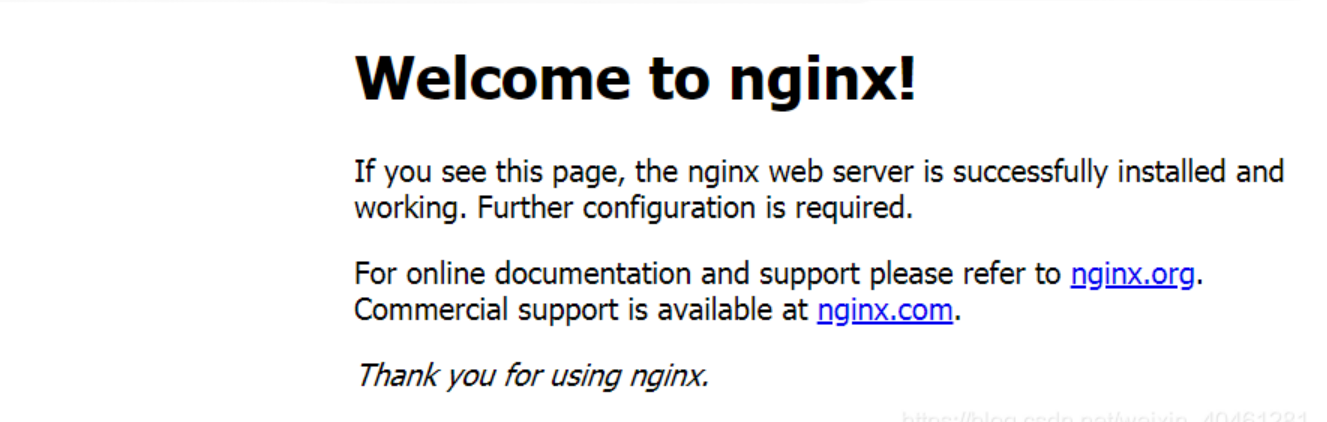
将nginx关键目录映射到本机
//www: nginx存储网站网页的目录 logs: nginx日志目录 conf: nginx配置文件目录
mkdir -p /root/nginx/www /root/nginx/logs /root/nginx/conf
mkdir -p /root/nginx/conf/conf.d
////查看运行的容器
docker ps -a
//将nginx-test容器配置文件copy到本地
docker cp 容器ID:/etc/nginx/nginx.conf /root/nginx/conf
docker cp 容器ID:/etc/nginx/conf/conf.d/default.conf /root/nginx/conf/conf.d
在本机/root/nginx/www目录下创建index.html,内容为
<!DOCTYPE html>
<html>
<head>
<meta charset="utf-8">
<title>docker搭建nginx</title>
</head>
<body>
<h1>docker搭建nginx映射成功</h1>
</body>
</html>
//停掉刚才运行的nginx-test
docker stop 容器Id
docker rm 容器Id
//重新运行nginx-test
docker run -d -p 8080:80 --name nginx-web -v /root/nginx/www:/usr/share/nginx/html -v /root/nginx/conf/nginx.conf:/etc/nginx/nginx.conf -v /root/nginx/conf/conf.d/default.conf:/etc/nginx/conf.d/default.conf -v /root/nginx/logs:/var/log/nginx nginx
即可访问,如下图: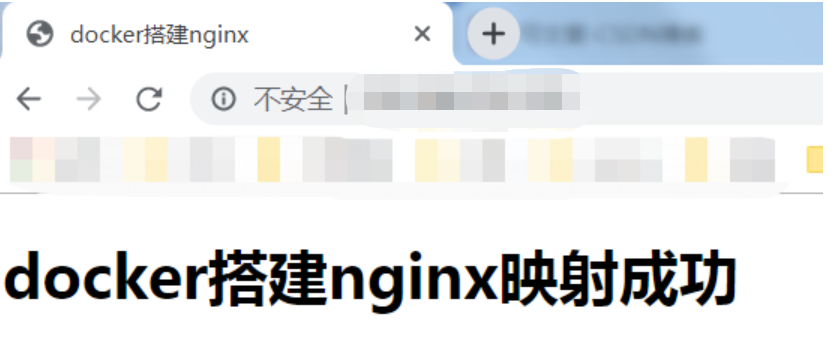
至此映射成功。
3、设置反向代理
default.conf配置
#upstream qj{
#server 192.168.79.129:8087;
#}
server {
listen 80;
listen [::]:80;
server_name localhost;
#access_log /var/log/nginx/host.access.log main;
location / {
root /usr/share/nginx/html;
index index.html index.htm;
}
location /qj/ {
proxy_pass http://192.168.79.129:8087/;
proxy_set_header Host $http_host; # 使用http_host而非host以满足带有端口号的情况
proxy_set_header X-Real-IP $remote_addr;
proxy_set_header X-Forwarded-For $proxy_add_x_forwarded_for;
proxy_set_header X-Forwarded-Proto $scheme; # 将请求使用的协议告知被代理服务器
proxy_set_header X-Forwarded-Prefix /qj; # 将路由名称"qj"告知被代理服务器
#proxy_redirect off;
#proxy_set_header Host $host;
#proxy_set_header Upgrade $http_upgrade;
}
location /test/ {
proxy_pass http://192.168.79.129:8089/;
proxy_set_header Host $http_host; # 使用http_host而非host以满足带有端口号的情况
proxy_set_header X-Real-IP $remote_addr;
proxy_set_header X-Forwarded-For $proxy_add_x_forwarded_for;
proxy_set_header X-Forwarded-Proto $scheme; # 将请求使用的协议告知被代理服务器
proxy_set_header X-Forwarded-Prefix /test; # 将路由名称"qj"告知被代理服务器
#proxy_redirect off;
#proxy_set_header Host $host;
#proxy_set_header Upgrade $http_upgrade;
}
#error_page 404 /404.html;
# redirect server error pages to the static page /50x.html
#
error_page 500 502 503 504 /50x.html;
location = /50x.html {
root /usr/share/nginx/html;
}
# proxy the PHP scripts to Apache listening on 127.0.0.1:80
#
#location ~ \.php$ {
# proxy_pass http://127.0.0.1;
#}
# pass the PHP scripts to FastCGI server listening on 127.0.0.1:9000
#
#location ~ \.php$ {
# root html;
# fastcgi_pass 127.0.0.1:9000;
# fastcgi_index index.php;
# fastcgi_param SCRIPT_FILENAME /scripts$fastcgi_script_name;
# include fastcgi_params;
#}
# deny access to .htaccess files, if Apache's document root
# concurs with nginx's one
#
#location ~ /\.ht {
# deny all;
#}
}
//重新运行nginx-test
docker run -d -p 8080:80 --name nginx-web -v /root/nginx/www:/usr/share/nginx/html -v /root/nginx/conf/nginx.conf:/etc/nginx/nginx.conf -v /root/nginx/conf/conf.d/default.conf:/etc/nginx/conf.d/default.conf -v /root/nginx/logs:/var/log/nginx nginx
或者
docker ps
//重启nginx-test容器
docker restart 容器ID



至此,nginx二级虚拟目录反向代理设置成功。

