Three.js 官网
CDN加载
three.js (vr128) - Three.js 是一款运行在浏览器中的 3D 引擎,你可以用它在 web 中创建各种三维场景,包括了摄影机、光影、材质等各种对象。 | BootCDN - Bootstrap 中文网开源项目免费 CDN 加速服务
https://www.bootcdn.cn/three.js/
官网
下载
https://github.com/mrdoob/three.js/archive/master.zip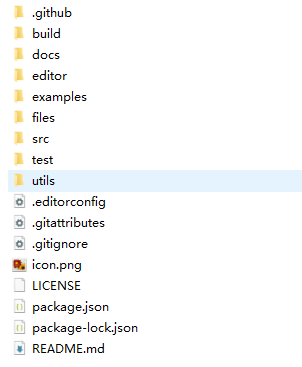
three.js使用 build 中的文件
Loader
src/loaders里面有各种loader
examples\js\loaders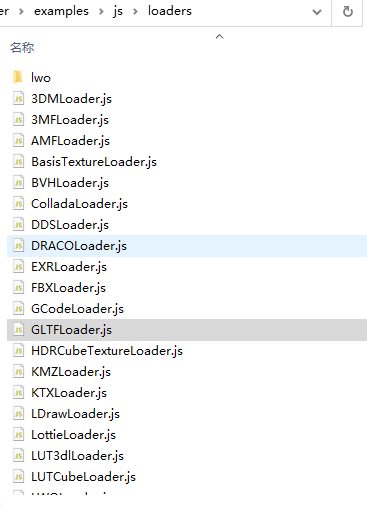
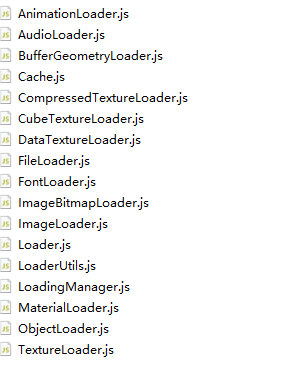
本次案例使用的是
网上找gtlf类型的3d资源
搜索_免费_glb gltf素材网
本次使用的资源
餐具007免费_glb gltf素材网
http://glbxz.com/mobile/qingwen/1845.html
代码部分
index.html
加载three.js
加载脚本
<!DOCTYPE html><html lang="en"><head><meta charset="UTF-8"><meta http-equiv="X-UA-Compatible" content="IE=edge"><meta name="viewport" content="width=device-width, initial-scale=1.0"><link rel="stylesheet" href="style.css"><title>Document</title></head><body><div class="scene"></div><script src="./three.min.js"></script><script src="./GLTFLoader.js"></script><script src="./app.js"></script></body></html>
app.js
- 声明容器,照相机,渲染器,场景,展示对象变量
- 获取dom元素作为容器
- 使用THREE创建场景
- 声明视角变量fov,aspect比例,近点0.1,范围远点500
- 创建视角照相机
- 设置照相机位置
- 创建环境光 设置环境光位置,为场景添加环境光
- 创建webgl渲染器
- 设置渲染器大小为容器大小,比例为容器比例
- 设置渲染器比率为显示器比率
- 创建GITFloader
- 加载gltf模型
- 把gltf模型添加到场景中
- 为模型添加animation
- 场景渲染
- 监听window的resize事件
- 窗口比例变化重新设定照相机的视角比例 更新矩阵 设置大小 ```javascript //Variables for setup
let container; let camera; let renderer; let scene; let house;
function init() { container = document.querySelector(“.scene”);
//Create scene scene = new THREE.Scene();
const fov = 35; const aspect = container.clientWidth / container.clientHeight; const near = 0.1; const far = 500;
//camera setup
camera = new THREE.PerspectiveCamera(fov, aspect, near, far); camera.position.set(0.1, 0.2, 2.5);
const ambient = new THREE.AmbientLight(0xefefef, 0.5);
scene.add(ambient);
const light = new THREE.DirectionalLight(0xffffff, 0.7); light.position.set(10, 10, 10); scene.add(light);
//renderer setup renderer = new THREE.WebGLRenderer({ antialias: true, alpha: true }); renderer.setSize(container.clientWidth, container.clientHeight); renderer.setPixelRatio(window.devicePixelRatio);
container.appendChild(renderer.domElement);
//load model let loader = new THREE.GLTFLoader(); loader.load(“./3d/glbxz.com-0007.gltf”, function (gltf) { scene.add(gltf.scene); console.log(gltf.scene); house = gltf.scene.children; // renderer.render(scene, camera); animate(); }); }
function animate() { requestAnimationFrame(animate); house.forEach((item) => { // item.rotation.z += 0.005; // item.rotation.x += 0.005; item.rotation.y += 0.05; });
renderer.render(scene, camera); }
function onWindowResize() { camera.aspect = container.clientWidth / container.clientHeight; camera.updateProjectionMatrix(); renderer.setSize(container.clientWidth, container.clientHeight); }
window.addEventListener(“resize”,onWindowResize) init();
style.css```javascript*{margin: 0;padding: 0;box-sizing: border-box;}body{overflow: hidden;width: 100vw;height: 100vh;background: #757f9a; /* fallback for old browsers */ background: -webkit-linear-gradient(to right, rgb(117, 127, 154), rgb(215, 221, 232)); /* Chrome 10-25, Safari 5.1-6 */ background: linear-gradient(to right, rgb(117, 127, 154), rgb(215, 221, 232)); /* W3C, IE 10+/ Edge, Firefox 16+, Chrome 26+, Opera 12+, Safari 7+ */}.scene,canvas{position: absolute;width: 100%;height: 100%;}
实现效果
旋转

