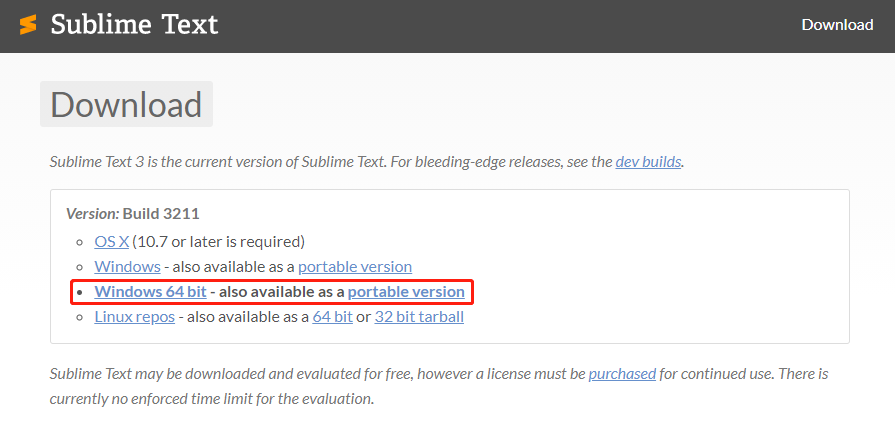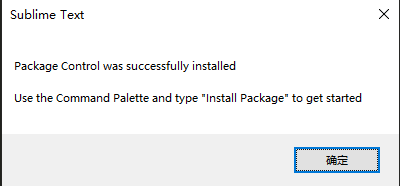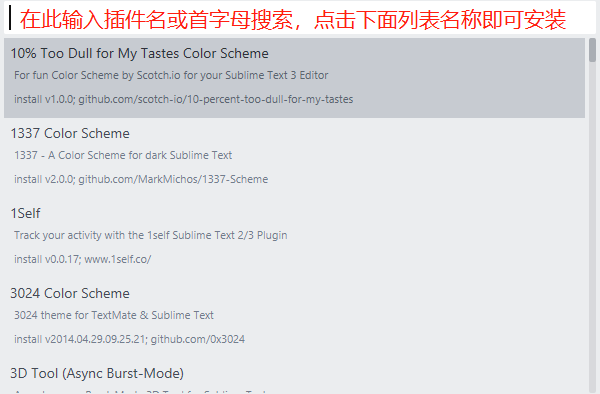官方网站
简介
Sublime Text 是一个文本编辑器(收费软件,可以无限期试用,但是会有激活提示弹窗),同时也是一个先进的代码编辑器。Sublime Text是由程序员Jon Skinner于2008年1月份所开发出来,它最初被设计为一个具有丰富扩展功能的Vim。
Sublime Text具有漂亮的用户界面和强大的功能,例如代码缩略图,Python的插件,代码段等。还可自定义键绑定,菜单和工具栏。Sublime Text 的主要功能包括:拼写检查,书签,完整的 Python API , Goto 功能,即时项目切换,多选择,多窗口等等。Sublime Text 是一个跨平台的编辑器,同时支持Windows、Linux、Mac OS X等操作系统。
以下截图版本基于:Version 3.2.2 Build 3211
Windows安装
下载
- 点击上面官方下载链接,选择对应系统的安装包下载
安装
- 双击安装包安装,选择是;
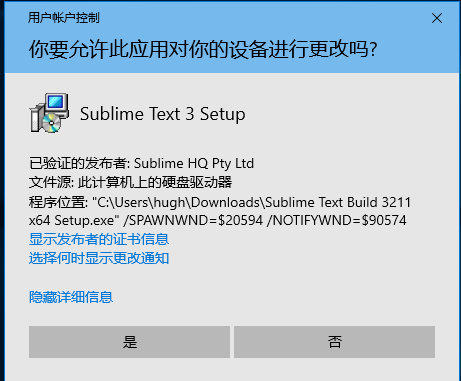
- 选择安装文件夹,点击下一步;
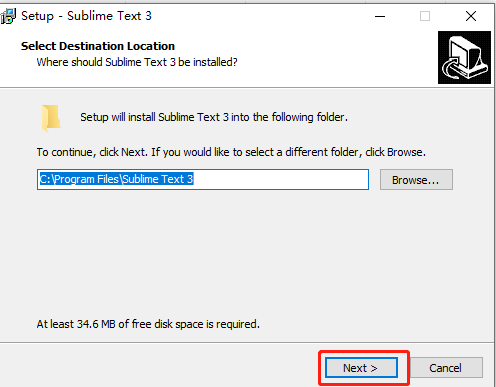
- 是否添加(资源管理器联系上下文菜单)右键菜单,添加后可以右键相关文件使用sublimt text打开;(默认不勾选,建议勾选),点击下一步;
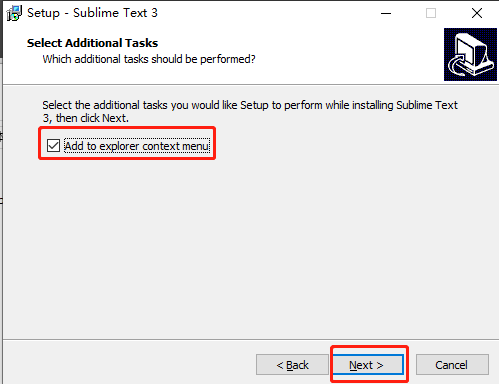
- 确认安装信息,点击下一步;
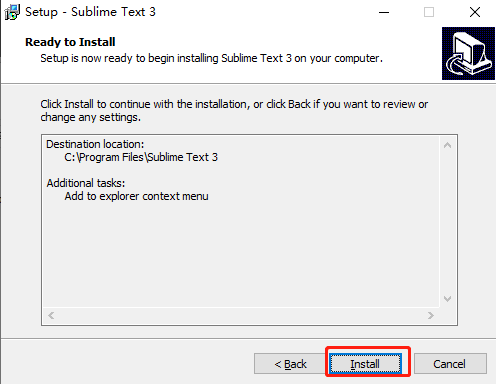
- 点击finish完成安装
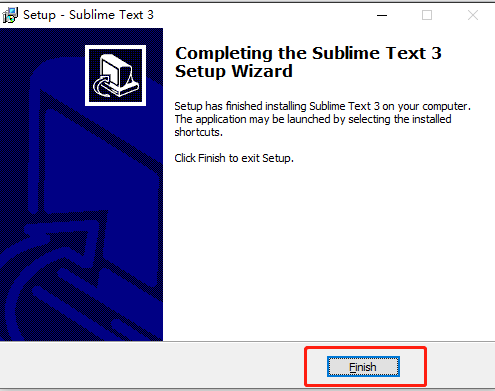
插件
软件安装完毕后,需要安装插件管理Package Control才能下载安装插件
安装Package Control
- 打开
**Tools->Install Package Control...**
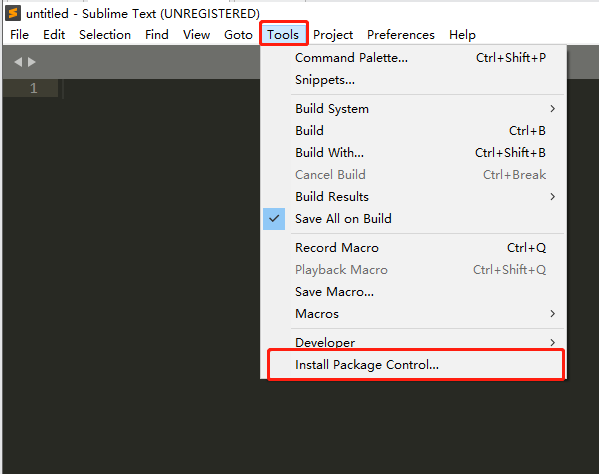
- 等待一会,提示安装完成
安装插件
- 打开
Preferences->Package Control,或使用快捷键Ctrl+shift+P
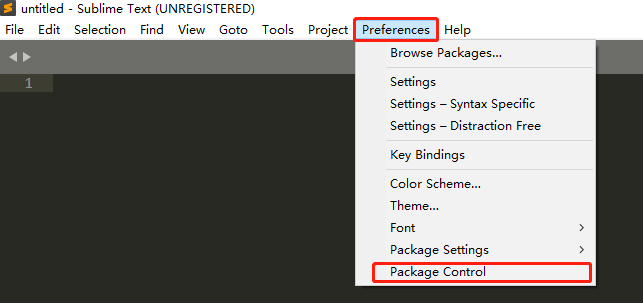
- 输入
IP,点击选择Install Package
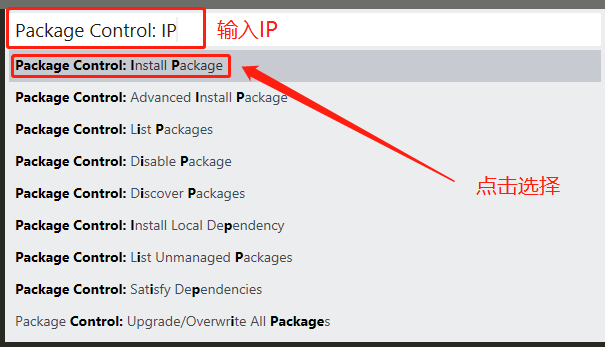
- 等待片刻,在弹出框输入需要安装的插件名称或简称
安装ChineseLocalization中文插件
软件安装后默认为英文界面,需要下载安装ChineseLocalization插件支持中文。
- 打开
Preferences->Package Control
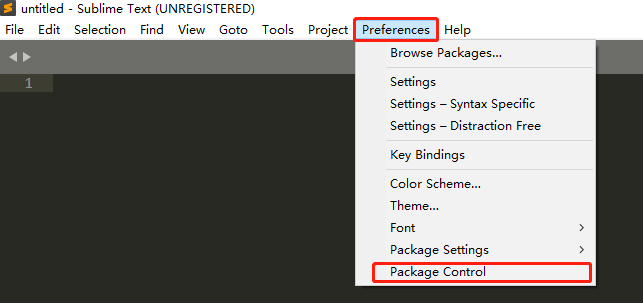
- 输入
IP,点击选择Install Package
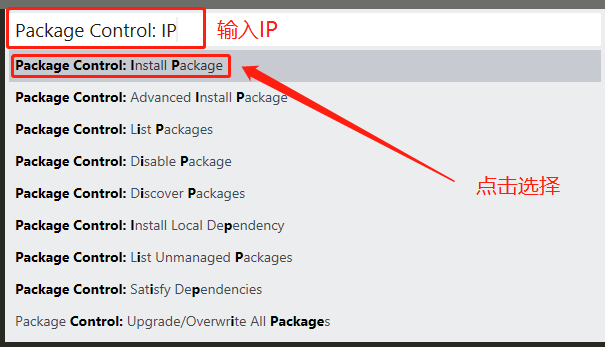
- 等待片刻,在弹出框输入
clz,选择ChineseLocalization
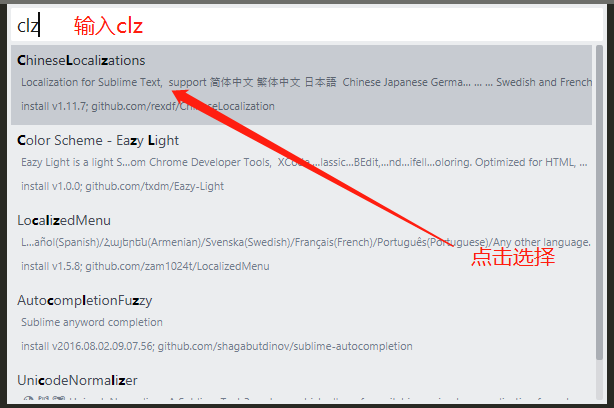
- 等待显示下面文件即安装完成
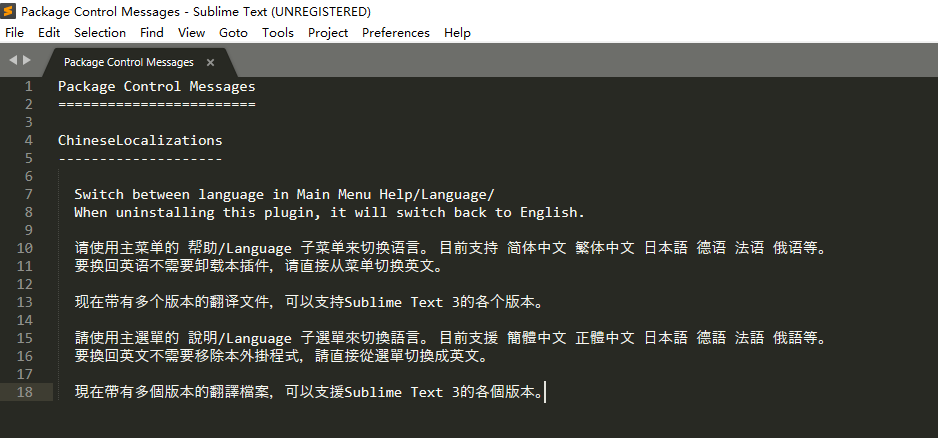
常用插件清单
- 官网插件库(包含搜索,购买和使用说明) | 插件名称 | 作用 | 官网 | | :—-: | :—-: | :—-: | | ChineseLocalization | 语言包插件,支持无缝切换中文、日语、英文等多国语言 | | | Convert To UTF8 | 使sublimt支持GB2312,GBK或者日韩等文字编码 | https://github.com/seanliang/ConvertToUTF8 | | Git | 代码版本管理 | | | SFTP | ftp/sftp/ftps 管理插件,可以在线编辑远程文件和同步远程文件夹管理项目 | https://wbond.net/sublime_packages/sftp | | | | |
常用插件说明
Convert To UTF8
Package Control Messages========================ConvertToUTF8-------------ConvertToUTF8==================With this plugin, you can edit and save the files which encodings are not supported by Sublime Text currently, especially for those used by CJK users, such as GB2312, GBK, BIG5, EUC-KR, EUC-JP, etc.Configuration------------------Please check ConvertToUTF8.sublime-settings file for details. You should save your personal settings in a file named "ConvertToUTF8.sublime-settings" under "User" folder.* encoding_list: encoding selection list when detection is failed* max_cache_size: maximum encoding cache size, 0 means no cache (default: 100)* max_detect_lines: maximum detection lines, 0 means unlimited (default: 600)* preview_action: converting the file's content to UTF-8 when previewing it (default: false)* default_encoding_on_create: specific the default encoding for newly created file (such as "GBK"), empty value means using sublime text's "default_encoding" setting (default: '')* convert_on_load: convert the file's content to UTF-8 when it is loaded (default: true)* convert_on_save: convert the file's content from UTF-8 to its original (or specific) encoding when it is saved (default: true)* convert_on_find: convert the text in Find Results view to UTF-8 (default: false)* lazy_reload: save file to a temporary location, and reload it in background when switching to other windows or tabs (default: false)Contact me------------------Please send me your questions or suggestions: sunlxy (at) yahoo.com or http://weibo.com/seanliangFor more information, please visit: https://github.com/seanliang/ConvertToUTF8
SFTP
Package Control Messages========================SFTP----Thanks for installing Sublime SFTP! Below are some quick notes to get youstarted with the plugin. Please see https://wbond.net/sublime_packages/sftp forthe full documentation.There are two major modes of operation:1. Mapping a local folder to a remote folder2. Working off of a serverMapping a Local Folder to a Remote Folder----To map a local folder to a remote folder, right-click on it in the side barand select the SFTP/SFTP > Map to Remote... You will enter your connectionparameters and a new file will be created named sftp-config.json.Once this file has been saved, all files in that folder and all subfolderswill have various operations available via the side bar context menu, editorcontext menu and command palette.Working off of a Server----To work off of a server, use the File menu and select SFTP/FTP > Setup Server...You will enter your connection parameters and options then save the file withthe name you want to give the connection.Once the server config is saved, you will be automatically connected to theserver and you can browse and perform actions via the quick panel.Unfortunely due to limitations of the Sublime Text API, it is not possibleto present the remote filesystem in the side bar. There are, however, keybindings for connecting to servers to help reduce the amount of time remotefile operations take.Support----To learn more about the features and settings, please visithttps://wbond.net/sublime_packages/sftp.If you are having trouble, please visithttps://wbond.net/sublime_packages/sftp/support. The support page includesinstructions for capturing a debug log that will be useful if you believeyou are experiencing a bug.