环境
- CentorOS7(以下简称linux)
安装包
- apache-tomcat-8.5.38.tar.gz
- 官网:https://tomcat.apache.org/download-80.cgi
步骤
- 通过文件上传工具(filezilla)将文件上传到linux环境上;(我这里解压包在downInfo目录下)
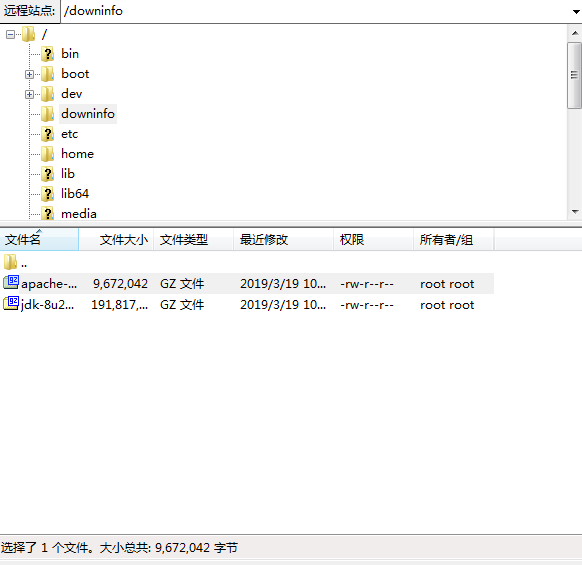
- 步骤
- 解压安装tomcat
- 命令:
tar -zxvf apache-tomcat-8.5.38.tar.gz
- 命令:
- 解压安装tomcat

- 切换到tomcat bin目录下启动tomcat
- 命令:
./startup.sh
- 命令:

- 成功启动

检查下是否成功启动,在浏览器输入“ip:端口号”(默认端口8080)看是否出现以下页面: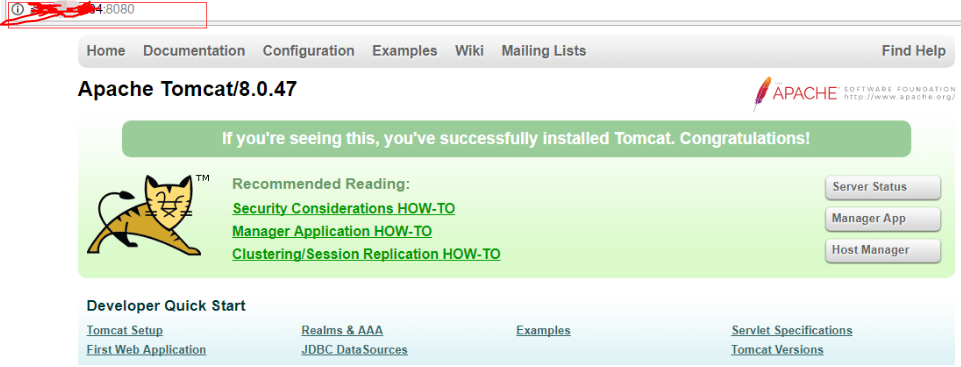
- 修改端口号
- 在tomcat的conf文件夹内 将server.xml所有的8080端口改成自己想改的端口号(我这里改成8090)
- 命令
vi server.xml

<Connector port="8080" protocol="HTTP/1.1"
connectionTimeout="20000"
redirectPort="8443" />
<Connector executor="tomcatThreadPool"
port="8080" protocol="HTTP/1.1"
connectionTimeout="20000"
redirectPort="8443" />
-->
具体如图所示:

更改后输入ip+端口号(8090),如下图,即成功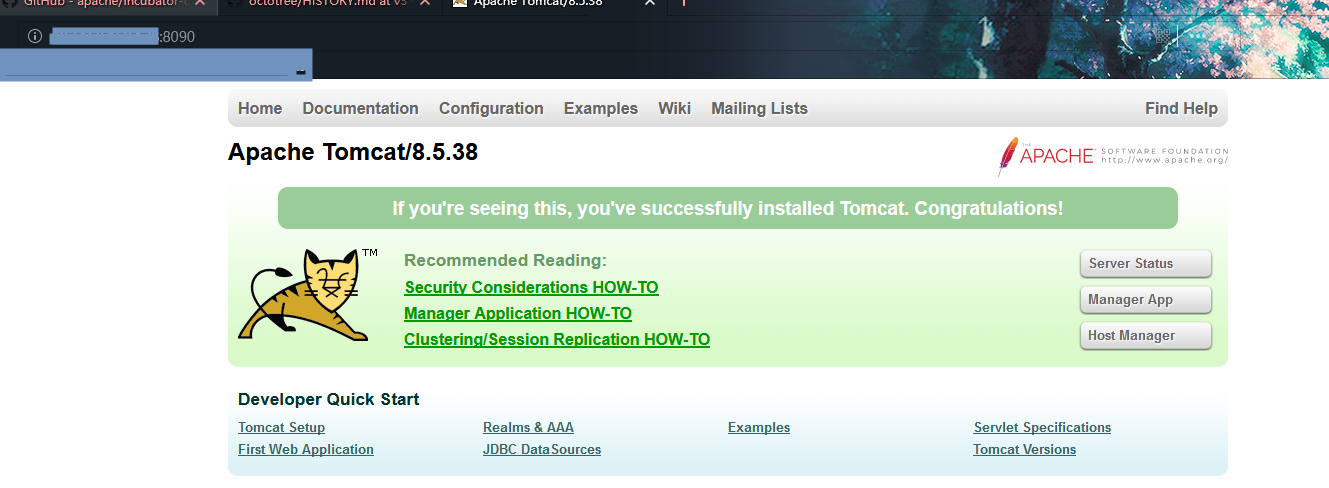
—————————————————————-优美—线条—————————————————————————
注意:如果没反应,可能是防火墙未关闭,输入下面的命令,重启下即可。
下面是red hat/CentOs7关闭防火墙的命令!
- 1:查看防火状态
systemctl status firewalldservice iptables status
- 2:暂时关闭防火墙
systemctl stop firewalldservice iptables stop
- 3:永久关闭防火墙
systemctl disable firewalldchkconfig iptables off
- 4:重启防火墙
systemctl enable firewalldservice iptables restart
- 5:永久关闭后重启
//暂时还没有试过chkconfig iptables on
——————————————————————优美—线条—————————————————————————
无法删除目录
可以使用命令:`rm -fr *`**

