Generating SSH keys 生成 SSH 密钥
跳过本指南。直接下载我们的原生 windows 应用程序
SSH 密钥通常用来验证计算机,而无需提供密码。本文说明了如何生成 SSH 密钥 并把它添加到你的 Github 账号。
提示:我们建议您定期审查您的 SSH 密钥列表和撤销那些没有被使用的。
Step 1: Check for SSH keys 检查 SSH 密钥
首先,我们需要检查您的计算机中现有的 SSH 密钥。打开你的 Git Bash 和输入:
$ ls -al ~/.ssh# Lists the files in your .ssh directory, if they exist
下列为已经存在的文本:
- id_dsa.pub
- id_ecdsa.pub
- id_ed25519.pub
- id_rsa.pub
Step 2: Generate a new SSH key 生成新的 SSH 密钥
生成一个新的SSH密钥,复制并粘贴下面的文本,确保替代你的电邮地址。默认设置是首选的,所以当你提示“Enter a file in which to save the key”,按回车继续。
$ ssh-keygen -t rsa -C "your_email@example.com"# Creates a new ssh key, using the provided email as a labelGenerating public/private rsa key pair.Enter file in which to save the key (/c/Users/you/.ssh/id_rsa): [Press enter]
接下来,输入密码
提示:我们强烈推荐使用一个很好的,安全的密码。更多信息,见 SSH 密钥的口令工作。
Enter passphrase (empty for no passphrase): [Type a passphrase]Enter same passphrase again: [Type passphrase again]
显示如下:
Your identification has been saved in /c/Users/you/.ssh/id_rsa.Your public key has been saved in /c/Users/you/.ssh/id_rsa.pub.The key fingerprint is:01:0f:f4:3b:ca:85:d6:17:a1:7d:f0:68:9d:f0:a2:db your_email@example.com
添加你的新的密钥到 ssh-agent(ssh 代理)
# start the ssh-agent in the background$ ssh-agent -sAgent pid 59566$ ssh-add ~/.ssh/id_rsa
Step 3: Add your SSH key to GitHub 添加 SSH 密钥到 Github
运行下面命令,拷贝 密钥 到 剪贴板,记住 密钥 名称可能是 id_dsa.pub, id_ecdsa.pub 或 id_ed25519.pub.
$ clip < ~/.ssh/id_rsa.pub# Copies the contents of the id_rsa.pub file to your clipboard
另外,使用您最喜爱的文本编辑器,你可以手动打开公共密钥文件和复制文件的内容。
现在,你有钥匙的拷贝,是时候添加到GitHub:
- 点击右上角设置按钮
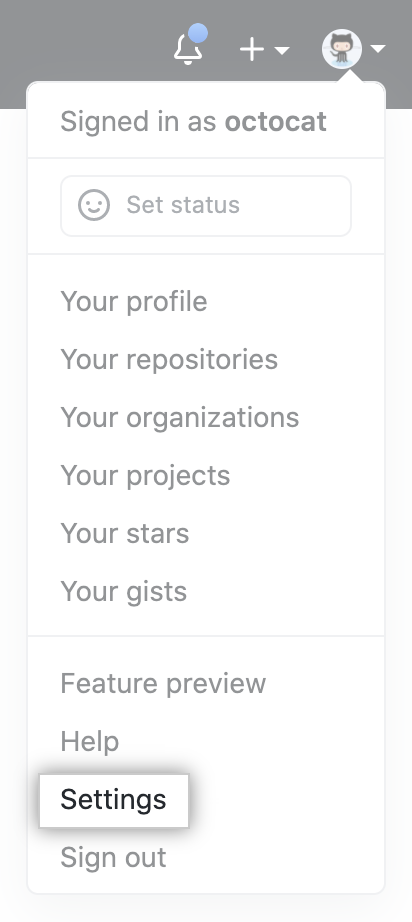 ;
; - 点击 SSH keys
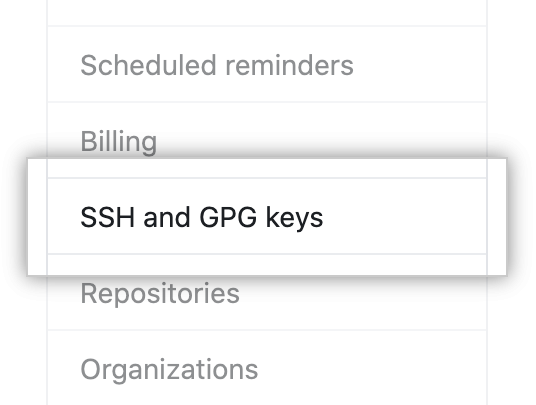
- 点击 Add SSH key
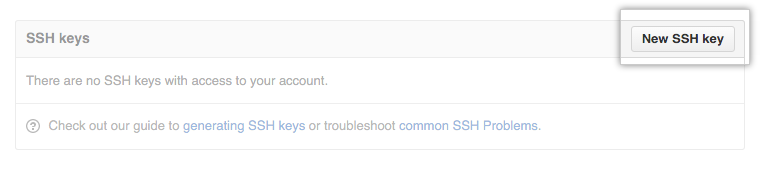
- 填入 密钥的描述
- 填入 密钥。
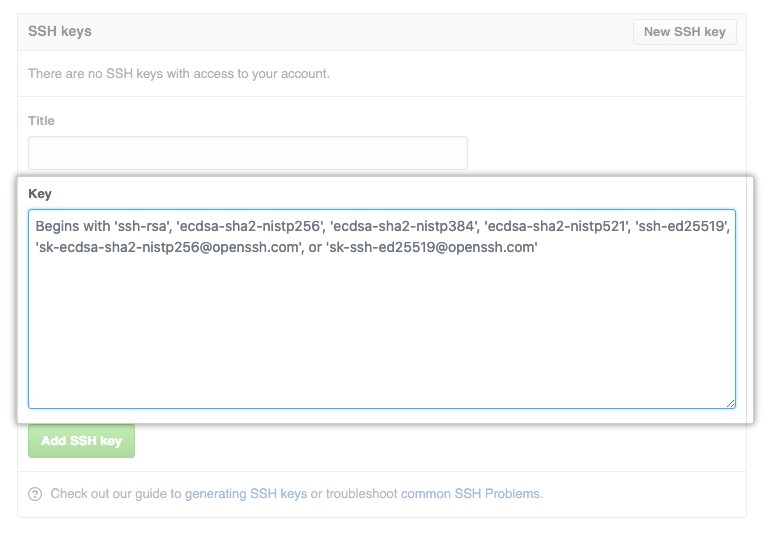
- 点击 Add key
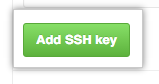
- 确认密码
Step 4: Test everything out 测试
打开 Git Bash 输入:
$ ssh -T git@github.com# Attempts to ssh to github
看到如下警告
The authenticity of host 'github.com (207.97.227.239)' can't be established.RSA key fingerprint is 16:27:ac:a5:76:28:2d:36:63:1b:56:4d:eb:df:a6:48.Are you sure you want to continue connecting (yes/no)?
输入 “yes”
Hi username! You've successfully authenticated, but GitHub does notprovide shell access.
如果 username 是你的用户名,说明你已经成功了。
如果收到”access denied(拒绝访问)“的信息。 阅读这些问题诊断说明。
如果你从 HTTPS 转到了 SSH ,需要更新你的 远程库的 URL。请参阅转换远程URL

