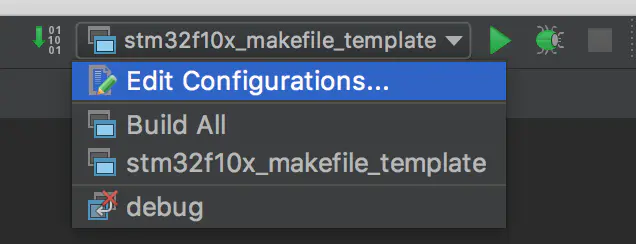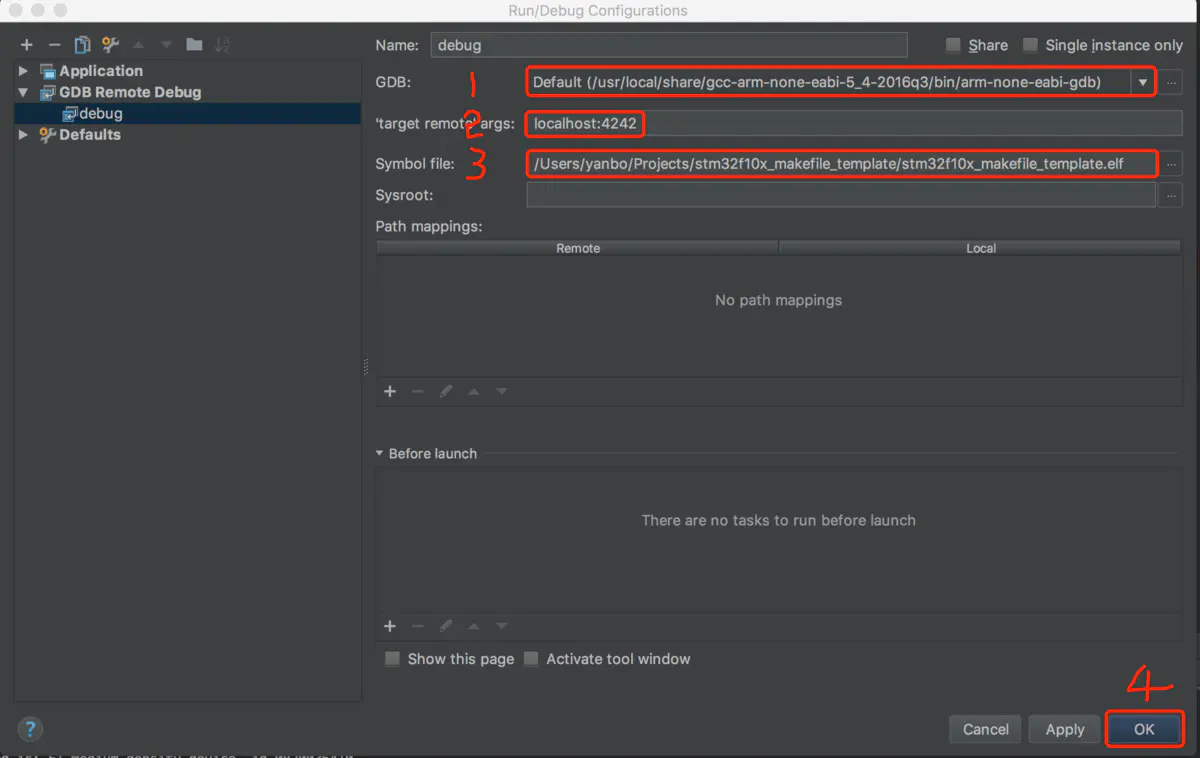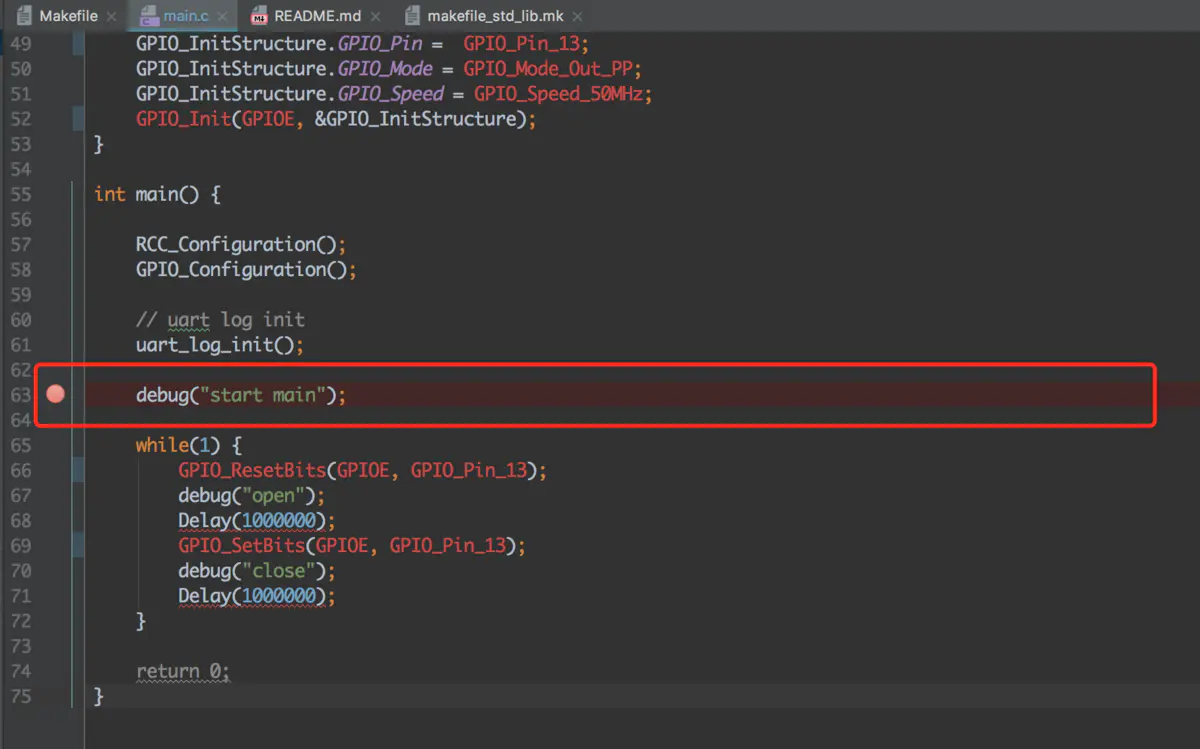最近在Mac下使用Makefile进行STM32的开发,之前一直使用打串口Log的方式进行代码调试,每次进行调试都需要在特定位置放置Log代码。这种方式调试程序效率低,进行单步跟踪调试困难。下面是使用gdb进行STM32的代码调试,使用的是st-link工具。
使用gdb命令进行在线调试
步骤1 在gcc固件编译的时候添加-g参数
步骤2 在终端中开启st-link的st-util服务
$ st-utilst-util 1.3.02017-05-09T13:15:52 INFO /tmp/stlink-20170129-5444-qnsky1/stlink-1.3.0/src/common.c: Loading device parameters....2017-05-09T13:15:52 INFO /tmp/stlink-20170129-5444-qnsky1/stlink-1.3.0/src/common.c: Device connected is: F1 Medium-density device, id 0x200364102017-05-09T13:15:52 INFO /tmp/stlink-20170129-5444-qnsky1/stlink-1.3.0/src/common.c: SRAM size: 0x5000 bytes (20 KiB), Flash: 0x20000 bytes (128 KiB) in pages of 1024 bytes2017-05-09T13:15:52 INFO /tmp/stlink-20170129-5444-qnsky1/stlink-1.3.0/src/gdbserver/gdb-server.c: Chip ID is 00000410, Core ID is 1ba01477.2017-05-09T13:15:52 INFO /tmp/stlink-20170129-5444-qnsky1/stlink-1.3.0/src/gdbserver/gdb-server.c: Listening at *:4242...
步骤3 开启程序调试
$ arm-none-eabi-gdb main.elfGNU gdb (GNU Tools for ARM Embedded Processors) 7.10.1.20160923-cvsCopyright (C) 2015 Free Software Foundation, Inc.License GPLv3+: GNU GPL version 3 or later <http://gnu.org/licenses/gpl.html>This is free software: you are free to change and redistribute it.There is NO WARRANTY, to the extent permitted by law. Type "show copying"and "show warranty" for details.This GDB was configured as "--host=x86_64-apple-darwin10 --target=arm-none-eabi".Type "show configuration" for configuration details.For bug reporting instructions, please see:<http://www.gnu.org/software/gdb/bugs/>.Find the GDB manual and other documentation resources online at:<http://www.gnu.org/software/gdb/documentation/>.---Type <return> to continue, or q <return> to quit---For help, type "help".Type "apropos word" to search for commands related to "word"...Reading symbols from stm32f10x_makefile_template.elf...done.(gdb)
启动gdb调试,main.elf为make后生成的文件。按照上面的命令按Enter进入调试。接下来就可以使用gdb命令进行调试了。gdb的调试请参考100个gdb小技巧
配置Clion的IDE使用gdb进行在线调试
步骤1 在gcc固件编译的时候添加-g参数
步骤2 在终端中开启st-link的st-util服务
$ st-utilst-util 1.3.02017-05-09T13:15:52 INFO /tmp/stlink-20170129-5444-qnsky1/stlink-1.3.0/src/common.c: Loading device parameters....2017-05-09T13:15:52 INFO /tmp/stlink-20170129-5444-qnsky1/stlink-1.3.0/src/common.c: Device connected is: F1 Medium-density device, id 0x200364102017-05-09T13:15:52 INFO /tmp/stlink-20170129-5444-qnsky1/stlink-1.3.0/src/common.c: SRAM size: 0x5000 bytes (20 KiB), Flash: 0x20000 bytes (128 KiB) in pages of 1024 bytes2017-05-09T13:15:52 INFO /tmp/stlink-20170129-5444-qnsky1/stlink-1.3.0/src/gdbserver/gdb-server.c: Chip ID is 00000410, Core ID is 1ba01477.2017-05-09T13:15:52 INFO /tmp/stlink-20170129-5444-qnsky1/stlink-1.3.0/src/gdbserver/gdb-server.c: Listening at *:4242...
步骤3 配置Clion的在线调试
3.1 添加配置
3.2 添加GDB Remote Debug
3.3 编辑配置
1 为交叉编译的gdb程序
2 为target remote要连接的端口,即为步骤2启动的服务端口
3 为make生成的.elf文件
4 点击OK确认
步骤4 开始在线调试
4.1 在main函数中添加断点
4.2 使用刚才创建的在线调试配置进行调试
4.3 调试界面
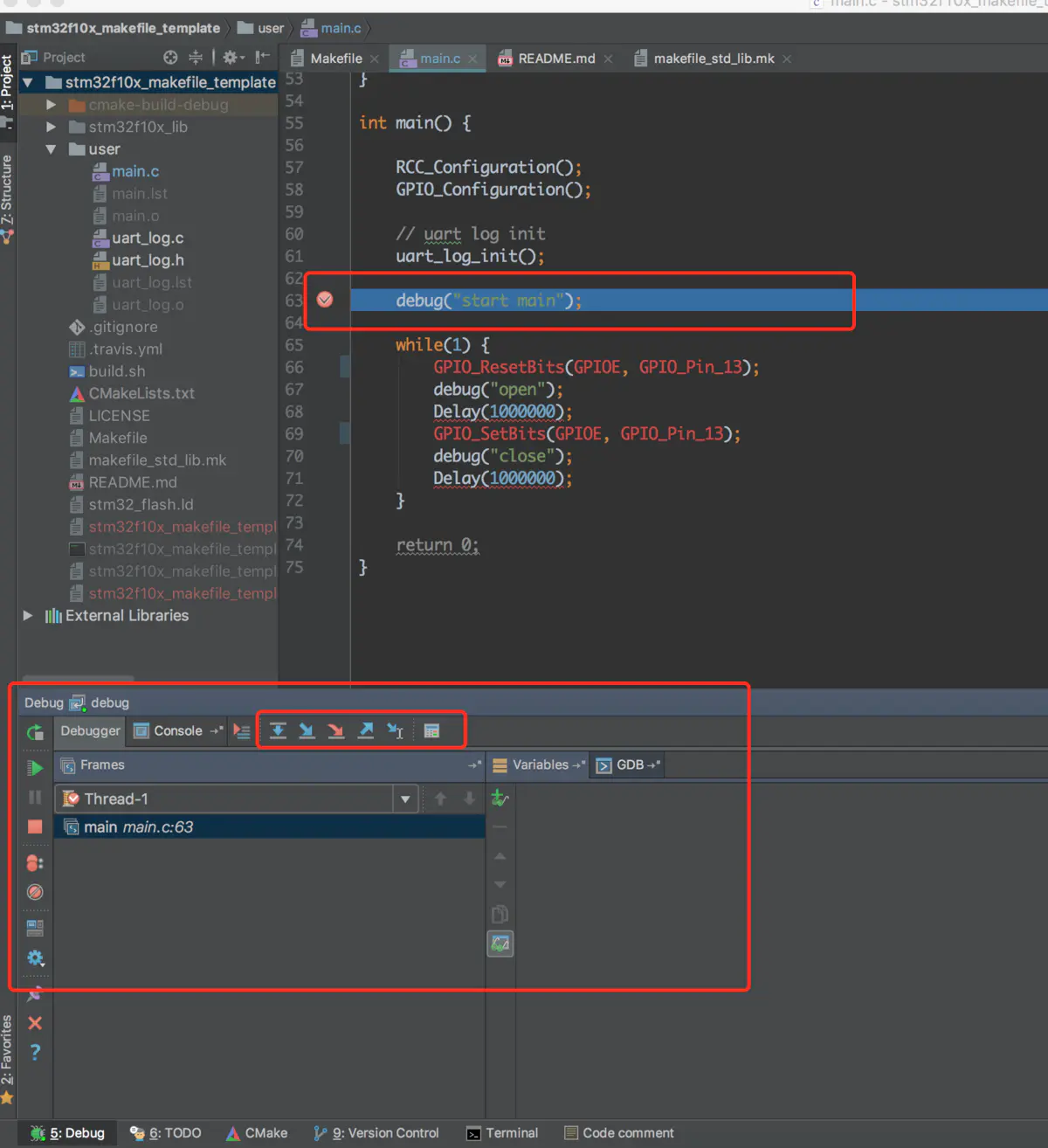
调试界面
至此,大家可以进行IDE界面的调试了。
基于STM32F10x的Makefile模版可以参考
https://github.com/freelamb/stm32f10x_makefile_template