转载自:rv
一般来说,日常使用只要记住下图6个命令,就可以了。但是熟练使用,恐怕要记住60~100个命令。
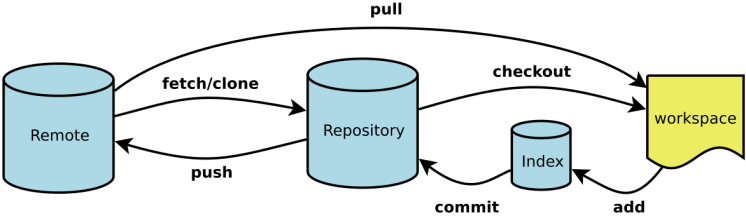
- Workspace:工作区
- Index / Stage:暂存区
- Repository:仓库区(或本地仓库)
- Remote:远程仓库
新建代码库
# 在当前目录新建一个Git代码库$ git init# 新建一个目录,将其初始化为Git代码库$ git init [project-name]# 下载一个项目和它的整个代码历史$ git clone [url]
配置
# 显示当前的Git配置$ git config --list# 编辑Git配置文件$ git config -e [--global]# 设置提交代码时的用户信息$ git config [--global] user.name "[name]"$ git config [--global] user.email "[email address]"
增加、删除文件
另一种情况是删错了,因为版本库里还有呢,所以可以很轻松地把误删的文件恢复到最新版本:
$ git checkout -- test.txt
# 添加指定文件到暂存区$ git add [file1] [file2] ...# 添加指定目录到暂存区,包括子目录$ git add [dir]# 添加当前目录的所有文件到暂存区$ git add .# 添加每个变化前,都会要求确认# 对于同一个文件的多处变化,可以实现分次提交$ git add -p# 删除工作区文件,并且将这次删除放入暂存区$ git rm [file1] [file2] ...# 停止追踪指定文件,但该文件会保留在工作区$ git rm --cached [file]# 改名文件,并且将这个改名放入暂存区$ git mv [file-original] [file-renamed]
代码提交
# 提交暂存区到仓库区$ git commit -m [message]# 提交暂存区的指定文件到仓库区$ git commit [file1] [file2] ... -m [message]# 提交工作区自上次commit之后的变化,直接到仓库区$ git commit -a# 提交时显示所有diff信息$ git commit -v# 使用一次新的commit,替代上一次提交# 如果代码没有任何新变化,则用来改写上一次commit的提交信息$ git commit --amend -m [message]# 重做上一次commit,并包括指定文件的新变化$ git commit --amend [file1] [file2] ..
分支
# 列出所有本地分支$ git branch# 列出所有远程分支$ git branch -r# 列出所有本地分支和远程分支$ git branch -a# 新建一个分支,但依然停留在当前分支$ git branch [branch-name]# 新建一个分支,并切换到该分支$ git checkout -b [branch]# 新建一个分支,指向指定commit$ git branch [branch] [commit]# 新建一个分支,与指定的远程分支建立追踪关系$ git branch --track [branch] [remote-branch]# 切换到指定分支,并更新工作区$ git checkout [branch-name]# 切换到上一个分支$ git checkout -# 建立追踪关系,在现有分支与指定的远程分支之间$ git branch --set-upstream [branch] [remote-branch]# 合并指定分支到当前分支$ git merge [branch]# 选择一个commit,合并进当前分支$ git cherry-pick [commit]# 删除分支$ git branch -d [branch-name]# 删除远程分支$ git push origin --delete [branch-name]$ git branch -dr [remote/branch]
标签
# 列出所有tag$ git tag# 新建一个tag在当前commit$ git tag [tag]# 新建一个tag在指定commit$ git tag [tag] [commit]# 删除本地tag$ git tag -d [tag]# 删除远程tag$ git push origin :refs/tags/[tagName]# 查看tag信息$ git show [tag]# 提交指定tag$ git push [remote] [tag]# 提交所有tag$ git push [remote] --tags# 新建一个分支,指向某个tag$ git checkout -b [branch] [tag]
查看信息
# 显示有变更的文件$ git status# 显示当前分支的版本历史$ git log# 显示commit历史,以及每次commit发生变更的文件$ git log --stat# 搜索提交历史,根据关键词$ git log -S [keyword]# 显示某个commit之后的所有变动,每个commit占据一行$ git log [tag] HEAD --pretty=format:%s# 显示某个commit之后的所有变动,其"提交说明"必须符合搜索条件$ git log [tag] HEAD --grep feature# 显示某个文件的版本历史,包括文件改名$ git log --follow [file]$ git whatchanged [file]# 显示指定文件相关的每一次diff$ git log -p [file]# 显示过去5次提交$ git log -5 --pretty --oneline# 显示所有提交过的用户,按提交次数排序$ git shortlog -sn# 显示指定文件是什么人在什么时间修改过$ git blame [file]# 显示暂存区和工作区的差异$ git diff# 显示暂存区和上一个commit的差异$ git diff --cached [file]# 显示工作区与当前分支最新commit之间的差异$ git diff HEAD# 显示两次提交之间的差异$ git diff [first-branch]...[second-branch]# 显示今天你写了多少行代码$ git diff --shortstat "@{0 day ago}"# 显示某次提交的元数据和内容变化$ git show [commit]# 显示某次提交发生变化的文件$ git show --name-only [commit]# 显示某次提交时,某个文件的内容$ git show [commit]:[filename]# 显示当前分支的最近几次提交$ git reflog
远程同步
# 下载远程仓库的所有变动$ git fetch [remote]# 显示所有远程仓库$ git remote -v# 显示某个远程仓库的信息$ git remote show [remote]# 增加一个新的远程仓库,并命名$ git remote add [shortname] [url]# 取回远程仓库的变化,并与本地分支合并$ git pull [remote] [branch]# 上传本地指定分支到远程仓库$ git push [remote] [branch]# 强行推送当前分支到远程仓库,即使有冲突$ git push [remote] --force# 推送所有分支到远程仓库$ git push [remote] --all
撤销修改
git checkout -- file可以丢弃工作区的修改:
$ git checkout -- readme.txt
命令git checkout -- readme.txt意思就是,把readme.txt文件在工作区的修改全部撤销,这里有两种情况:
一种是readme.txt自修改后还没有被放到暂存区,现在,撤销修改就回到和版本库一模一样的状态;
一种是readme.txt已经添加到暂存区后,又作了修改,现在,撤销修改就回到添加到暂存区后的状态。
总之,就是让这个文件回到最近一次git commit或git add时的状态。
git checkout -- file命令中的--很重要,没有--,就变成了“切换到另一个分支”的命令,我们在后面的分支管理中会再次遇到git checkout命令。
# 恢复暂存区的指定文件到工作区$ git checkout [file]# 恢复某个commit的指定文件到暂存区和工作区$ git checkout [commit] [file]# 恢复暂存区的所有文件到工作区$ git checkout .# 重置暂存区的指定文件,与上一次commit保持一致,但工作区不变$ git reset [file]# 重置暂存区与工作区,与上一次commit保持一致$ git reset --hard# 重置当前分支的指针为指定commit,同时重置暂存区,但工作区不变$ git reset [commit]# 重置当前分支的HEAD为指定commit,同时重置暂存区和工作区,与指定commit一致$ git reset --hard [commit]# 重置当前HEAD为指定commit,但保持暂存区和工作区不变$ git reset --keep [commit]# 新建一个commit,用来撤销指定commit# 后者的所有变化都将被前者抵消,并且应用到当前分支$ git revert [commit]# 暂时将未提交的变化移除,稍后再移入$ git stash$ git stash pop
其他
1.查看文件
cat readme.txt

