ESLint
ESLint 是在 ECMAScript/JavaScript 代码中识别和报告模式匹配的工具,它的目标是保证代码的一致性和避免错误。
英文文档地址:https://eslint.org/ 中文文档地址:https://eslint.bootcss.com/
安装
新建项目,并在目录下初始化npm(如果没有):
npm init -y
安装ESLint(推荐本地安装)
# 本地安装npm install eslint --save-dev# 或全局安装:npm install eslint --global
初始化配置文件
./node_modules/.bin/eslint --init # Windows下路径需要使用反斜杠# 或eslint --init
配置选项:
How would you like to use ESLint? · problemsWhat type of modules does your project use? · esmWhich framework does your project use? · noneDoes your project use TypeScript? · NoWhere does your code run? · browser, nodeWhat format do you want your config file to be in? · JavaScript
生成.eslintrc.js配置文件:
module.exports = {"env": {"browser": true,"es2021": true,"node": true},"extends": "eslint:recommended","parserOptions": {"ecmaVersion": 12,"sourceType": "module"},"rules": {}};
如果之前在初始化时未指定node环境,则需要在env属性中定义node的全局变量和作用域,或者指定module为全局变量,否则eslint:recommended的默认规则会报错:'module' is not defined no-undef:
module.exports = {"env": {// ..."node": true},// ...// 或"globals": {"module": true}};
也可以自行创建和配置.eslintrc.js文件。
运行
首先,创建src目录,并创建脚本文件src/index.js:
console.log('eslint');; // 多加一个分号
在package.json的scripts中配置脚本命令:
{// ..."scripts": {// ..."eslint": "eslint ./**" // 检查当前路径下的文件// 或"eslint": "eslint ./src/**" // 只检查src路径下的文件// 或"eslint": "eslint --ext .js,.vue src" // 只检查src目录下的.js文件和.vue文件}}
创建.eslintignore文件,指定ESLint检查时忽略的文件和目录(如果有需要):
/dist//*.js/*.json
除此之外,为了指定ESLint检查和忽略的文件和目录,可以在eslint命令中设置,详见官方ESLint命令行文档:https://eslint.bootcss.com/docs/user-guide/command-line-interface
运行命令:
npm run eslint
运行结果会报错,提示有不必要的分号:
error Unnecessary semicolon no-extra-semi
如果需要eslint运行的时候自动修复(能够被修复的)问题,可以在package.json中添加命令:
{// ..."scripts": {// ..."eslint": "eslint ./**""eslint:fix" "eslint ./** --fix" // --fix表示修复问题}}
运行命令:
npm run eslint:fix
原本代码中多余的分号被删除。
VS Code安装ESLint插件
编写完代码,再运行命令检查语法问题是繁琐的,而且有些问题应该在编码阶段就被发现和修复。对此,可以在VS Code中搜索和安装ESLint插件,该插件会检测和应用项目中的.eslintrc.js,并且对不符合规则的代码作出提示,还能对错误进行修改。
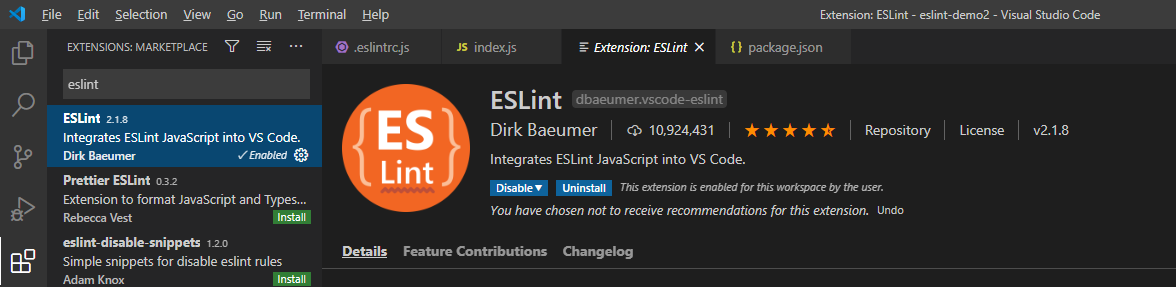
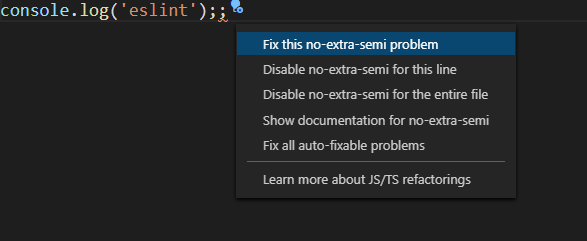
如果需要在保存文件的时候自动根据规则修复,可以在settings.json文件中添加:
{"editor.codeActionsOnSave": {"source.fixAll.eslint": true}}
打开settings.json:File->Preferences->Settings->Text Editor->Code Actions On Save-> Edit in settings.json
配置项
参考官方文档的配置项:https://eslint.bootcss.com/docs/user-guide/configuring
之前的配置文件:
module.exports = {"env": {"browser": true,"es2021": true,"node": true},"extends": "eslint:recommended","parserOptions": {"ecmaVersion": 12,"sourceType": "module"},"rules": {}};
env
env定义了预定义的全局变量,例如:"node": true表示使用Node的全局变量,更多可用的环境参考官方文档。
extends
extends表示ESLint应用的规则的集合,值可以是字符串,也可以是字符串的数组,扩展的来源可以是三种:
- ESLint内置的扩展。例如:
eslint:recommended和eslint:all,其中,eslint:recommended是官方推荐的规则; - 可共享的扩展。通过npm提供的一些共享的包,是一些流行的风格指南/编码规范,例如
standard和airbnb,包名一般带eslint-config-前缀。可以手动通过npm安装,安装后会提示安装其他相关的包,按提示安装即可:
修改配置文件:npm install eslint-config-standard --save-devnpm install eslint-plugin-import eslint-plugin-node eslint-plugin-promise eslint-plugin-standard --save-dev
module.exports = {// ..."extends": ["standard"]};
除此之外,在运行eslint --init初始化配置文件时,可以直接从几个流行风格中指定和安装其中一个:
How would you like to use ESLint? · style# ...How would you like to define a style for your project? · guideWhich style guide do you want to follow? · standard
- 插件。参考下面要讲的插件属性。
plugins
虽然有多种官方的扩展可以选择,但是默认的扩展只能检查JavaScript语法,不能解析JSX或者Vue文件,对此,我们需要安装相关的插件。
npm install eslint-plugin-vue --save-dev
在配置文件中指定插件以及使用的扩展规则:
module.exports = {// ..."plugins": ["vue"],"extends": ["standard","plugin:vue/essential"// 或"plugin:vue/recommended"]};
也可以在eslint --init初始化配置文件时配置:
How would you like to use ESLint? · style# ...Which framework does your project use? · vue
验证插件是否安装成功,首先创建并初始化src/test.vue文件:
<template><div></div></template><script>export default {data() {return {test: "double"}}}</script><style scoped></style>
运行npm run eslint进行检查,或者已经在VS Code上安装了ESLint的插件,可以看到
报了若干错误,说明插件安装成功。
解析器配置:
module.exports = {// ..."parserOptions": {// es版本号,6表示2015,12表示2021"ecmaVersion": 12,// 代码类型,"script"(默认)或"module""sourceType": "module",// 语言特性"ecmaFeatures": {"globalReturn": true, // 允许在全局作用域下使用return语句"impliedStrict": true, // 启用全局 strict mode"jsx": true // 启用 JSX}}};
解析器
rules
有时扩展中的规则不是我们想要的,可以通过rules修改规则。ESLint中附带大量的规则,参考官方文档:https://cn.eslint.org/docs/rules/。要改变一个规则设置,你必须将规则 ID 设置为下列值之一:
- “off” 或 0 - 关闭规则
- “warn” 或 1 - 开启规则,使用警告级别的错误:warn (不会导致程序退出)
- “error” 或 2 - 开启规则,使用错误级别的错误:error (当被触发的时候,程序会退出)
例:
module.exports = {// ..."rules": {"eqeqeq": "off", // 关闭全等检查"quotes": ["error", "double"] // 强制使用双引号,否则报错}};
在 Webpack 中使用 ESLint
- 安装相关的包
npm install eslint eslint-loader eslint-friendly-formatter --save-dev
- 修改 webpack 配置文件
webpack.common.js:
const path = require('path')module.exports = {module: {rules: [{test: /\.js$/,loader: 'eslint-loader',enforce: 'pre',include: path.resolve(__dirname, 'src'),options: {formatter: require('eslint-friendly-formatter')}}]}}
- 创建
.eslintrc.js配置文件:
module.exports = {root: true,parserOptions: {parser: 'babel-eslint',sourceType: 'module',ecmaVersion: 11},env: {browser: true},extends: ['eslint:recommended'],rules: {}}
如果需要使用流行风格指南 standard,需要安装以下包:
npm install --save-dev "eslint-config-standard eslint-plugin-import eslint-plugin-node eslint-plugin-promise eslint-plugin-standard
然后修改 .eslintrc.js 的 extends 选项:
module.exports = {// ...extends: ['standard'],}
- 创建
.eslintignore文件,部分路径和文件不启用 eslint 检查:
/dist//*.js
根目录下的配置相关的文件夹也应添加到该文件中

