usb摄像机直接接入树莓派USB接口
1. 安装motion
pi@raspberrypi:~/code/camera $ sudo apt-get install motion
2.配置motion
打开motion daemon守护进程,让他可以一直后台运行
# 需要root权限pi@raspberrypi:~/code/camera $ sudo vi /etc/default/motion# 查看下修改结果pi@raspberrypi:~/code/camera $ cat /etc/default/motion# set to 'yes' to enable the motion daemonstart_motion_daemon=yes
修改motion配置文件
#daemon offdaemon on# 尺寸# Image width (pixels). Valid range: Camera dependent, default: 320width 1920# Image height (pixels). Valid range: Camera dependent, default: 240height 1080# 端口和是否只本机查看webcontrol_port 8080 # 我没动#webcontrol_localhost on# 改成offwebcontrol_localhost off# 设置访问密码stream_localhost off# 链接需要密码认证stream_auth_method 1 #密码认证
3. 查看画面
树莓派执行命令
sudo motion
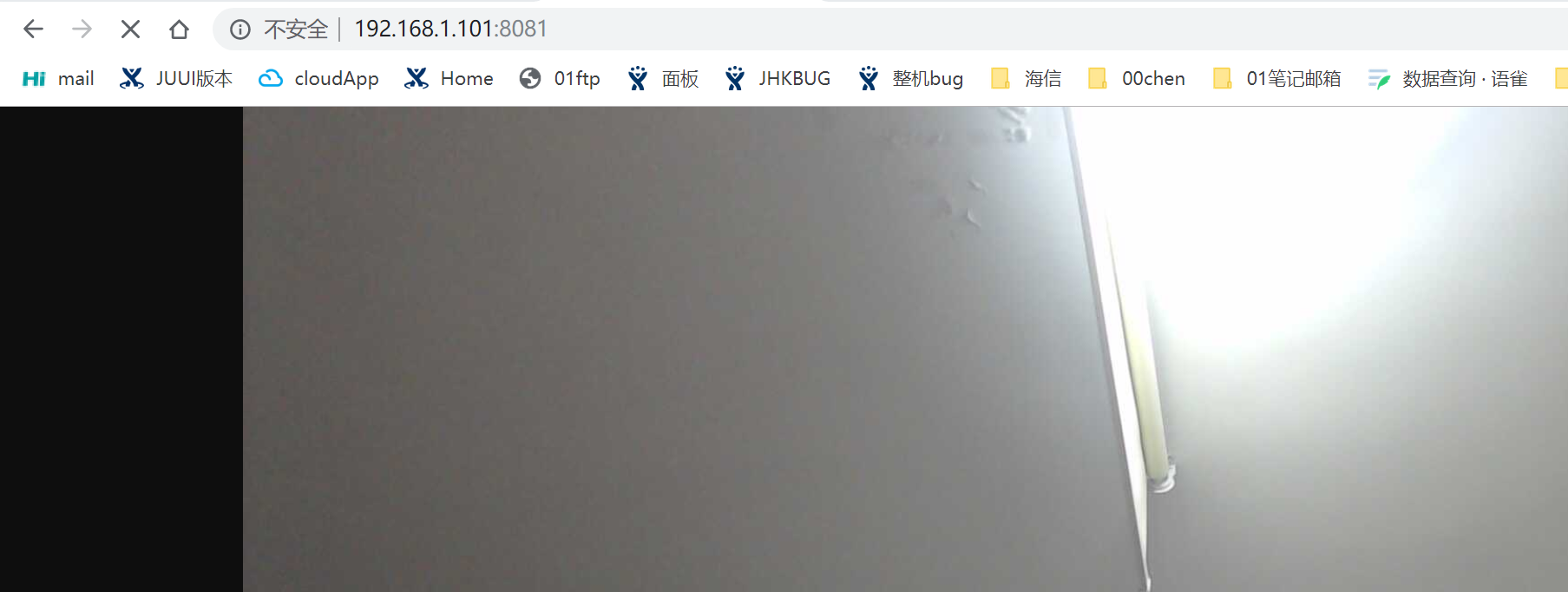
4. 参数调优,提升流畅度
以上参数虽然可以在浏览器看到画面但延迟非常高,很难试用与智能小车等实时监控,可以通过调整motion配置文件,提升流畅度
# 编辑motion配置文件pi@raspberrypi:~ $ sudo vi /etc/motion/motion.conf# 调整帧数framerate 50 #我调整50 change frame rate# 调整质量stream_quality 50 # 如果觉着卡慢可以降低下质量 chenxzongcf# 默认是1 我调100 超级流畅stream_maxrate 100
5. 在Android手机上查看画面
5.1 编辑布局文件
<?xml version="1.0" encoding="utf-8"?><RelativeLayout xmlns:android="http://schemas.android.com/apk/res/android"xmlns:app="http://schemas.android.com/apk/res-auto"xmlns:tools="http://schemas.android.com/tools"android:layout_width="match_parent"android:layout_height="match_parent"tools:context=".MainActivity"><WebViewandroid:id="@+id/webview"android:layout_gravity="center_horizontal"android:layout_alignParentTop="true"android:layout_centerHorizontal="true"android:layout_width="800dp"android:layout_height="400dp"/></RelativeLayout>
5.2 MainActivity
package com.chen.raspi;import android.os.Bundle;import android.view.KeyEvent;import android.webkit.WebChromeClient;import android.webkit.WebSettings;import android.webkit.WebView;import androidx.appcompat.app.AppCompatActivity;public class MainActivity extends AppCompatActivity {private WebView webview;@Overrideprotected void onCreate(Bundle savedInstanceState) {super.onCreate(savedInstanceState);setContentView(R.layout.activity_main);// if (getSupportActionBar() != null) {// getSupportActionBar().hide();// }webview = (WebView) findViewById(R.id.webview);load();}@Overridepublic boolean dispatchKeyEvent(KeyEvent event) {return super.dispatchKeyEvent(event);}private void load() {WebSettings webviewSettings = webview.getSettings();webviewSettings.setJavaScriptEnabled(true);webviewSettings.setJavaScriptEnabled(true);webviewSettings.setJavaScriptCanOpenWindowsAutomatically(true);webviewSettings.setAllowFileAccess(true);// 设置允许访问文件数据webviewSettings.setSupportZoom(true);webviewSettings.setBuiltInZoomControls(true);webviewSettings.setJavaScriptCanOpenWindowsAutomatically(true);webviewSettings.setCacheMode(WebSettings.LOAD_CACHE_ELSE_NETWORK);webviewSettings.setDomStorageEnabled(true);webviewSettings.setDatabaseEnabled(true);//设置载入页面自适应手机屏幕,居中显示webviewSettings.setUseWideViewPort(true);webviewSettings.setLoadWithOverviewMode(true);// webview.setWebViewClient(new WebViewClient());webview.setWebChromeClient(new WebChromeClient());webview.loadUrl("http://192.168.1.101:8081/");// webview.loadUrl("https://www.baidu.com/");}}
5.3 效果图


