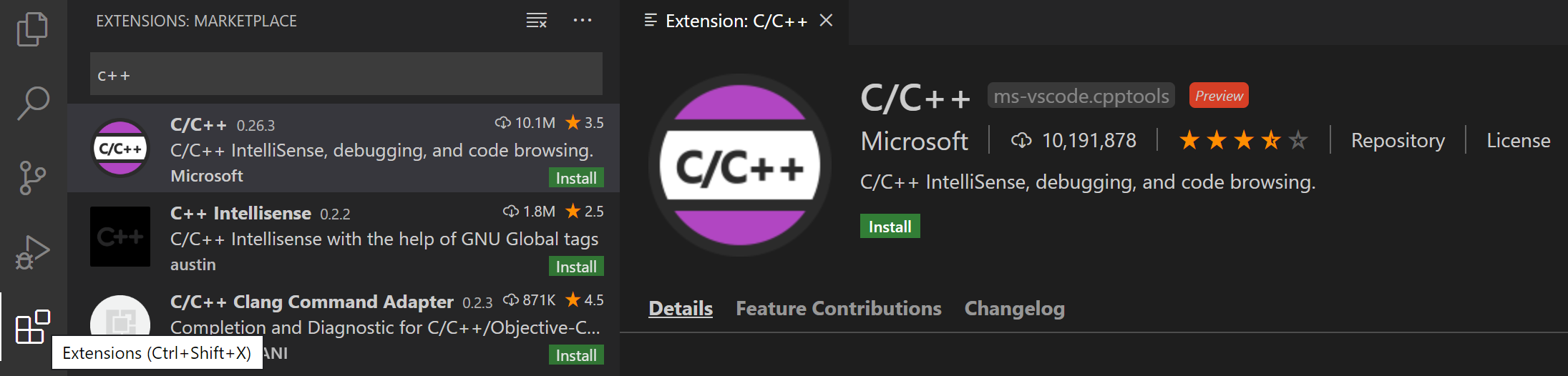环境
安装 C++ entendsion
安装 clang
检查系统是否安装了 clang
clang --version
如果没有安装,则执行
xcode-select --install
编写程序
#include <iostream>#include <vector>#include <string>using namespace std;int main() {vector<string> msg {"Hello", "C++", "World", "from", "VS Code", "and the C++ extension!"};for(const string& word : msg) {cout << word << " ";}cout << endl;}
VS Code 配置文件
tasks.json(compiler build settings)launch.json(debugger settings)c_cpp_properties.json(compiler path and IntelliSense settings)编译运行
设置编译
选择 Terminal > Configure Default Build Task.
在.vscode下会创建一个tasks.json文件,如下:{"version": "2.0.0","tasks": [{"type": "shell","label": "C/C++: clang++ build active file","command": "/usr/bin/clang++","args": ["-std=c++17","-stdlib=libc++","-g","${file}","-o","${fileDirname}/${fileBasenameNoExtension}"],"options": {"cwd": "${workspaceFolder}"},"problemMatcher": ["$gcc"],"group": {"kind": "build","isDefault": true}}]}
运行
选择 Terminal-> Run Build Task.Debug
选择 Run > Add Configuration… 选择 C++ (GDB/LLDB)
在.vscode下会创建一个 launch.json文件,如下:
选 Run > Start Debugging 开始 debug{// Use IntelliSense to learn about possible attributes.// Hover to view descriptions of existing attributes.// For more information, visit: https://go.microsoft.com/fwlink/?linkid=830387"version": "0.2.0","configurations": [{"name": "Launch (lldb)","type": "cppdbg","request": "launch","program": "${fileDirname}/${fileBasenameNoExtension}","args": [],"stopAtEntry": true,"cwd": "${workspaceFolder}","environment": [],"externalConsole": false,"MIMode": "lldb"}]}
C/C++ 配置
选择 View-> Command Palette… 选 C/C++: Edit Configurations (UI) 如下:
在.vscode下会创建一个 c_cpp_properties.json文件,可以根据需要修改配置。常用插件
Clang-Format
可以用快捷键很方便的格式化C++代码。TabNine
基于AI的自动代码补全,亲测好用,没有语言限制,看官网介绍就知道了(有点占内存)。
官网:https://www.tabnine.com参考