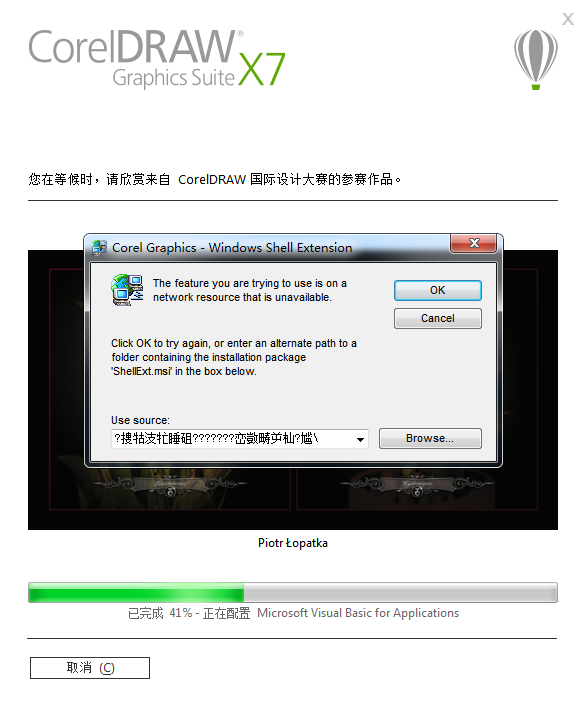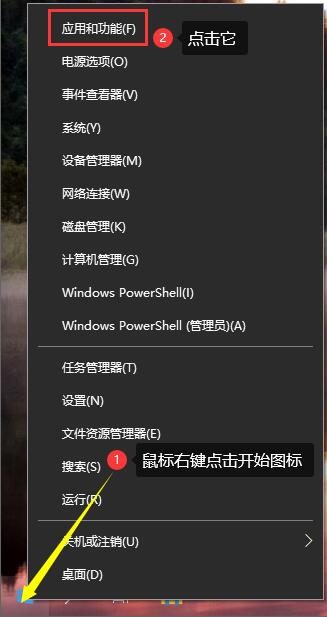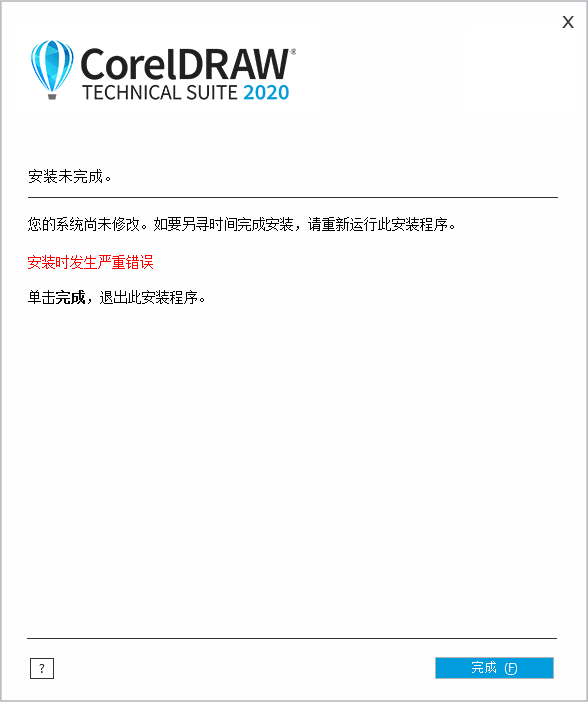
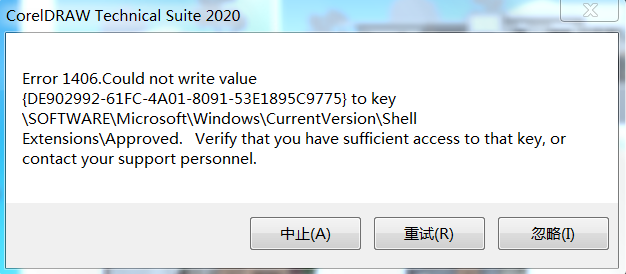
解决方法
出现这个提示,是电脑安装了或者安装过其他版本的CorelDraw,会同时安装CDR自带的缩略图组件Windows Shell Extension,假如你卸载CDR时没有把它卸载干净,那么现在要安装的CDR自带的Windows Shell Extension组件就跟它冲突了,两个只能保留一个,而这个缩略图组件只要装最高版本就可以预览低版本文件。因此:
- 如果现在要安装的CDR版本低于电脑已经安装的CDR版本,按【方法1】操作;
- 如果现在要安装的CDR版本高于电脑已经安装的CDR版本,按【方法2】操作;
- 如果电脑并没有其他版本CDR(一般是装过没卸载干净),按【方法2】操作。
- 如果觉得【方法2】操作不来,可以直接用【方法1】,但是CDR文件缩略图可能会无法正常预览。
方法1
1.点cancel按钮取消安装,重新安装,安装的时候Windows Shell Extension默认是勾选,把它取消勾选即可。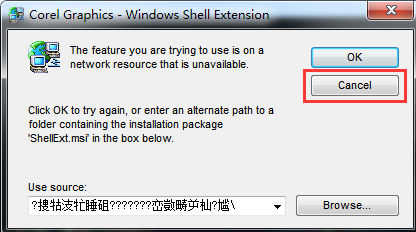
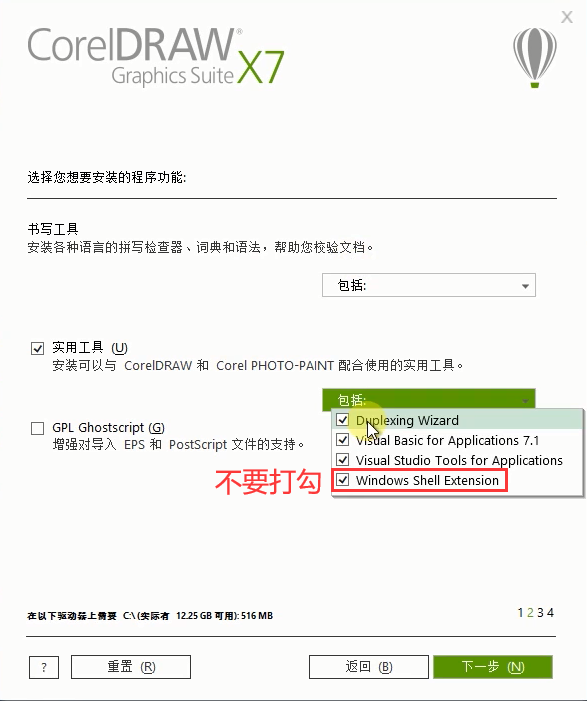
方法2
找到Corel Graphics - Windows Shell Extension并卸载。
Windows 7请打开程序和功能
点击开始图标-控制面板-切换小图标-程序和功能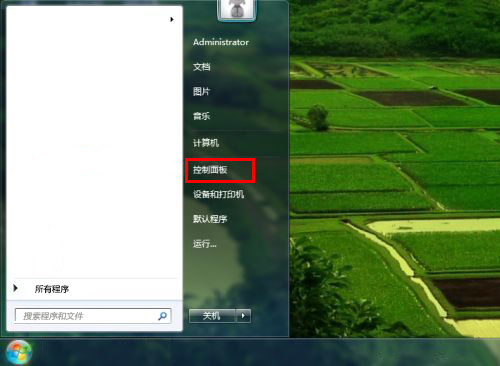
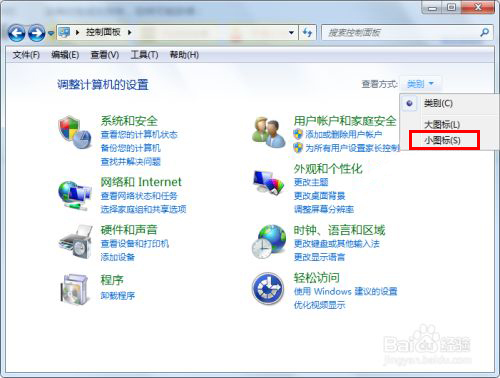
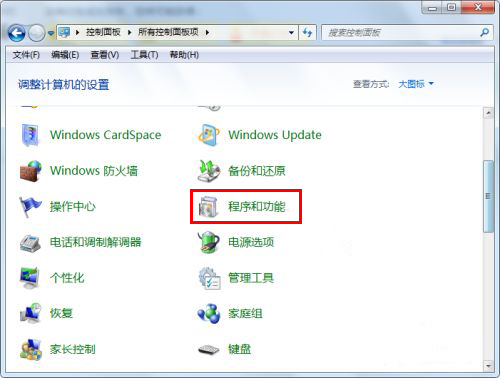
Windows 10请打开应用和功能
找到Windows Shell Extension,卸载它,再安装CDR。
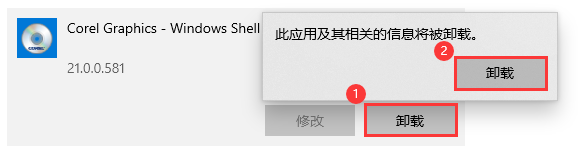
这里如果找不到Windows Shell Extension
1)点此下载Windows Shell Extension并解压,得到这个 ,双击安装。
,双击安装。
ShellExt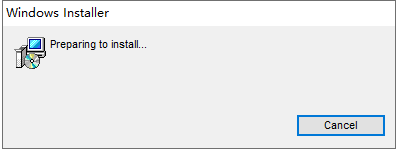
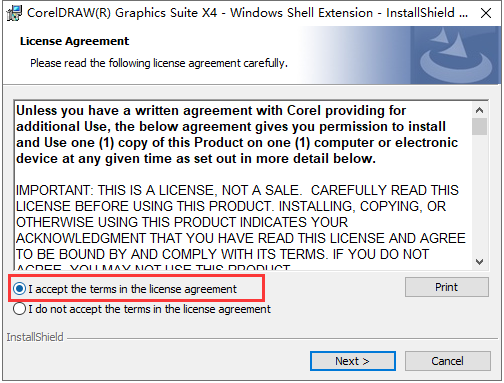
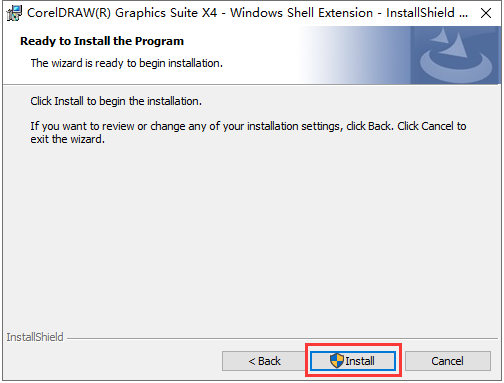
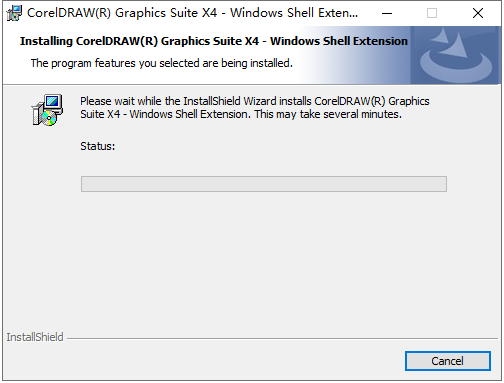
2)安装一半如果提示这个,点击Browse按钮,找到刚刚的这个安装文件 继续安装。
继续安装。
ShellExt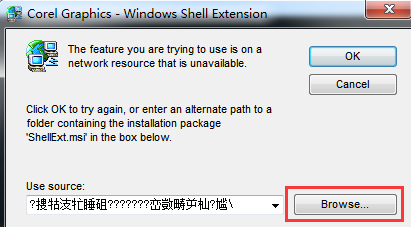
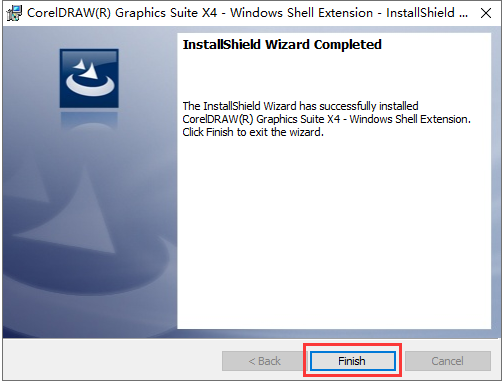
3)安装完成后,再按照【方法2】卸载Windows Shell Extension,你没看错,就是装完立马卸载它。