Version: 1.13.0 官方地址
Introduction Playwright Test Guides Integrations
说明:
1、这里边的“测试”我理解的是指的 我们使用 Playwright 编写的自动化脚本,因为翻译了一多半了不想改了,读起来有点别扭,但是不知改怎么称呼好。如果在阅读过程中有更好的翻译建议,请提出。
2、所有的“英文”跳转链接是到原文档的,“中文”的跳转链接是到本文档指定位置的
Introduction
什么是 Playwright?
playwright支持所有现代浏览器的快速、可靠和强大的自动化。本指南涵盖了那些关键的差异,以帮助您为自动化测试确定正确的工具。
支持所有浏览器
- 在 Chromium、Firefox 和 WebKit 上进行测试. Playwright 拥有适用于所有现代浏览器的完整 API,包括 Google Chrome 和 Microsoft Edge (基于 Chromium), Apple Safari (基于 WebKit) 和 Mozilla Firefox.
- 跨平台 WebKit 测试. 使用Playwright,使用适用于Windows、Linux和macOS的WebKit构建,测试您的应用程序在Apple Safari中的表现。在本地和CI上进行测试。
- 移动设备测试. 借助 移动设备模拟器(device emulation)的移动 Web 浏览器中测试您的响应式 Web 应用程序
Headless and headed. Playwright 支持所有浏览器和所有平台的 headless(无浏览器 UI)和headed(带浏览器 UI)模式。 Headed 非常适合调试,而 Headless 速度更快,适合 CI/云执行。
快速可靠的执行
自动等待API(Auto-wait APIs). Playwright 操作会 自动等待元素(auto-wait for elements) 准备就绪. 这提高了可靠性并简化了测试脚本的编写。
- 自动化无超时(Timeout-free automation). Playwright 接收浏览器信号, 如网络请求、页面导航和页面加载事件, to eliminate the need for sleep timeouts that cause flakiness.
- Lean parallelization with browser contexts. 为多个具有浏览器上下文(browser contexts)的并行、隔离的执行环境重用单个浏览器实例。 .
灵活的元素选择器. Playwright 可以依靠面向用户的字符串,比如文本内容和可访问性标签来 选择元素(select elements), 这些字符串比DOM结构紧密耦合的选择器更灵活。
强大的自动化能力
多个域(Multiple),页面(Pages)和框架 (frames). 是一个进程外自动化驱动程序,它不受页面内JavaScript执行范围的限制,可以使用多个多个页面( multiple pages.)实现场景自动化.
- 强大的网络控制. Playwright引入了context-wide network interception to stub and mock network requests.
- Modern web features. Playwright supports web components through shadow-piercing selectors, geolocation, permissions, web workers and other modern web APIs.
覆盖所有场景的功能. 支持文件下载(file downloads)和上传(uploads), 进程外 iframes, 本地 输入事件(input events), 甚至是 dark mode.
与您的工作流程集成
一键安装. 安装 Playwright 自动下载浏览器依赖项,使您的团队能够快速上手
npm i playwright
TypeScript 支持. Playwright ships with built-in types for auto-completion and other benefits.
- 调试工具(Debugging tools). Playwright works with the editor debugger and browser developer tools to pause execution and inspect the web page.
- 支持多种语言. Playwright 可用于 Node.js Python, .NET 和 Java. 更多请参阅 supported languages.
将测试部署到CI. First-party Docker image and GitHub Actions support to deploy tests to your preferred CI/CD provider.
限制
传统Edge和IE11的支持问题. Playwright 不支持传统的 Microsoft Edge 或者 IE11 (deprecation notice). 仅支持 Microsoft Edge (基于Chromium) 的版本.
- 在真实的移动设备上进行测试: Playwright 使用桌面浏览器来模拟移动设备。 这里有对Android的实验性支持. 如果你对iOS感兴趣, please upvote this issue.
入门
Playwright 可以作为 Playwrigh 测试的一部分,或作为Playwright Library. 如果您打算使用 Playwright 进行测试,请继续阅读。
Playwright 测试是专门为适应端到端测试的需要而创建的。 它可以完成所有您期望的常规测试,甚至更多。Playwright 允许:
- Run tests across all browsers(在所有浏览器上运行测试).
- Execute tests in parallel(并行测试).
- Enjoy context isolation out of the box(环境隔离).
- Capture videos, screenshots and other artifacts on failure(捕获失败时的视频、屏幕截图和其他).
Integrate your POMs as extensible fixtures.
- First test(第一个脚本)
- Test fixtures
- Test and assertion features(测试和断言特性)
- Learn the command line(学习命令行)
- Create a configuration file(创建配置文件)
- Release notes
安装
Playwright 有自己的 test runner用于端对端测试,我们称之为 Playwright Test.
npm i -D @playwright/test
与 Playwright Library 不同,Playwright Test 默认不捆绑浏览器,因此您需要指定安装它们:
npx playwright install
第一个脚本
创建 tests/foo.spec.js (或者 tests/foo.spec.ts 文件 TypeScript) 来定义你的测试脚本.
const { test, expect } = require('@playwright/test');test('basic test', async ({ page }) => {await page.goto('https://playwright.dev/');const name = await page.innerText('.navbar__title');expect(name).toBe('Playwright');});
import { test, expect } from '@playwright/test';test('basic test', async ({ page }) => {await page.goto('https://playwright.dev/');const name = await page.innerText('.navbar__title');expect(name).toBe('Playwright');});
现在运行你的测试脚本, assuming that test files are in the tests directory.
npx playwright test
Playwright Test 刚刚使用 Chromium 浏览器以无GUI(headless)的方式运行了一个测试(Playwright Test)。让我们告诉它使用有GUI(headed)模式运行浏览器:
npx playwright test --headed
其他浏览器呢?让我们使用 Firefox 运行相同的测试(Playwright Test):
npx playwright test --browser=firefox
最后,在所有三个浏览器上:
npx playwright test --browser=all
请参阅配置部分以配置不同浏览器的不同模式下的测试运行。
Test fixtures
You noticed an argument { page } that the test above has access to:
test('basic test', async ({ page }) => {...
test('basic test', async ({ page }) => {...
我们称这些参数为 fixtures.。Fixtures 是为每次测试运行创建的对象。Playwright Test 加载了这些 fixtures,您也可以添加自己的 fixtures。在运行测试时,Playwright Test 会查看每个测试声明,分析测试所需的 fixtures 并专门为测试准备这些 fixtures 。
以下是您可能常用的预定义 fixtures 的列表:
| Fixture | Type | Description |
|---|---|---|
| page | Page | Isolated page for this test run |
| context | BrowserContext | Isolated context for this test run. The page fixture belongs to this context as well. Learn how to configure context. |
| browser | Browser | Browsers are shared across tests to optimize resources. Learn how to configure browser. |
| browserName | string | The name of the browser currently running the test. Either chromium, firefox or webkit. |
测试和断言特性
如果您熟悉 Jest、Mocha 和 Ava 等测试运行程序,您会发现 Playwright Test 语法很熟悉。这些是您可以通过测试执行的基本操作:
聚焦测试
You can focus some tests. When there are focused tests, only they run.
test.only('focus this test', async ({ page }) => {// Run only focused tests in the entire project.});
test.only('focus this test', async ({ page }) => {// Run only focused tests in the entire project.});
跳过测试
您可以通过设置一些条件来跳过测试:
test('skip this test', async ({ page, browserName }) => {test.skip(browserName === 'firefox', 'Still working on it');});
test('skip this test', async ({ page, browserName }) => {test.skip(browserName === 'firefox', 'Still working on it');});
分组测试
您可以对测试进行分组以给它们一个逻辑名称或将范围之前/之后关联到组。
const { test, expect } = require('@playwright/test');test.describe('two tests', () => {test('one', async ({ page }) => {// ...});test('two', async ({ page }) => {// ...});});
import { test, expect } from '@playwright/test';test.describe('two tests', () => {test('one', async ({ page }) => {// ...});test('two', async ({ page }) => {// ...});});
使用测试钩子
您可以使用 test.beforeAll 和 test.afterAll 钩子来设置和拆除测试之间共享的资源。您可以使用 test.beforeEach 和 test.afterEach 钩子分别为每个测试设置和拆除资源。
// example.spec.jsconst { test, expect } = require('@playwright/test');test.describe('feature foo', () => {test.beforeEach(async ({ page }) => {// Go to the starting url before each test.await page.goto('https://my.start.url/');});test('my test', async ({ page }) => {// Assertions use the expect API.expect(page.url()).toBe('https://my.start.url/');});});
// example.spec.tsimport { test, expect } from '@playwright/test';test.describe('feature foo', () => {test.beforeEach(async ({ page }) => {// Go to the starting url before each test.await page.goto('https://my.start.url/');});test('my test', async ({ page }) => {// Assertions use the expect API.expect(page.url()).toBe('https://my.start.url/');});});
写断言
Playwright Test 使用 expect 库进行测试断言。它提供了很多匹配器, toEqual, toContain, toMatch, toMatchSnapshot 等等。
将 expect 与各种 Playwright 方法相结合,来实现测试目标:
- page.isVisible(selector[, options])
- page.waitForSelector(selector[, options])
- page.textContent(selector[, options])
- page.getAttribute(selector, name[, options])
- page.screenshot([options])
- 在断言指南中了解更多信息 ```typescript // example.spec.ts import { test, expect } from ‘@playwright/test’;
test(‘my test’, async ({ page }) => { await page.goto(‘https://playwright.dev/‘);
// Expect a title “to contain” a substring. expect(await page.title()).toContain(‘Playwright’);
// Expect an attribute “to be strictly equal” to the value. expect(await page.getAttribute(‘text=Get Started’, ‘href’)).toBe(‘/docs/intro’);
// Expect an element “to be visible”. expect(await page.isVisible(‘text=Learn more’)).toBeTruthy();
await page.click(‘text=Get Started’); // Expect some text to be visible on the page. expect(await page.waitForSelector(‘text=System requirements’)).toBeTruthy();
// Compare screenshot with a stored reference. expect(await page.screenshot()).toMatchSnapshot(‘get-started.png’); });
```javascript// example.spec.jsconst { test, expect } = require('@playwright/test');test('my test', async ({ page }) => {await page.goto('https://playwright.dev/');// Expect a title "to contain" a substring.expect(await page.title()).toContain('Playwright');// Expect an attribute "to be strictly equal" to the value.expect(await page.getAttribute('text=Get Started', 'href')).toBe('/docs/intro');// Expect an element "to be visible".expect(await page.isVisible('text=Learn more')).toBeTruthy();await page.click('text=Get Started');// Expect some text to be visible on the page.expect(await page.waitForSelector('text=System requirements')).toBeTruthy();// Compare screenshot with a stored reference.expect(await page.screenshot()).toMatchSnapshot('get-started.png');});
注意运行这个测试是如何输出的:
Error: example.spec.ts-snapshots/get-started-chromium-darwin.png is missing in snapshots, writing actual.
That’s because there was no golden file for your get-started.png snapshot. It is now created and is ready to be added to the repository. The name of the folder with the golden expectations starts with the name of your test file:
drwxr-xr-x 5 user group 160 Jun 4 11:46 .drwxr-xr-x 6 user group 192 Jun 4 11:45 ..-rw-r--r-- 1 user group 231 Jun 4 11:16 example.spec.tsdrwxr-xr-x 3 user group 96 Jun 4 11:46 example.spec.ts-snapshots
To update your golden files, you can use the --update-snapshots parameter.
npx playwright test --update-snapshots
学习命令行
这里有常见的命令行参数.
Run tests in headed browsers(带浏览器UI模式运行)
npx playwright test --headed
Run tests in a particular browser(以指定的浏览器运行)
npx playwright test --browser=webkit
Run tests in all browsers(在所有浏览器运行测试)
npx playwright test --browser=all
Run a single test file(单测试文件)
npx playwright test tests/todo-page.spec.ts
Run a set of test files(多测试文件)
npx playwright test tests/todo-page/ tests/landing-page/
Run a test with specific title(使用特定的标题运行测试)
npx playwright test -g "add a todo item"
Run tests in parallel - that’s the default(并行测试-默认)
npx playwright test
Disable parallelization(禁用并行)
npx playwright test --workers=1
Choose a reporter
npx playwright test --reporter=dot
Run in debug mode with Playwright Inspector ```shell
Linux/macOS
PWDEBUG=1 npx playwright test
Windows with cmd.exe
set PWDEBUG=1 npx playwright test
Windows with PowerShell
$env:PWDEBUG=1 npx playwright test
<a name="owbS9"></a>## 创建配置文件到目前为止,我们已经了解了 Playwright 测试的零配置操作。对于真实的应用程序,您很可能希望使用配置文件设置。<br />创建 `playwright.config.ts` (或者 `playwright.config.js`) 测配置你的测试. 您可以使用配置指定浏览器启动选项、在多个浏览器中运行测试等等. 下面是一个运行Chromium、Firefox和WebKit所有测试的配置示例,包括桌面版和移动版。 更多配置选项请查看[配置部分](https://playwright.dev/docs/test-configuration)([configuration section](https://playwright.dev/docs/test-configuration)).```javascript// playwright.config.js// @ts-checkconst { devices } = require('@playwright/test');/** @type {import('@playwright/test').PlaywrightTestConfig} */const config = {projects: [{name: 'Desktop Chromium',use: {browserName: 'chromium',// Test against Chrome Beta channel.channel: 'chrome-beta',},},{name: 'Desktop Safari',use: {browserName: 'webkit',viewport: { width: 1200, height: 750 },}},// Test against mobile viewports.{name: 'Mobile Chrome',use: devices['Pixel 5'],},{name: 'Mobile Safari',use: devices['iPhone 12'],},{name: 'Desktop Firefox',use: {browserName: 'firefox',viewport: { width: 800, height: 600 },}},],};module.exports = config;
// playwright.config.tsimport { PlaywrightTestConfig, devices } from '@playwright/test';const config: PlaywrightTestConfig = {projects: [{name: 'Chrome Stable',use: {browserName: 'chromium',// Test against Chrome Stable channel.channel: 'chrome',},},{name: 'Desktop Safari',use: {browserName: 'webkit',viewport: { width: 1200, height: 750 },}},// Test against mobile viewports.{name: 'Mobile Chrome',use: devices['Pixel 5'],},{name: 'Mobile Safari',use: devices['iPhone 12'],},{name: 'Desktop Firefox',use: {browserName: 'firefox',viewport: { width: 800, height: 600 },}},],};export default config;
配置 NPM 脚本运行测试. Playwright Test 会自动选择 playwright.config.js 或 playwright.config.ts 文件.
{"scripts": {"test": "npx playwright test"}}
如果您将配置文件放在不同的位置, 请使用 --config 参数来传递他们.
{"scripts": {"test": "npx playwright test --config=tests/example.config.js"}}
核心概念
Playwright 提供了一组 API 来自动化操作 Chromium、Firefox和WebKit浏览器。通过使用Playwright 的 API,您可以编写脚本来创建新的浏览器页面,导航到url,然后与页面上的元素进行交互。
与测试运行器一起,Playwright 可以用来自动化用户交互,以验证和测试 web 应用程序。Playwright API通过以下 primitives 实现了这一点。
- Browser(浏览器)
- Browser contexts(浏览器上下文)
- Pages and frames(页面和框架)
- Selectors(选择器)
- Auto-waiting(自动等待)
- Execution contexts: Playwright and Browser(执行上下文环境)
- Evaluation Argument(评估参数)
Browser(浏览器)
Browser 指的是Chromium、Firefox或WebKit的实例。Playwright 脚本通常以启动一个 browser 实例开始,以关闭 browser 结束。浏览器实例可以在headless(没有GUI)或headled(有GUI)模式下启动。
const { chromium } = require('playwright'); // Or 'firefox' or 'webkit'.const browser = await chromium.launch({ headless: false });await browser.close();
启动一个 browser 实例成本可能会非常高,而 Playwright 旨在最大化单个实例在多个浏览器上下文中的作用。
API reference
Browser contexts(浏览器上下文)
BrowserContext 是Browser 中一个独立的隐身会话. 可以容易并且低成本的创建 Browser contexts。 We recommend running each test scenario in its own new Browser context, so that the browser state is isolated between the tests.
const browser = await chromium.launch();const context = await browser.newContext();
Browser contexts 还可以用来模拟涉及移动设备、权限、场所和配色方案的多页面场景。
const { devices } = require('playwright');const iPhone = devices['iPhone 11 Pro'];const context = await browser.newContext({...iPhone,permissions: ['geolocation'],geolocation: { latitude: 52.52, longitude: 13.39},colorScheme: 'dark',locale: 'de-DE'});
API reference
Pages and frames(页面和框架)
一个 Browser context 可以有多个页面. Page 指的是 browser context 中的单个选项卡或弹出窗口. 它应该用于导航到url并与页面内容交互.
// Create a page.const page = await context.newPage();// Navigate explicitly, similar to entering a URL in the browser.await page.goto('http://example.com');// Fill an input.await page.fill('#search', 'query');// Navigate implicitly by clicking a link.await page.click('#submit');// Expect a new url.console.log(page.url());// Page can navigate from the script - this will be picked up by Playwright.window.location.href = 'https://example.com';
一个页面可以附加一个或多个 Frame 对象。 每个页面都有一个主 Frame,页面级的交互 (如 click) 被假定在主 Frame 中操作。.
一个页面可以通过 HTML 的 iframe 标签来添加 Frame。这些 frame 可以通过 frame 内部的交互来访问。
// Get frame using the frame's name attributeconst frame = page.frame('frame-login');// Get frame using frame's URLconst frame = page.frame({ url: /.*domain.*/ });// Get frame using any other selectorconst frameElementHandle = await page.$('.frame-class');const frame = await frameElementHandle.contentFrame();// Interact with the frameawait frame.fill('#username-input', 'John');
API reference
Selectors(选择器)
Playwright 可以使用 CSS 选择器, XPath 选择器, id, data-test-id 甚至文本内容等HTML属性搜索元素。
您可以显式指定正在使用的选择器引擎,或者让 Playwright 检测它。
默认情况下,所有选择器引擎(除了XPath)都会穿透 shadow DOM。如果想强制只操作显式的的DOM,可以使用选择器的 *:light 版本。你通常不需要这样做。
在这里(here)了解更多关于选择器和选择器引擎的信息。.
实例:
// Using data-test-id= selector engineawait page.click('data-test-id=foo');// CSS and XPath selector engines are automatically detectedawait page.click('div');await page.click('//html/body/div');// Find node by text substringawait page.click('text=Hello w');// Explicit CSS and XPath notationawait page.click('css=div');await page.click('xpath=//html/body/div');// Only search light DOM, outside WebComponent shadow DOM:await page.click('css:light=div');
不同的选择器可以通过 >> 来结合使用,例如:
// Click an element with text 'Sign Up' inside of a #free-month-promo.await page.click('#free-month-promo >> text=Sign Up');// Capture textContent of a section that contains an element with text 'Selectors'.const sectionText = await page.$eval('*css=section >> text=Selectors', e => e.textContent);
Auto-waiting(自动等待)
如 page.click(selector[, options]) 和 page.fill(selector, value[, options]) 等操作,Playwright 可以自动等待而目标元素加载完,这些行为都是可控的(actionable). 例如, 点击(click) 操作将会:
- 等待带有给定选择器的元素出现在DOM中
- 等待目标元素可用: have non-empty bounding box and no
visibility:hidden - 等待它停止移动:例如,等待CSS过渡完成
- 将元素滚动到视图中
- wait for it to receive pointer events at the action point: 例如, 等待元素不再被其他元素遮挡
- retry if the element is detached during any of the above checks ```javascript // Playwright waits for #search element to be in the DOM await page.fill(‘#search’, ‘query’);
// Playwright waits for element to stop animating // and accept clicks. await page.click(‘#search’);
你可以显式地等待一个元素在DOM中出现或变得可见:```javascript// Wait for #search to appear in the DOM.await page.waitForSelector('#search', { state: 'attached' });// Wait for #promo to become visible, for example with `visibility:visible`.await page.waitForSelector('#promo');
… 或变得隐藏(hidden)或分离(detached)
// Wait for #details to become hidden, for example with `display:none`.await page.waitForSelector('#details', { state: 'hidden' });// Wait for #promo to be removed from the DOM.await page.waitForSelector('#promo', { state: 'detached' });
API reference
- page.click(selector[, options])
- page.fill(selector, value[, options])
- page.waitForSelector(selector[, options])
Execution contexts(执行上下文环境): Playwright and Browser
Playwright 脚本在您的 Playwright 环境中运行。页面脚本在浏览器页面环境中运行。这些环境并不相交,它们运行在不同的虚拟机上,在不同的进程中,甚至可能在不同的计算机上。
page.evaluate(pageFunction[, arg]) API 可以在网页的上下文中运行JavaScript函数,并将结果带回 Playwright 环境。 浏览器(Browser)全局变量例如 window 和 document 能够在 evaluate 方法中调用。
const href = await page.evaluate(() => document.location.href);
如果结果是Promise或者异步函数,则会自动等待,直到它 resolved:
const status = await page.evaluate(async () => {const response = await fetch(location.href);return response.status;});
Evaluation Argument(评估参数)
Playwright evaluation 方法如 page.evaluate(pageFunction[, arg]) 接受一个可选参数。这个参数可以是 Serializable values 和 JSHandle 或者 ElementHandle 实例的混合. Handles 会自动转换为它们所表示的值
// A primitive value.await page.evaluate(num => num, 42);// An array.await page.evaluate(array => array.length, [1, 2, 3]);// An object.await page.evaluate(object => object.foo, { foo: 'bar' });// A single handle.const button = await page.$('button');await page.evaluate(button => button.textContent, button);// Alternative notation using elementHandle.evaluate.await button.evaluate((button, from) => button.textContent.substring(from), 5);// Object with multiple handles.const button1 = await page.$('.button1');const button2 = await page.$('.button2');await page.evaluate(o => o.button1.textContent + o.button2.textContent,{ button1, button2 });// Object destructuring works. Note that property names must match// between the destructured object and the argument.// Also note the required parenthesis.await page.evaluate(({ button1, button2 }) => button1.textContent + button2.textContent,{ button1, button2 });// Array works as well. Arbitrary names can be used for destructuring.// Note the required parenthesis.await page.evaluate(([b1, b2]) => b1.textContent + b2.textContent,[button1, button2]);// Any non-cyclic mix of serializables and handles works.await page.evaluate(x => x.button1.textContent + x.list[0].textContent + String(x.foo),{ button1, list: [button2], foo: null });
正确:
const data = { text: 'some data', value: 1 };// Pass |data| as a parameter.const result = await page.evaluate(data => {window.myApp.use(data);}, data);
错误:
const data = { text: 'some data', value: 1 };const result = await page.evaluate(() => {// There is no |data| in the web page.window.myApp.use(data);});
API reference
命令行接口
Playwright comes with the command line tools.
- Usage(用法)
- Install browsers(安装浏览器)
- Generate code(生成代码)
- Open pages(打开页面)
- Inspect selectors(检查选择器)
- Take screenshot(截屏)
- Generate PDF(生成PDF)
- Install system dependencies(安装系统依赖)
- Known limitations(已知限制)
用法
npx playwright --help
# Running from `package.json` script{"scripts": {"help": "playwright --help"}}
安装浏览器
Playwright 安装支持的浏览器.
您也可以通过指定参数来安装特定的浏览器:# Running without arguments will install default browsersnpx playwright install
查看所有支持的浏览器:# Install WebKitnpx playwright install webkit
npx playwright install --help
生成代码
执行npx playwright codegen wikipedia.org
codegen并运行浏览器。 Playwright CLI 将记录用户交互动作并生成JavaScript代码codegen将尝试生成基于文本的弹性选择器。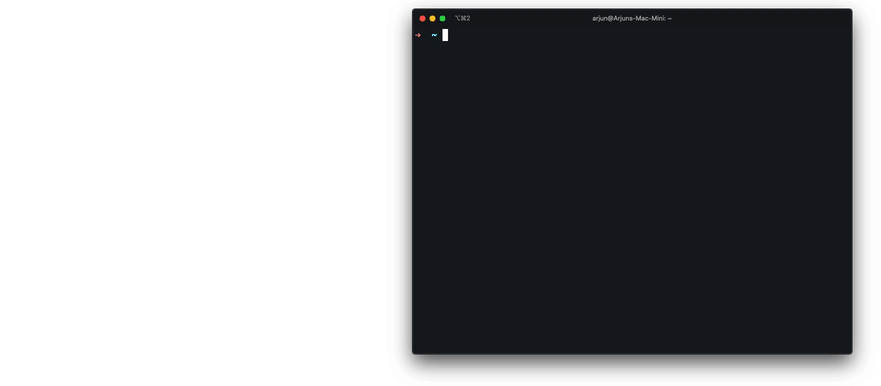
保留已验证状态
执行codegen并指定--save-storage参数来保存 cookies 和 localStorage。 这对于单独记录身份验证步骤并在以后负复用它非常有用。
使用npx playwright codegen --save-storage=auth.json# Perform authentication and exit.# auth.json will contain the storage state.
--load-storage参数来加载先前的存储。通过这种方式,所有的 cookies 和 localStorage 将被恢复,使大多数web应用程序进入认证状态。npx playwright open --load-storage=auth.json my.web.appnpx playwright codegen --load-storage=auth.json my.web.app# Perform actions in authenticated state.
具有自定义设置的Codegen
如果你想在一些非标准的设置中使用codegen (例如, 使用 browserContext.route(url, handler)), 可以调用 page.pause() ,它将打开一个带有代码生成控件的单独窗口。 ```shell const { chromium } = require(‘playwright’);
(async () => { // Make sure to run headed. const browser = await chromium.launch({ headless: false });
// Setup context however you like. const context = await browser.newContext({ / pass any options / }); await context.route(‘*/‘, route => route.continue());
// Pause the page, and start recording manually. const page = await context.newPage(); await page.pause(); })();
<a name="xRvJn"></a>## 打开页面(Pages)使用 `open` 命令,您可以使用Playwright绑定的浏览器浏览网页。Playwright提供了跨平台WebKit构建,可用于跨Windows、Linux和macOS复制Safari渲染。```shell# Open page in Chromiumnpx playwright open example.com# Open page in WebKitnpx playwright wk example.com
模拟设备
open 命令可以模拟 playwright.devices 列表中的移动和平板电脑设备。
# Emulate iPhone 11.npx playwright open --device="iPhone 11" wikipedia.org
模拟配色方案和视口大小
# Emulate screen size and color scheme.npx playwright open --viewport-size=800,600 --color-scheme=dark twitter.com
模拟地理位置、语言和时区
# Emulate timezone, language & location# Once page opens, click the "my location" button to see geolocation in actionnpx playwright open --timezone="Europe/Rome" --geolocation="41.890221,12.492348" --lang="it-IT" maps.google.com
检查选择器(selectors)
在 open 或 codegen 期间,您可以在任何浏览器的developer tools控制台中使用以下API。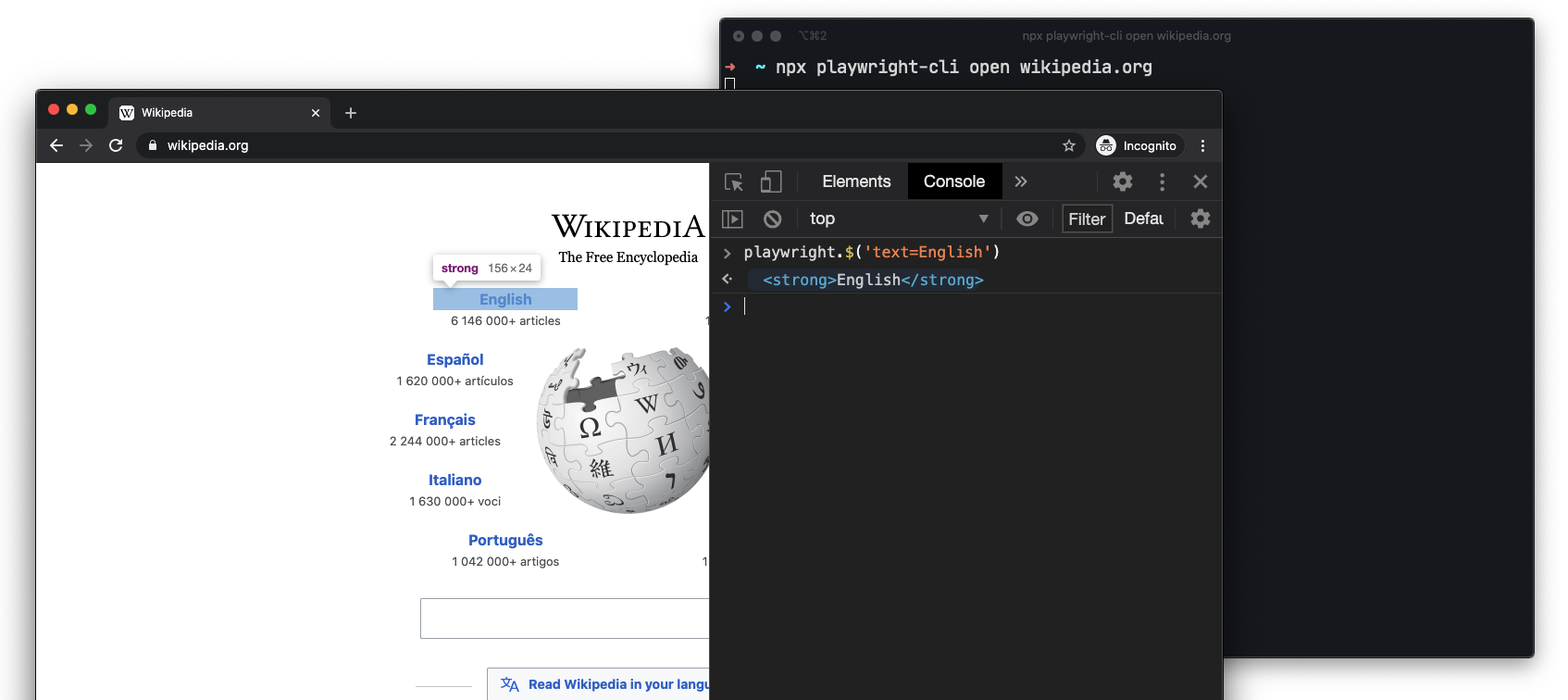
playwright.$(selector)
Query Playwright selector, using the actual Playwright query engine, for example:
> playwright.$('.auth-form >> text=Log in');<button>Log in</button>
playwright.$$(selector)
Same as playwright.$, but returns all matching elements.
> playwright.$$('li >> text=John')> [<li>, <li>, <li>, <li>]
playwright.inspect(selector)
Reveal element in the Elements panel (if DevTools of the respective browser supports it).
> playwright.inspect('text=Log in')
playwright.selector(element)
Generates selector for the given element.
> playwright.selector($0)"div[id="glow-ingress-block"] >> text=/.*Hello.*/"
截屏
# See command helpnpx playwright screenshot --help# Wait 3 seconds before capturing a screenshot after page loads ('load' event fires)npx playwright screenshot \--device="iPhone 11" \--color-scheme=dark \--wait-for-timeout=3000 \twitter.com twitter-iphone.png# Capture a full page screenshotnpx playwright screenshot --full-page en.wikipedia.org wiki-full.png
生成PDF
生成PDF的功能仅支持 Headless Chromium.
# See command helpnpx playwright pdf https://en.wikipedia.org/wiki/PDF wiki.pdf
安装系统依赖
Ubuntu 18.04 和 Ubuntu 20.04 系统支持自动安装依赖组件.。This is useful for CI environments.
# See command helpnpx playwright install-deps
也可以通过指定参数来为指定的浏览器安装依赖组件:
npx playwright install-deps chromium
已知限制
打开 WebKit Web Inspector 将断开 Playwright 与浏览器的连接。在这种情况下,代码生成将停止。
调试工具(Debugging)
Playwright 脚本与现有的调试工具一起使用,例如 Node.js 调试器和浏览器开发工具。 Playwright 还为浏览器自动化引入了新的调试功能。
- Playwright Inspector
- Playwright Trace Viewer
- Run in headed mode(以GUI模式运行)
- Browser Developer Tools(浏览器开发工具)
- Run in Debug Mode(在调试模式下运行)
- Selectors in Developer Tools Console(开发者工具台中的选择器)
- Visual Studio Code debugger (Node.js)(Visual Studio 代码调试器)
-
Playwright Inspector
Playwright Inspector 是一个 GUI 工具,可帮助创作和调试 Playwright 脚本。这是我们默认推荐的脚本故障排除工具。

Playwright Trace Viewer
Playwright Trace Viewer 是一个 GUI 工具,可帮助以事后分析的方式对测试运行进行故障排除.
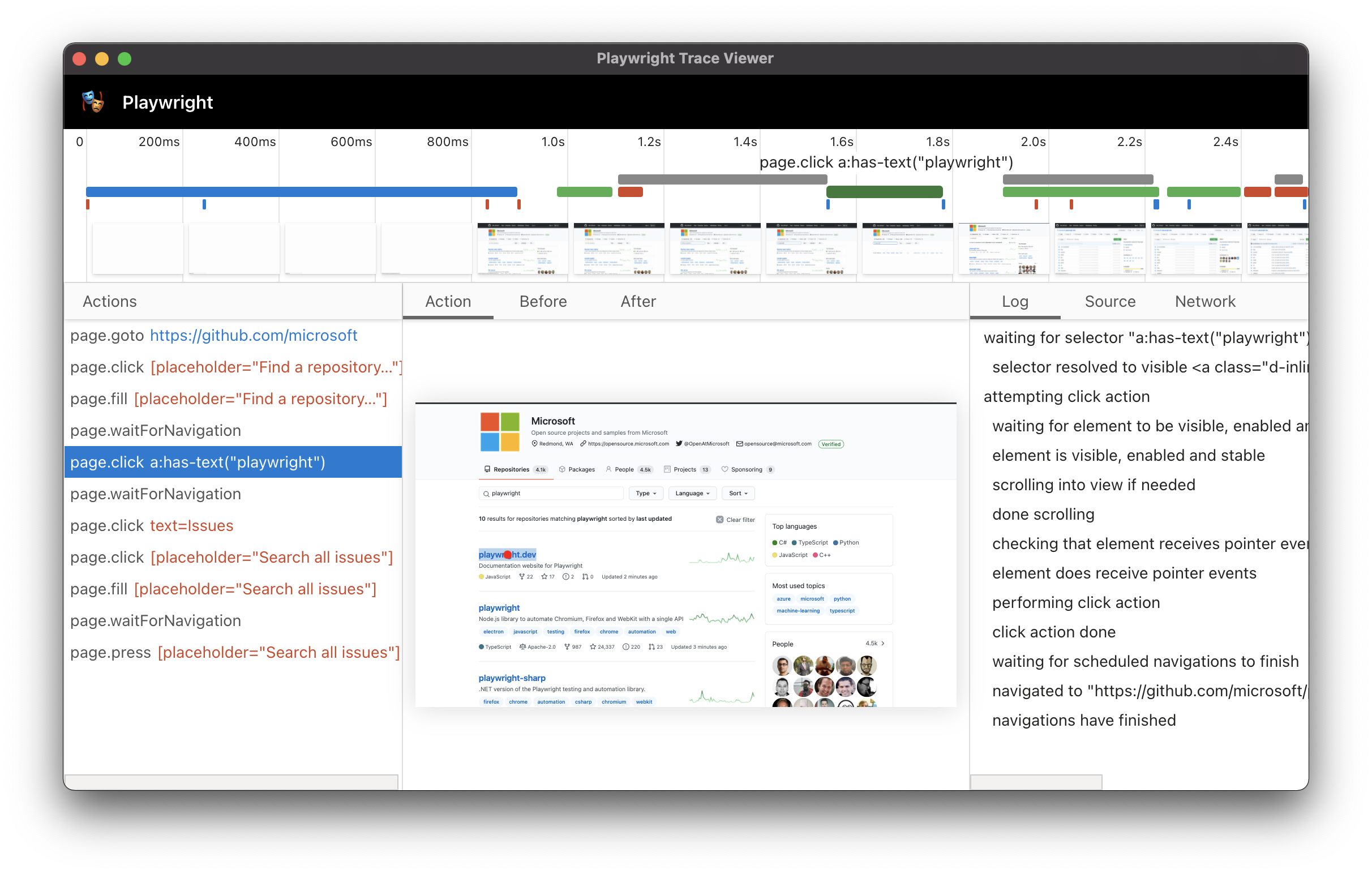
以GUI模式运行(Run in headed mode)
默认情况下,Playwright 以headless模式运行浏览器。. 要更改此行为,请使用
headless: false作为启动选项. 您还可以使用slowMo选项来减慢执行速度并在调试时继续执行。await chromium.launch({ headless: false, slowMo: 100 }); // or firefox, webkit
浏览器开发工具(Browser Developer Tools)
您可以在 Chromium、Firefox 和 WebKit 中使用浏览器开发工具,同时以 GUI(Headed)模式运行 Playwright 脚本。开发人员工具有助于:
检查 DOM 树并查找元素选择器
- 在执行期间查看控制台日志 (或了解如何 通过 API 读取日志)
- 检查网络活动和其他开发人员工具功能
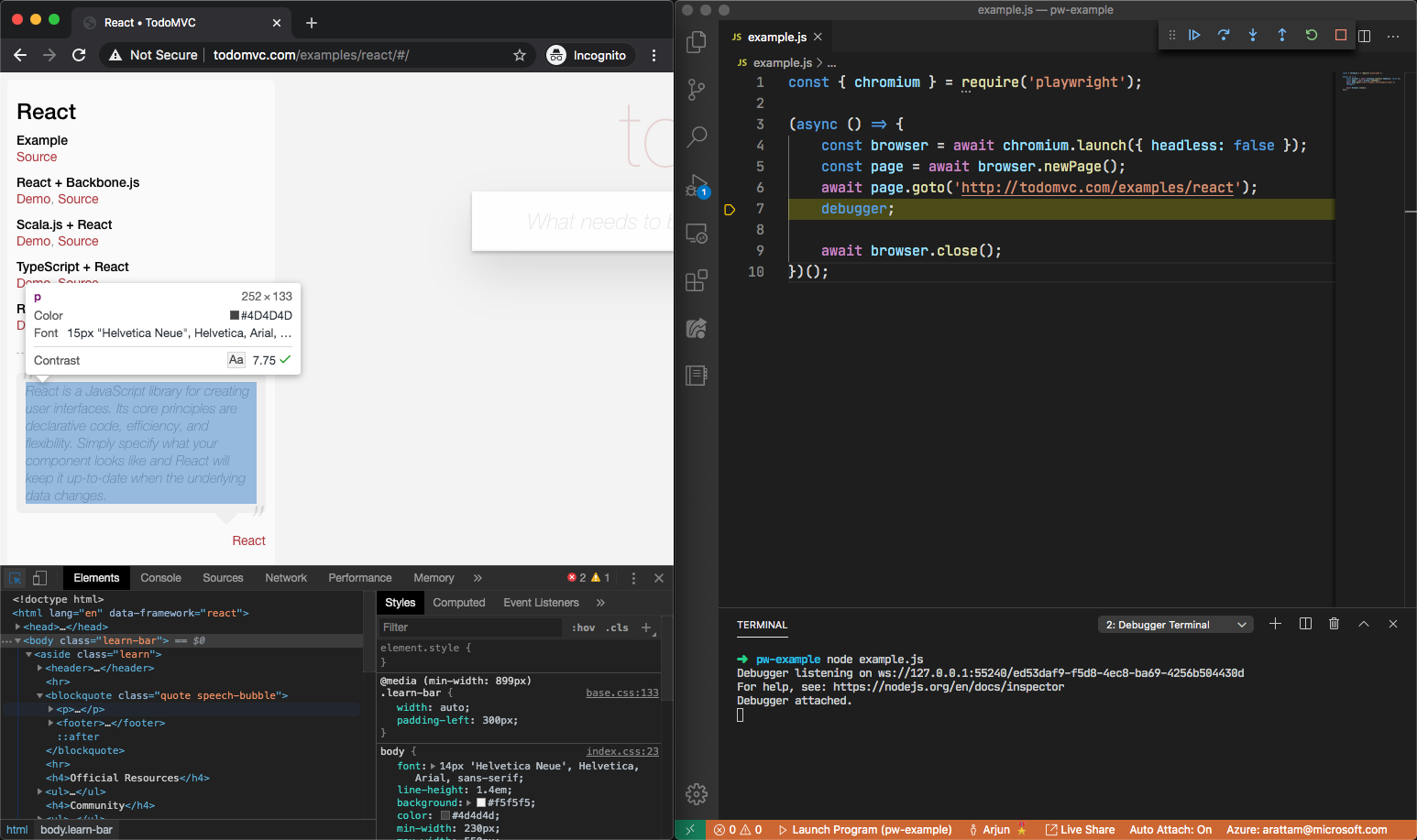
使用 page.pause() 方法是暂停 Playwright 脚本执行并在开发人员工具中检查页面的简单方法。它还将打开 Playwright Inspector 以帮助调试。
对于 Chromium: 您还可以通过启动选项打开开发人员工具。
await chromium.launch({ devtools: true });
⚠ NOTE
For WebKit: launching WebKit Inspector during the execution will prevent the Playwright script from executing any further.
在调试模式下运行
设置 PWDEBUG 环境变量以在调试模式下运行您的脚本。使用 PWDEBUG=1 将打开 Playwright Inspector.
使用 PWDEBUG=console 将配置浏览器以在开发者工具控制台中进行调试:
- Runs headed: 浏览器总以 headed 模式启动
- Disables timeout: 将默认超时设置为 0 (= no timeout)
- Console helper: Configures a
playwrightobject in the browser to generate and highlight Playwright selectors. This can be used to verify text or composite selectors. ```shellLinux/macOS
PWDEBUG=console npm run test
Windows with cmd.exe
set PWDEBUG=console npm run test
Windows with PowerShell
$env:PWDEBUG=”console” npm run test
<a name="af569dc1"></a>## 开发者工具控制台中的选择器(Selectors in Developer Tools Console)在调试模式下使用 `PWDEBUG=console`运行时,可在开发人员工具控制台中使用 `playwright` 对象。1. 使用 `PWDEBUG=console` 参数运行2. 设置断点暂停执行3. 在浏览器开发者工具中打开控制台面板4. 使用 `playwright` API- `playwright.$(selector)`:突出显示第一次出现的选择器内容。这反映了 `page.$` 是如何看到页面的。- `playwright.$$(selector)`: 突出显示所有出现的选择器内容。这反映了 `page.$$` 是如何看到页面的。- `playwright.inspect(selector)`: 检查“元素”面板中的选择器。- `playwright.clear()`: 清除现有高亮标记。- `playwright.selector(element)`: 生成一个指向元素的选择器。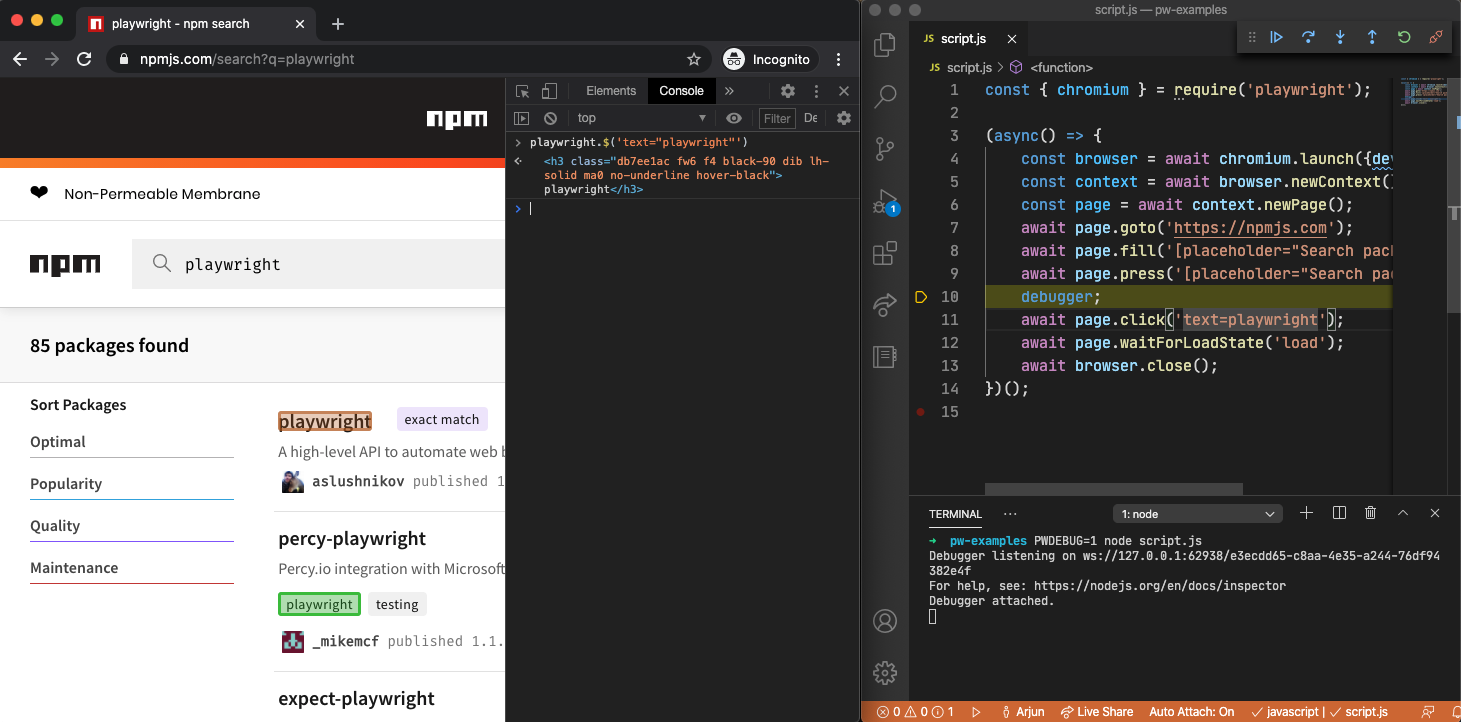<a name="RmEJd"></a>## Visual Studio 代码调试器 (Node.js)VS Code 调试器可用于通过断点暂停和恢复 Playwright 脚本的执行。调试器可以通过两种方式进行配置。<a name="NaCoi"></a>### 使用启动配置(config)为您的 Node.js 项目设置 [launch.json 配置](https://code.visualstudio.com/docs/nodejs/nodejs-debugging) 。配置完成后,使用 F5 启动脚本并使用断点。<a name="8s7cg"></a>### 使用 JavaScript 调试终端1. 打开 [JavaScript Debug Terminal](https://code.visualstudio.com/docs/nodejs/nodejs-debugging#_javascript-debug-terminal)2. 在 VS Code 中设置断点- 或者在 VS Code UI中使用 `debugger` 关键字设置断点3. 从终端运行你的 Node.js 脚本<a name="QV9ML"></a>## 详细的 API 日志(API logs)Playwright 支持使用 `DEBUG` 环境变量进行详细日志记录。```shell# Linux/macOSDEBUG=pw:api npm run test# Windows with cmd.exeset DEBUG=pw:apinpm run test# Windows with PowerShell$env:DEBUG="pw:api"npm run test
支持的语言
Playwright API 支持多种语言
- JavaScript and TypeScript
- Python
- Java
-
JavaScript and TypeScript
- Documentation
- API
-
Python
- API
- Playwright on PyPI
- GitHub repo
-
Java
- API
-
.NET
- API
- GitHub repo
- Playwright on NuGet
dotnet add package Microsoft.Playwright

