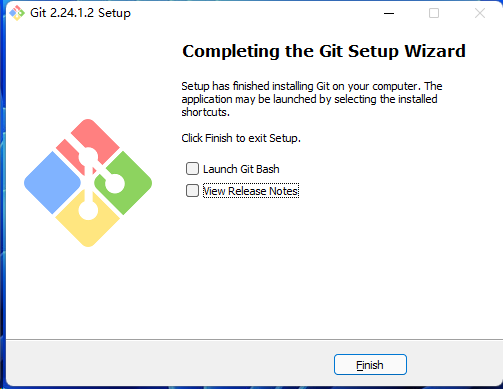环境说明 系统:Windows 11 专业版 版本:21H2 操作系统版本:22000.556
1. Git 的下载
这个就需要去 Git 官网下载对应系统的软件了,下载地址为 git-scm.com或者gitforwindows.org
上面的 git-scm 是 Git 的官方,里面有不同系统不同平台的安装包和源代码,而 gitforwindows.org 里只有 windows 系统的安装包
2. Git 的安装
2.1 使用许可声明
双击下载后的 Git-2.24.1.2-64-bit.exe,开始安装,这个界面主要展示了 GPL 第 2 版协议1的内容,点击 [next] 到第二步。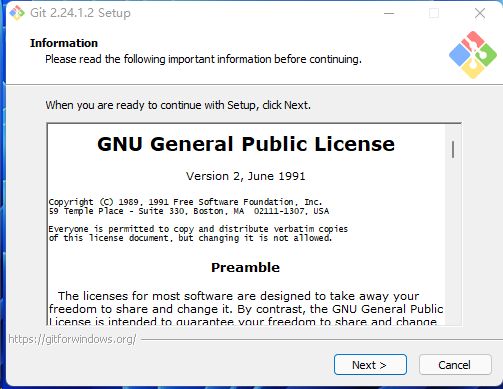
2.2 选择安装目录
可点击 “Browse…” 更换目录,也可直接在方框里面改。点击 [next] 到第三步。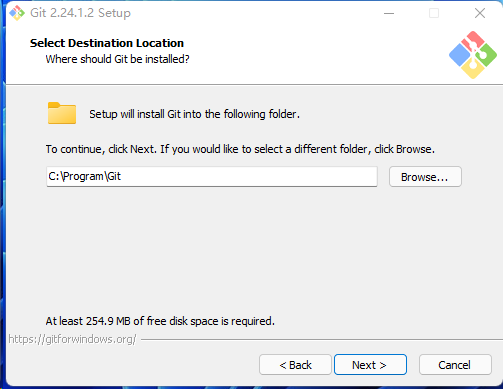
2.3 选择安装组件
2.4 选择开始菜单文件夹
方框内 Git 可改为其他名字,也可点击 “Browse…” 选择其他文件夹或者给”Don’t create a Start Menu folder” 打勾不要文件夹,点击 [next] 到第五步。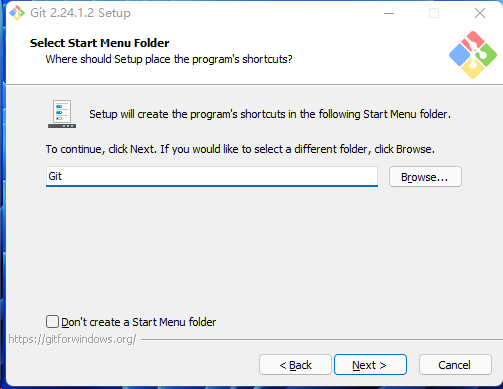
2.5 选择 Git 默认编辑器
Git 安装程序里面内置了 10 种编辑器供你挑选,比如 Atom、Notepad、Notepad++、Sublime Text、Visual Studio Code、Vim 等等,默认的是 Vim ,选择 Vim 后可以直接进行到下一步,但是 Vim 是纯命令行,操作有点难度,需要学习。如果选其他编辑器,则还需要去其官网安装后才能进行下一步。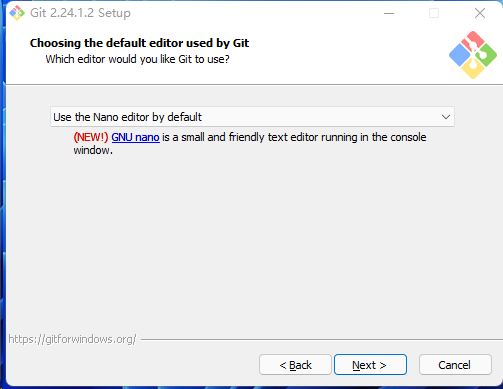
2.6 调整你的 path 环境变量
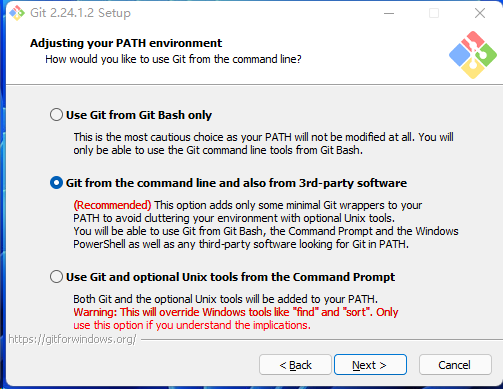
翻译如下:
Use Git from Git Bash onlyThis is the most cautious choice as your PATH will not be modified at all. You w only be able to use the Git command line tools from Git Bash.仅从 Git Bash 使用 Git这是最谨慎的选择,因为您的 PATH 根本不会被修改。您将只能使用 Git Bash 中的 Git 命令行工具。Git from the command line and also from 3rd-party software(Recommended) This option adds only some minimal Git wrappers to your PATH to avoid cluttering your environment with optional Unix tools.You will be able to use Git from Git Bash, the Command Prompt and the Windov PowerShell as well as any third-party software looking for Git in PATH.从命令行以及第三方软件进行 Git(推荐)此选项仅将一些最小的 Git 包装器添加到PATH中,以避免使用可选的 Unix 工具使环境混乱。您将能够使用 Git Bash 中的 Git,命令提示符和 Windov PowerShell 以及在 PATH 中寻找 Git 的任何第三方软件。Use Git and optional Unix tools from the Command PromptBoth Git and the optional Unix tools will be added to your PATH.Warning: This will override Windows tools like "find"and "sort". Only use this option if you understand the implications.使用命令提示符中的 Git 和可选的 Unix 工具Git 和可选的 Unix 工具都将添加到您的 PATH 中。警告:这将覆盖 Windows 工具,例如 "find" and "sort". 仅在了解其含义后使用此选项。
第一种是仅从 Git Bash 使用 Git。这个的意思就是你只能通过 Git 安装后的 Git Bash 来使用 Git ,其他的什么命令提示符啊等第三方软件都不行。
第二种是从命令行以及第三方软件进行 Git。这个就是在第一种基础上进行第三方支持,你将能够从 Git Bash,命令提示符(cmd) 和 Windows PowerShell 以及可以从 Windows 系统环境变量中寻找 Git 的任何第三方软件中使用 Git。推荐使用这个。
第三种是从命令提示符使用 Git 和可选的 Unix 工具。选择这种将覆盖 Windows 工具,如 “ find 和 sort ”。只有在了解其含义后才使用此选项。一句话,适合比较懂的人折腾。
2.7 选择HTTPS后端传输
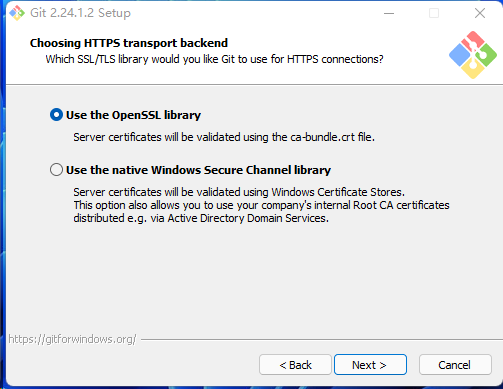
翻译如下:
use the OpenSSL library
Server certificates will be validated using the ca-bundle. crt file.
使用 OpenSSL 库
服务器证书将使用 ca-bundle.crt 文件进行验证。
Use the native Windows Secure Channel library
Server certificates will be validated using Windows Certificate Stores.
This option also allows you to use your company's internal Root CA certificates distributed e.g. via Active Directory Domain Services.
使用本机 Windows 安全通道库
服务器证书将使用 Windows 证书存储进行验证。
此选项还允许您使用公司内部分发的内部根 CA 证书,例如通过 Active Directory 域服务。
————————————————
版权声明:本文为CSDN博主「mukes」的原创文章,遵循CC 4.0 BY-SA版权协议,转载请附上原文出处链接及本声明。
原文链接:https://blog.csdn.net/mukes/article/details/115693833
这两种选项有什么区别呢?
如果在具有企业管理证书的组织中使用 Git,则将需要使用安全通道。如果你仅使用 Git 来访问公共存储库(例如 GitHub ),或者你的组织不管理自己的证书,那么使用 SSL 后端(它们只是同一协议的不同实现)就可以了。
也就是说,作为普通用户,只是用 Git 来访问 Github、GitLab 等网站,选择前者就行了。点击 [next] 到第十步。
2.8 配置行尾符号转换
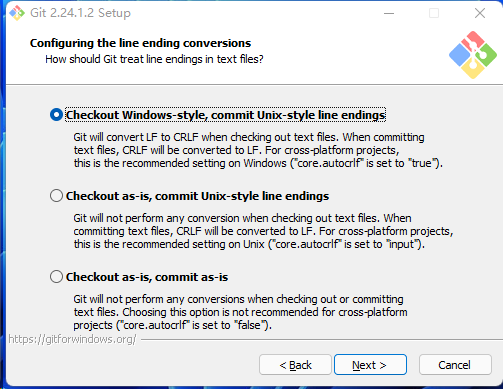
Use MinTTY(the default terminal of MSYS2)
Git Bash will use MinTTY as terminal emulator, which sports a resizable window
non-rectangular selections and a Unicode font.Windows console programs(such
as interactive Python) must be launched via 'winpty' to work in MinTTY.
使用 MinTTY(MSYS2的默认终端)
Git Bash 将使用 MinTTY 作为终端仿真器,该仿真器具有可调整大小的窗口非矩形选择和 Unicode 字体。
Windows 控制台程序(例如交互式 Python)必须通过 "winpty" 启动才能在 MinTTY 中运行。
Use Windows' default console
window Git will use the default console window of Windows("cmd.exe"), which works v
with Win32 console programs such as interactive Python or node. js, but has a
very limited default scroll-back,needs to be configured to use a Unicode font in
order to display non-ASCII characters correctly, and prior to Windows 10 its
window was not freely resizable and it only allowed rectangular text selections.<br>
使用 Windows 的默认控制台窗口
Git 将使用 Windows 的默认控制台窗口("cmd.exe"),该窗口可与 Win32 控制台程序(例如交互式Python 或
node.js)一起使用,但默认回滚非常有限,需要将其配置为使用 Unicode 字体才能正确显示非 ASCII 字符,并且在
Windows 10 之前,其窗口不可随意调整大小,并且仅允许选择矩形文本。
这三种选择分别是:
签出 Windows 样式,提交 Unix 样式的行结尾。
按原样签出,提交Unix样式的行结尾。
按原样签出,按原样提交。
2.9 配置终端模拟器以与 Git Bash 一起使用
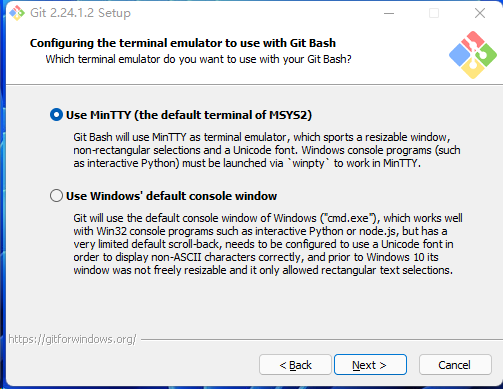
Use MinTTY(the default terminal of MSYS2)
Git Bash will use MinTTY as terminal emulator, which sports a resizable window
non-rectangular selections and a Unicode font.Windows console programs(such
as interactive Python) must be launched via 'winpty' to work in MinTTY.
使用 MinTTY(MSYS2的默认终端)
Git Bash 将使用 MinTTY 作为终端仿真器,该仿真器具有可调整大小的窗口非矩形选择和 Unicode 字体。
Windows 控制台程序(例如交互式 Python)必须通过 "winpty" 启动才能在 MinTTY 中运行。
Use Windows' default console
window Git will use the default console window of Windows("cmd.exe"), which works v
with Win32 console programs such as interactive Python or node. js, but has a
very limited default scroll-back,needs to be configured to use a Unicode font in
order to display non-ASCII characters correctly, and prior to Windows 10 its
window was not freely resizable and it only allowed rectangular text selections.<br>
使用 Windows 的默认控制台窗口
Git 将使用 Windows 的默认控制台窗口("cmd.exe"),该窗口可与 Win32 控制台程序(例如交互式Python 或
node.js)一起使用,但默认回滚非常有限,需要将其配置为使用 Unicode 字体才能正确显示非 ASCII 字符,并且在
Windows 10 之前,其窗口不可随意调整大小,并且仅允许选择矩形文本。
2.10 配置额外的选项
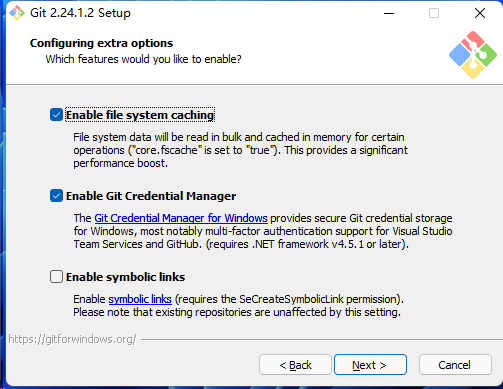
Enable file system caching
File system data will be read in bulk and cached in memory for certain operations("core.fscache" is set to "true").
This provides a significant performance boost.
启用文件系统缓存
将批量读取文件系统数据并将其缓存在内存中以进行某些操作("core.fscache” 设置为 "true")。
这可以显着提高性能。
Enable symbolic links
Enable symbolic links(requires the SeCreateSymbolicLink permission).
Please note that existing repositories are unaffected by this setting.
启用符号链接
启用符号链接(需要SeCreateSymbolicLink权限)。
请注意,现有存储库不受此设置的影响。
2.11 配置实验性选项
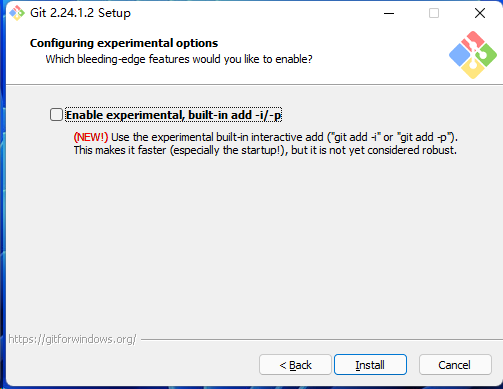
点击 [install] 进行安装。